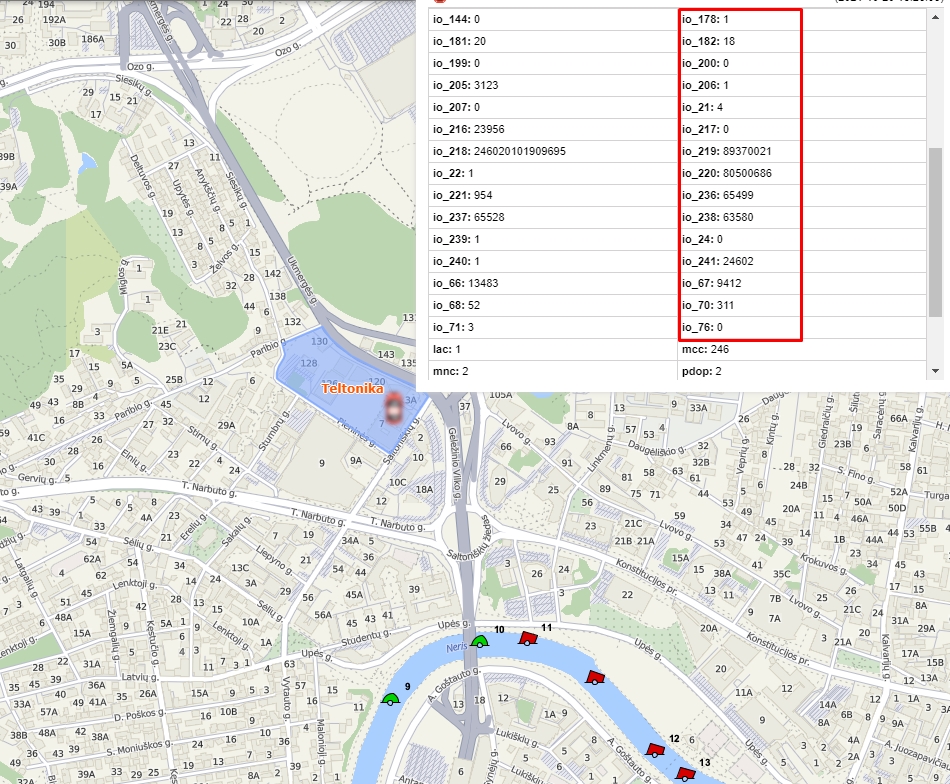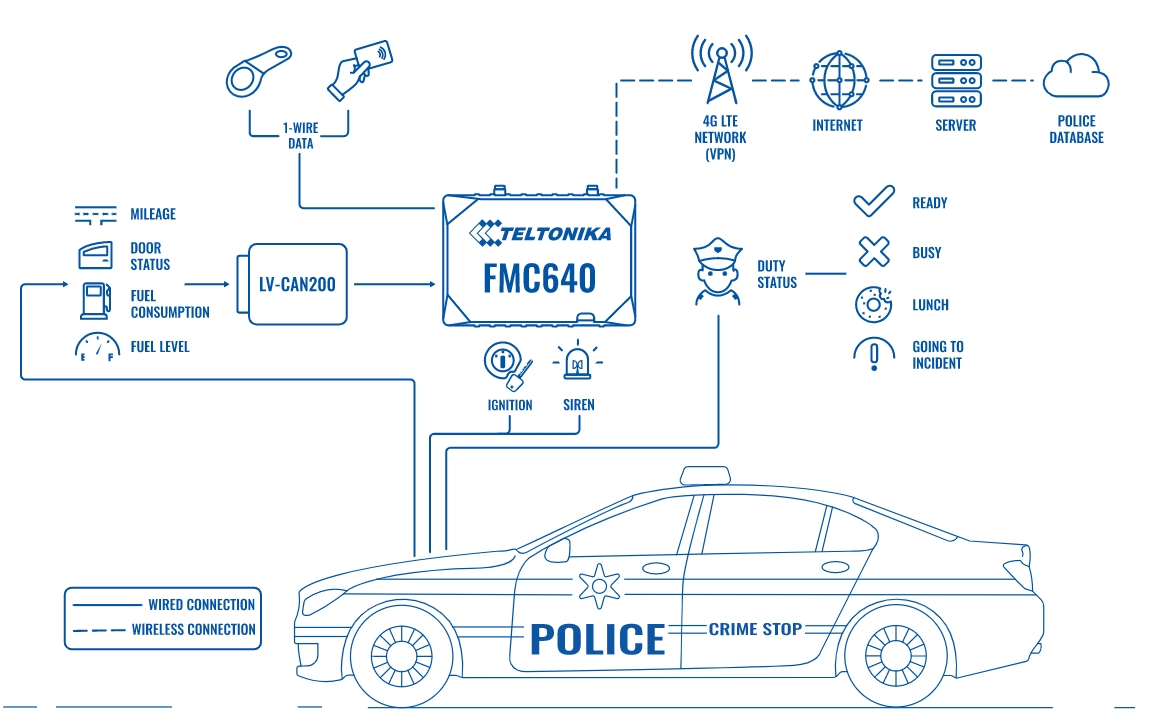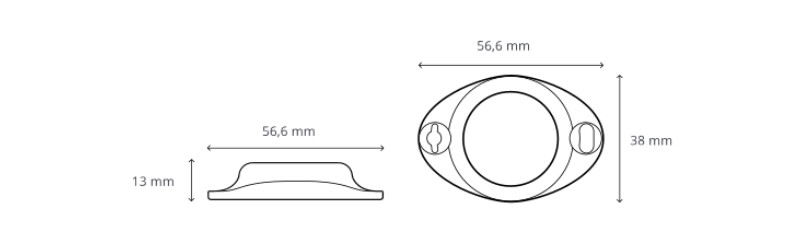Police Fleet Management: Difference between revisions
Created page with " Category: Usage scenarios ==Introduction== To satisfy the growing demand for farming produce and tackle many challenges affecting the agriculture industry, present-day..." |
No edit summary |
||
| Line 4: | Line 4: | ||
==Introduction== | ==Introduction== | ||
Society’s safety and security to a large extent rests on the efficiency of police work. Meanwhile, speed, coordination of actions and reliability of information are the key factors that ensure police officers are performing their duties properly. In most cases, time is very valuable and police have to be at the needed location as fast as possible to prevent theft or other crimes that can lead to even more tragic consequences. | |||
==Solution description== | ==Solution description== | ||
Teltonika offers integrators a solution to the above-mentioned challenges. Professional tracker FMC640 with 4G (LTE Cat 1) network coverage (including fallback to 2G (GSM) and 3G (UMTS) networks) can be set to determine location automatically and that will help to coordinate police fleets more effectively. All data will be transferred via VPN. | |||
By getting information on the present police duty status, an operator can in a few seconds communicate with the available police officers and inform on the reported incident. Thus, trackers can significantly save time in assigning incidents. Also, setting reminders for maintenance based on vehicle mileage helps to avoid accidents on the roads. | |||
Teltonika tracker can be used with a third part device that simulates different values. Connected via analog input, tracker can detect duty status (Ready, Busy, Lunch, or Going to incident) by differentiating voltage, e.g., 5 volts can be set for duty status ‘Ready’. This way, operators can observe duty status online. Police siren can be monitored with a professional tracker as well. | |||
Additionally, it is very important for police to know vehicle door status, especially when the arrested persons are seated in the back. By connecting LV-CAN200 to tracker FMC640, police can get door status and much more – such data as mileage, fuel consumption, fuel level, RPM, engine temperature, and accelerator pedal position. These features of GPS tracker will maximize fleet efficiency. | |||
For safety procedures, driver identification can be enabled, so that only the authorized person can ride a vehicle. There are a few ways to identify driver – by RFID card, iButton or BLE ID beacon. | |||
==What you need for a solution?== | ==What you need for a solution?== | ||
*[https://teltonika-gps.com/product/ | *[https://teltonika-gps.com/product/fmc640/'''FMC640 device''']. | ||
*The [https://wiki.teltonika-gps.com/view/ | *The [https://wiki.teltonika-gps.com/view/FMC640_First_Start#How_to_insert_microSD_card_into_FMC640 '''SIM card'''] in order to get data to your server | ||
*[https://wiki.teltonika-gps.com/view/FOTA_WEB '''FOTA WEB'''] to remotely send the configuration to the device.<br /> | *[https://wiki.teltonika-gps.com/view/FOTA_WEB '''FOTA WEB'''] to remotely send the configuration to the device.<br /> | ||
*[https://wiki.teltonika-gps.com/view/ | *[https://wiki.teltonika-gps.com/view/How_to_start_with_FMB_devices_and_Beacons%3F'''BLE ID beacons.''']<br /> | ||
*[https://teltonika-gps.com/product/rfid-reader/'''1-WIRE RFID reader.''']<br /> | |||
*[https://teltonika-gps.com/product/lv-can200/'''LV-CAN200.'''] - Light vehicle CAN adapter.<br /> | |||
| Line 23: | Line 35: | ||
==Installation== | ==Installation== | ||
[[File: | [[File:Police_scheme.jpg|thumb750x600px]] | ||
Revision as of 15:50, 30 November 2021
Main Page > General Information > Usage scenarios > Police Fleet Management
Introduction
Society’s safety and security to a large extent rests on the efficiency of police work. Meanwhile, speed, coordination of actions and reliability of information are the key factors that ensure police officers are performing their duties properly. In most cases, time is very valuable and police have to be at the needed location as fast as possible to prevent theft or other crimes that can lead to even more tragic consequences.
Solution description
Teltonika offers integrators a solution to the above-mentioned challenges. Professional tracker FMC640 with 4G (LTE Cat 1) network coverage (including fallback to 2G (GSM) and 3G (UMTS) networks) can be set to determine location automatically and that will help to coordinate police fleets more effectively. All data will be transferred via VPN.
By getting information on the present police duty status, an operator can in a few seconds communicate with the available police officers and inform on the reported incident. Thus, trackers can significantly save time in assigning incidents. Also, setting reminders for maintenance based on vehicle mileage helps to avoid accidents on the roads.
Teltonika tracker can be used with a third part device that simulates different values. Connected via analog input, tracker can detect duty status (Ready, Busy, Lunch, or Going to incident) by differentiating voltage, e.g., 5 volts can be set for duty status ‘Ready’. This way, operators can observe duty status online. Police siren can be monitored with a professional tracker as well.
Additionally, it is very important for police to know vehicle door status, especially when the arrested persons are seated in the back. By connecting LV-CAN200 to tracker FMC640, police can get door status and much more – such data as mileage, fuel consumption, fuel level, RPM, engine temperature, and accelerator pedal position. These features of GPS tracker will maximize fleet efficiency.
For safety procedures, driver identification can be enabled, so that only the authorized person can ride a vehicle. There are a few ways to identify driver – by RFID card, iButton or BLE ID beacon.
What you need for a solution?
- The SIM card in order to get data to your server
- FOTA WEB to remotely send the configuration to the device.
- LV-CAN200. - Light vehicle CAN adapter.
Installation
When installing FMB140 in a vehicle, follow the mounting recommendations. When connecting to the CAN bus, you must use the diagrams provided by our technical support engineers. The diagrams indicate in detail and clearly the connection points in the vehicle wiring and the required program number. It is also possible to obtain data from the vehicle CAN bus by performing an auto scan procedure. FMB140 has the function of working with wireless BLE sensors, supports connection of temperature sensors and iButton reader via 1-wire.
The installation of BLE sensors and beacons is quite simple, you need to install the sensor in a suitable place using screws or double-sided tape and install the required configuration in the tracker and sensor. This gives a huge advantage over wired sensors, since there is no need to pull wires, which means you can seriously save on the services of an electrician!
Configuration
1. Prerequisites:
1.1. Read through start guide
1.2. Understanding of possible Sleep modes.
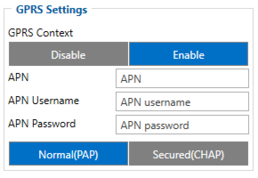
Parameter ID – Parameter name GPRS settings:
- 2001 – APN
- 2002 – APN username (if there are no APN username, empty field should be left)
- 2003 – APN password (if there are no APN password, empty field should be left)
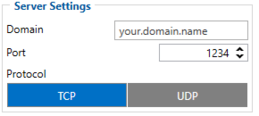
Server settings:
- 2004 – Domain
- 2005 – Port
- 2006 – Data sending protocol (0 – TCP, 1 – UDP)
After successful GPRS/SERVER settings configuration, FMB140 device will synchronize time and update records to the configured server. Time intervals and default I/O elements can be changed by using Teltonika Configurator or SMS parameters.
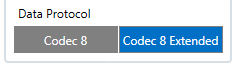
Data protocol settings:
- 113 – Data protocol (0 – Codec8, 1 – Codec8Extended)
Note: To get OEM parameters, you need to use Codec8Extended.
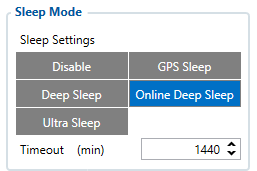
Sleep settings:
- 102 – Sleep settings (0 – Disable, 1 – Gps sleep, 2 – Deep sleep, 3 – Online Deep sleep, 4 – Ultra sleep)
Note: This scenario will not work with Deep Sleep and Ultra Sleep modes, since they disable the device's GSM module to save power.
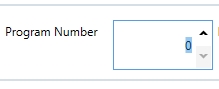
CAN Adapter setting:
- 45002 – The program number that is indicated in the wiring diagram.
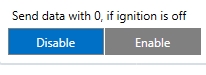
- 45001 – Send data with 0, if ignition is off(0 – Disable, 1 – Enable)
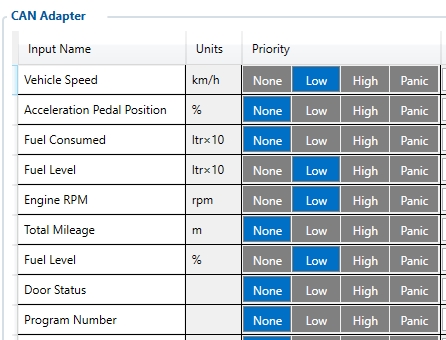
- 45100 – Vehicle speed, Priority "Low" (0 – Disabled 1 – Low 2 – High 3 – Panic )
- 45130 – Fuel level in ltr*10 , Priority "Low" (0 – Disabled 1 – Low 2 – High 3 – Panic )
- 45140 – Engine RPM, Priority "Low" (0 – Disabled 1 – Low 2 – High 3 – Panic )
- 45160 – Fuel level in %, Priority "Low" (0 – Disabled 1 – Low 2 – High 3 – Panic )
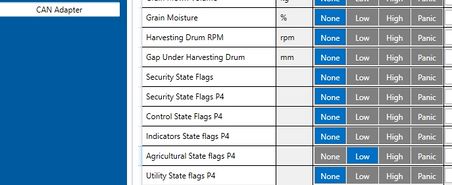
- 46060 – Agricultural State Flags, Priority "Low" (0 – Disabled 1 – Low 2 – High 3 – Panic )
Quickstart: From default configuration to AGRICULTURE AND FARMING INDUSTRY solution in one SMS:
" setparam 2001:APN;2002:APN_user;2003:APN_password;2004:Domain;2005:Port;2006:0;102:3;45002:Program number;45001:0; 45100:1; 45160:1; 45130:1; 45140:1; 46060:1; 113:1"
This SMS will set up your device to report object location to the server and possibility for read Engine RPM, Fuel level in %, Fuel level in ltr*10 and Vehicle speed parameters.
Note: Before SMS text, two space symbols should be inserted if no SMS username or password was set in SMS \ Call settings.
To use BLE sensors, use the configurator in online mode (tracker is connected) or offline (tracker is disabled). When using the configurator in offline mode, you can remotely download the configuration via FOTA WEB.
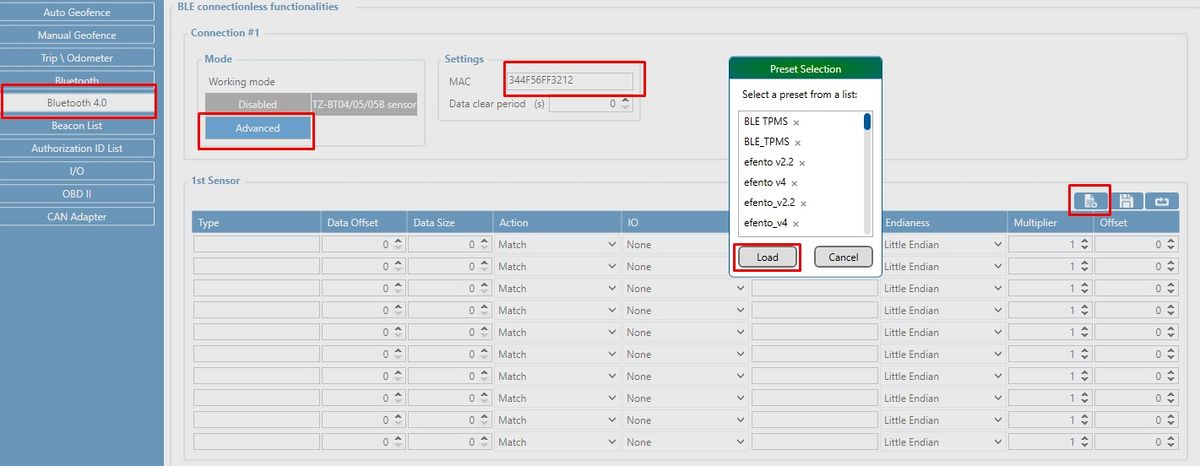
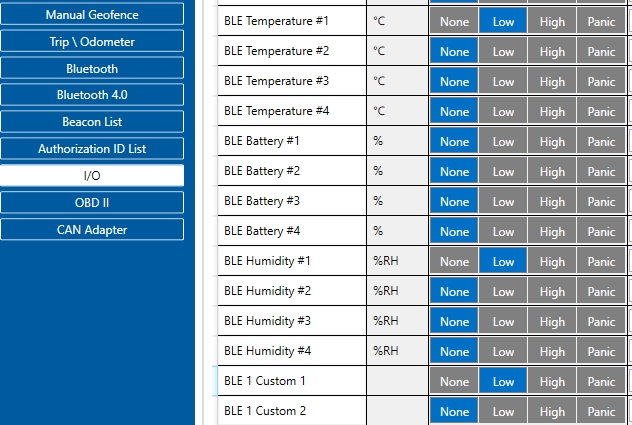
Parsing information
1.Prerequisites:
1.1. Open TCP/UDP port
1.2. Read Java parser first start guide
2. Parsing example:
| Unparsed received data in hexadecimal stream |
|---|
| 00000000000000848E010000017CE9B241900000000000000000000000000000000000000015000700EF0100F00100150500C800004502005100005900000900B5000000B600000042385C0
|
| AVL Data Packet Part | HEX Code Part |
|---|---|
| Zero Bytes | 00 00 00 00 |
| Data Field Length | 00 00 00 84 |
| Codec ID | 8E (Codec 8 Extended) |
| Number of Data 1 (Number of Total Records) | 01 |
| Timestamp | 00 00 01 7C E9 B2 41 90 (04.11.2021 6:45:46) |
| Priority | 00 |
| Longitude | 00 00 00 00 |
| Latitude | 00 00 00 00 |
| Altitude | 00 00 |
| Angle | 00 00 |
| Satellites | 00 |
| Speed | 00 00 |
| Event IO ID | 00 00 |
| N of Total ID | 00 21 |
| N1 of One Byte IO | 00 07 |
| 1’st IO ID | 00 EF (AVL ID: 239, Name: Ignition) |
| 1’st IO Value | 00 |
| 2’nd IO ID | 00 F0 (AVL ID: 240, Name: Movement) |
| 2’nd IO Value | 00 |
| 3’rd IO ID | 00 15 (AVL ID: 21, Name: GSM Signal) |
| 3’rd IO Value | 05 |
| 4'th IO ID | 00 C8 (AVL ID: 200, Sleep Mode) |
| 4'th IO Value | 00 |
| 5'th IO ID | 00 45 (AVL ID: 69, GNSS Status) |
| 5'th IO Value | 02 |
| 6'th IO ID | 00 51 (AVL ID: 81, Vehicle Speed) |
| 6'th IO Value | 00 |
| 7'th IO ID | 00 59 (AVL ID: 89, Fuel level) |
| 7'th IO Value | 00 |
| N2 of Two Byte IO | 00 09 |
| 1’st IO ID | 00 B5 (AVL ID: 181, GNSS PDOP) |
| 1’st IO Value | 00 00 |
| 2’nd IO ID | 00 B6 (AVL ID: 182, GNSS HDOP) |
| 2’nd IO Value | 00 00 |
| 3’rd IO ID | 00 42 (AVL ID: 66, External Voltage) |
| 3’rd IO Value | 38 5C |
| 4'th IO ID | 00 43 (AVL ID: 67, Battery Voltage) |
| 4'th IO Value | 00 00 |
| 5'th IO ID | 00 44 (AVL ID: 68, Battery Current) |
| 5'th IO Value | 00 00 |
| 6'th IO ID | 00 1A (AVL ID: 26, BLE Temperature #2) |
| 6'th IO Value | 09 0E |
| 7'th IO ID | 00 68 (AVL ID: 26, BLE Humidity #2) |
| 7'th IO Value | 00 23 |
| 8'th IO ID | 00 54 (AVL ID: 84, Fuel level) |
| 8'th IO Value | 00 00 |
| 9'th IO ID | 00 55 (AVL ID: 85, Engine RPM) |
| 9'th IO Value | 00 00 |
| N4 of Four Byte IO | 00 04 |
| 1’st IO ID | 00 F1 (AVL ID: 241, Active GSM Operator) |
| 1’st IO Value | 00 00 64 66 |
| 2’nd IO ID | 00 10 (AVL ID: 16, Total Odometer) |
| 2’nd IO Value | 00 00 00 00 |
| 3’rd IO ID | 01 D4 (AVL ID: 468, BLE 2 Custom #3) |
| 3’rd IO Value | 00 FD FF FF |
| 4'th IO ID | 00 57 (AVL ID:87, Total Mileage) |
| 4'th IO Value | 00 00 00 00 |
| N8 of Eight Byte IO | 00 01 |
| 1’st IO ID | 02 08 (AVL ID: 520, Agricultural State Flags_P4) |
| 1’st IO Value | 00 00 00 00 00 00 00 00 |
| Number of Data 2 (Number of Total Records) | 01 |
| CRC-16 | 00 00 06 47 |
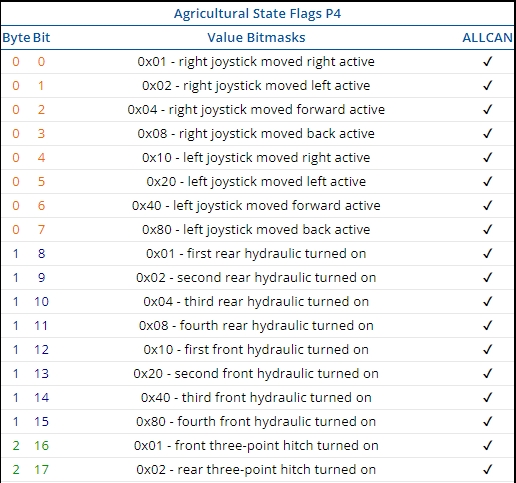
The Agricultural State Flag can be interpreted from this table, which can be found here. Each bit carries useful information that can be obtained.
Demonstration in platform
WIALON: Open WIALON → Open Messages → Select your device → Select the date interval → Select Message (data messages) → Select execute and you will see all the information.