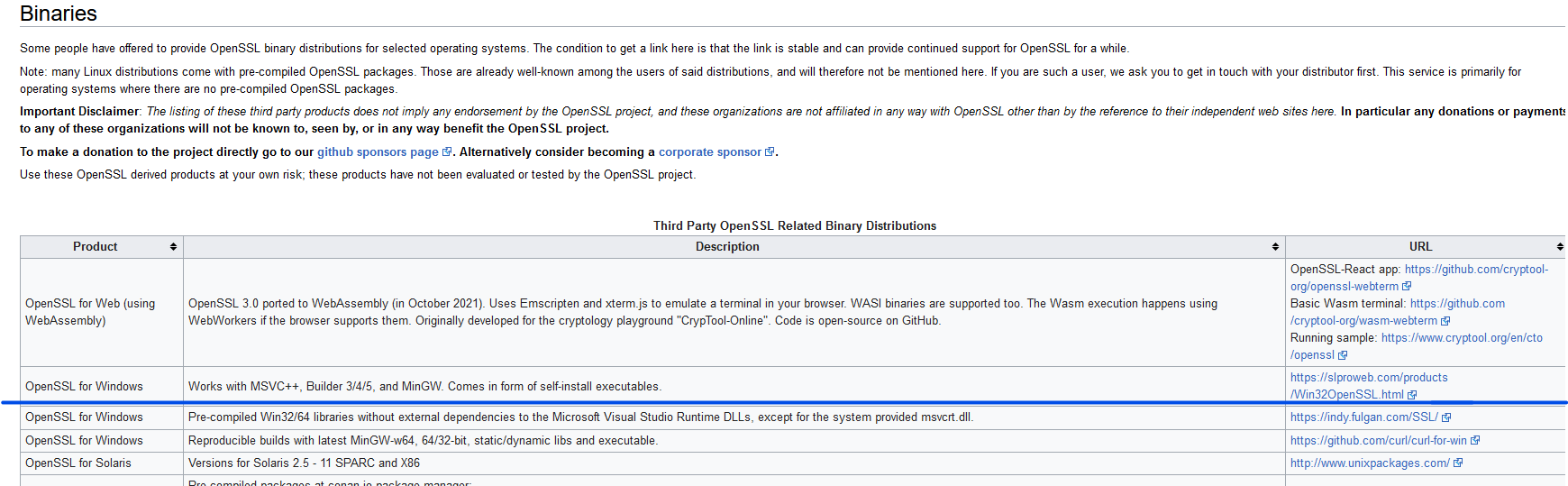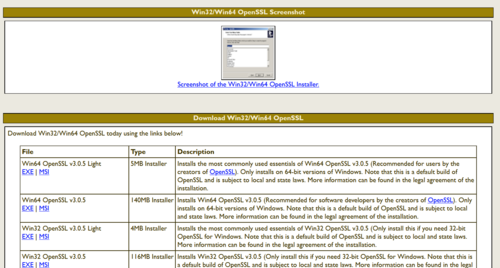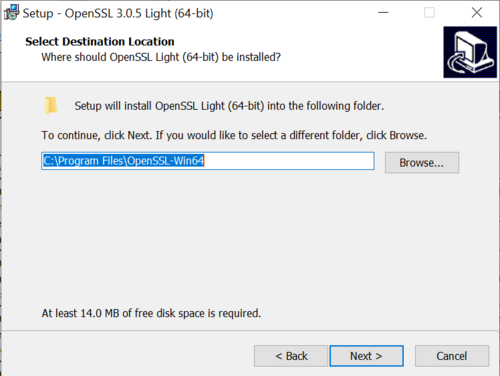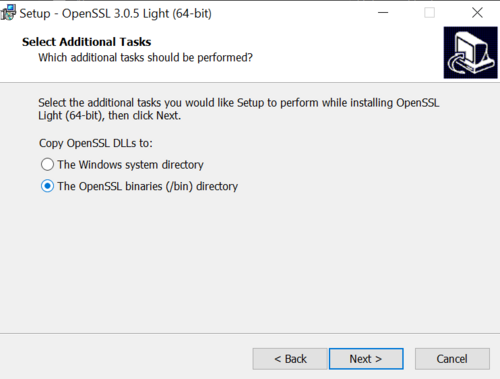Template:TLS&DTLS encryption & certificate generation: Difference between revisions
MindaugasK (talk | contribs) No edit summary |
MindaugasK (talk | contribs) No edit summary |
||
| Line 4: | Line 4: | ||
*Firmware FMB.Ver.03.27.xx | *Firmware FMB.Ver.03.27.xx | ||
==Download and install | ==Download and install OpenSSL software:== | ||
Download OpenSSL from https://wiki.openssl.org/index.php/Binaries | Download OpenSSL from https://wiki.openssl.org/index.php/Binaries | ||
[[File:Openssl.png]] | [[File:Openssl.png]] | ||
Figure 1 | Figure 1: website link to OpenSSL software download | ||
Once the Wiki page is open, click on the highlighted link in Figure 1 - https://slproweb.com/products/Win32OpenSSL.html. A new page will open with the multiple downloadable files. | |||
Download the latest available OpenSSL software (light version) with .exe or .msi extensions, in this case the latest one is currently "Win64 OpenSSL v3.0.5 Light". Click on EXE and the file download will start | |||
[[File:Openssl location.png | 500x500px]] | |||
Figure 2: OpenSSL download links | |||
Once the file is downloaded, open it and the installation process will start. | |||
Upon installation, it is advisable to install the software into the default location, however this can be chosen to the user's preference. | |||
'''The installation path has to be remembered as it will be required in the later stages.''' | |||
[[File:Openssl install1.png|500x500px]] | |||
Figure | Figure 3: install location | ||
Use of /bin directory is advisable for intallation process, because "Windows system directory" can become tricky and overloaded. | |||
[[File:Openssl install3.png|500x500px]] | |||
Figure 4: use of /bin directory as preference. | |||
Once installation process is complete, it is required to set up a path to the system preferences so that OpenSSL could be identified. | |||
Press Windows key and type "This PC". | |||
Revision as of 10:59, 14 July 2022
Requirements to perform the encryption and generation of the certificate:
- Server with implemented TLS/DTLS functionality
- OPENSSL (or any other) software to generate certificate key
- Firmware FMB.Ver.03.27.xx
Download and install OpenSSL software:
Download OpenSSL from https://wiki.openssl.org/index.php/Binaries
Figure 1: website link to OpenSSL software download
Once the Wiki page is open, click on the highlighted link in Figure 1 - https://slproweb.com/products/Win32OpenSSL.html. A new page will open with the multiple downloadable files.
Download the latest available OpenSSL software (light version) with .exe or .msi extensions, in this case the latest one is currently "Win64 OpenSSL v3.0.5 Light". Click on EXE and the file download will start
Figure 2: OpenSSL download links
Once the file is downloaded, open it and the installation process will start.
Upon installation, it is advisable to install the software into the default location, however this can be chosen to the user's preference.
The installation path has to be remembered as it will be required in the later stages.
Figure 3: install location
Use of /bin directory is advisable for intallation process, because "Windows system directory" can become tricky and overloaded.
Figure 4: use of /bin directory as preference.
Once installation process is complete, it is required to set up a path to the system preferences so that OpenSSL could be identified.
Press Windows key and type "This PC".