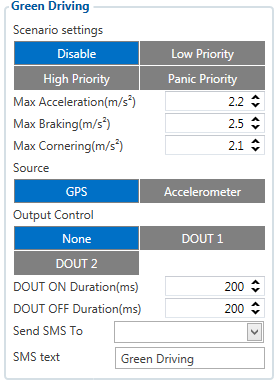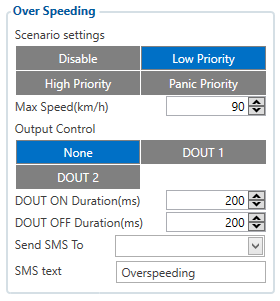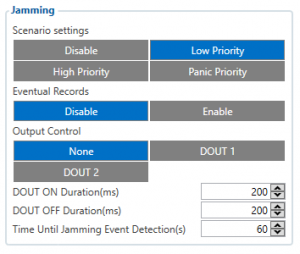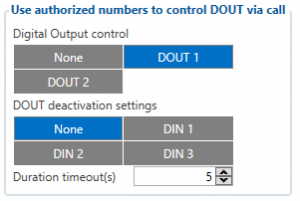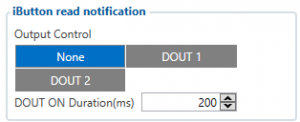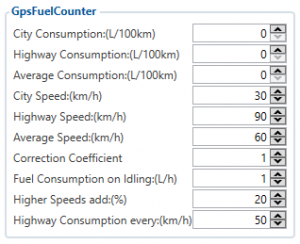Difference between revisions of "Template:FMB Features settings"
Atabasnikov (talk | contribs) m |
|||
| Line 41: | Line 41: | ||
# The vehicle is stopped. | # The vehicle is stopped. | ||
# There is a straight road ahead. | # There is a straight road ahead. | ||
| − | # Send SMS '' | + | # Send SMS ''"auto_calibrate:set"''. |
# Accelerate to > 30 km/h for 5 sec. | # Accelerate to > 30 km/h for 5 sec. | ||
# FMB will send response when calibration is successfully complete. | # FMB will send response when calibration is successfully complete. | ||
Revision as of 10:15, 17 April 2018
Green Driving
When vehicle exceeds the values of Max Acceleration, Max Braking or Max Cornering parameters, a scenario is activated, a record is generated and digital output status is changed to 1 (when configured). You can configure all three parameters in m/s2 (meter per second squared) units. Scenario is activated until current Acceleration, Braking or Cornering value decreases below the set parameter value.
Parameters used with Green Driving functionality are given in a table below.
| Parameter name | Description |
|---|---|
| Scenario Settings | Enable/Disable Green driving functionality. |
| Max Acceleration | Value which can be reached while accelerating without triggering harsh acceleration event. |
| Max Braking Acceleration | Value which can be reached while braking without triggering harsh braking event. |
| Max Cornering Acceleration | Value which can be reached while cornering without triggering harsh cornering event. |
| Source | Which source (GPS or accelerometer) data will be collected from. |
Data output
Green driving functionality generates events when vehicle's parameters change the following way:
- Acceleration exceeds defined parameter value.
- Deceleration (braking) exceeds defined value.
- Cornering force exceeds defined value.
Program continiously monitors and processes data from accelerometer/GPS and then decides whether harsh event is detected or not. If either of three cases is satisfied, an event is generated. Record is saved and sent to the server (FMB120 must be properly configured). Event value is multiplied by 10 before sending/saving record to get more precision when displaying data. Digital output 1 or digital output 2 can be activated for a period of time to warn driver. Output on-time should/can be configured separately for each feature case.
Auto calibration
The process is following:
- The vehicle is stopped.
- There is a straight road ahead.
- Send SMS "auto_calibrate:set".
- Accelerate to > 30 km/h for 5 sec.
- FMB will send response when calibration is successfully complete.
Calibration is saved to Internal Flash, which means it will stay after a restart. To check autocalibration status send: "auto_calibrate:get".
Over Speeding
When vecicle speed exceeds configured maximum speed value a scenario is activated, a record is generated and digital output status is changed to 1 (if configured).
Scenario is activated until current speed decreases below the set parameter value.
Jamming
When jamming is detected a scenario is activated, a record is generated and digital output status is changed to 1 (if configured).
Jamming timeout time can be configured. Digital output control and jamming event will be generated once Jamming configured timeout runs out. If jamming ends during timeout counting no event will be generated and output will not be controlled.
You can configure eventual records parameter: when it is disabled scenario status value will appear in each AVL record, otherwise it will be appended only to eventual records.
DOUT Control Via Call
Scenario is activated and digital output is ON, when call is received from a number which is on the authorized numbers list.
Call control functionality:
- When FMB120 is configured to control DOUT1/DOUT2 the device waits for an incoming call from a configured secure number. If the call is received FMB120 turns on DOUT1/DOUT2 for user defined Duration Timeout. If duration timeout set to "0", DOUT1/DOUT2 will be OFF.
- DOUT1/DOUT2 can be turned off by Duration Timeout or by digital input 1, digital input 2 or digital input 3.
- DOUT1/DOUT2 can be turned off before Duration Timeout by a selected digital input.
- DOUT1/DOUT2 will always be ON, if, for example, DOUT deactivation is set to DIN1, but DIN1 will be never turned ON, or when duration timeout is set to maximum value (2147483647), which is about 68 years.
Immobilizer
If DOUT Control is disabled, scenario will only generate events without digital output activation. If DOUT Control is enabled DOUT1/DOUT2 (optional) turns ON if Ignition turns ON (Ignition Source is configured to 1). After iButton ID is read (any iButton is attached), DOUT1/DOUT2 turns OFF. After iButton identification, configured Ignition Source can be turned OFF (Ignition Source is configured to 0) for no longer than 30 seconds, otherwise immobilizer must be repeated. If iButton list checking parameter is enabled, authorization will be successful only if the attached iButton is specified in the iButton list.
iButton Read Notification
This functionality allows user to see when iButton is read. Selected DOUT1 turns on for a configured duration, after DOUT ON duration ends, configured DOUT never turns on again, even if iButton is left attached.
GPS Fuel Counter
Configuration of fuel consumption:
- To configure these parameters use fuel consumption norms which are presented in technical documentation of the vehicle. By default speeds for these fuel consumption norms are: City – 30 km/h, Average - 60 km/h, Highway - 90 km/h. These values can be changed.
- When speed is higher than the highway fuel consumption speed, we add x% of highway fuel consumption every extra y km/h, by default FMB120 adds 20% every 50 km/h of extra speed. For example, the fuel consumption is (1.2 * (Highway Fuel Consumption)) at 140 km/h and (1.4 * (Highway Fuel Consumption)) at 190 km/h.
- Correction coefficient is used to correct every value of fuel consumption which is sent to server through an expression of ((Used Fuel) * Correction coefficient). By default it is 1, with minimum and maximum values of accordingly 0.01 and 2. For example, when correction coefficient is 1 and FMB120 calculates that the amount of used fuel over 35 m distance is 20 ml, the value of 20 ml will be sent to the server, and if correction coefficient is 1.2, the value of 20 * 1.2 = 24 ml will be sent to the server.
- Fuel Consumption on Idling is used to calculate fuel consumption when ignition is on, but the vehicle is stationary. The consumption value is 1 l/h by default, with minimum and maximum of accordingly 0 and 5 l/h. This parameter is less than 1.0 l/h for almost all diesel cars. This parameter is about 1.5 – 2.0 l/h for gasoline cars.
DOUT controls
Please refer to DOUT controls.