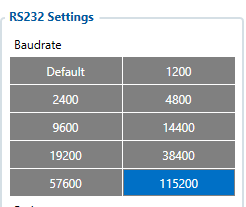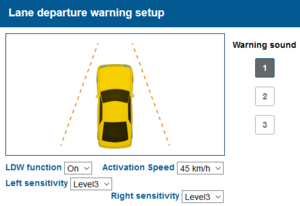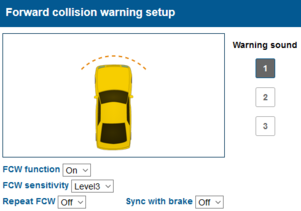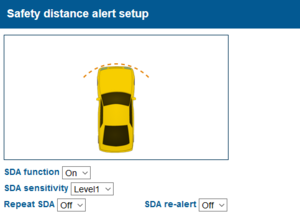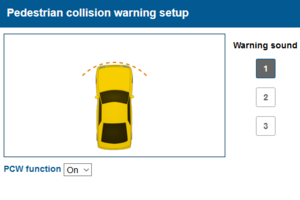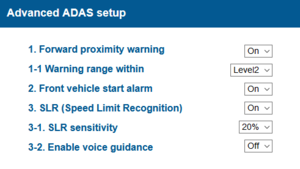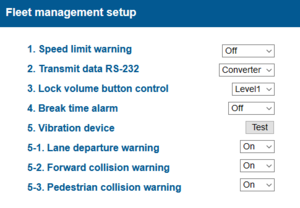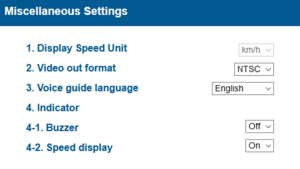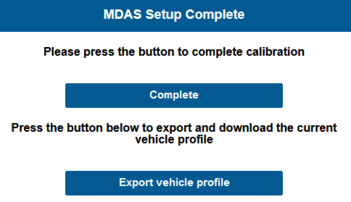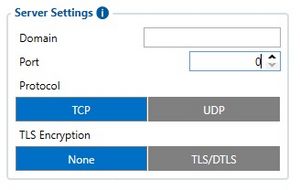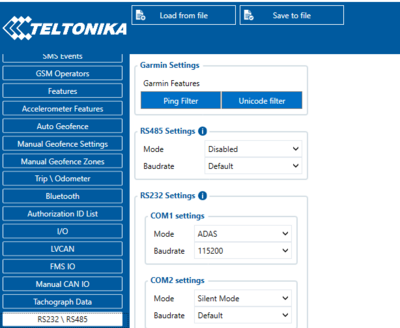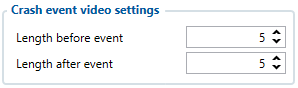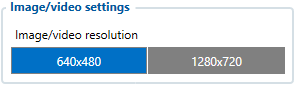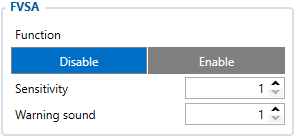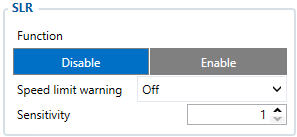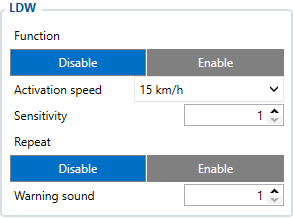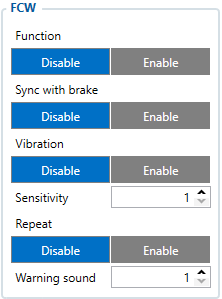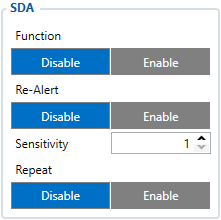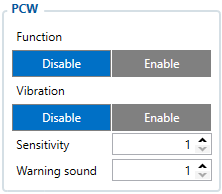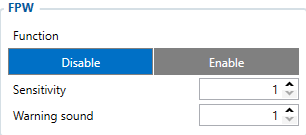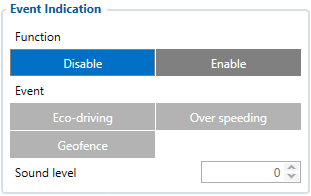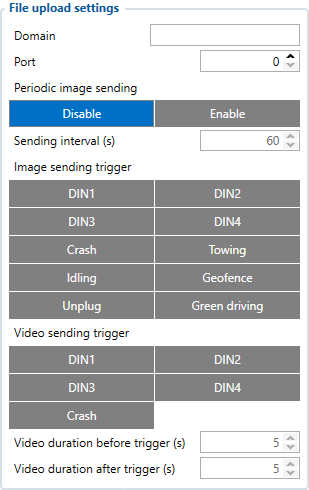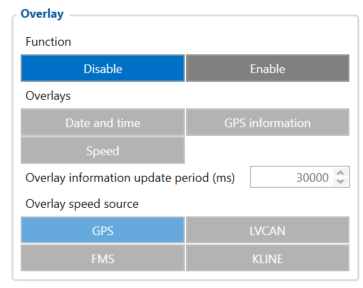ADAS Configuration: Difference between revisions
MindaugasK (talk | contribs) Created page with "==ADAS Calibration== ADAS Calibration requires: *a laptop with an internet connection and a browser *micro-USB cable *tape measure *parking the car with a clear, open stre..." |
MindaugasK (talk | contribs) No edit summary |
||
| Line 1: | Line 1: | ||
==ADAS | ==ADAS configuration== | ||
{| class="wikitable" | |||
| colspan="2" |'''You can adjust the LDW Sensitivity for your convenience''' | |||
|- | |||
| | |||
* Enable LDW function. (On / Off) | |||
*a | * Set the Activation Speed (15, 30, 45, 60, 75km/h). | ||
* Set the sensitivity of LDW warning on a scale of 1 to 5. | |||
* As the level gets higher, it gets more sensitive. | |||
* Enable Repeat LDW (On / Off) | |||
* If it’s on, ADAS keeps warning until the driver secures the lane. | |||
* Warning sound: Select preferred warning sound for LDW. | |||
|[[File:Mdconfi1.png|center|frameless]] | |||
* | |- | ||
| colspan="2" |'''You can adjust the FCW Sensitivity for your convenience:''' | |||
|- | |||
| | |||
* Enable FCW function. (On / Off) | |||
* Set the sensitivity of FCW warning on a scale of 1 to 5. | |||
(As the level gets higher, it gets more sensitive) | |||
* Enable Repeat FCW (On / Off). | |||
(If it’s on, ADAS keeps warning until the driver secures safe distance) | |||
* Enable Sync with Brake (On / Off). | |||
(If it’s on, ADAS won’t give FCW warning if the brake pedal was used) | |||
* Warning sound: Select preferred warning sound for FCW | |||
|[[File:Mdconf2.png|center|frameless|301x301px]] | |||
|- | |||
| colspan="2" |'''Safety distance alert setup:''' | |||
|- | |||
| | |||
* Enable SDA function. (On / Off) | |||
* Set the sensitivity of SDA on a scale of 1 to 5. | |||
* As the level gets higher, it gets more sensitive. | |||
* Repeat SDA and SDA re-alert can be changed. (On / Off) | |||
- Repeat SDA: If it’s on, ADAS keeps warning until the driver secures safe distance. | |||
''- Re-alert SDA: If it’s on, ADAS gives warnings every time'' | |||
''the same front vehicle gets closer than safe distance.'' | |||
[[File: | |[[File:Mdconfi3.png|center|frameless]] | ||
|- | |||
| colspan="2" |'''Pedestrian collision warning setup:''' | |||
|- | |||
| | |||
* Enable PCW function. (On / Off) | |||
* Warning sound: Select preferred warning sound for PCW. | |||
|[[File:Mdconfi4.png|center|frameless]] | |||
|- | |||
| colspan="2" |'''Advanced ADAS setup:''' | |||
|- | |||
| | |||
* Enable Forward Proximity Warning function. (On / Off) | |||
* Set the warning range on a scale of 1 to 3. | |||
(As the level gets higher, it gets more sensitive) | |||
* Enable Front vehicle start alarm. (On / Off) | |||
* Enable Speed Limit Recognition. (On / Off) | |||
* Set the warning sensitivity (0, 5, 10, 15, 20%). | |||
Ex) If you set 10% then you will get alarm | |||
''''' | when your speed over the limit more than 10%, | ||
[[File: | |||
100km limit -> Warning start from 110km speed. | |||
* Enable voice guidance (On / Off). | |||
|[[File:Mdconfi5.1.png|center|frameless]] | |||
|- | |||
| colspan="2" |'''Fleet management setup''' | |||
|- | |||
| | |||
* Set Speed limit warning (Off, 80, 90, 100, 110, 120, 130, 140km/h). | |||
- You can set your own speed limit for your fleet. | |||
- You can set speed limit of your vehicle and get warning if you over the speed limit. | |||
* Enable Transmit data RS-232 feature | |||
(Converter mode should be selected to work with FMx125). | |||
It allows ADAS event data transmission to integrated device. | |||
* Set Lock volume button control on a scale of 1 to 5 and Off. | |||
You can fix the volume level and prevent the driver from adjusting the | |||
settings using indicator. | |||
* Set Break time alarm on a scale of 1 to 6 hours and Off. | |||
* Enable Vibration setting for LDW, FCW, PCW (On / Off / Both). | |||
You can check the connection with the button. | |||
|[[File:Mdconfi6.1.png|center|frameless]] | |||
|- | |||
| colspan="2" |'''Miscellaneous Settings:''' | |||
|- | |||
| | |||
* Speed Unit on Analog video output (km/h or MPH). | |||
* Set Video out format (NTSC / PAL). | |||
* Set Voice guide language | |||
(English / Korean / Chinese / Spanish / Japanese / Hebrew/ No Sound). | |||
* Enable Indicator buzzer (On / Off). | |||
* Speed Display on Indicator could be ON/Off | |||
|[[File:Mdconfi7.png|center|frameless]] | |||
|- | |||
| colspan="2" |'''ADAS Setup Complete''' | |||
|- | |||
| | |||
* Click “Complete” button to finish Calibration setup. Then ADAS will be | |||
rebooted automatically. | |||
* Click “Export vehicle profile” button, if you want to download vehicleprofile.dat. | |||
This vehicleprofile contains all the calibration settings you’ve set. | |||
With this file, you can simply apply current settings to another vehicle. | |||
|[[File:Mdconfi8.png|frameless|alt=|center|351x351px]] | |||
|} | |||
==FMx640 Configuration== | |||
'''Spec ID Firmware Requirement for FMX640 + ADAS''' | |||
'''It is important to note that ONLY specific ADAS cameras starting with the Serial Number S/N: 9C can be connected and used with FMX640 devices. Cameras starting with different S/N numbers for example; 9B, are currently not supported.''' However, upon receipt of the cameras, if the S/N number starts with 9B, check whether there is a red circle sticker on the camera as shown in the picture below. If there is, please connect the camera to the computer, install the required drivers and visit IP 10.0.0.1 on the browser. In the further window, details about the camera is displayed where the actual S/N number of the camera will start with 9C meaning that the camera is compatible with FMX640 devices. This is due to the serial numbers being pre-attached to the camera case from the manufacturer and is kept the same for warranty purposes. | |||
[[File:ADAS 9B sticker.png | 250px]] | |||
Base firmware version of the device will not have the ability to connect ADAS through RS235 connection, it has to be activated using special(spec) firmware. If you want to remove spec ID, you need to install '''FMX64.Ver.01.02.10.Rev.103_ID1''' firmware, after that you can install spec '''ID1039''' firmware. | |||
To use firmware '''FMX64.Ver.01.02.10.Rev.103_ID1039''' which has spec ID a spec key is required to be inserted into the configurator '''Teltonika.Configurator_1.7.40_B.FM64_R.55''' | |||
To do that please go to Teltonika configurator window and press '''Ctrl+Alt+I''' on your keyboard. | |||
Copy the key: | |||
jXIEpOLMg6bIyPDZdpIpKgSVCTVdvLyNEua76CNP2TQAAADTTaD1uQ/FhdhfRCCi7PRdtlSutkbDlC9c1UejUWUUSo5bwNhCHG5NGCdn8Qh/DhVppOsbSfH/9Y+8SjUHbqvVNBlKZw9LTIT4nveAKc3ODwy7aumxvQoZEynV9+B44ucUIzDJk9WLVfQfjr54+4O747drg4m/HxoTFGoGg0GuLi7UKFsERiVClqT+b2Qh30L3hBgwgwqxjoUABAAAAAAACIsf<br /> | |||
to “New key” section and press Register. If everything is OK, you will see new device added on the left side. | |||
After that you can use ADAS on FMX640 | |||
'''Device Configuration''' | |||
It is necessary to change Data Protocol to [[Codec#Codec_8_Extended | Codec 8 Extended]] | |||
[[Image:Data_protocol.gif|300px]] | |||
Configure the Domain and Port to send the data to the desired server. | |||
[[File:Server222.jpg|alt=|frameless]] | |||
In RS232/RS485 settings enable ADAS under RS232 mode in order for the configurator to open additional settings for ADAS accessory. | |||
[[File:RS232-ADAS-selection.png|alt=|frameless|400px]] | |||
Once ADAS under RS232 mode is enabled, new tabs will open with additional configurable settings to "ADAS" and "ADAS IO". | |||
In these settings it is important to remember that when a feature is enabled under "ADAS" tab, in order for the FMX640 device to send data about this feature to the server, it has to be given a priority "Low, Medium, High" inside of "ADAS IO" tab. | |||
'''Crash event video settings''' | |||
[[File:ADAS-settings1.png|alt=|frameless|400px]] | |||
These settings are responsible for video length before and after the event. User can set up to 20 seconds of video data to be saved before the crash and a maximum of 10 seconds after the crash. A minimum of 5 seconds is required between the both settings. | |||
Please note, more seconds means longer sending periods and more data usage. | |||
'''Image/video settings''' | |||
[[File:ADAS-settings2.png|alt=|frameless|400px]] | |||
Image/video resolution can be chosen between 640x480 and 1280x720. | |||
Please note, 1280x720 resolution is almost twice as large as the 640x480. This means that videos would take much larger storage space and sending them to the server would take more time. | |||
'''Forward vehicle start alarm FVSA''' | |||
[[File:ADAS-settings3.png|alt=|frameless|400px]] | |||
This setting enables front vehicle movement detection and sets up an alarm once the vehicle starts moving. | |||
Sensitivity ranging from 1 to 5 where 1 is least sensitive and 5 is the most sensitive option. Warning sound can be set by the user to their liking. | |||
'''Speed limit recognition SLR''' | |||
[[File:ADAS-settings4.png|alt=|frameless|400px]] | |||
This setting allows fleet management companies or users to set maximum speed limit for that one particular vehicle and if that speed is exceeded, the driver is notified. | |||
Sensitivity setting would indicate how sensitive the ADAS camera would be to exceeding speed limit, 1 would be least sensible giving driver the most room for exceeding the speed limit whereas 5 would strictly stick to the speed limit. | |||
'''Lane departure warning LDW''' | |||
[[File:ADAS-settings5.png|alt=|frameless|400px]] | |||
This feature allows ADAS camera to track driver's lane changing and will notify the driver if the vehicle is moving out of its lane. This feature is also effective if the driver falls asleep and the vehicle starts to swivel. | |||
Activation speed is a setting from which this feature activates. | |||
Sensitivity settings determines how sensitive the camera will be to swiveling on the road meaning 1, swiveling in lane should not activate this feature while 5 which is the highest sensitivity will activate the feature if the vehicle swivels more than it should. | |||
Warning sound repeat can be turned on which will keep on making warning sound until vehicle returns to lane. | |||
'''Forward collision warning FCW''' | |||
[[File:ADAS-settings6.png|alt=|frameless|400px]] | |||
This feature if enabled, notified the driver if the vehicle is getting too close to the obstacle in front. | |||
Sync with brake allows the ADAS camera to deactivate warning sounds if it detects vehicle stopping meaning the driver is aware of obstacle in the front. | |||
Vibration activation will notify the driver when the vehicle is hitting small object which are too small for camera to notice so instead, vehicle starts to vibrate during collision with small objects and therefore the feature will activate warning sounds. Sensitivity setting will determine whether weak vibration should be detected or not. | |||
Repeat function will keep the warning sounds on until the event will deactivate | |||
'''Safety distance alert SDA''' | |||
[[File:ADAS-settings7.png|alt=|frameless|400px]] | |||
This feature activates if the vehicle in front is too close and the distance should be increased. | |||
Re-Alert setting gives warning if the same vehicle in the front gets too close every time. | |||
'''Pedestrian collision warning PCW''' | |||
[[File:ADAS-settings8.png|alt=|frameless|400px]] | |||
This feature if enabled, notified the driver if the vehicle is getting too close to the obstacle in front. | |||
Vibration activation will notify the driver when the vehicle is hitting small object which are too small for camera to notice so instead, vehicle starts to vibrate during collision with small objects and therefore the feature will activate warning sounds. Sensitivity setting will determine whether weak vibration should be detected or not. | |||
'''Forward proximity warning FPW''' | |||
[[File:ADAS-settings9.png|alt=|frameless|400px]] | |||
This feature once enabled, provides warning if there is an object in the front of the vehicle or within ADAS camera's proximity. | |||
Sensitivity from 1 to 5 is responsible for distance the event triggers, 1 is the least sensitive option while 5 is the strongest sensitivity. | |||
'''Event Indication''' | |||
[[File:ADAS-settings10.png|alt=|frameless|400px]] | |||
This feature allows ADAS system to work in sync with FMX640 safety driving features such as Eco-driving, Over Speeding and Geofence. These features usually work with buzzers, LEDs and etc. connected straight to FMX640 device as outputs however, FMX640 devices can be connected straight with ADAS system which has sound warnings and the need for external peripherals is not required anymore. | |||
'''File upload settings''' | |||
[[File:ADAS-settings11.png|alt=|frameless|400px]] | |||
File upload settings feature is responsible for image and video sending to user's preferred server if they require these files to be sent to another server or even same server but different port. | |||
Periodic image sending functionality is also available with configurable sending interval. | |||
Image and Video sending can also be triggered by different inputs such as DIN's for photo's and videos, and different FMX640 features such as Crash, Towing, Idling and etc for photos. | |||
Video duration can also be configured before and after the trigger event. | |||
'''Overlay''' | |||
[[File:ADAS-settings12.png|alt=|frameless|400px]] | |||
Image and video records can have specific overlays on it recorded in order to provide additional information to the viewer. | |||
Available information to display can be chosen between "Date and time", "GPS information" and "Speed". | |||
GPS information can have configurable update period which can be specified by the user allowing the device to use more or less network resources. | |||
'''Garbage collector''' | |||
[[File:ADAS-settings13.png|alt=|frameless|400px]] | |||
ADAS system can save files inside of itself or FMX640 device if additional microSD card is connected. However, from time to time, a lot of files can be accumulated which in turn will fill up the free space overcrowding the card and new files will stop producing. To reduce the hassle of taking out the card and deleting the contents inside of it manually, garbage collector functionality is introduced. It automatically deletes all records older than the specified days thus freeing up the space in microSD card allowing it efficiently operate for longer periods of time. | |||
==FMx125/FMX225 Configuration== | |||
ADAS functionality is intended for use with devices, that have RS232. It was implemented in '''FMB.Ver.03.27.01.Rev.240'''. New RS232 mode was implemented for ADAS camera data reading and new ADAS IO section was created. | |||
In order for ADAS functionality to work „ADAS Camera“ RS232 mode has to be selected (151 parameter ID, value 21). | |||
[[File:Rs232adas.jpg|center|frameless|187x187px]] | |||
New IO elements | |||
[[File:Adasconf1.png|center|frameless|1178x1178px]] | |||
'''Note''': | |||
1) Please use Codec08 extended protocol with ADAS functionality | |||
[[File:Codec8adas.png|center|frameless]] | |||
2) RS232 baudrate should be configured 115200 bps | |||
[[File:Adas232set.png|center|frameless]] | |||
Revision as of 07:33, 30 August 2022
Main Page > Video Solutions > DSM > ADAS ConfigurationADAS configuration
FMx640 Configuration
Spec ID Firmware Requirement for FMX640 + ADAS
It is important to note that ONLY specific ADAS cameras starting with the Serial Number S/N: 9C can be connected and used with FMX640 devices. Cameras starting with different S/N numbers for example; 9B, are currently not supported. However, upon receipt of the cameras, if the S/N number starts with 9B, check whether there is a red circle sticker on the camera as shown in the picture below. If there is, please connect the camera to the computer, install the required drivers and visit IP 10.0.0.1 on the browser. In the further window, details about the camera is displayed where the actual S/N number of the camera will start with 9C meaning that the camera is compatible with FMX640 devices. This is due to the serial numbers being pre-attached to the camera case from the manufacturer and is kept the same for warranty purposes.
Base firmware version of the device will not have the ability to connect ADAS through RS235 connection, it has to be activated using special(spec) firmware. If you want to remove spec ID, you need to install FMX64.Ver.01.02.10.Rev.103_ID1 firmware, after that you can install spec ID1039 firmware.
To use firmware FMX64.Ver.01.02.10.Rev.103_ID1039 which has spec ID a spec key is required to be inserted into the configurator Teltonika.Configurator_1.7.40_B.FM64_R.55
To do that please go to Teltonika configurator window and press Ctrl+Alt+I on your keyboard.
Copy the key:
jXIEpOLMg6bIyPDZdpIpKgSVCTVdvLyNEua76CNP2TQAAADTTaD1uQ/FhdhfRCCi7PRdtlSutkbDlC9c1UejUWUUSo5bwNhCHG5NGCdn8Qh/DhVppOsbSfH/9Y+8SjUHbqvVNBlKZw9LTIT4nveAKc3ODwy7aumxvQoZEynV9+B44ucUIzDJk9WLVfQfjr54+4O747drg4m/HxoTFGoGg0GuLi7UKFsERiVClqT+b2Qh30L3hBgwgwqxjoUABAAAAAAACIsf
to “New key” section and press Register. If everything is OK, you will see new device added on the left side. After that you can use ADAS on FMX640
Device Configuration
It is necessary to change Data Protocol to Codec 8 Extended
Configure the Domain and Port to send the data to the desired server.
In RS232/RS485 settings enable ADAS under RS232 mode in order for the configurator to open additional settings for ADAS accessory.
Once ADAS under RS232 mode is enabled, new tabs will open with additional configurable settings to "ADAS" and "ADAS IO".
In these settings it is important to remember that when a feature is enabled under "ADAS" tab, in order for the FMX640 device to send data about this feature to the server, it has to be given a priority "Low, Medium, High" inside of "ADAS IO" tab.
Crash event video settings
These settings are responsible for video length before and after the event. User can set up to 20 seconds of video data to be saved before the crash and a maximum of 10 seconds after the crash. A minimum of 5 seconds is required between the both settings.
Please note, more seconds means longer sending periods and more data usage.
Image/video settings
Image/video resolution can be chosen between 640x480 and 1280x720.
Please note, 1280x720 resolution is almost twice as large as the 640x480. This means that videos would take much larger storage space and sending them to the server would take more time.
Forward vehicle start alarm FVSA
This setting enables front vehicle movement detection and sets up an alarm once the vehicle starts moving.
Sensitivity ranging from 1 to 5 where 1 is least sensitive and 5 is the most sensitive option. Warning sound can be set by the user to their liking.
Speed limit recognition SLR
This setting allows fleet management companies or users to set maximum speed limit for that one particular vehicle and if that speed is exceeded, the driver is notified.
Sensitivity setting would indicate how sensitive the ADAS camera would be to exceeding speed limit, 1 would be least sensible giving driver the most room for exceeding the speed limit whereas 5 would strictly stick to the speed limit.
Lane departure warning LDW
This feature allows ADAS camera to track driver's lane changing and will notify the driver if the vehicle is moving out of its lane. This feature is also effective if the driver falls asleep and the vehicle starts to swivel.
Activation speed is a setting from which this feature activates.
Sensitivity settings determines how sensitive the camera will be to swiveling on the road meaning 1, swiveling in lane should not activate this feature while 5 which is the highest sensitivity will activate the feature if the vehicle swivels more than it should.
Warning sound repeat can be turned on which will keep on making warning sound until vehicle returns to lane.
Forward collision warning FCW
This feature if enabled, notified the driver if the vehicle is getting too close to the obstacle in front.
Sync with brake allows the ADAS camera to deactivate warning sounds if it detects vehicle stopping meaning the driver is aware of obstacle in the front.
Vibration activation will notify the driver when the vehicle is hitting small object which are too small for camera to notice so instead, vehicle starts to vibrate during collision with small objects and therefore the feature will activate warning sounds. Sensitivity setting will determine whether weak vibration should be detected or not.
Repeat function will keep the warning sounds on until the event will deactivate
Safety distance alert SDA
This feature activates if the vehicle in front is too close and the distance should be increased.
Re-Alert setting gives warning if the same vehicle in the front gets too close every time.
Pedestrian collision warning PCW
This feature if enabled, notified the driver if the vehicle is getting too close to the obstacle in front.
Vibration activation will notify the driver when the vehicle is hitting small object which are too small for camera to notice so instead, vehicle starts to vibrate during collision with small objects and therefore the feature will activate warning sounds. Sensitivity setting will determine whether weak vibration should be detected or not.
Forward proximity warning FPW
This feature once enabled, provides warning if there is an object in the front of the vehicle or within ADAS camera's proximity.
Sensitivity from 1 to 5 is responsible for distance the event triggers, 1 is the least sensitive option while 5 is the strongest sensitivity.
Event Indication
This feature allows ADAS system to work in sync with FMX640 safety driving features such as Eco-driving, Over Speeding and Geofence. These features usually work with buzzers, LEDs and etc. connected straight to FMX640 device as outputs however, FMX640 devices can be connected straight with ADAS system which has sound warnings and the need for external peripherals is not required anymore.
File upload settings
File upload settings feature is responsible for image and video sending to user's preferred server if they require these files to be sent to another server or even same server but different port.
Periodic image sending functionality is also available with configurable sending interval.
Image and Video sending can also be triggered by different inputs such as DIN's for photo's and videos, and different FMX640 features such as Crash, Towing, Idling and etc for photos.
Video duration can also be configured before and after the trigger event.
Overlay
Image and video records can have specific overlays on it recorded in order to provide additional information to the viewer.
Available information to display can be chosen between "Date and time", "GPS information" and "Speed".
GPS information can have configurable update period which can be specified by the user allowing the device to use more or less network resources.
Garbage collector
ADAS system can save files inside of itself or FMX640 device if additional microSD card is connected. However, from time to time, a lot of files can be accumulated which in turn will fill up the free space overcrowding the card and new files will stop producing. To reduce the hassle of taking out the card and deleting the contents inside of it manually, garbage collector functionality is introduced. It automatically deletes all records older than the specified days thus freeing up the space in microSD card allowing it efficiently operate for longer periods of time.
FMx125/FMX225 Configuration
ADAS functionality is intended for use with devices, that have RS232. It was implemented in FMB.Ver.03.27.01.Rev.240. New RS232 mode was implemented for ADAS camera data reading and new ADAS IO section was created.
In order for ADAS functionality to work „ADAS Camera“ RS232 mode has to be selected (151 parameter ID, value 21).
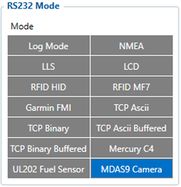
New IO elements
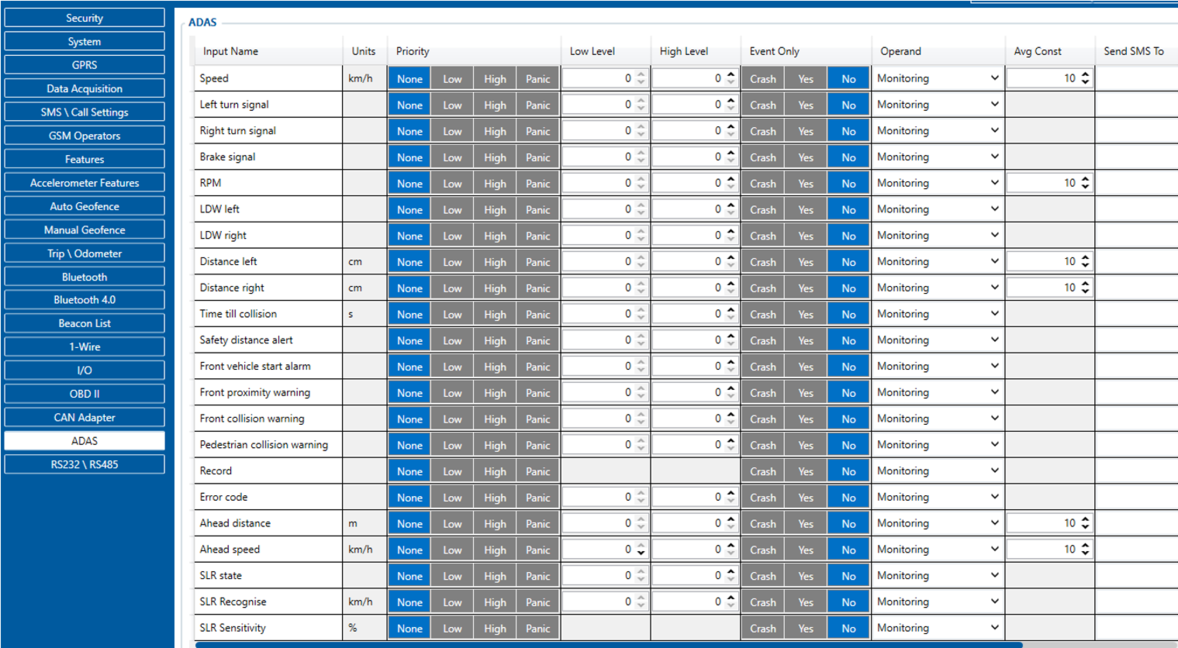
Note:
1) Please use Codec08 extended protocol with ADAS functionality
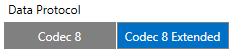
2) RS232 baudrate should be configured 115200 bps