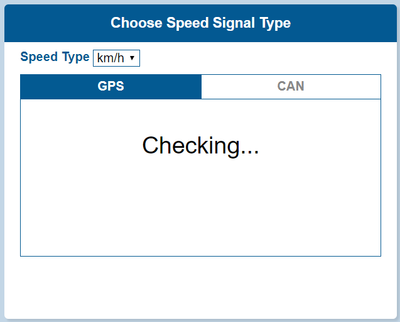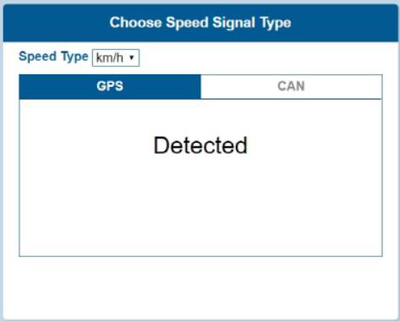DSM First Start: Difference between revisions
Appearance
MindaugasK (talk | contribs) No edit summary |
MindaugasK (talk | contribs) No edit summary |
||
| Line 16: | Line 16: | ||
‐ ID: admin ‐ Password: 1234 | ‐ ID: admin ‐ Password: 1234 | ||
Calibration | ==== Calibration ==== | ||
* Select Speed Type | * Select Speed Type | ||
** GPS Speed setting - GPS antenna is embedded on DSM. If GPS work correctly, detected is shown. If GPS doesn’t work for 5 mins, Fail is shown. | ** GPS Speed setting - GPS antenna is embedded on DSM. If GPS work correctly, detected is shown. If GPS doesn’t work for 5 mins, Fail is shown. | ||
| Line 22: | Line 22: | ||
[[File:DSM Calib2.png|400px|center-left]] [[File:DSM Calib3.png|400px|center-right]] | [[File:DSM Calib2.png|400px|center-left]] [[File:DSM Calib3.png|400px|center-right]] | ||
===== CAN Speed setting ===== | |||
CAN Speed setting | |||
*DSM can get speed through CAN as well. | *DSM can get speed through CAN as well. | ||
*DSM only recognizes encrypted CAN data from our Database site; http://info.mdas.co.kr | *DSM only recognizes encrypted CAN data from our Database site; http://info.mdas.co.kr | ||
Please download can file from the DB and upload to system. | |||
[[File:Mdas1.0.png|left|frameless|450x450px]] | |||
===== Verify Speed Signal ===== | |||
You can check the speed data is coming correct by test drive. | |||
If there is a deviation, please use the following correction method. | |||
Please click the “Correction” button when you drive at 40km/h (24mph). Then, MDSM-22 will set new speed automatically. | |||
[[File:Mdas1.1.png|left|450x450px]] | |||
===== Camera Setting ===== | |||
[[File:Auto Camera Setting img.jpg|450x450px|alt=|left]] | |||
| Line 31: | Line 61: | ||
# Place your face inside the guide box. The face box should fit inside the guide box to proceed to next step. | |||
# Wait 3 seconds to complete and save camera setting. | |||
# When the setting is complete, the page will change like below and the unit will make multiple beeps. | |||
===== DSM Setup ===== | |||
[[Category:DSM]] | [[Category:DSM]] | ||
Revision as of 11:40, 5 January 2023
Main Page > Video Solutions > DSM > DSM First StartDSM connection scheme
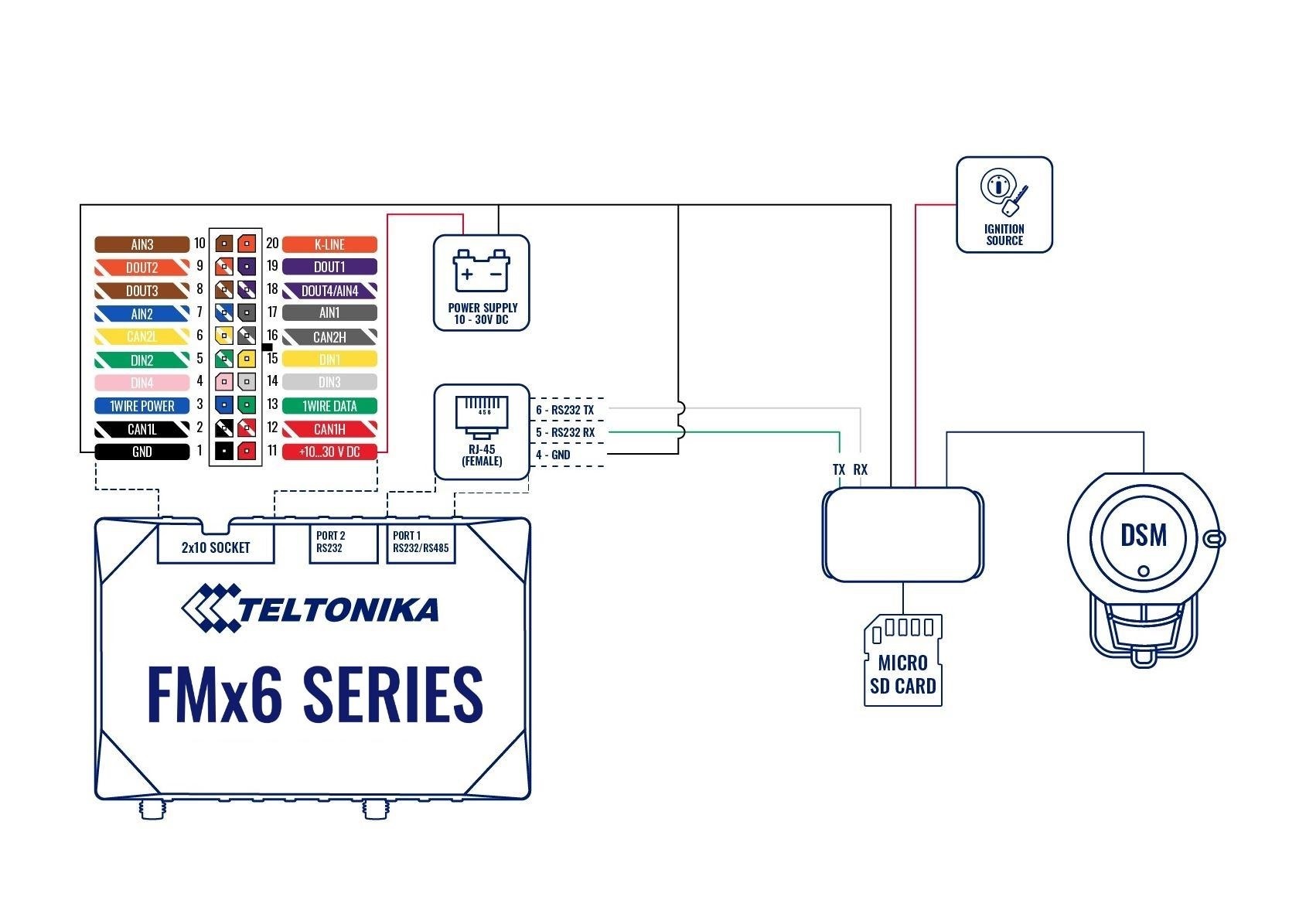
PC Calibration
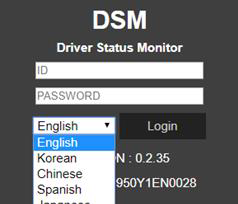
Driver Setup (ONLY SUPPORTS WINDOWS OS)
- NOTE: Before you connect or start calibration, please install RNDIS driver first.
Calibration Setup
- Access DSM Calibration page via PC
- Connect DSM to PC using Micro USB cable with 5 pins.
- Power on DSM. If you hear repeated beep sound, this means DSM is properly connected to computer.
- Activate the browser and enter into http://20.0.0.1:18087/ to access DSM calibration page. Google Chrome is recommended.
- If you see the page below, please select language you want and sign in using following information
‐ ID: admin ‐ Password: 1234
Calibration
- Select Speed Type
- GPS Speed setting - GPS antenna is embedded on DSM. If GPS work correctly, detected is shown. If GPS doesn’t work for 5 mins, Fail is shown.
CAN Speed setting
- DSM can get speed through CAN as well.
- DSM only recognizes encrypted CAN data from our Database site; http://info.mdas.co.kr
Please download can file from the DB and upload to system.
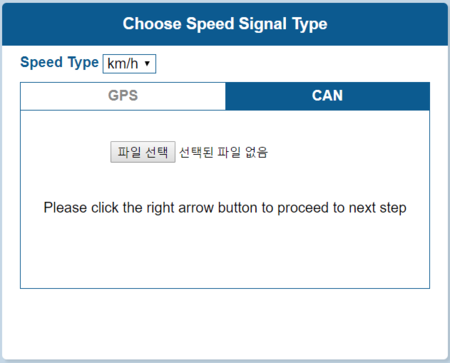
Verify Speed Signal
You can check the speed data is coming correct by test drive.
If there is a deviation, please use the following correction method.
Please click the “Correction” button when you drive at 40km/h (24mph). Then, MDSM-22 will set new speed automatically.
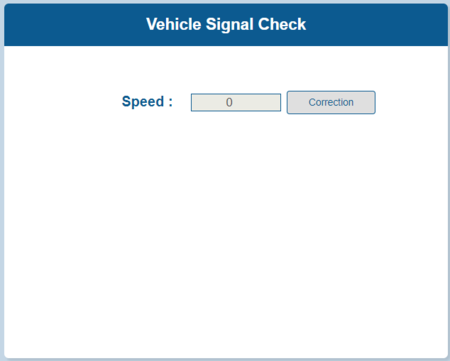
Camera Setting
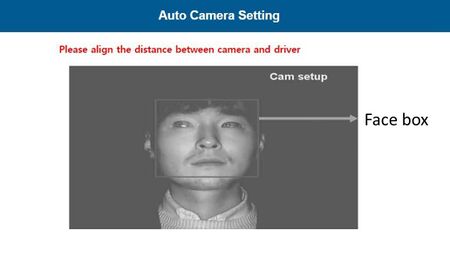
- Place your face inside the guide box. The face box should fit inside the guide box to proceed to next step.
- Wait 3 seconds to complete and save camera setting.
- When the setting is complete, the page will change like below and the unit will make multiple beeps.