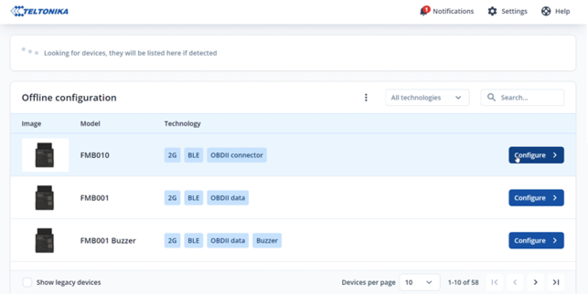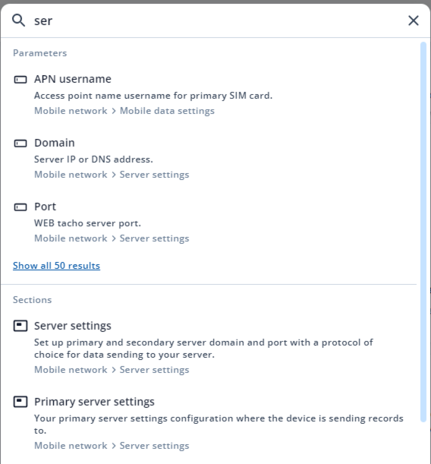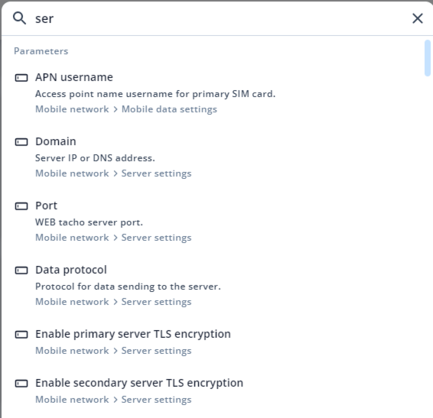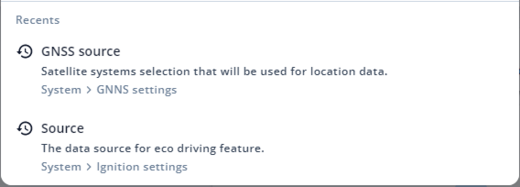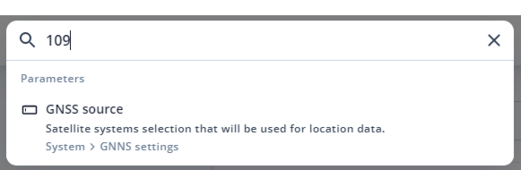Difference between revisions of "Telematics Configuration Tool Search"
| Line 24: | Line 24: | ||
| − | + | ||
| + | In subsequent searches, user can see previous searches which eases navigation between different parameters even more: | ||
[[File:Recent.png|frameless|520x520px]] | [[File:Recent.png|frameless|520x520px]] | ||
Revision as of 15:48, 13 February 2023
One of the new Teltonika Configuration Tool feature is search, which helps users to quickly find necessary settings they want to change without the need of going through various different menus. This is especially important to new users, who are just starting their journey with Teltonika Telematics devices.
In order to use the search functionality, user has to either connect the device to the computer via USB cable and configure it live or manually select the device and create an offline configuration.
After device is either connected or selected, at the very top of the window, "Search" icon can be clicked, which will bring out a pop up window, where user can search for functionality they are interested in
For the search to work, at least 3 characters have to be entered. For example, in order to find server settings, we should enter at least "ser" in the search field, which would bring the following results.
As can be seen in the picture above, search not only finds the individual parameters - it also finds the setting sections with similar names, which is a group of different parameters all of which affect the same area of device operation.
In case search finds more than 3 parameters or sections, "Show all x results" is shown, which can be clicked to bring the full list of parameters or sections that corresponds with the search term.
In subsequent searches, user can see previous searches which eases navigation between different parameters even more:
Using parameter ID as a search term
Additionally, it is possible to search for the parameter according to the parameter ID - these ID's are usually used in SMS commands setparam and getparam, but in TCT they can also be used to find configurable parameters.
The list of parameters for FMB devices can be found here: FMB Device Family Parameter list
For example, if we would search for parameter ID 109, which corresponds to GNSS source in the configuration, we would get the following result:
Clicking the search result automatically redirects the user to the corresponding section, where setting can be changed: