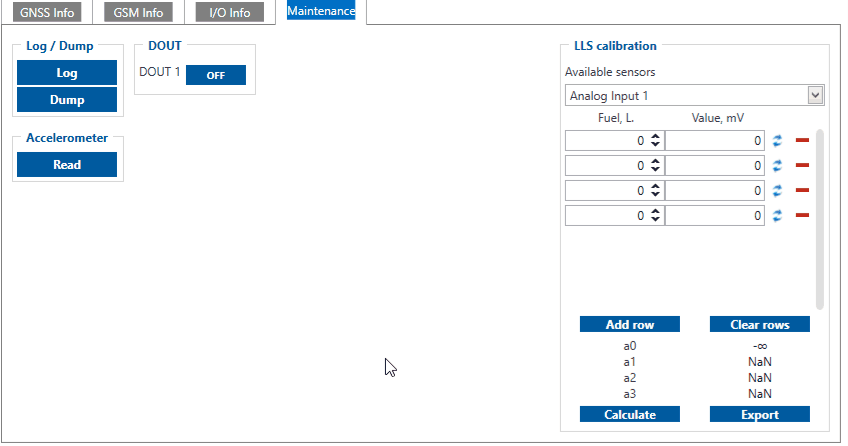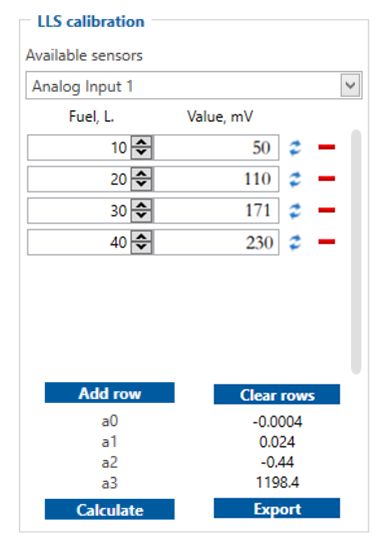FMM80A Status info: Difference between revisions
Created page with "{{Template:FMB Status info|model=FMM80A|txt_can=|txt_lls=|family=FMB0}} Category:FMM80A Configuration" |
No edit summary |
||
| Line 1: | Line 1: | ||
{{ | __TOC__ | ||
Status info enables the user to monitor real time information of {{{model|FMM80A}}}. Following fields are displayed: '''Device Info''', '''GNSS Info''', '''GSM Info''', '''I/O Info''', '''Maintenance''' and etc. User is able to export all of the information to '''.HTML''' file using [[File:Export_html.png|15px|link=]] icon which is at the top right corner of the '''Device Info''' area. | |||
{{{Main_Status_image|}}} | |||
==Device Info== | |||
{{{Device_Info_image|}}} | |||
*Device Name | |||
*Firmware version | |||
*Last Start Time - last device start time. | |||
*RTC Time - real-time clock or current device time. | |||
*Power Voltage (mV) | |||
*Device IMEI | |||
*External Storage (used/total) - {{{txt_memory|Internal Flash memory}}} free space. | |||
*Device Uptime - device uptime from last start time. | |||
{{{battery|* Battery Voltage (mV) | |||
* Internal Battery Status - Charging/Not Charging}}} | |||
==GNSS Info== | |||
{{{GNSS_Info_image|}}} | |||
*GNSS status | |||
**Module status - ON, [[{{{model|FMM80A}}}_Sleep_modes#GPS_Sleep_mode|GPS Sleep]], [[{{{model|FMM80A}}}_Sleep_modes#Deep_Sleep_mode|Deep Sleep]], [[{{{model|FMM80A}}}_Sleep_modes#Online_Deep_Sleep_mode|Online Deep Sleep]], [[{{{model|FMM80A}}}_Sleep_modes#Ultra_Deep_Sleep_mode|Ultra Deep Sleep]] mode. | |||
**GNSS packets - the number of GNSS packets the device received from startup. | |||
**Fix Status - Fix/No Fix. <b>(Note: Fix time strongly depends on indoor/outdoor location. To achieve best performance acquiring GNSS fix device should be used in outdoor locations</b>) | |||
**Fix Time - the last GNSS fix time. | |||
*Satellites | |||
**Visible - the number and type of satellites that are visible. | |||
**In Use - the number of satellites used for location positioning. | |||
*Location | |||
**Latitude/Longitude - shows current device coordinates and if you press them opens '''Object location''' window with a map. | |||
**Altitude, Angle | |||
**HDOP, PDOP <br> {{{model|FMM80A}}} sends HDOP/PDOP value to the server in precision of dilution '''coefficient'''. HDOP/PDOP calculation depends on how many [[{{{model|FMM80A}}}_System_settings#GNSS_Source|GNSS sources]] are selected. If configured GNSS Source options are "GPS" and "GLONASS" and HDOP/PDOP values are received from both systems, the parameters HDOP/PDOP will be calculated as shown below: <br> "GPS" - 1.60; <br>"GLONASS" - 1.60; <br>"Galileo" - will be 0, because it is not selected and not taken into account; <br> "BeiDou" - will be 0, because it is not selected and not taken into account; <br> Calculation formula - '''("GPS" + "GLONASS" + "Galileo" + "BeiDou") / 4 (four GNSS systems)'''. <br> Calculated HDOP/PDOP value according to above parameters - '''(1.60 + 1.60 + 0 + 0) / 4 = 0.8''' coefficient. | |||
**Speed - current device speed. | |||
<BR> | |||
=== HDOP/PDOP value calculation changes === | |||
<BR> | |||
Main calculations of separate HDOP/PDOP values of GPS, GLONASS, Galileo and BeiDou are made by GNSS modem. GNSS Modem already outputs average of HDOP/PDOP from 4 GNSS systems (Used satellites) with a formula below. | |||
<BR> | |||
Calculation formula - ("GPS" + "GLONASS" + "Galileo (0-sat)" + "BeiDou (0-sat)") / 2 (four GNSS systems)**<BR> | |||
Calculation formula - ("GPS" + "GLONASS") / 2 (two GNSS systems)<BR> | |||
HDOP/PDOP will be different if it will have 19 and i.e. other packet with 6 satellites. In parsed regular AVL packet example below all of 19 satellites are shown as in use. | |||
<BR> | |||
Parsed NMEA Record Example:<BR> | |||
<BR> | |||
Record GPS longitude : -14116383<BR> | |||
Record GPS latitude : 530738950<BR> | |||
Record GPS altitude : 356<BR> | |||
Record GPS angle : 357<BR> | |||
Record GPS satellites: 19<BR> | |||
Record GPS Kmh : 102<BR> | |||
<BR> | |||
==GSM Info== | |||
{{{GSM_info_image|}}} | |||
*GSM status | |||
**Modem Status | |||
**SIM State - Ready/Unknown | |||
**GPRS Status - Activated/Deactivated | |||
**Actual Operator Code | |||
**Signal Level | |||
*GPRS traffic | |||
**Sent Data - the amount of data that has been sent by the device. | |||
**Received Data - the amount of data that has been received by the device. | |||
**Total Traffic - Sent Data + Received Data | |||
*Sockets information: | |||
**Type - AVL Data Sending | |||
**Socket - Closed or Server domain and port which is used when sending AVL Data via TCP/UDP. | |||
*Records | |||
**Sent Records count - how many records were sent to the server since the last data reset. | |||
**Last Record Send - date and time when the last record was sent. | |||
**Last Server Response Time - date and time when the last server response was. | |||
*SMS Count | |||
**Received SMS - the amount of SMS messages the device has received. | |||
**Sent SMS - the amount of SMS responses that were sent from the device. | |||
**SMS Count - Received SMS + Sent SMS | |||
==I/O Info== | |||
*I/O Data - shows the current values from all configurable I/O elements. | |||
{{{IO_info_image|}}} | |||
==Maintenance== | |||
{{{Maintenance_image|}}} | |||
*Log/Dump | |||
**Log - after button is pressed, the device starts log capturing for 10 minutes with configuration download. After this time device .log and configuration .cfg will be in compressed archive. <p>Archive name: <code>YYYY_MM_DD_HH_MM_SS_{{{model|FMM80A}}}_IMEI_Log.zip</code><br>Default directory: <code>C:\Users\<username>\Documents</code></p> | |||
[[File:logging.gif]] | |||
:*Dump - after button is pressed, the device starts to download .dmp logs and configuration .cfg from device in compressed archive. <p>Archive name: <code>YYYY_MM_DD_HH_MM_SS_{{{model|FMM80A}}}_IMEI_Dump.zip</code><br>Default directory: <code>C:\Users\<username>\Documents</code><br>Dump files can be read only with special software. If needed, provide these files to your Teltonika sales manager or Teltonika Support team.</p> | |||
:*Open directory - this button appears near '''Log''' or '''Dump''' if one of these functions were used. | |||
*Accelerometer - after the button is pressed, the device starts to capture accelerometer values for 1 second. | |||
{{{txt_lls|==LLS Calibration== | |||
* LLS calibration - in this section you can calculate calibration values of Analog LLS sensors for AVL server - create a polynomial which is needed to convert sensor values to liters: | |||
**Table is filled row by row. Each row represents one fuel tank fill. To calculate constants it is needed to select a sensor from ''„Available sensors“'', and fill the „Fuel, L.“ column and capture the current value of a sensor by clicking the ''"Refresh"'' button. Then the next value in liters should be entered by the user and so on. | |||
**When a table is filled, calculated a0, a1, a2, and a3 values should be seen. | |||
**To add a new tank fill row click "Add row". To remove the row click the ''"minus"'' button near the row you want to clear. To Clear all the rows click ''"Clear rows"''. | |||
**By clicking ''"Export"'' data will be exported to .csv file. | |||
**To recalculate the polynomial click on ''"Calculate"'' button. | |||
[[File:LLS_Calibration.png]] | |||
Default log capture time, accelerometer capture time and files directories can be changed by pressing [[File:Configurator-settings.png|25px|link=]] icon at the bottom right corner.}}} | |||
{{{txt_can|==CAN Adapter Info== | |||
Shows the parameters with current values (including program number and software version) from CAN adapter when the device is connected to LV-CAN200/ALL-CAN300/CAN-CONTROL. | |||
'''Note:''' not all parameters which are displayed in the ''"CAN Adapter Info"'' tab can be readable from the vehicle.}}} | |||
[[Category:FMM80A Configuration]] | [[Category:FMM80A Configuration]] | ||
Revision as of 18:00, 11 May 2023
Main Page > Fast & Easy Trackers > FMM80A > FMM80A Configuration > FMM80A Status infoStatus info enables the user to monitor real time information of FMM80A. Following fields are displayed: Device Info, GNSS Info, GSM Info, I/O Info, Maintenance and etc. User is able to export all of the information to .HTML file using ![]() icon which is at the top right corner of the Device Info area.
icon which is at the top right corner of the Device Info area.
Device Info
- Device Name
- Firmware version
- Last Start Time - last device start time.
- RTC Time - real-time clock or current device time.
- Power Voltage (mV)
- Device IMEI
- External Storage (used/total) - Internal Flash memory free space.
- Device Uptime - device uptime from last start time.
- Battery Voltage (mV)
- Internal Battery Status - Charging/Not Charging
GNSS Info
- GNSS status
- Module status - ON, GPS Sleep, Deep Sleep, Online Deep Sleep, Ultra Deep Sleep mode.
- GNSS packets - the number of GNSS packets the device received from startup.
- Fix Status - Fix/No Fix. (Note: Fix time strongly depends on indoor/outdoor location. To achieve best performance acquiring GNSS fix device should be used in outdoor locations)
- Fix Time - the last GNSS fix time.
- Satellites
- Visible - the number and type of satellites that are visible.
- In Use - the number of satellites used for location positioning.
- Location
- Latitude/Longitude - shows current device coordinates and if you press them opens Object location window with a map.
- Altitude, Angle
- HDOP, PDOP
FMM80A sends HDOP/PDOP value to the server in precision of dilution coefficient. HDOP/PDOP calculation depends on how many GNSS sources are selected. If configured GNSS Source options are "GPS" and "GLONASS" and HDOP/PDOP values are received from both systems, the parameters HDOP/PDOP will be calculated as shown below:
"GPS" - 1.60;
"GLONASS" - 1.60;
"Galileo" - will be 0, because it is not selected and not taken into account;
"BeiDou" - will be 0, because it is not selected and not taken into account;
Calculation formula - ("GPS" + "GLONASS" + "Galileo" + "BeiDou") / 4 (four GNSS systems).
Calculated HDOP/PDOP value according to above parameters - (1.60 + 1.60 + 0 + 0) / 4 = 0.8 coefficient. - Speed - current device speed.
HDOP/PDOP value calculation changes
Main calculations of separate HDOP/PDOP values of GPS, GLONASS, Galileo and BeiDou are made by GNSS modem. GNSS Modem already outputs average of HDOP/PDOP from 4 GNSS systems (Used satellites) with a formula below.
Calculation formula - ("GPS" + "GLONASS" + "Galileo (0-sat)" + "BeiDou (0-sat)") / 2 (four GNSS systems)**
Calculation formula - ("GPS" + "GLONASS") / 2 (two GNSS systems)
HDOP/PDOP will be different if it will have 19 and i.e. other packet with 6 satellites. In parsed regular AVL packet example below all of 19 satellites are shown as in use.
Parsed NMEA Record Example:
Record GPS longitude : -14116383
Record GPS latitude : 530738950
Record GPS altitude : 356
Record GPS angle : 357
Record GPS satellites: 19
Record GPS Kmh : 102
GSM Info
- GSM status
- Modem Status
- SIM State - Ready/Unknown
- GPRS Status - Activated/Deactivated
- Actual Operator Code
- Signal Level
- GPRS traffic
- Sent Data - the amount of data that has been sent by the device.
- Received Data - the amount of data that has been received by the device.
- Total Traffic - Sent Data + Received Data
- Sockets information:
- Type - AVL Data Sending
- Socket - Closed or Server domain and port which is used when sending AVL Data via TCP/UDP.
- Records
- Sent Records count - how many records were sent to the server since the last data reset.
- Last Record Send - date and time when the last record was sent.
- Last Server Response Time - date and time when the last server response was.
- SMS Count
- Received SMS - the amount of SMS messages the device has received.
- Sent SMS - the amount of SMS responses that were sent from the device.
- SMS Count - Received SMS + Sent SMS
I/O Info
- I/O Data - shows the current values from all configurable I/O elements.
Maintenance
- Log/Dump
- Log - after button is pressed, the device starts log capturing for 10 minutes with configuration download. After this time device .log and configuration .cfg will be in compressed archive.
Archive name:
YYYY_MM_DD_HH_MM_SS_FMM80A_IMEI_Log.zip
Default directory:C:\Users\<username>\Documents
- Log - after button is pressed, the device starts log capturing for 10 minutes with configuration download. After this time device .log and configuration .cfg will be in compressed archive.
- Dump - after button is pressed, the device starts to download .dmp logs and configuration .cfg from device in compressed archive.
Archive name:
YYYY_MM_DD_HH_MM_SS_FMM80A_IMEI_Dump.zip
Default directory:C:\Users\<username>\Documents
Dump files can be read only with special software. If needed, provide these files to your Teltonika sales manager or Teltonika Support team. - Open directory - this button appears near Log or Dump if one of these functions were used.
- Dump - after button is pressed, the device starts to download .dmp logs and configuration .cfg from device in compressed archive.
- Accelerometer - after the button is pressed, the device starts to capture accelerometer values for 1 second.
LLS Calibration
- LLS calibration - in this section you can calculate calibration values of Analog LLS sensors for AVL server - create a polynomial which is needed to convert sensor values to liters:
- Table is filled row by row. Each row represents one fuel tank fill. To calculate constants it is needed to select a sensor from „Available sensors“, and fill the „Fuel, L.“ column and capture the current value of a sensor by clicking the "Refresh" button. Then the next value in liters should be entered by the user and so on.
- When a table is filled, calculated a0, a1, a2, and a3 values should be seen.
- To add a new tank fill row click "Add row". To remove the row click the "minus" button near the row you want to clear. To Clear all the rows click "Clear rows".
- By clicking "Export" data will be exported to .csv file.
- To recalculate the polynomial click on "Calculate" button.
Default log capture time, accelerometer capture time and files directories can be changed by pressing ![]() icon at the bottom right corner.
icon at the bottom right corner.
CAN Adapter Info
Shows the parameters with current values (including program number and software version) from CAN adapter when the device is connected to LV-CAN200/ALL-CAN300/CAN-CONTROL.
Note: not all parameters which are displayed in the "CAN Adapter Info" tab can be readable from the vehicle.