BTAPP Mobile application: Difference between revisions
m Text replacement - "Bluetooth" to "Bluetooth®" |
m Text replacement - "Bluetooth®®" to "Bluetooth" |
||
| Line 20: | Line 20: | ||
#::Depending on your requirements you can adjust trip start speed and Ignition OFF Timeout. | #::Depending on your requirements you can adjust trip start speed and Ignition OFF Timeout. | ||
#::Eco score Allowed Events to describe how many events are tolerated during a trip of 100 kilometers | #::Eco score Allowed Events to describe how many events are tolerated during a trip of 100 kilometers | ||
#[[FMB120 | #[[FMB120 Bluetooth settings|'''Blue-tooth''']] – <span style="color:red">Mandatory</span>. Blue-tooth must be enabled. | ||
<br /><br /><br /><br /><br /> | <br /><br /><br /><br /><br /> | ||
Revision as of 15:00, 27 October 2023
Main Page > EOL Products > BTAPP Mobile applicationMaking positive changes to driving behavior is an important step in cutting automotive accidents and wasted fuel during the trip. FMB Blue-tooth application will help to monitor driver behavior and receive notifications about possible violations in real-time!
FMB device settings
For application to work and detect settings correctly – FMB must be configured correctly. The driver is notified about the event as soon as it is being detected in the device. So the driver may adjust his driving behavior accordingly. The application has not only the visual display of the event but also a sound notification, so the phone screen may be even off. Events are generated according to FMB device configuration, so make sure ECO Driving, Idling detection, Overspeeding, and High RPM features and events are enabled. NOTE: High RPM event is available from FMB001/FM3001, FMB1 series devices with connected LV-CAN200, ALL-CAN300 adapter, or FMB1/FMB9/FMB2/FMT100 series devices with connected OBDII Dongle.
Recommended FMB parameters
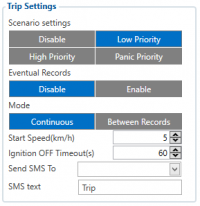
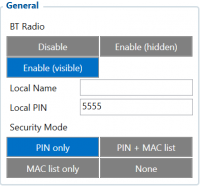
- Green Driving – Optional. If enabled in Features menu – it will generate harsh acceleration, harsh breaking and harsh cornering events. Depending on required sensitivity – you can adjust acceleration, braking and cornering coefficients (smaller – more sensitive)
- Over seeding – Optional. If enabled in Features menu – it will generate over speeding events when vehicle speed will exceed configured threshold.
- Excessive idling – Optional. If enabled in Accelerometer Features menu – it will generate excessive idling events when vehicle speed will exceed configured threshold.Eventual records must be enabled.
- RPM – Optional. If enabled in I/O menu it will generate excessive idling events when vehicle speed will exceed configured threshold.
- Notice: RPM can be obtained from OBD or using LVCAN. You should use only one. Otherwise you will get 2 events simultaneously.
- Trip – Mandatory. Trip scenario must be enabled.
- Eventual records must be enabled.
- Mode must be configured as Continuous.
- Depending on your requirements you can adjust trip start speed and Ignition OFF Timeout.
- Eco score Allowed Events to describe how many events are tolerated during a trip of 100 kilometers
- Blue-tooth – Mandatory. Blue-tooth must be enabled.
BTAPP interface
Eco Driving
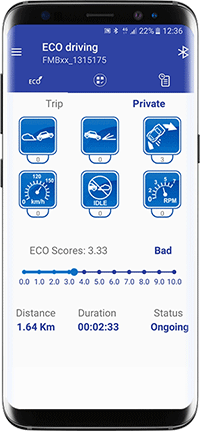
- You must connect to the FMB device by clicking Blue-tooth icon, and selecting your FMB device.
- Each event that was detected by the FMB device will be displayed in the application as well. Users can be notified visually, event icon will turn yellow and event count will be increased accordingly, and by sound alert as well (can be optionally enabled in application settings).
- Eco score is calculated by FMB device depending on total event amount and trip distance.
- Eco score, distance, and duration is being updated periodically automatically.
- Trip status can be Ongoing and Finished. The trip finish is decided by FMB configuration. If the application will be connected to FMB device during an ongoing trip – the application will update event count, score, distance, and trip duration for an ongoing trip.
Trip Type
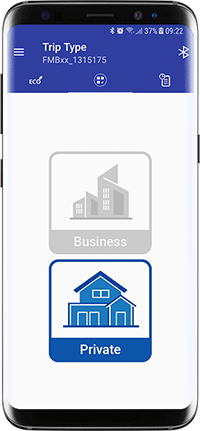
In the trip type menu you can make:
- You can select trip type for each of your ongoing trips.
- You can change the trip type as many times during the trip as you will need. Only the last trip type before the trip is finished will be recorded and sent to the server.
- You can select default trip type for your trips by performing a long press on the icon and confirming the change.
History
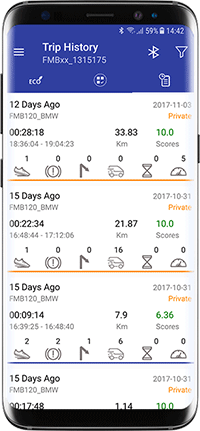
In the history view, you can view all recorded trips. If the trip has was completed with the application still communicating with FMB device – in history it will be marked by the blue line. If the device disconnected during a trip from the FMB for a long period of the timeline will be yellow. Usual cases for trip disconnection could be leaving the vehicle before the trip was completed by FMB configuration. It can be adjusted by Trip parameter Ignition OFF timeout in FMB configuration.
