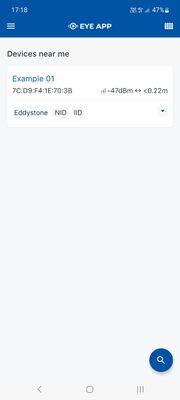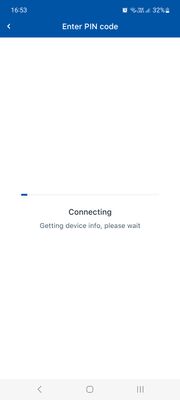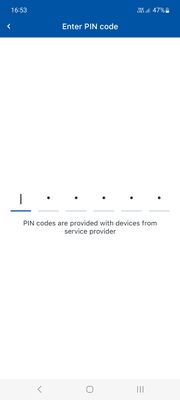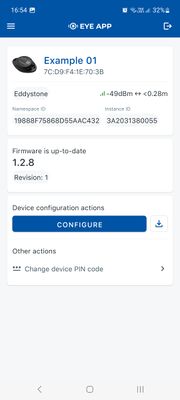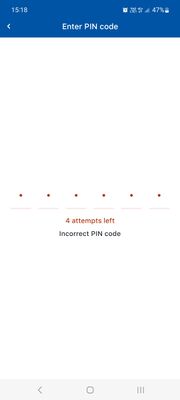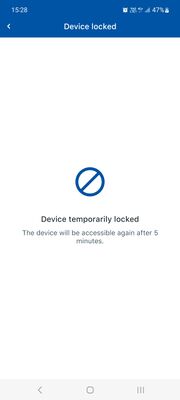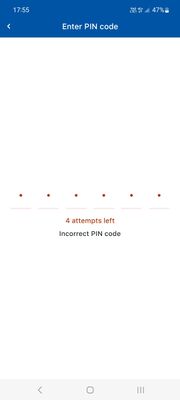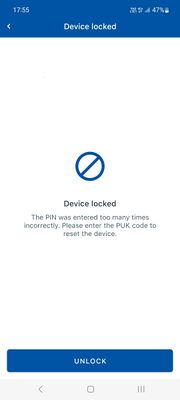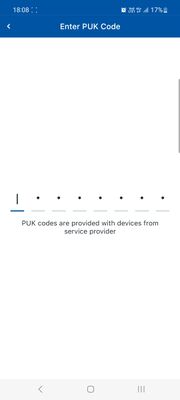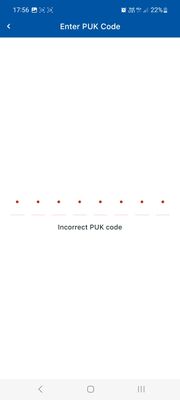EYE FUNCTIONALITIES: Difference between revisions
No edit summary |
No edit summary |
||
| Line 2: | Line 2: | ||
=== Page Description === | === Page Description === | ||
This page will describe EYE device functionalities, their flow and | This page will describe EYE device functionalities, their value flow and required firmware and software versions, | ||
=EYE APP 1.2.2-89= | =EYE APP 1.2.2-89= | ||
Revision as of 15:20, 8 December 2023
Page Description
This page will describe EYE device functionalities, their value flow and required firmware and software versions,
EYE APP 1.2.2-89
Search device with QR scan
Now you can find devices with QR scan by pressing scan button ![]() and scanning device QR code.
and scanning device QR code.
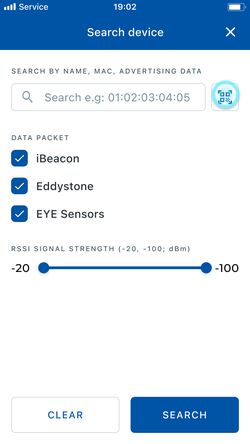
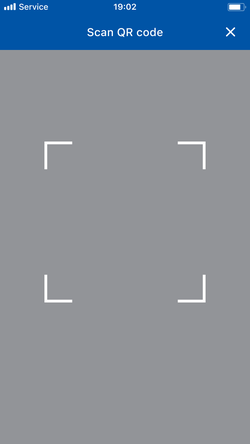
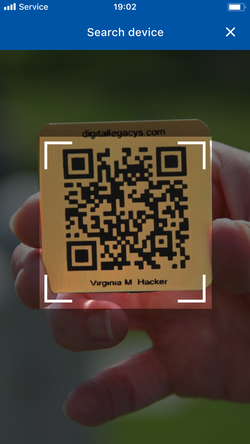
Customized Sensor Selection
Users can customize their device by selecting only the sensors they require. This allows users to specify which sensor information is read and advertised, ensuring power-efficient data collection and transmission.
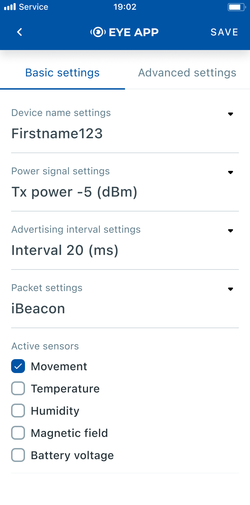
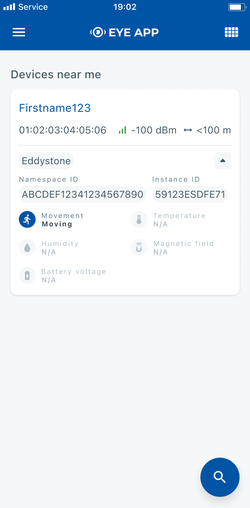
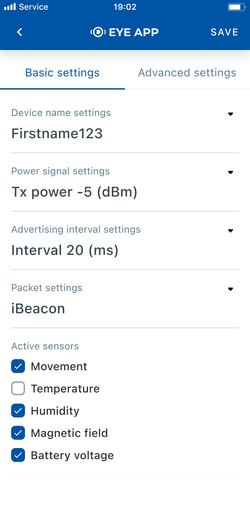
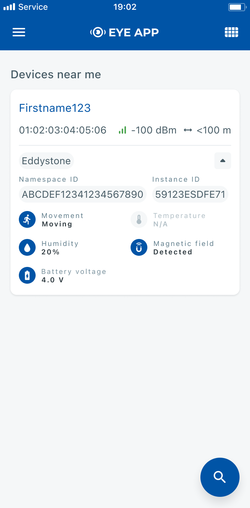
Auto-Disconnect Timer
To enhance user privacy and save energy, we've introduced an auto-disconnect feature. After 2 minutes of inactivity, users will be automatically disconnected from the device. Before disconnection, you will have the option to maintain the connection.
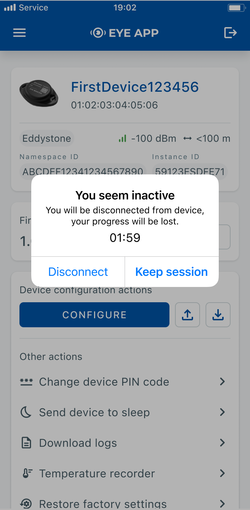
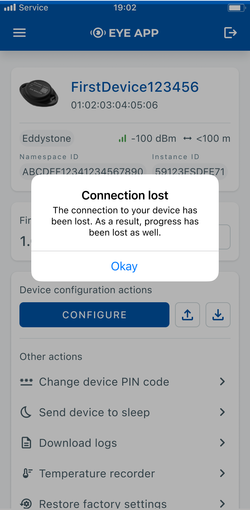
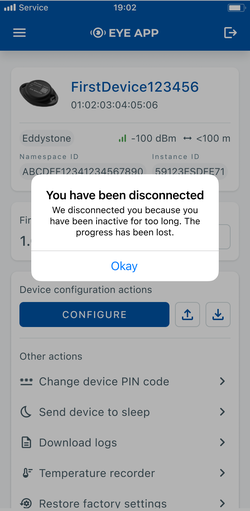
Visible battery voltage
Eye App now provides a clear and convenient readout of the battery's voltage level, keeping users informed about their device's power status.
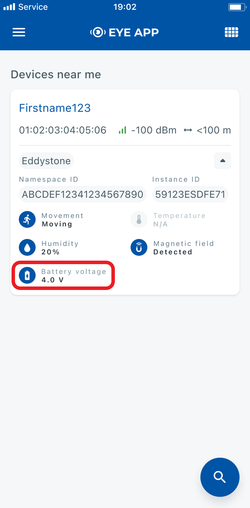
12 characters name
Users can now assign names of up to 12 characters, enabling them to configure their device with a full MAC address as the name.
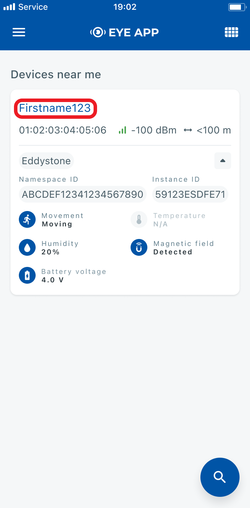
Functionalities
Connecting to the device
PUK code unlock