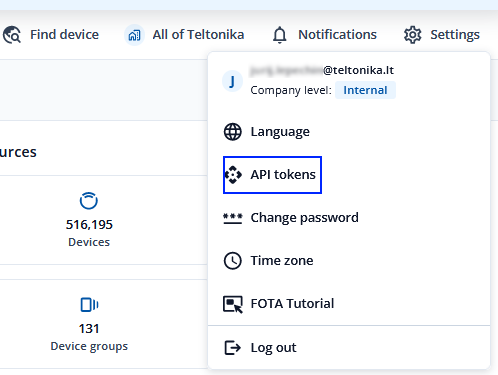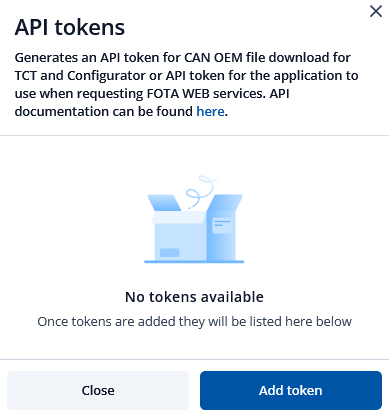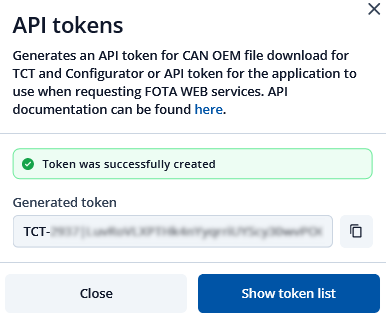Difference between revisions of "Template:FMx150 OEM file upload"
From Wiki Knowledge Base | Teltonika GPS
| Line 6: | Line 6: | ||
'''1.''' Create FOTA WEB API token<br> | '''1.''' Create FOTA WEB API token<br> | ||
'''1.1.''' In FOTA settings select API tokens<br> | '''1.1.''' In FOTA settings select API tokens<br> | ||
| − | [[File:Picture1.png|left]]<br> | + | [[File:Picture1.png|left]]<br><br> |
| + | <br> | ||
| + | <br> | ||
| + | <br> | ||
| + | <br> | ||
| + | <br> | ||
| + | |||
'''1.2.''' Press „Add token“<br> | '''1.2.''' Press „Add token“<br> | ||
Revision as of 10:36, 11 December 2023
FMx150 OEM file Upload via Configurator
Starting from FMX150 FW version 03.28.07.Rev.159 I’ts possible to download CAN OEM file using Teltonika configurator software (Teltonika.Configurator_1.7.74_E.FMX150_R.9 or later) <linkas parsisiusti konfigūratoriu>
In order to download OEM file FMX150 device must have access to internet and you need to follow this step to step guide:
1. Create FOTA WEB API token
1.1. In FOTA settings select API tokens
1.2. Press „Add token“
1.3. Select Token type as TCT token and type a name for new token
1.4. API token created. You can copy it now.
NOTE: If you close window you will not be able to copy created token
2. Input API Token to Teltonika configurator