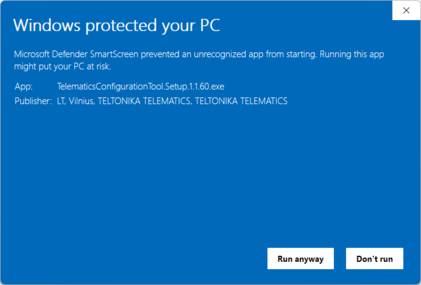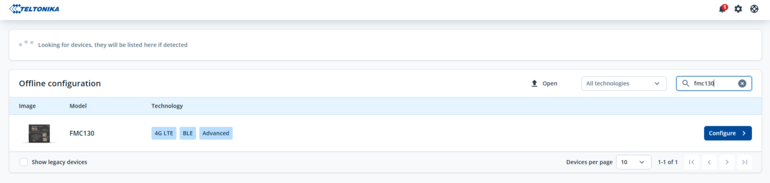Difference between revisions of "Getting started with TCT"
m |
m |
||
| Line 52: | Line 52: | ||
<span style="color:#FF0000">'''''IMPORTANT NOTES'''''</span> | <span style="color:#FF0000">'''''IMPORTANT NOTES'''''</span> | ||
| − | Windows smart screen may appear during first installation. If this occurs please follow the steps below:<br /> | + | Windows smart screen may appear during first installation. If this occurs please follow the steps below:<br />[[File:WindowsSmartScreen.png|right|421x421px]] |
| − | #Click on '''More info''' to access additional details about the application. <br /> | + | #Click on '''More info''' to access additional details about the application. <br /> |
#Make sure that the application name is '''TelematicsConfigurationTool.Setup.x.x.x.exe.''' Take into account that '''"x"''' represents the version of TCT and can differ depending on the installation file you have.<br /> | #Make sure that the application name is '''TelematicsConfigurationTool.Setup.x.x.x.exe.''' Take into account that '''"x"''' represents the version of TCT and can differ depending on the installation file you have.<br /> | ||
#Make sure that the publisher is '''TELTONIKA TELEMATICS''' .<br /> | #Make sure that the publisher is '''TELTONIKA TELEMATICS''' .<br /> | ||
| Line 60: | Line 60: | ||
| − | |||
| − | |||
Revision as of 11:02, 21 December 2023
Main Page > Software & Applications > Telematics Configuration Tool (TCT) > Getting started with TCTThis page will provide you with all the necessary information needed to successfully launch the TCT application on your PC for the first time. Moreover, we will cover the different types of configuration files (offline vs online) you can create with the help of TCT.
Minimum System Requirements
| OS | Windows 10; Windows 11 |
| CPU | Intel or AMD processor with 64-bit support |
| Disk Storage | 1 GB of free disk space |
| Memory | 500 MB of free RAM |
| Graphics | DirectX 9 or later with WDDM 1.0 driver |
| Internet | Ethernet port or Wi-Fi w/ network access for auto-update |
Important information
Before continuing please read information below:
- TCT support ONLY base firmware versions. No evaluation and special firmware versions support are planned.
- TCT supports devices with 03.27.13.Rev.03 and newer firmware version (firmware version restriction does not apply to FMx6 series devices).
- TCT won't support GH5200, TMT250, TAT1YX, TFT100, and TST100.
Launching TCT
TCT Download Link
Below you can find the installation file for the latest version of TCT :
| Version | Upload date | Link | Comment |
|---|---|---|---|
| 1.1.60 | 2023-12-21 | - |
Installation guide
Follow the steps below in order to install TCT on your PC:
- Install TelematicsConfigurationTool.Setup.exe with admin privileges.
- Accept the license agreement.
- Choose whether TCT should be available to all users or just to you (current user).
- Select the location where you want to install TCT. By default, TCT is installed in the program files. However, you can install it anywhere you want.
- Wait until the installation is complete and click Finish to exit installation wizard.
IMPORTANT NOTES
Windows smart screen may appear during first installation. If this occurs please follow the steps below:
- Click on More info to access additional details about the application.
- Make sure that the application name is TelematicsConfigurationTool.Setup.x.x.x.exe. Take into account that "x" represents the version of TCT and can differ depending on the installation file you have.
- Make sure that the publisher is TELTONIKA TELEMATICS .
- If everything is correct, please click on Run anyway .
- After confirmation the installation setup will start immediately.
Teltonika COM Driver Installation
Teltonika COM Driver is a serial communication port driver for Teltonika Telematics device, It is one of the requirements for TCT to work properly, without this driver TCT will not detect your Teltonika Telematics device.
Download COM port drivers from Teltonika here.
Follow the steps below in order to install Teltonika COM Driver :
- Run Teltonika COM_Driver with admin privileges' to begin the installation.
- Click the checkbox for TELTONIKA COM Driver
- Click next and modify/configure the destination folder for installation.
- Click Install and wait for the progress bar to be completed.
- And finally click Close to exit the installation.
Differences between Offline and Online Configuration
Offline configuration refers to creating a configuration without any device connected. Later you can load this configuration file created in offline mode into the device remotely (via FOTA WEB) or when a device is connected to your PC. On the other hand, Online Configuration refers to creating a configuration with a device connected and you can directly save the changes into the device.
Creating an Offline Configuration File
In order to create an offline configuration file, follow the steps below:
- Select a device from the list. You can use Search and Filter to find it.
- Click Configure button.
Creating an Online Configuration File
In order to create an online configuration file, follow the steps below:
- Make sure that your device is supported by TCT by checking Supported Devices list.
- Connect your device to PC.
- In TCT device will appear on Discovered devices list.
- Click Configure button.
Editing a Configuration File
In order to open an existing configuration file, follow the steps below:
- In offline configuration section click on Open button.
- Select the configuration file and click Open.
- Wait for the configuration file to load, edit it and save the changes you've made.
IMPORTANT NOTES
- On the left side of the TCT window, you will find the configuration name under Configuration once file is loaded.