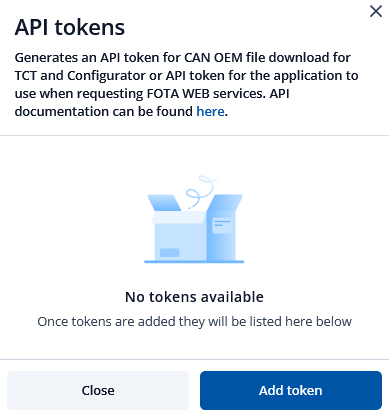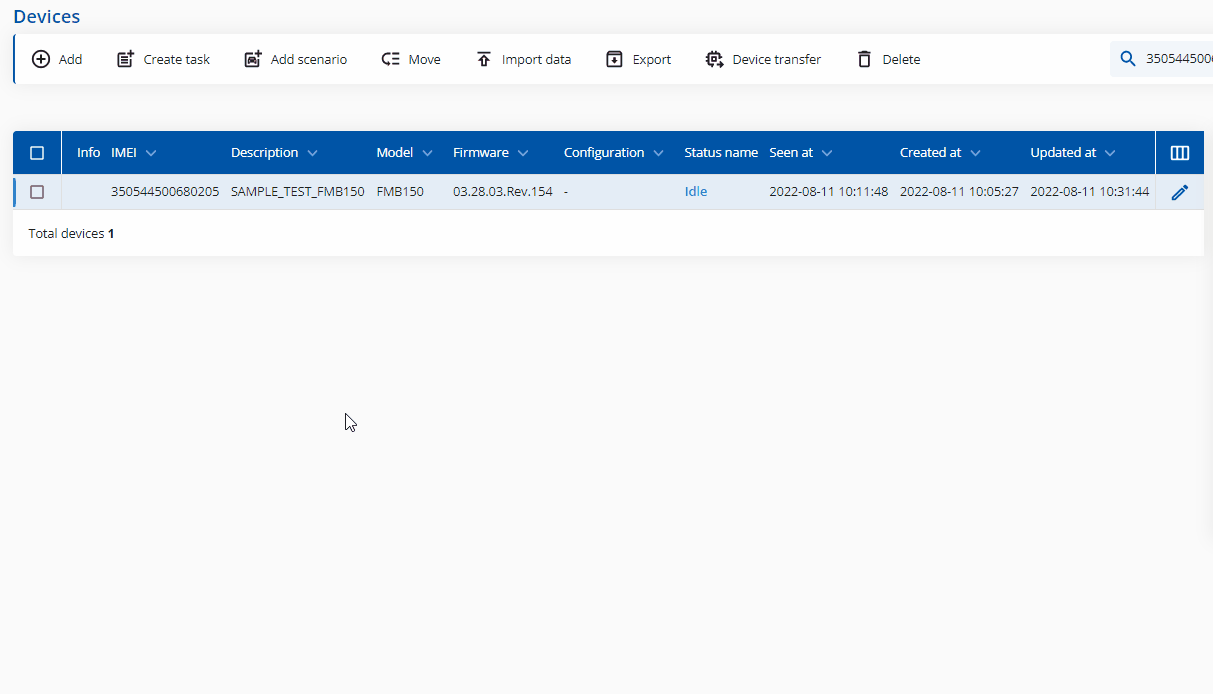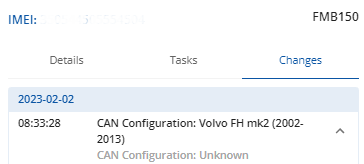Difference between revisions of "FMC250 OEM file upload"
(Created page with "__TOC__ {{Template:FMx150 OEM file upload |model=FMC250}} {{Template:Fmx150_CAN_Config_Upload |model=FMC250 }}") |
|||
| Line 7: | Line 7: | ||
|model=FMC250 | |model=FMC250 | ||
}} | }} | ||
| + | |||
| + | [[Category:FMC250]] | ||
Latest revision as of 12:43, 30 April 2024
Main Page > CAN Trackers & Adapters > FMC250 > FMC250 OEM file uploadFMC250 OEM file Upload via configurator
Starting from FMC250 FW version 03.28.07.Rev.159 I’ts possible to download CAN OEM file using Teltonika configurator software ( Teltonika.Configurator_1.7.74_E.FMX150_R.9 or later ).You can down it from here.
In order to download OEM file PC/Laptpop must have access to internet and you need to follow this step to step guide:
1. Create FOTA WEB API token IMPORTANT! API key will support OEM upload only for devices accessible to FOTA web user that created API key!
1.1. In FOTA settings select API tokens
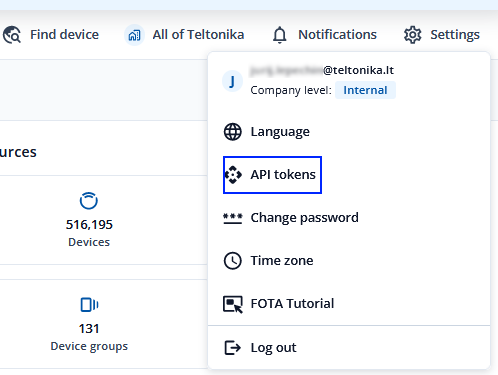
1.3. Select Token type as TCT token and type a name for new token
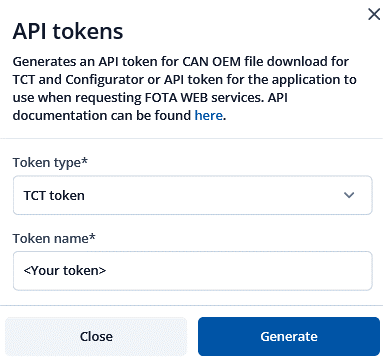
1.4. API token created. You can copy it now.
NOTE: If you close window you will not be able to copy created token
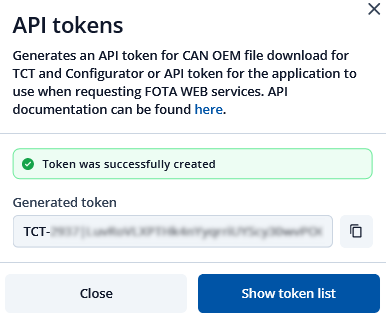
2. Input API Token to Teltonika configurator
2.1 In starting window of Teltonika configurator press Alt+Ctrl+I and paste your API token in FOTA key, „Key“ field, then press Register
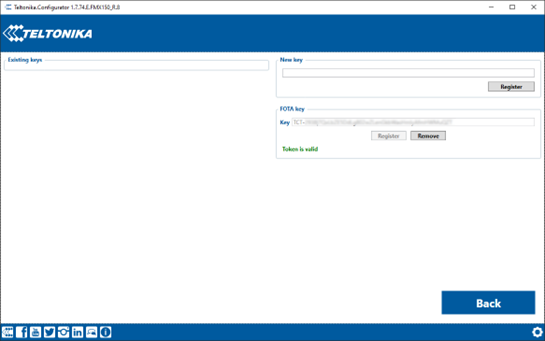
2.2 Go to CAN Settings tab and in CAN Configuration window select needed vehicle and press Upload
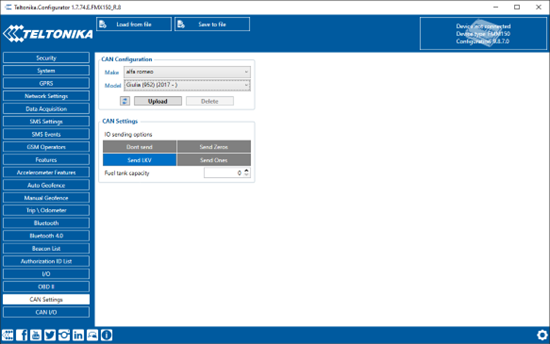
2.3 After file upload you will see OEM file details in CAN Configuration window of CAN settings tab
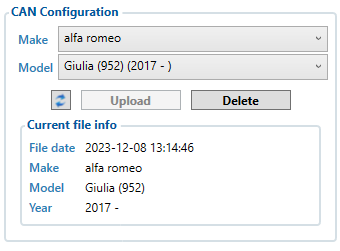
2.4 OEM file is uploaded and FMX150 ready to read CAN data
FMC250 OEM Configuration Upload via FOTA WEB
- FMC250 CAN configuration can be uploaded Over The Air by using FOTA WEB.
- In order to download your vehicles CAN configuration please follow a quick and simple step-by-step guide below. FMC250 device, must be registered in FOTA WEB – device‘s model, firmware version, serial number, and other information must be shown.
- Select the devices by clicking the check-box next to them
- Press "Create task" at the top-left corner of the page
- Select „Upload CAN OEM file“ task type
- Select Vehicle Make, and Model :
- Once the CAN configuration upload task has been assigned, it can be seen in the main window. Please note, that uploading will start after the next scheduled connection to FOTA WEB (or instant connection, initiated by an SMS command "web_connect"):
- When the task is completed you can validate if you have uploaded the correct file by checking the "Changes" tab, where the vehicle make and model are shown.