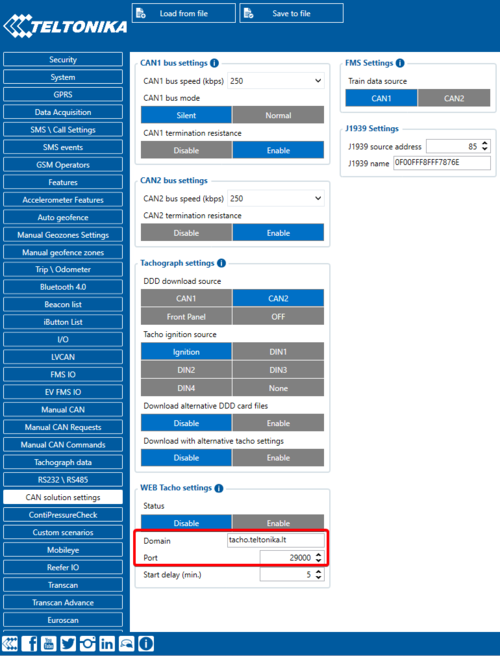Difference between revisions of "TachoSync Getting started"
From Wiki Knowledge Base | Teltonika GPS
| Line 46: | Line 46: | ||
In order for a device to connect to TachoSync the domain and port must be configured in configurator: | In order for a device to connect to TachoSync the domain and port must be configured in configurator: | ||
| − | [[Image:TachoSync_PortnDomain.png| | + | [[Image:TachoSync_PortnDomain.png|500px]] |
Revision as of 08:52, 12 November 2024
TachoSync > TachoSync Getting startedHere you will find all needed information so you could easily start using TachoSync platform.
Company Card Authenticator requirements
| OS | Windows 10; Windows 11 |
| CPU: | Intel or AMD processor with 64-bit support |
| Disk Storage: | 500 MB of free disk space |
| Internet: | An Internet connection is required for CCA connection to Tacho Sync |
| How to download: | You can download the CCA application once logged in to Tacho Sync (by navigating to Settings >> Download Company Card Authenticator). |
Network requirements
If your SIM cards are within Mobile Operator’s VPN (private APN), the following must be ensured and paid special attention.
1. Must ensure that domain https://tacho.teltonika.lt/ can be resolved from within Operator’s network.
2. Following domain and port must be allowed by the operator:
- Domain: tacho.teltonika.lt
- Port: 29000
When using VPN SIM cards, you should still configure https://tacho.teltonika.lt/ domain in your configurator, not the plain IP address.
FM Device requirements
| Supported models | FMB640, FMC640, FMM640, FMB641, FMC650, FMM650. |
| Minimal Firmware version | 01.02.11 or later, works with every firmware |
Device configuration
In order for a device to connect to TachoSync the domain and port must be configured in configurator:
How to access TachoSync
Link to login: https://tacho.teltonika.lt/dashboard