Custom Scenarios: Difference between revisions
No edit summary |
No edit summary |
||
| Line 170: | Line 170: | ||
If inverted digital output mode is enabled and the same digital output is configured for a custom scenario, the digital output operates in inverted mode when the custom scenario is inactive. When the custom scenario becomes active and has higher priority, it overrides other controls, and the digital output switches to normal mode. Once the custom scenario is inactive, the digital output reverts to inverted mode. | If inverted digital output mode is enabled and the same digital output is configured for a custom scenario, the digital output operates in inverted mode when the custom scenario is inactive. When the custom scenario becomes active and has higher priority, it overrides other controls, and the digital output switches to normal mode. Once the custom scenario is inactive, the digital output reverts to inverted mode. | ||
=== Source value calculation === | === Source value calculation === | ||
| Line 195: | Line 194: | ||
== Examples of use cases == | == Examples of use cases == | ||
= Monitoring vehicle refrigiratoring compartment temperature and informing driver = | |||
Configure a Custom Scenario to monitor and respond to abnormal temperature readings in a vehicle compartment: | |||
- | |||
Scenario Setup: | |||
*1Monitor a Bluetooth sensor for temperature readings. | |||
Set the condition to trigger when the value exits a specific range (e.g., Low Level = 170, High Level = 330). | |||
Use the "On Exit" operand to detect when the temperature leaves the defined range. | |||
Activation Delay: | |||
Configure a delay timer (e.g., 60 seconds) to prevent triggering on small fluctuations. | |||
The condition becomes active if the temperature stays out of range for the specified time. | |||
Logical Conditions: | |||
Add a second condition for the scenario. Set the logical operator to: | |||
AND: All conditions must be true for activation. | |||
OR: Any condition can activate the scenario. | |||
Example: Monitor ignition status ("Is" operand, Low/High Level = 1) to ensure the vehicle is active. | |||
Action: | |||
Control Digital Output for 5 seconds ON and 5 seconds OFF cycles while conditions are met. | |||
This configuration ensures that Digital Output is controlled only when the vehicle is active, and the temperature exceeds the specified range for 60 seconds. | |||
= Driver indentification with notification steps = | |||
Set up a multi-stage notification system to ensure driver authorization: | |||
Initial Stage: | |||
Conditions: | |||
iButton is not attached. | |||
Ignition is ON. | |||
Activation delay: 60 seconds to provide initial time for authorization. | |||
Action: Control Digital Output 1 with a blink rate of 5 seconds ON/OFF. | |||
Second Stage: | |||
Activation delay: 120 seconds to allow time for authorization. | |||
Action: Increase the blink rate of Digital Output 1 to 2 seconds ON/OFF. Notify the driver that time is running out. | |||
Final Stage: | |||
Activation delay: 180 seconds for maximum allowable time. | |||
Conditions remain the same, but a different Digital Output is used. | |||
Action: Activate an alarm (e.g., connected buzzer) for 30 seconds ON. | |||
This configuration ensures a gradual escalation of notifications and triggers an alarm if the driver fails to authorize within 3 minutes. | |||
Revision as of 11:17, 22 November 2024
Feature preview versions > Custom ScenariosIntroduction to Custom Scenarios functionality
To meet the diverse and evolving needs of our clients, we have developed the Custom Scenarios feature. This solution allows users to define specific conditions using customizable parameters to generate events or control a device’s digital outputs. By connecting the device to peripherals like alarms, buzzers, or relays, this functionality can notify drivers or perform targeted actions seamlessly.
The feature enables the device to operate autonomously based on predefined conditions, eliminating the need for constant monitoring of device status or complex backend integrations. With Custom Scenarios, any data the device can send becomes a potential input for controlling digital outputs, providing flexibility and efficiency.
Custom Scenarios description
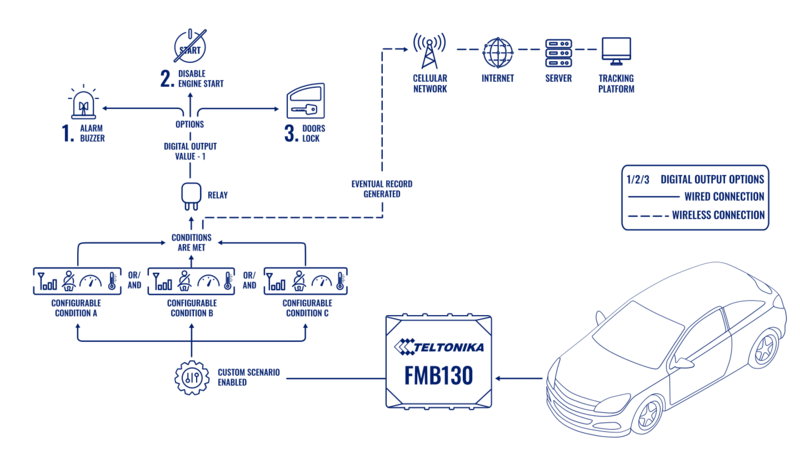
The Custom Scenarios functionality enables configuration of up to three independent scenarios, each with up to three unique triggers. Triggers are defined using data as source from various I/O elements, such as: Fuel Level, Engine RPM, Seatbelt Status, DTC Faults, Movement Status, Ignition State, GSM Signal Level, 1-Wire or Bluetooth sensor temperature and etc. Each source is configured with specific logic operands, threshold values, and an activation delay timer, which specifies how long a value must remain within the defined range before the trigger is activated.
When all triggers of a scenario are 'true', the scenario becomes active. This can generate a record and/or control the Digital Output by toggling it on or off based on the active conditions. Additionally, if configured for continuous operation, the DOUT remains active as long as the conditions are met.
Key features include:
- Support for dynamic trigger logic based on selected operands and conditions.
- Autonomous device operation, even in low-power or deep-sleep modes, provided compatible I/O sources are used.
- Adjustable ON/OFF durations or permanent output control, enabling versatile device behaviors such as blinking or continuous activation.
- Custom Scenarios operate independently from the I/O menu, with priority management ensuring that higher-priority scenarios take precedence in controlling the DOUT when multiple scenarios are configured.
Custom Scenarios configuration and parameters
Configuration UI
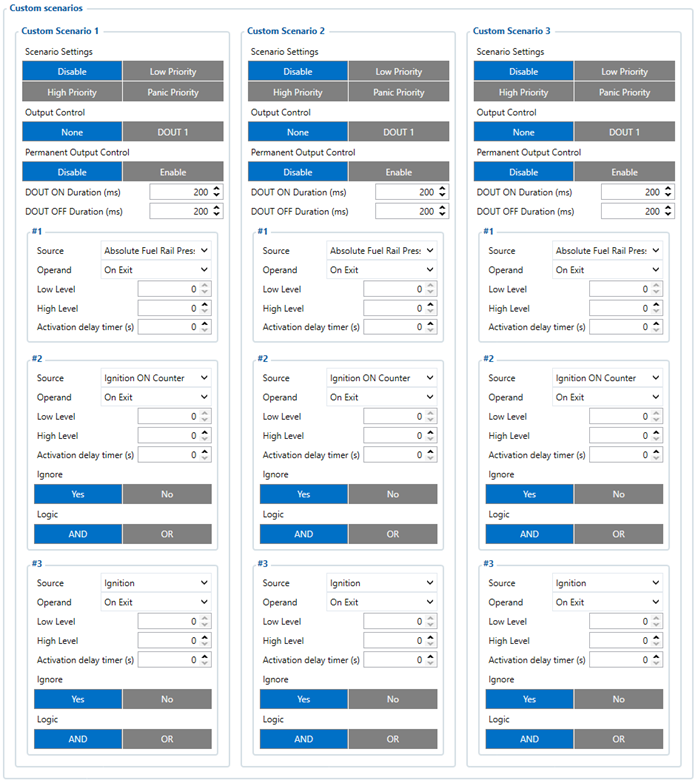
Configuration parameters
| Parameter Name | Parameter ID | Value Range | Default Value | Value | Value Definition | Description | Version Introduced | |||
|---|---|---|---|---|---|---|---|---|---|---|
| Custom Scenario 1 ID | Custom Scenario 2 ID | Custom Scenario 3 ID | Min | Max | ||||||
| Priority | 19101 | 19131 | 19161 | 0 | 3 | 0 | 0 | None | No priority is set for the scenario, eventual records will not be generated. | 03.28.06.Rev.260 |
| 1 | Low | Low priority is set for the scenario. | ||||||||
| 2 | High | High priority is set for the scenario. | ||||||||
| 3 | Panic | Panic priority is set for the scenario. | ||||||||
| Output Control | 19100 | 19130 | 19160 | 0 | 3 | 0 | 0 | None | Specifies that no DOUT is controlled by the scenario. | 03.28.06.Rev.260 |
| 1 | DOUT1 | Specifies that DOUT1 is controlled by the scenario. | ||||||||
| 2 | DOUT2 | Specifies that DOUT2 is controlled by the scenario. | ||||||||
| 3 | DOUT3 | Specifies that DOUT3 is controlled by the scenario. | ||||||||
| Permanent Output Control | 19124 | 19154 | 19184 | 0 | 1 | 0 | 0 | Disabled | DOUT will be controlled continuously on and off according to DOUT ON Duration and DOUT OFF Duration parameters. | 03.30.01.Rev.60 |
| 1 | Enabled | DOUT will be constantly ON while scenario is active. | ||||||||
| DOUT ON Duration | 19102 | 19132 | 19162 | 100 | 65000000 | 200 | - | milliseconds | Duration for which DOUT remains turned ON | 03.28.06.Rev.260 |
| DOUT OFF Duration | 19103 | 19133 | 19163 | 0 | 65000000 | 200 | - | milliseconds | Duration for which DOUT remains OFF. If Permanent Output Control and DOUT OFF Duration values are set to 0, DOUT will be turned on for the period configured in DOUT ON Duration parameter. | 03.28.06.Rev.260 |
| Source #1 | 19105 | 19135 | 19165 | - | - | Device-specific | - | Calculated ID | Data source for primary trigger for the scenario. This trigger cannot be ignored. | 03.28.06.Rev.260 |
| Source #2 | 19110 | 19140 | 19170 | - | - | Device-specific | - | Calculated ID | Data source for secondary trigger for the scenario. This trigger can be ignored. | 03.28.06.Rev.260 |
| Source #3 | 19116 | 19146 | 19176 | - | - | Device-specific | - | Calculated ID | Data source for tertiary trigger for the scenario. This trigger can be ignored. | 03.28.06.Rev.260 |
| Operand | 19106 | 19136 | 19166 | 0 | 6 | 0 | 0 | On Exit | Trigger activates on exit of the defined condition. | 03.28.06.Rev.260 |
| 1 | On Entrance | Trigger activates on entrance of the defined condition. | ||||||||
| 2 | On Both | Trigger activates on both entrance and exit of the condition. | ||||||||
| 3 | On Hysteresis | Trigger activates on hysteresis of the condition. | ||||||||
| 4 | On Change | Trigger activates on any change in the condition. | ||||||||
| 5 | On Delta Change | Trigger activates on a specified delta change. | ||||||||
| 6 | Is | Trigger activates as long as source value is in range between Low and High. | 03.29.00.Rev.294 | |||||||
| Low Level | 19107 | 19137 | 19167 | Dynamic | Dynamic | 0 | - | - | Sets the lower threshold value for the trigger. | 03.28.06.Rev.260 |
| High Level | 19108 | 19138 | 19168 | Dynamic | Dynamic | 0 | - | - | Sets the upper threshold value for the trigger. | 03.28.06.Rev.260 |
| Activation Delay Timer | 19109 | 19139 | 19169 | 0 | 65535 | 0 | - | seconds | Time the trigger must remain true for activation of the scenario. | 03.28.06.Rev.263 |
| Ignore | 19114 | 19144 | 19174 | 0 | 1 | 1 | 0 | No | The trigger will not be ignored and is actively checked. | 03.28.06.Rev.260 |
| 1 | Yes | The trigger will be ignored and will not affect scenario activation. | ||||||||
| Logic | 19115 | 19145 | 19175 | 0 | 1 | 1 | 0 | OR | Trigger evaluation logic: any enabled trigger activates the scenario. | 03.28.06.Rev.263 |
| 1 | AND | Trigger evaluation logic: all enabled triggers must be true to activate the scenario. | ||||||||
Output control and eventual record logic
Records are generated when all enabled trigger conditions are met, and the scenario activates, also controlling the configured DOUT state. If the priority is set to "None", no record will be created; however, the scenario will still control the DOUTx if it is configured your configuration. For more details on priority, refer to this page
Eventual record AVL ID list
| Custom Scenario | AVL ID | DOUTx State | Record Value |
|---|---|---|---|
| Custom Scenario 1 | 1163 | OFF -> ON | 1 |
| ON -> OFF | 0 | ||
| Custom Scenario 2 | 1164 | OFF -> ON | 1 |
| ON -> OFF | 0 | ||
| Custom Scenario 3 | 1165 | OFF -> ON | 1 |
| ON -> OFF | 0 |
Output control priority management
Custom scenarios can be configured to use the same or different digital outputs. When multiple scenarios are assigned to the same digital output, the scenario with the highest priority takes control when active. Custom Scenario 1 has the highest priority, while Custom Scenario 3 has the lowest. The priorities of all device scenarios:
| Priority | Scenario |
|---|---|
| #1 | SECO |
| #2 | Towing |
| #3 | Immobilizer |
| #4 | Private Mode |
| #5 | DOUT Control Via Ignition |
| #6 | Call |
| #7 | Authorized Read Notification |
| #8 | Green Driving |
| #9 | Jamming |
| #10 | Overspeeding |
| #11 | Idling |
| #12 | DOUT Control via SMS |
| #13 | Custom Scenario 1 |
| #14 | Custom Scenario 2 |
| #15 | Custom Scenario 3 |
| #16 | GNSS Jamming |
| #17 | Diagnostic Tool Maintenance |
Overide digital output using remote commnands
“setdigout” can override Digital Output status if controlled by Custom Scenarios and if required “cleardigoutprio” can be used for Custom Scenarios be capable of controlling the DOUT again.
Logic using inverted digital output
If inverted digital output mode is enabled and the same digital output is configured for a custom scenario, the digital output operates in inverted mode when the custom scenario is inactive. When the custom scenario becomes active and has higher priority, it overrides other controls, and the digital output switches to normal mode. Once the custom scenario is inactive, the digital output reverts to inverted mode.
Source value calculation
Source value is the calculated parameter value ID of the selected source. The possible sources depend on the hardware. The sources are based on the I/Os, their parameter value IDs (which are needed when setting sources via commands) can be calculated:
Parameter value ID = (I/O Element AVL ID - I/O Group First Element AVL ID) * 10 + I/O Group AVL ID
| I/O Group Name | I/O Group AVL ID | I/O Group First Element AVL ID |
|---|---|---|
| Base | 50000 | 0 |
| LVCAN | 45100 | 478 |
| OBD | 40100 | 398 |
For example: IButton I/O AVL ID is 39, so parameter value ID will be (39 - 0) * 10 + 50000 = 50390. It can be set using “setparam“ command to remotely change configuration of Custom Scenarios source to be IButton remotely. To check element AVL ID list refer to this page.
Examples of use cases
Monitoring vehicle refrigiratoring compartment temperature and informing driver
Configure a Custom Scenario to monitor and respond to abnormal temperature readings in a vehicle compartment:
Scenario Setup:
- 1Monitor a Bluetooth sensor for temperature readings.
Set the condition to trigger when the value exits a specific range (e.g., Low Level = 170, High Level = 330). Use the "On Exit" operand to detect when the temperature leaves the defined range.
Activation Delay: Configure a delay timer (e.g., 60 seconds) to prevent triggering on small fluctuations. The condition becomes active if the temperature stays out of range for the specified time. Logical Conditions:
Add a second condition for the scenario. Set the logical operator to: AND: All conditions must be true for activation. OR: Any condition can activate the scenario. Example: Monitor ignition status ("Is" operand, Low/High Level = 1) to ensure the vehicle is active. Action:
Control Digital Output for 5 seconds ON and 5 seconds OFF cycles while conditions are met. This configuration ensures that Digital Output is controlled only when the vehicle is active, and the temperature exceeds the specified range for 60 seconds.
Driver indentification with notification steps
Set up a multi-stage notification system to ensure driver authorization:
Initial Stage:
Conditions: iButton is not attached. Ignition is ON. Activation delay: 60 seconds to provide initial time for authorization. Action: Control Digital Output 1 with a blink rate of 5 seconds ON/OFF. Second Stage:
Activation delay: 120 seconds to allow time for authorization. Action: Increase the blink rate of Digital Output 1 to 2 seconds ON/OFF. Notify the driver that time is running out. Final Stage:
Activation delay: 180 seconds for maximum allowable time. Conditions remain the same, but a different Digital Output is used. Action: Activate an alarm (e.g., connected buzzer) for 30 seconds ON. This configuration ensures a gradual escalation of notifications and triggers an alarm if the driver fails to authorize within 3 minutes.
