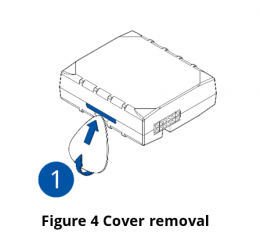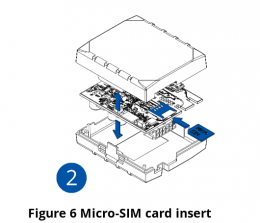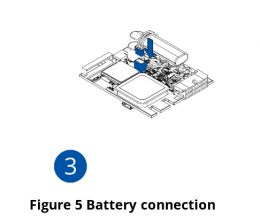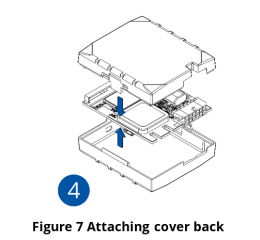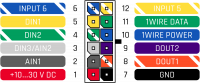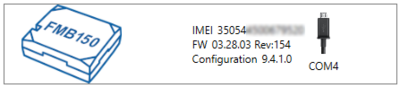Difference between revisions of "FMB122 First Start"
Atabasnikov (talk | contribs) m |
Atabasnikov (talk | contribs) m |
||
| Line 1: | Line 1: | ||
| − | {{Template: | + | {{Template:FMB1 First start card|model=FMB122|antenna=external GNSS/internal GSM antennas|pic=[[Image:Fmb122 man.png|600px|right]]}} |
<font size="+3"><span style=color:#104996>'''2x6 socket pinout'''</span></font> | <font size="+3"><span style=color:#104996>'''2x6 socket pinout'''</span></font> | ||
Revision as of 12:19, 8 May 2018
Main Page > Advanced Trackers > FMB122 > FMB122 First Start
GNSS/GSM/Bluetooth tracker with internal GNSS/GSM antennas
How to insert Micro-SIM card and connect the battery
- Gently remove FMB122 cover using plastic pry tool from both sides.
Note: To properly open a new case please watch this video.
- Insert Micro-SIM card as shown with PIN request disabled or read Security info how to enter it later in Teltonika Configurator. Make sure that Micro-SIM card cut-off corner is pointing forward to slot. SIM slot 1 is closer to PCB, SIM slot 2 is the upper one.
- Connect battery as shown to device. Position the battery in place where it does not obstruct other components.
- After configuration, see “PC Connection (Windows)”, attach device cover back.
Device is ready to be installed.
 |
Micro-SIM card insertion/removal must be performed when device is powered off – external voltage and internal battery disconnected. Otherwise Micro-SIM card might be damaged or device will not detect it. |
2x6 socket pinout
| Pin number | Pin name | Description | |
|---|---|---|---|
| 1 | VCC (10-30)V DC (+) | Power supply (+10-30 V DC). | |
| 2 | AIN 1 | Analog input, channel 1. Input range: 0-30 V DC. | |
| 3 | AIN 2 / DIN 3 | Analog input, channel 2. Input range: 0-30 V DC / Digital input, channel 3. | |
| 4 | DIN 2 | Digital input, channel 2. | |
| 5 | DIN 1 | Digital input, channel 1. | |
| 6 | INPUT 6 | TX EXT (LVCAN – TX). | |
| 7 | GND (-) | Ground. | |
| 8 | DOUT 1 | Digital output, channel 1. Open collector output. Max. 3,3 A DC. | |
| 9 | DOUT 2 | Digital output, channel 2. Open collector output. Max. 3,3 A DC. | |
| 10 | 1WIRE POWER | +3,8 V output for 1–Wire devices. | |
| 11 | 1WIRE DATA | Data for 1–Wire devices. | |
| 12 | INPUT 5 | RX EXT (LVCAN - RX). |
PC Connection (Windows)
- Power-up FMB122 with DC voltage (10 – 30 V) power supply using supplied power cable. LED’s should start blinking, see “LED behaviour description”.
- Connect device to computer using Micro-USB cable or Bluetooth® connection:
- Using Micro-USB cable
- You will need to install USB drivers, see "How to install USB drivers (Windows)"
- Using Bluetooth®
- FMB122 Bluetooth® is enabled by default. Turn on Bluetooth® on your PC, then select Add Bluetooth® or other device > Bluetooth®. Choose your device named – “FMB122_last_7_imei_digits”, without LE in the end. Enter default password 5555, press Connect and then select Done.
- Using Micro-USB cable
- You are now ready to use the device on your computer.
How to install USB drivers (Windows)
- Please download COM port drivers from here.
- Extract and run TeltonikaCOMDriver.exe.
- Click Next in driver installation window.
- In the following window click Install button.
- Setup will continue installing the driver and eventually the confirmation window will appear. Click Finish to complete the setup.
Configuration (Windows)
At first FMB122 device will have default factory settings set. These settings should be changed according to the user's needs.
Main configuration can be performed via Teltonika Configurator software. Get the latest FMB122 Configurator version from here. Configurator operates on Microsoft Windows OS and uses prerequisite MS .NET Framework. Make sure you have the correct version installed.
| MS .NET requirements | |||
|---|---|---|---|
| Operating system | MS .NET Framework version | Version | Link |
|
MS .NET Framework 5.0 | 32 and 64 bit | .NET Framework |
Downloaded Configurator will be in compressed archive. Extract it and launch Configurator.exe. After launch software language can be changed by clicking ![]() in the right bottom corner:
in the right bottom corner:
Configuration process begins by pressing on connected device:
After connection to Configurator Status window will be displayed:
Various Status window tabs display information about GNSS, GSM, I/O, Maintenance and etc. FMB122 has one user editable profile, which can be loaded and saved to the device. After any modification of configuration the changes need to be saved to device using Save to device button. Main buttons offer following functionality:
 Load from device – loads configuration from device.
Load from device – loads configuration from device. Save to device – saves configuration to device.
Save to device – saves configuration to device. Load from file – loads configuration from file.
Load from file – loads configuration from file. Save to file – saves configuration to file.
Save to file – saves configuration to file. Update firmware – updates firmware on device.
Update firmware – updates firmware on device. Read records – read records from device.
Read records – read records from device. Reboot device – restarts device.
Reboot device – restarts device. Reset configuration – sets device configuration to default.
Reset configuration – sets device configuration to default.
Most important configurator section is GPRS – where all your server and GPRS settings can be configured and Data Acquisition – where data acquiring parameters can be configured. More details about FMB122 configuration using Configurator can be found here.
Quick SMS configuration
Default configuration has optimal parameters present to ensure best performance of track quality and data usage.
Quickly set up your device by sending this SMS command to it:
" setparam 2001:APN;2002:APN_username;2003:APN_password;2004:Domain;2005:Port;2006:0"
GPRS settings:
- 2001 – APN
- 2002 – APN username (if there are no APN username, empty field should be left)
- 2003 – APN password (if there are no APN password, empty field should be left)
Server settings:
- 2004 – Domain
- 2005 – Port
- 2006 – Data sending protocol (0 – TCP, 1 – UDP)
Note: Before SMS text, two space symbols should be inserted.
After successful SMS configuration, FMB122 device will synchronize time and update records to configured server. Time intervals and default I/O elements can be changed by using Teltonika Configurator or SMS parameters.
https://teltonika.lt/product/fmb122-external-gnss-antenna-battery/