Template:FTX First Start: Difference between revisions
Irmantas.K (talk | contribs) No edit summary |
Irmantas.K (talk | contribs) No edit summary |
||
| Line 210: | Line 210: | ||
===TCT=== | ===TCT=== | ||
<!-- Switch for specific TCT evaluation key if needed --> | <!-- Switch for specific TCT evaluation key if needed --> | ||
{{#switch: {{{model}}} | {{#switch: {{{model}}} | ||
| #default = <!-- Default case, model does not use TCT evaluation key --> | |||
# Download the TCT (compressed archive). | |||
# Extract the archive and launch the executable. The TCT will be installed. | |||
# Launch the TCT. | |||
# In the Discovered devices list, select your device and press '''Configure'''. | |||
# The Device status window opens. It contains device, GNSS and Cellular information.[[Image:FTX device status.png]]<br>[[Image:FTX buttons.png|left|120px]] | |||
Save to device – saves configuration to device.<br><br> | |||
Upload file – loads configuration from file.<br><br> | |||
Save to file – saves configuration to file.<br><br> | |||
Update – update device firmware.<br><br> | |||
Reset configuration – sets device configuration to default.<br><br> | |||
<br> | |||
Most important configuration sections are [https://wiki.teltonika-gps.com/view/{{{model}}}_Mobile_network Mobile network] (Server, Mobile network settings) and [https://wiki.teltonika-gps.com/view/{{{model}}}_Tracking_settings Tracking settings] (data collection parameters). More details about {{{model}}} configuration using TCT can be found [https://wiki.teltonika-gps.com/view/{{{model}}}_Configuration here]. | |||
| FTC305 | | FTC305 | ||
| FTM305 = | | FTM305 = | ||
| Line 245: | Line 259: | ||
</li> | </li> | ||
</ol> | </ol> | ||
}} | |||
=='''QUICK SMS CONFIGURATION'''== | =='''QUICK SMS CONFIGURATION'''== | ||
| Line 274: | Line 275: | ||
After successful SMS configuration, {{{model}}} device will synchronize time and update records to configured server. Time | After successful SMS configuration, {{{model}}} device will synchronize time and update records to configured server. Time | ||
intervals and default I/O elements can be changed by using [https://wiki.teltonika-gps.com/view/{{{model}}}_Configuration TCT] or [https://wiki.teltonika-gps.com/view/{{{model}}}_Parameter_list Parameter list]. | intervals and default I/O elements can be changed by using [https://wiki.teltonika-gps.com/view/{{{model}}}_Configuration TCT] or [https://wiki.teltonika-gps.com/view/{{{model}}}_Parameter_list Parameter list]. | ||
=='''MOUNTING RECOMMENDATIONS'''== | =='''MOUNTING RECOMMENDATIONS'''== | ||
{{#switch: {{{model}}} | {{#switch: {{{model}}} | ||
| #default | | #default | ||
| FTC881 = | | FTC881 = | ||
'''DEVICE FASTENING''' | '''DEVICE FASTENING''' | ||
Revision as of 10:18, 27 March 2025
Small and smart tracker
[[Image:{{{model}}} side.png|thumb|400x300px|right|upright=0.35|{{{model}}}]]
KNOW YOUR DEVICE
[[Image:{{{model}}} know your device.png|400px]]
SET UP YOUR DEVICE
| |
Physical SIM card insertion/removal must be performed when device is powered off – external voltage disconnected. Otherwise, the SIM card might be damaged or device will not detect it. |
[[Image:{{{model}}} setup.png|thumb|850px|]]
PINOUT
PC CONNECTION (WINDOWS)
HOW TO INSTALL USB DRIVERS (WINDOWS)
- Please download COM port drivers from here.
- Extract and run TeltonikaCOMDriver.exe.
- Click Next in driver installation window.
- In the following window click Install button.
- Setup will continue installing the driver and eventually the confirmation window will appear. Click Finish to complete the setup.
CONFIGURATION (WINDOWS)
Most Teltonika devices are shipped with default factory settings. Use Telematics Configuration Tool (TCT) to change these settings according to your needs.
| PIN NUMBER | PIN NAME | DESCRIPTION |
[[Image:{{{model}}}_pinout.png|400px|center]]
|
|---|
| Configurator | TCT | |
|---|---|---|
| Operating system | Windows 7 Windows 8.1 Windows 10 Windows 11 |
Windows 10 Windows 11 |
| MS .NET Framework version | MS .NET framework 5.0 | MS .NET framework 6.0 |
| Version | 64 bit | 64 bit |
| Disk Storage | 1 GB of free disk space | |
| Internet | Ethernet port or Wi-Fi w/ network access for auto-update |
TCT
- Download the TCT (compressed archive).
- Extract the archive and launch the executable. The TCT will be installed.
- Launch the TCT.
- In the Discovered devices list, select your device and press Configure.
- The Device status window opens. It contains device, GNSS and Cellular information.
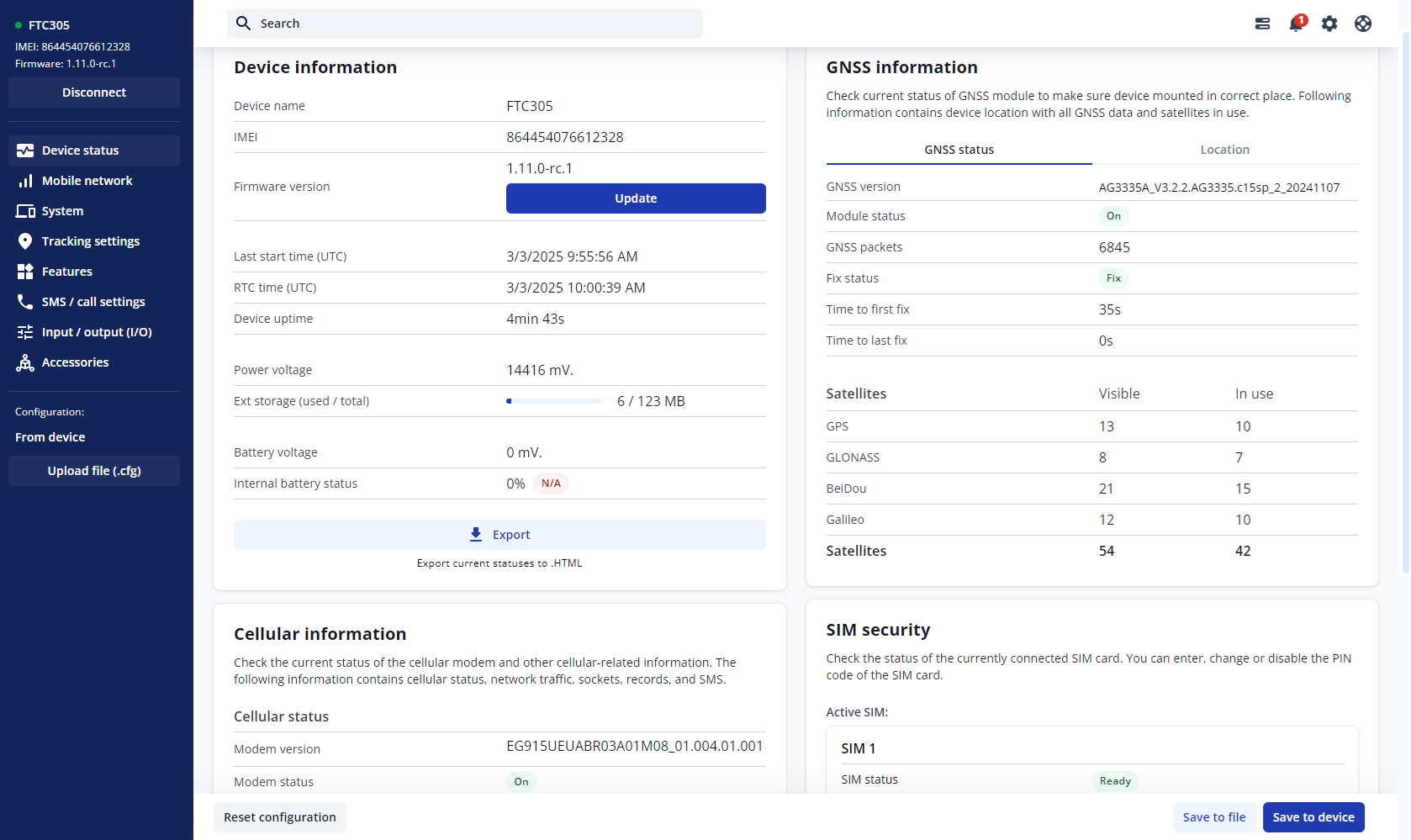
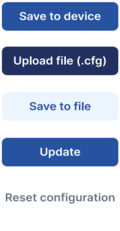
Save to device – saves configuration to device.
Upload file – loads configuration from file.
Save to file – saves configuration to file.
Update – update device firmware.
Reset configuration – sets device configuration to default.
Most important configuration sections are Mobile network (Server, Mobile network settings) and Tracking settings (data collection parameters). More details about {{{model}}} configuration using TCT can be found here.
QUICK SMS CONFIGURATION
The default configuration ensures best track quality and optimal data usage.
Quickly set up your device by sending this SMS command to it:
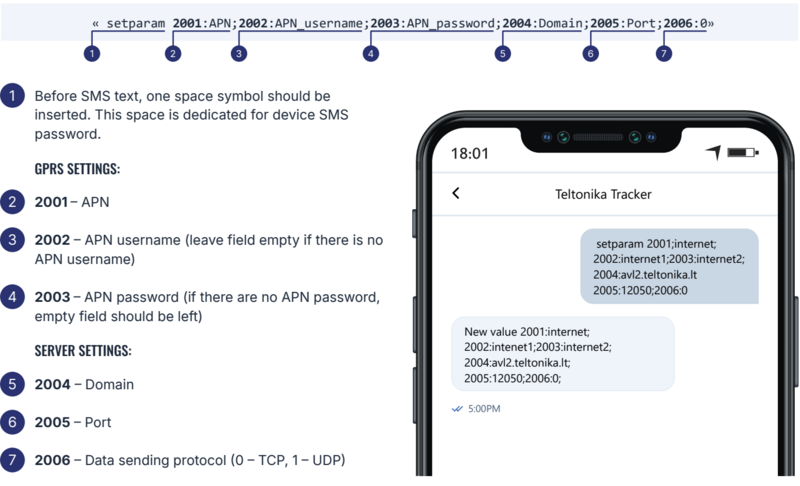
DEFAULT CONFIGURATION SETTINGS
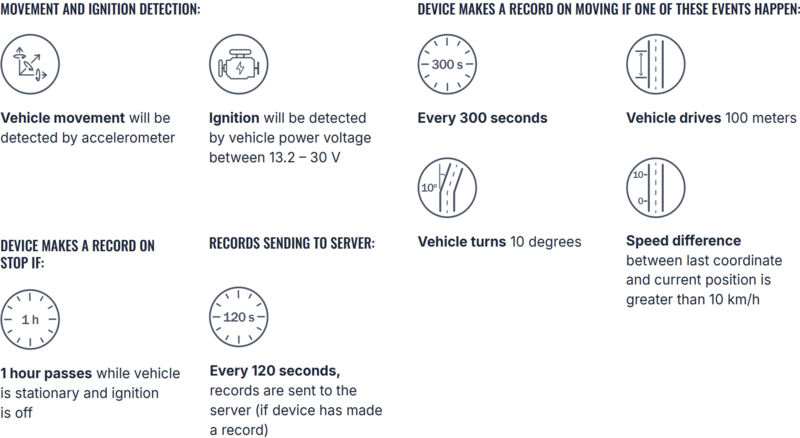
After successful SMS configuration, {{{model}}} device will synchronize time and update records to configured server. Time intervals and default I/O elements can be changed by using TCT or Parameter list.
MOUNTING RECOMMENDATIONS
DEVICE FASTENING
- Locate the battery in your vehicle. If present remove the battery cover to access the battery.
- There is a double sided tape on the back of the device, use it to attach the device on the battery, so that the GNSS antenna and LEDs indicators are facing up.
CONNECTING POWER SOURCE
- Device power wire is designed to be directly connected to the positive terminal fastener of the vehicle battery.
CONNECTING GROUND WIRE
- Device ground wire is designed to be directly connected to the negative terminal fastener of the vehicle battery.
LED INDICATIONS
This section is an explanation of LED indications on {{{model}}} device.
[[Category:{{{model}}}]]

