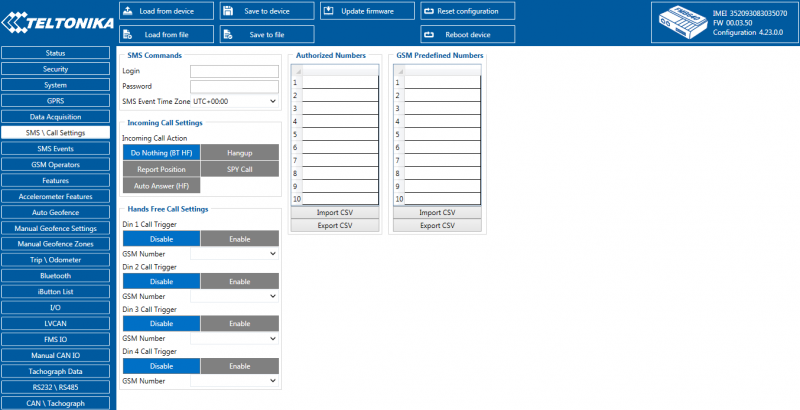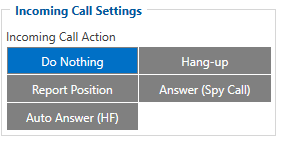Difference between revisions of "Template:FMB640 SMS/Call settings"
(Created page with "Essential fields in ''SMS/Call settings'' are ''Login'' and ''Password''. The login and password are used with every SMS sent to {{{model|FMB640}}}. If login and password are...") |
|||
| Line 7: | Line 7: | ||
* <span style=color:#F6A83E>Report Position</span> – Report position to calling number via SMS. | * <span style=color:#F6A83E>Report Position</span> – Report position to calling number via SMS. | ||
* <span style=color:#F6A83E>Auto Answer (HF)</span> – Auto answer an incoming call if hands-free device is connected. If hands-free device is not connected, then an incoming call will be hung up. | * <span style=color:#F6A83E>Auto Answer (HF)</span> – Auto answer an incoming call if hands-free device is connected. If hands-free device is not connected, then an incoming call will be hung up. | ||
| + | * <span style=color:#F6A83E>Auto Answer (Spy Call)</span> – Transmit sound to calling number. Caller number must be in authorized numbers list. | ||
When {{{model|FMB640}}} is connected to a hands-free headset, it can call to user defined GSM numbers. | When {{{model|FMB640}}} is connected to a hands-free headset, it can call to user defined GSM numbers. | ||
| Line 12: | Line 13: | ||
{{{pic_handsfree|[[Image:FMB640_handsfree.png|300px|right]]}}} | {{{pic_handsfree|[[Image:FMB640_handsfree.png|300px|right]]}}} | ||
| − | {{{text_din|'' | + | {{{text_din|''Hands Free Call Settings'' parameter determines which event will trigger a call. {{{model|FMB640}}} supports four call trigger settings for each Digital Input it has: |
| − | |||
| − | |||
| − | |||
| − | |||
| − | |||
| − | |||
| − | |||
| − | |||
| − | + | * <span style=color:#F6A83E>DIN1</span> – digital input 1 event triggers a call to user selected GSM number. | |
| + | * <span style=color:#F6A83E>DIN2</span> – digital input 2 event triggers a call to user selected GSM number. | ||
| + | * <span style=color:#F6A83E>DIN3</span> – digital input 3 event triggers a call to user selected GSM number. | ||
| + | * <span style=color:#F6A83E>DIN4</span> – digital input 4 event triggers a call to user selected GSM number. | ||
{| class="wikitable" style="border-style: solid; border-width: 0px" | {| class="wikitable" style="border-style: solid; border-width: 0px" | ||
Revision as of 09:27, 28 May 2018
Essential fields in SMS/Call settings are Login and Password. The login and password are used with every SMS sent to FMB640. If login and password are not set, in every SMS sent to FMB640 device two spaces before command have to be used (<space><space><command>).
Command structure with set login and password:
<login><space><password><space><command>, for example: "asd 123 getgps"
Phone numbers have to be written in international standard, using "+" is optional but not necessary (in both cases number will be recognized, but when number is without "+" symbol, IDD Prefix will not be generated, which depends on location of the phone). If no numbers are entered, configuration and sending commands over SMS are allowed from all GSM numbers.
SMS data sending settings allow sending AVL data using binary SMS. AVL data will be sent by SMS only when there is no GPRS connection. This setting does not affect replies to SMS request messages – answers are always sent back to the sender's telephone number.
Incoming call settings parameter defines device action during incoming call:
- Do Nothing.
- Hang-up – automatically hang up an incoming call.
- Report Position – Report position to calling number via SMS.
- Auto Answer (HF) – Auto answer an incoming call if hands-free device is connected. If hands-free device is not connected, then an incoming call will be hung up.
- Auto Answer (Spy Call) – Transmit sound to calling number. Caller number must be in authorized numbers list.
When FMB640 is connected to a hands-free headset, it can call to user defined GSM numbers.
{{{text_din|Hands Free Call Settings parameter determines which event will trigger a call. FMB640 supports four call trigger settings for each Digital Input it has:
- DIN1 – digital input 1 event triggers a call to user selected GSM number.
- DIN2 – digital input 2 event triggers a call to user selected GSM number.
- DIN3 – digital input 3 event triggers a call to user selected GSM number.
- DIN4 – digital input 4 event triggers a call to user selected GSM number.