Template:FM36 First start config: Difference between revisions
Simkunas.ma (talk | contribs) No edit summary |
Simkunas.ma (talk | contribs) No edit summary |
||
| Line 48: | Line 48: | ||
{{{model|FM36YX}}} has one user editable profile, which can be loaded from device, and saved. User can also revert to default settings, by pressing Load Defaults button. After any modification of configuration settings it has to be saved to {{{model|FM36YX}}} device, otherwise it will not be written to device. {{{model|FM36YX}}} has <span style=color:#F6A83E>2 configuration modes</span>:<br /> | {{{model|FM36YX}}} has one user editable profile, which can be loaded from device, and saved. User can also revert to default settings, by pressing Load Defaults button. After any modification of configuration settings it has to be saved to {{{model|FM36YX}}} device, otherwise it will not be written to device. {{{model|FM36YX}}} has <span style=color:#F6A83E>2 configuration modes</span>:<br /> | ||
1) Recommended Configuration mode uses predefined data acquisition values. In this configuration mode it is only required to enter network parameters. | 1) Recommended Configuration mode uses predefined data acquisition values. In this configuration mode it is only required to enter network parameters. | ||
[[Image:FM36_Configurator_1.jpg| | [[Image:FM36_Configurator_1.jpg|1100px|center]] | ||
2) In Advanced Configuration mode {{{model|FM36YX}}} is more configurable.<br /> | 2) In Advanced Configuration mode {{{model|FM36YX}}} is more configurable.<br /> | ||
{{{model|FM36YX}}} Configurator is divided into main areas: | {{{model|FM36YX}}} Configurator is divided into main areas: | ||
| Line 56: | Line 56: | ||
#Parameters and values menu; | #Parameters and values menu; | ||
#Recommended configuration values. | #Recommended configuration values. | ||
[[Image:FM36_Configurator_2.jpg| | [[Image:FM36_Configurator_2.jpg|1100px|center]] | ||
Main Buttons description::<br/> | Main Buttons description::<br/> | ||
Revision as of 14:25, 31 May 2018
How to install FM36YX drivers (Windows)
1. Please download COM port drivers from Teltonika website: http://avl1.teltonika.lt/downloads/FM36/vcpdriver_v1.3.1_setup.zip.
2. Extract and run VCPDriver_V1.3.1_Setup.exe. This driver is used to detect FM36YX device when it is connected to the computer.
3. Click Next in driver installation window.
4. In the following window click Install button.
5. Setup will continue installing the driver and eventually the confirmation window will appear. Click Finish to complete the setup. You are now ready to use the device on your computer.
Configuration (Windows)
.NET requirements
| Operating system | MS .NET Framework version | Version | Links |
|---|---|---|---|
| Windows XP with SP3 or later | MS .NET Framework 4 with KB2468871-v2 update | 32 and 64 bit | https://www.microsoft.com/en-US/Download/confirmation.aspx?id=17718 |
| 32 bit (x86) , 64 bit (x64 or IA64) | https://www.microsoft.com/en-us/download/details.aspx?id=3556
http://avl1.teltonika.lt/downloads/software/Framework/.NET%20Framework%204%20update%20KB2468871-v2/ | ||
| Windows Vista Windows 7 Windows 8.1 Windows 10 |
MS .NET Framework 4.6.2 | 32 and 64 bit | https://www.microsoft.com/en-us/download/confirmation.aspx?id=53344 |
New FM36YX module has default factory settings. Settings should be changed according to your application and your GSM operator information. FM36YX configuration is performed via FM36YX Configurator program. Contact sales manager to get the latest FM36YX Configurator version. FM36YX configurator operates on Microsoft Windows OS and uses MS .Net Framework 3.5 or higher. Please ensure that MS .Net Framework 3.5 or later is installed on your PC before starting configurator. Latest MS .Net Framework version can be downloaded from official Microsoft web page.
Module configuration is performed over USB cable. Configuration process starts from starting FM36YX Configurator program and then connecting to FM36YX device via Connect button located on the top left corner of configurator. If connected successfully IMEI, Version fields which were empty, now are filled with certain numbers depending on Modem IMEI and firmware version of your device (figure below). FM36YX has one user editable profile, which can be loaded from device, and saved. User can also revert to default settings, by pressing Load Defaults button. After any modification of configuration settings it has to be saved to FM36YX device, otherwise it will not be written to device.
FM36YX has one user editable profile, which can be loaded from device, and saved. User can also revert to default settings, by pressing Load Defaults button. After any modification of configuration settings it has to be saved to FM36YX device, otherwise it will not be written to device. FM36YX has 2 configuration modes:
1) Recommended Configuration mode uses predefined data acquisition values. In this configuration mode it is only required to enter network parameters.
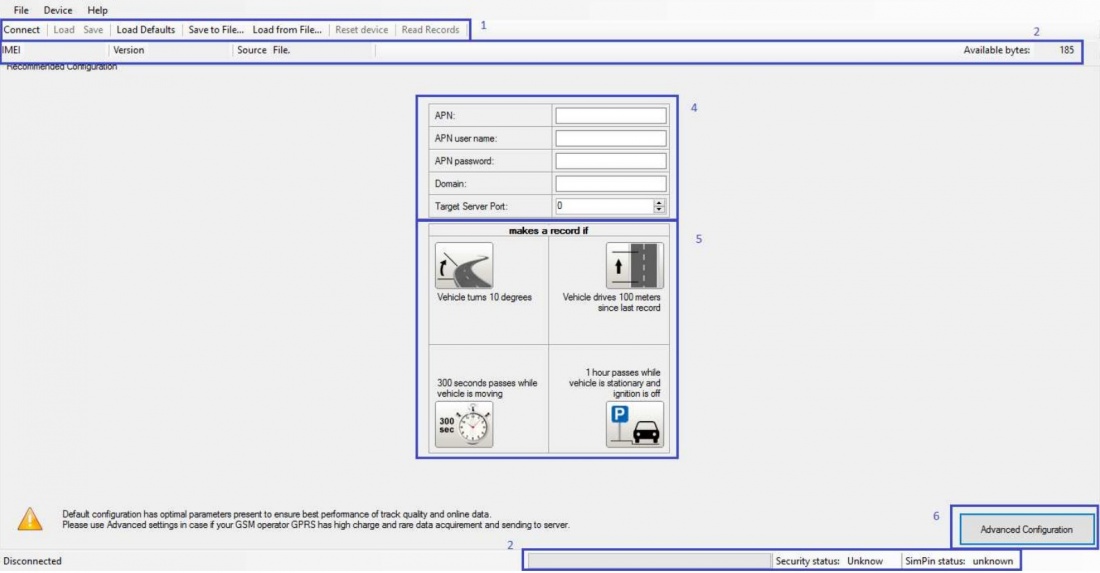
2) In Advanced Configuration mode FM36YX is more configurable.
FM36YX Configurator is divided into main areas:
- Main button area;
- Information area;
- Settings menu;
- Parameters and values menu;
- Recommended configuration values.
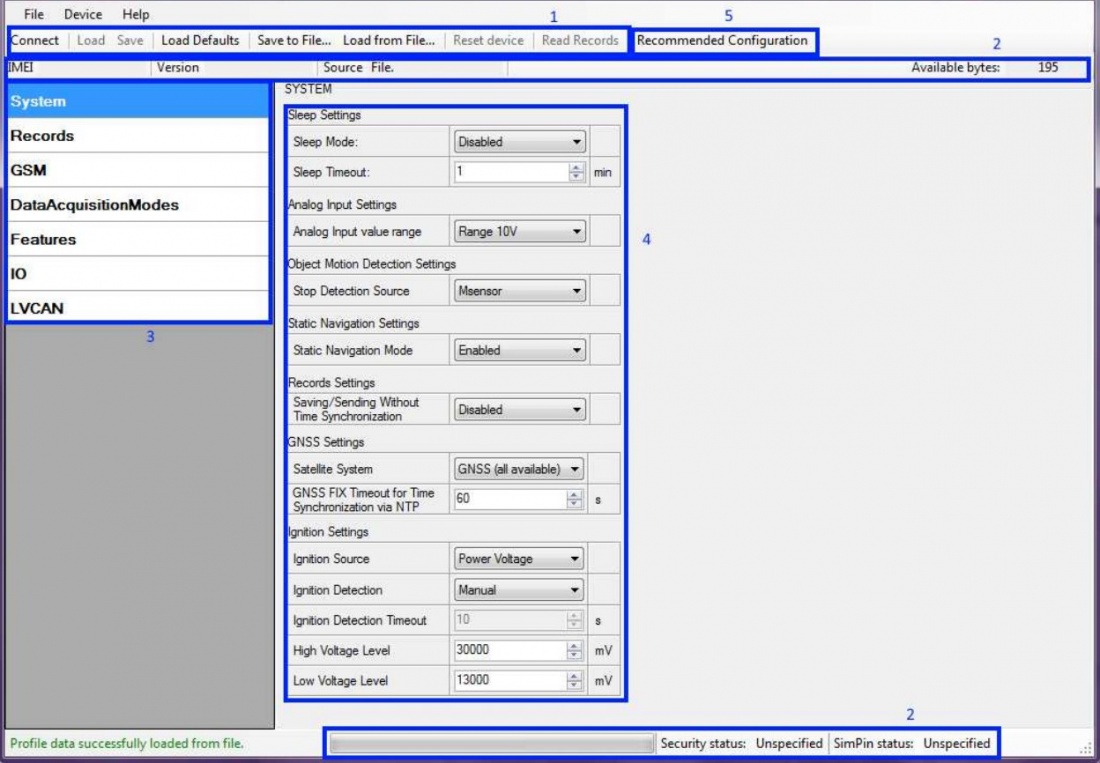
Main Buttons description::
- Connect – connects device.
- Load – reads configuration parameters from FM36YX Flash memory.
- Save – saves configuration parameters to FM36YX Flash memory.
- Load Defaults – loads default FM36YX settings that later can be modified. This procedure must be performed before entering new parameters.
- Save to FIle... – allows user to save currently entered settings to .XML file, for later usage.
- Load from File... – allows user to load configuration saved in .XML extension file.
- Reset device – reboots FM36YX and displays processor firmware version.
