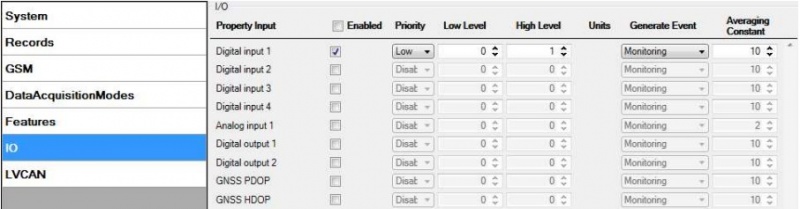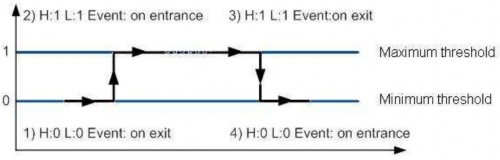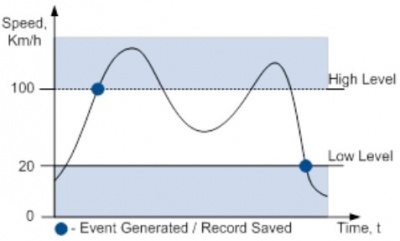Difference between revisions of "Template:FM36YX I/O settings"
From Wiki Knowledge Base | Teltonika GPS
Simkunas.ma (talk | contribs) |
Simkunas.ma (talk | contribs) |
||
| Line 9: | Line 9: | ||
! style="width: 200px; background: black; color: white;" | Description | ! style="width: 200px; background: black; color: white;" | Description | ||
|- | |- | ||
| − | ! style="text-align: left; vertical-align: | + | ! style="text-align: left; vertical-align: center;" | 00 |
| style="text-align: left; vertical-align: top;" | Digital Input Status 1 | | style="text-align: left; vertical-align: top;" | Digital Input Status 1 | ||
| style="text-align: left; vertical-align: top;" | Logic: 0 / 1 | | style="text-align: left; vertical-align: top;" | Logic: 0 / 1 | ||
Revision as of 06:25, 1 June 2018
When no I/O element is enabled, AVL packet comes with GNSS information only. After enabling I/O element(s) AVL packet along with GNSS information contains current value(s) of enabled I/O element.
| Permanent I/O elements (are always sent to server if enabled) | ||
|---|---|---|
| No. | Property Name | Description |
| 00 | Digital Input Status 1 | Logic: 0 / 1 |
Monitoring
I/O monitoring starts after enabling I/O element and setting up I/O parameters as it is shown below:
Event generating
Events happen when the value of enabled I/O intersects thresholds (enter, exit or on both) predefined by High and Low level thresholds. Table below defines all available values of I/O settings.
| Setting | Value |
|---|---|
| Priority | low, high |
| High level | maximum threshold |
| Low level | minimum threshold |
| Generate event | on interval enter, on interval exit, on both enter and exit |
| Average constant | 1 – 232 (4 Bytes) |
Hysteresis
I/O elements can generate events according to hysteresis algorithm. If I/O event operand “Hysteresis” is selected, events will be generated as it is shown in the illustration below (I/O speed is taken as I/O value example):