Template:FM36YX Geofencing settings: Difference between revisions
mNo edit summary |
mNo edit summary |
||
| Line 7: | Line 7: | ||
Event is generated only when both borders are crossed. See figure below for details: track 1 is | Event is generated only when both borders are crossed. See figure below for details: track 1 is | ||
considered to have entered the area while track 2 is not. | considered to have entered the area while track 2 is not. | ||
<br> | <br><br> | ||
[[File:FM36YX_Geofence_border.png]] | [[File:FM36YX_Geofence_border.png]] | ||
<br> | <br><br> | ||
Shape – can be rectangle or circle | Shape – can be rectangle or circle | ||
Priority – priority of Geofence event: low, high or panic. These levels define priority of | Priority – priority of Geofence event: low, high or panic. These levels define priority of | ||
Revision as of 08:44, 1 June 2018
Geofencing is another feature which is highly customizable and can detect wherever car enters or leaves customized areas.
FM36YX has 5 configurable Geofence zones and it can generate an event when defined Geofence zone border is crossed.
Frame border – frame border is an additional border around Geofence zone. It is additional
area around defined zone used to prevent false event recording when object stops on the border
of the area and because of GNSS errors some records are made inside area and some – outside.
Event is generated only when both borders are crossed. See figure below for details: track 1 is
considered to have entered the area while track 2 is not.
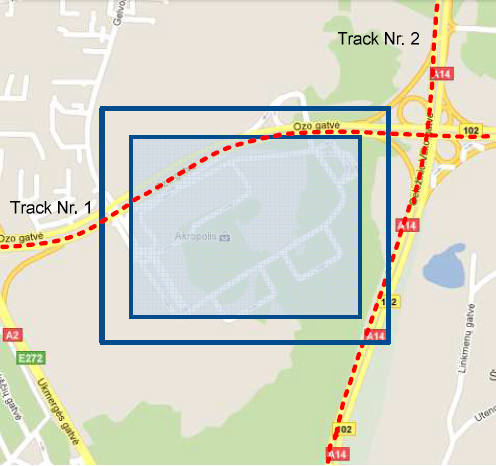
Shape – can be rectangle or circle
Priority – priority of Geofence event: low, high or panic. These levels define priority of
event information sending to server. See I/O element description for more details about
priorities.
Generate event (On entrance, On exit, On Both) – choose when record will be generated;
X1 – geofence zone left bottom corner X coordinate (longitude);
Y1 – geofence zone left bottom corner Y coordinate (latitude);
X2 or R – geofence zone upper right corner X coordinate (longitude) or radius of circle
when Circular zone is used (radius in meters);
Y2 – geofence zone upper right corner Y coordinate (latitude);
FIGURE
AUTOGEOFENCE
Auto Geofencing feature if enabled is activated automatically by turning off car ignition.
Next time before driving user has to disable Auto Geofencing with iButton or by turning on car
ignition. In case of theft car leaves Auto Geofencing zone without authorization high priority
record to AVL application is sent automatically.
