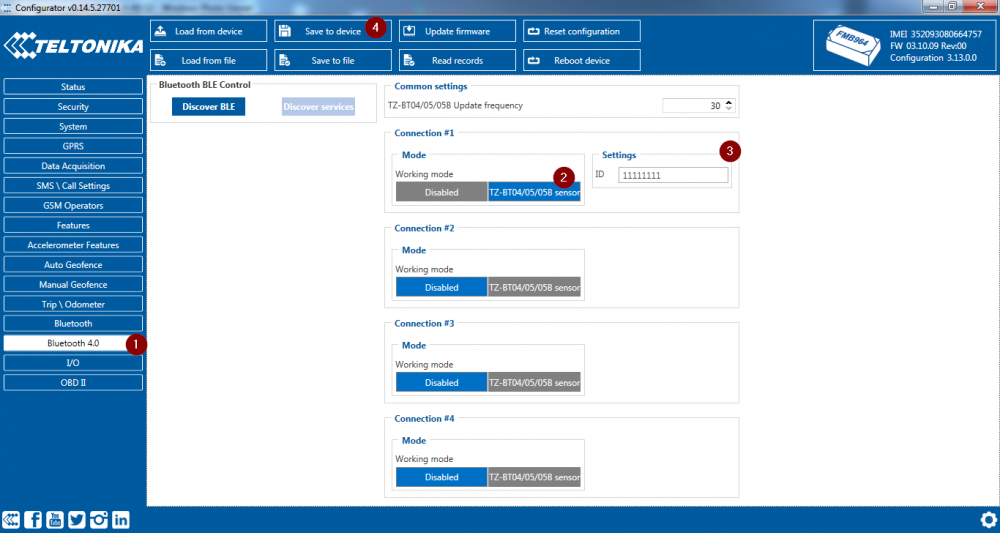Difference between revisions of "FMB964 BLE settings"
From Wiki Knowledge Base | Teltonika GPS
| Line 3: | Line 3: | ||
* <span style=color:#F6A83E>Bluetooth</span> | * <span style=color:#F6A83E>Bluetooth</span> | ||
* <span style=color:#F6A83E>Mode</span> – Select Connection Mode #1 to #4 to attach your sensor. | * <span style=color:#F6A83E>Mode</span> – Select Connection Mode #1 to #4 to attach your sensor. | ||
| − | * <span style=color:#F6A83E>Id</span> – Enter you sensors ID which you want to connect. | + | * <span style=color:#F6A83E>Settings Id</span> – Enter you sensors ID which you want to connect. |
* <span style=color:#F6A83E>Save to device</span> – Save your entered configuration to device. | * <span style=color:#F6A83E>Save to device</span> – Save your entered configuration to device. | ||
[[Image:FMB964 BLE.png|1000px|left]] | [[Image:FMB964 BLE.png|1000px|left]] | ||
Revision as of 06:33, 20 July 2018
Main Page > EOL Products > FMB964 > FMB964 Configuration > FMB964 BLE settingsBluetooth 4.0 is mainly used for TZ-BT04/05/05B Sensors. FMB964 Supports up to 4 sensors at the time. Pairing sensor with FMB964 device:
- Bluetooth
- Mode – Select Connection Mode #1 to #4 to attach your sensor.
- Settings Id – Enter you sensors ID which you want to connect.
- Save to device – Save your entered configuration to device.