Template:FMB Accelerometer Features settings: Difference between revisions
| Line 46: | Line 46: | ||
'''To start using CrashDataVisualizer'''<br /> | '''To start using CrashDataVisualizer'''<br /> | ||
Download and install TAVL (version 4.12.0.3 or later) + CrashDataVisualizer applications:<br /> | Download and install TAVL (version 4.12.0.3 or later) + CrashDataVisualizer applications:<br /> | ||
''Link:'' https://teltonika.lt/client<br /> | |||
''Login:'' CrashDataVisualizer<br /> | |||
''Password:'' crasHdaTa789 | |||
'''To get crash data'''<br /> | '''To get crash data'''<br /> | ||
Revision as of 10:27, 19 October 2018
Excessive Idling
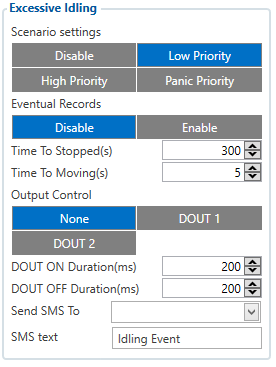
When vehicle stops for a specific amount of time the scenario is activated, a record will be generated and digital output status will be changed to 1 when configured. You can configure the time it takes to turn on this scenario (Time to Stopped). Scenario is activated until the vehicle starts moving (movement is detected only by the accelerometer) and keeps moving for an amount of time that is configured. You can configure the time it takes to turn off this scenario (Time to Moving).
Unplug Detection
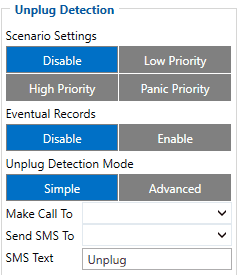
An event will be generated when FMB1YX is unplugged from external power or plugged back in again. User can select the detection type: Simple, which is used in cars where power voltage is not dependent on ignition (recommended); Advanced, which is used in cars where power voltage is disconnected when ignition is switched off.
Towing Detection
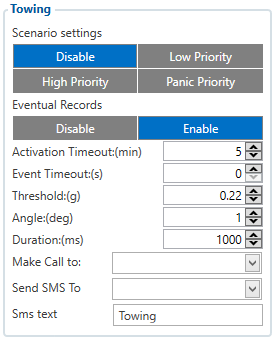
Towing Detection feature helps to inform the driver about unexpected car movement when it was parked. FMB1YX generates an event when car is being towed or lifted, for example, in a case of vehicle evacuation. FMB1YX activates towing function when following conditions are met:
- Ignition (configured Ignition Source) is OFF.
- Activation Timeout is reached.
When towing function is engaged FMB1YX monitors accelerometer data. If acceleration Threshold or Angle reach configured values for a configured Duration, and Ignition is still OFF for a period of time that is longer than Event Timeout, then an event is generated. When configured, Make Call To and Send SMS To functions make a call or send an SMS to a predefined phone number. Towing function will be reactivated after FMB1YX detects a change of Ignition state from ON to OFF.
Crash Detection
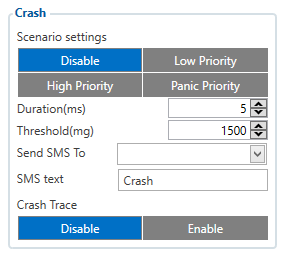
If Crash Detection is enabled, it monitors acceleration on each axis which helps detecting an accident. Threshold and Duration values are set depending on the impact that is required to be detected. FMB1YX can detect events ranging between a slight tapping on the device (Threshold = 100 mG, Duration = 1 ms) and a severe accident (Threshold = 4000 mG, Duration = 5 ms).
If Crash Trace is disabled a crash detection event will be generated (included into the sent record) only when scenario starts and finishes.
If Crash Trace is enabled FMB1YX will collect acceleration data every 40 msec. Buffer is big enough to hold data for 5 seconds and in the event of Crash records will be generated from this buffer, following from these conditions:
- Every second that acceleration changed more than 50mG, the data will be collected and records will be generated for a duration of 5 seconds after the event.
- Every generated record will have accelerometer X Y Z values included.
- Each record will have accurate timestamps in milliseconds.

Crash Data Visualisation
With Teltonika CrashDataVisualizer tool you can analyze crash trace data visually: determine impact to vehicle direction, see crash trace on the map, also the change of mG and speed values during crash period.
To start using CrashDataVisualizer
Download and install TAVL (version 4.12.0.3 or later) + CrashDataVisualizer applications:
Link: https://teltonika.lt/client
Login: CrashDataVisualizer
Password: crasHdaTa789
To get crash data
Login to TAVL application (please contact your Sales manager for TAVL login information).
In TAVL application:
- Go to Events
- Set the date of event
- Select the object you want to analyze
- Press "Crashes" button
Crash event list window will show up. Press Download icon and save crash event file (.JSON).
Viewing crash data in application
Open CrashDataVisualizer application. Drag and Drop or Browse crash data file (.JSON). Use the Visualizer.
DOUT controls
Please refer to DOUT controls.
