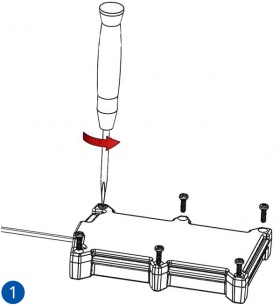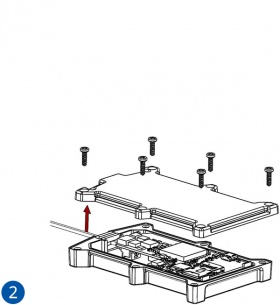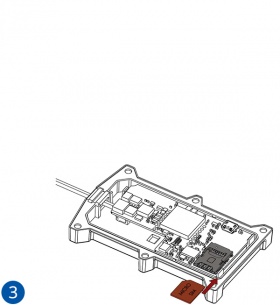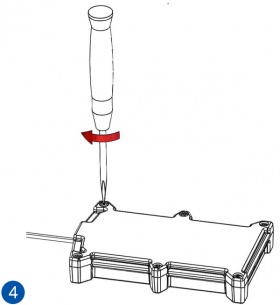Difference between revisions of "Template:FMT1 First start card"
From Wiki Knowledge Base | Teltonika GPS
| Line 19: | Line 19: | ||
#Remove the cover. | #Remove the cover. | ||
# Insert '''Micro-SIM''' card as shown with '''PIN request disabled''' or read '''{{{sim_pin|[[FMT100 Security info|Security info]]}}}''' how to enter it later in '''Configurator'''. Make sure that Micro-SIM card '''cut-off corner''' is pointing forward to slot. | # Insert '''Micro-SIM''' card as shown with '''PIN request disabled''' or read '''{{{sim_pin|[[FMT100 Security info|Security info]]}}}''' how to enter it later in '''Configurator'''. Make sure that Micro-SIM card '''cut-off corner''' is pointing forward to slot. | ||
| − | #Attach device cover and put the screws back in | + | #Attach device cover and put the screws back in. |
[[Image:FMT100-sim-1.jpg|280px]] [[Image:FMT100-sim-2.jpg|280px]] [[Image:FMT100-sim-3.jpg|280px]] [[Image:FMT100-sim-4.jpg|280px]] | [[Image:FMT100-sim-1.jpg|280px]] [[Image:FMT100-sim-2.jpg|280px]] [[Image:FMT100-sim-3.jpg|280px]] [[Image:FMT100-sim-4.jpg|280px]] | ||
Revision as of 09:45, 25 October 2018
FMT1YX smart waterproof GNSS tracker with Blue-tooth connectivity and internal backup battery
How to insert Micro-SIM card
- Unscrew the screws.
- Remove the cover.
- Insert Micro-SIM card as shown with PIN request disabled or read Security info how to enter it later in Configurator. Make sure that Micro-SIM card cut-off corner is pointing forward to slot.
- Attach device cover and put the screws back in.