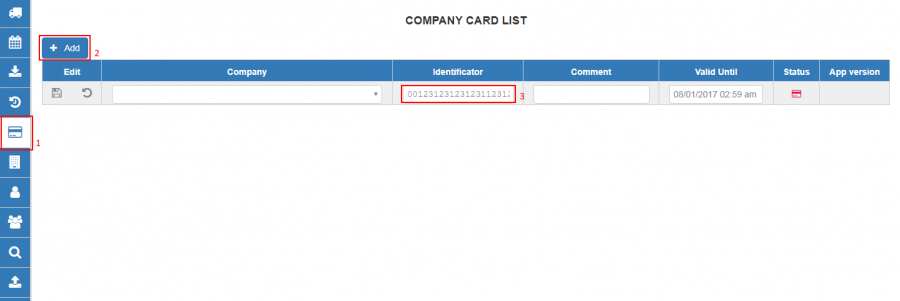WEB Tacho Company Card management: Difference between revisions
Appearance
Created page with "==Registering company card== * In Web Tacho select <b>“Company Card Management”</b> section and click <b>"Add"</b> to register a company card. * Enter Card ID which is c..." |
mNo edit summary |
||
| Line 1: | Line 1: | ||
==Registering company card== | ==Registering company card== | ||
Company card can also be edited or deleted. In order to get company card ID, it must be inserted in company card reader that is connected to PC. Company | |||
card reader's software will display company card's ID (<b>Explained</b> in [[WEB Tacho Introduction]]). | |||
* In Web Tacho select <b>“Company Card Management”</b> section and click <b>"Add"</b> to register a company card. | * In Web Tacho select <b>“Company Card Management”</b> section and click <b>"Add"</b> to register a company card. | ||
| Line 6: | Line 9: | ||
[[image:WEBTachoRegister.png|900px]] | [[image:WEBTachoRegister.png|900px]] | ||
Revision as of 16:44, 8 November 2018
Main Page > Software & Applications > WEB Tacho > WEB Tacho Company Card managementRegistering company card
Company card can also be edited or deleted. In order to get company card ID, it must be inserted in company card reader that is connected to PC. Company card reader's software will display company card's ID (Explained in WEB Tacho Introduction).
- In Web Tacho select “Company Card Management” section and click "Add" to register a company card.
- Enter Card ID which is copied before and enter in “Identificator” field and choose the valid period.
- If you have more than one card, comment can be added for easier monitoring.