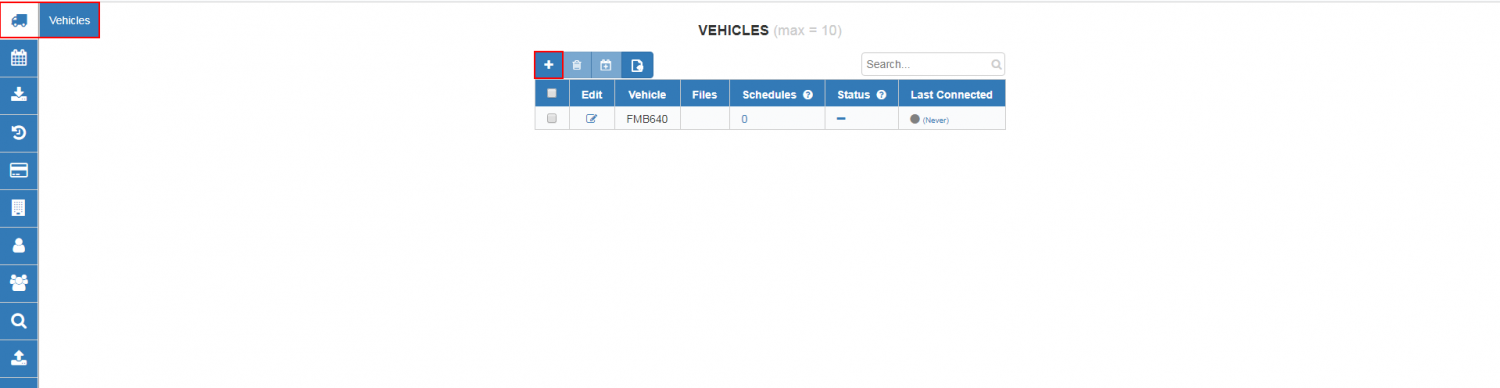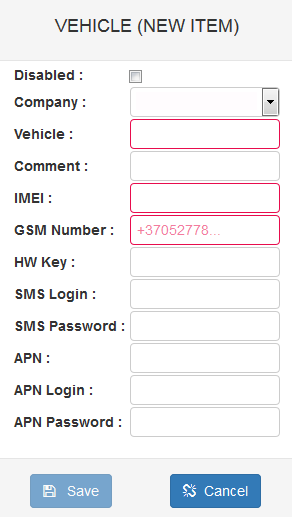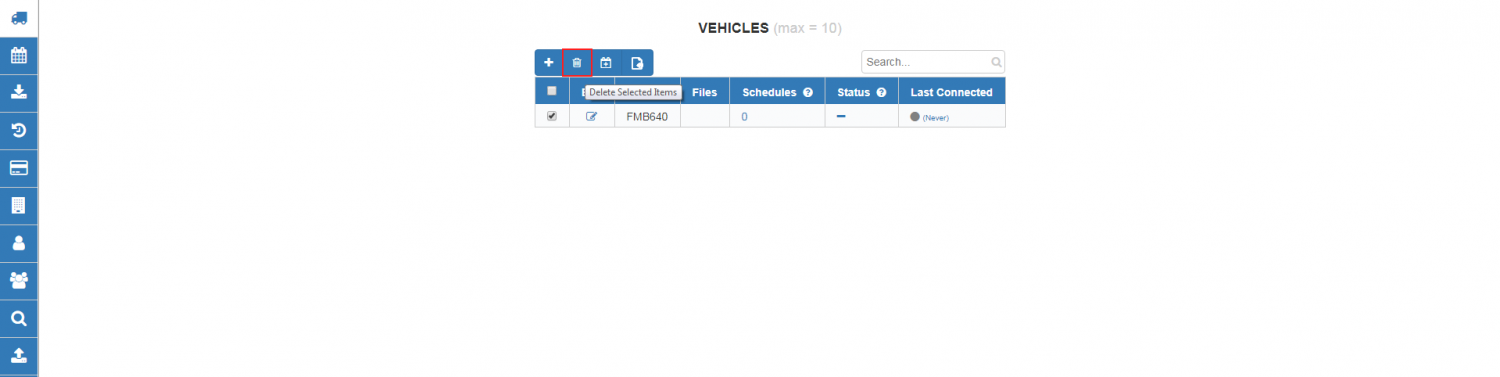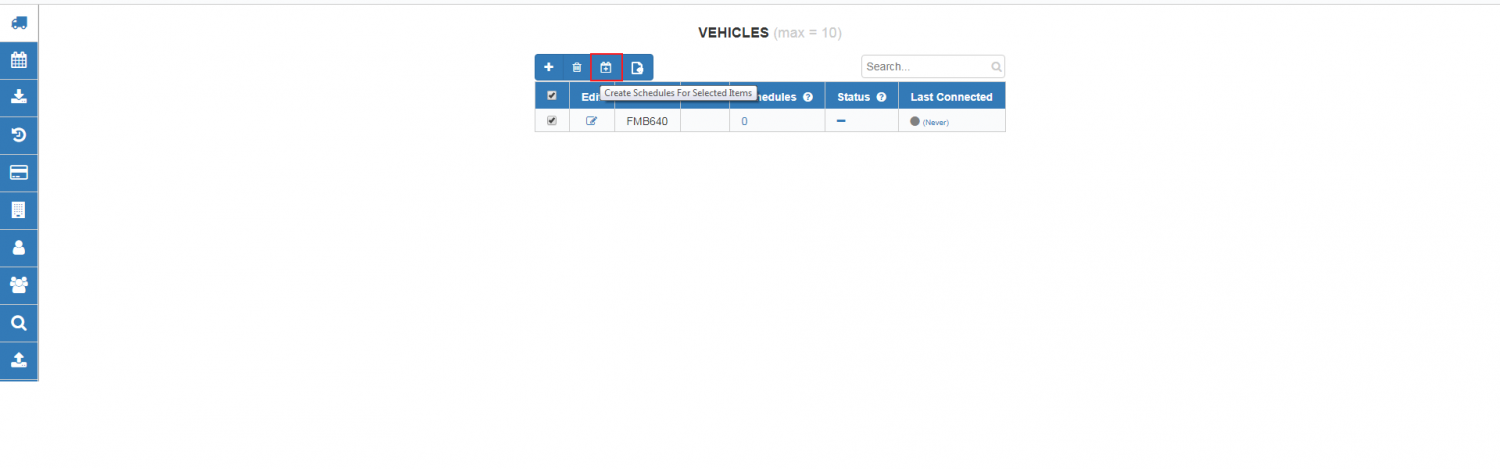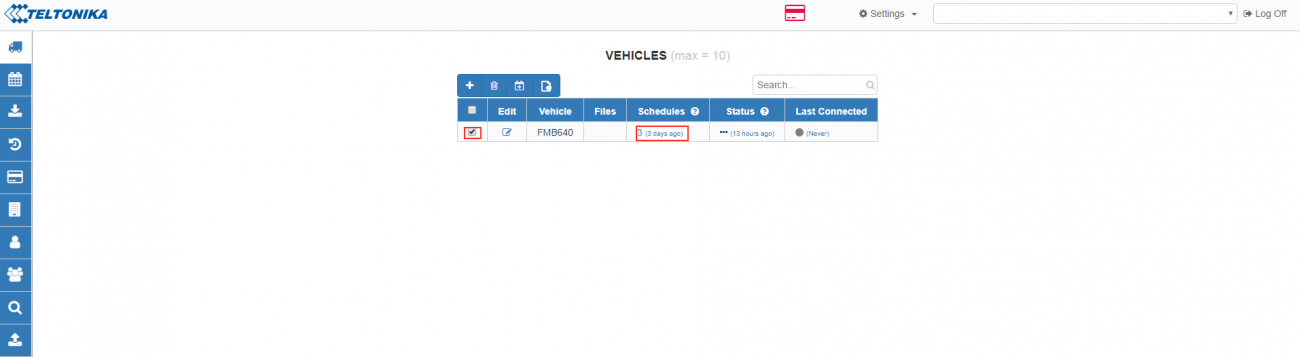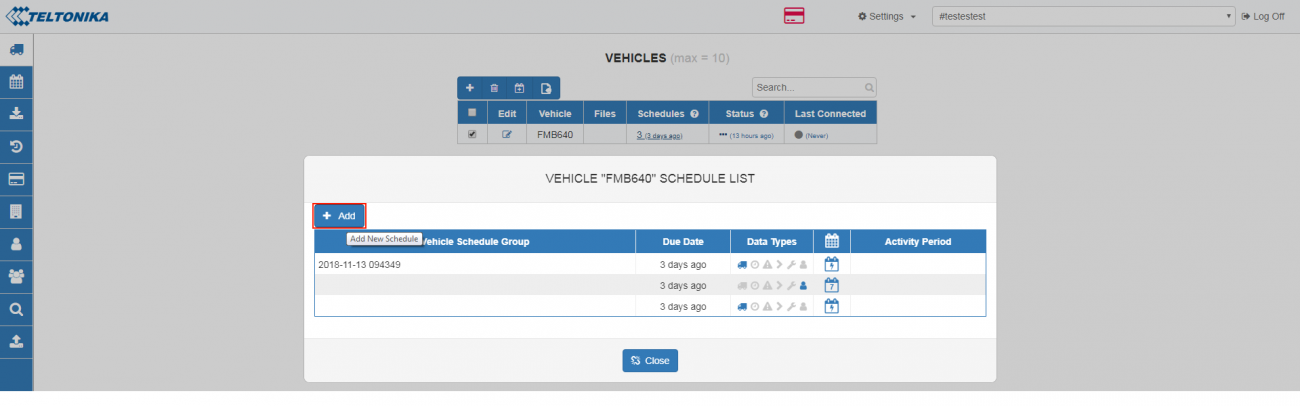WEB Tacho Vehicles: Difference between revisions
Appearance
| Line 33: | Line 33: | ||
==Creating schedule for selected vehicle== | ==Creating schedule for selected vehicle== | ||
To create schedule for selected vehicle, Press on schedule count shown in <b>Figure below:</b> | |||
[[image:WEBTachoScheduleForSelectedV.png|1300px]] | |||
In a pop up window shown in <b>Figure below</b> select “Add New Schedule”. | |||
[[image:WEBTachoschedulelist.png|1300px]] | |||
==Importing vehicle data from *.CSV file== | ==Importing vehicle data from *.CSV file== | ||
Revision as of 10:21, 16 November 2018
Main Page > Software & Applications > WEB Tacho > WEB Tacho VehiclesVehicle section is main window of objects control, which provides ability to add vehicles, monitor and download files and observe schedule status changes.
Adding vehicles
Press “Add New Vehicle” button shown in Figure above. Now you will have to fill vehicle registration form shown in Figure below.
- ‘Vehicle’ - Name of vehicle, that will be displayed (Mandatory);
- ‘Comment’ - Enter a comment (Optional);
- ‘IMEI’ - Device IMEI (Mandatory);
- ‘GSM Number’ - SIM card GSM number (Mandatory);
- ‘Hardware Key’ - Necessary only when FM5300 firmware 01.02.xx is being used;
- ‘SMS login and password’ - Enter SMS login and password (Required if configured in device);
- ‘APN’ - Type an APN (Optional, depends on SIM card operator);
- ‘APN login and password’ - Type APN login and password (Optional, depends on SIM card operator);
Deleting vehicles
Select unnecessary vehicles and press “Delete Selected Items" button visible in Figure below. After accepting confirmation message - vehicles will be deleted.
Creating schedule group
Select vehicles and press “Create Schedules For Selected Items” button for creating schedule group shown in Figure below.
Creating schedule for selected vehicle
To create schedule for selected vehicle, Press on schedule count shown in Figure below:
In a pop up window shown in Figure below select “Add New Schedule”.