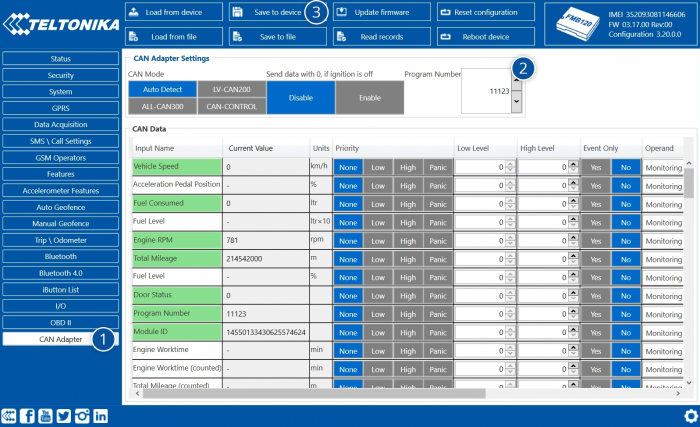Template:FMB CAN adapters: Difference between revisions
Atabasnikov (talk | contribs) |
No edit summary |
||
| Line 1: | Line 1: | ||
==Purpose of CAN adapters | ==Purpose of CAN adapters== | ||
[[Image:Fmb120_can_connx_diagram.png|350px|none]] | [[Image:Fmb120_can_connx_diagram.png|350px|none]] | ||
LV-CAN200 is used to read data from light vehicles, | LV-CAN200 is used to read data from light vehicles, ALL-CAN300 is used to read data from any type of transport: light vehicles, trucks, buses, agriculture transport and other special transport and CAN-CONTROL is used to control various functions in light vehicles such us doors lock/unlock, windows open/close, turning lights and etc. Using these adapters {{{model|FMB1YX}}} device is able to collect and send vehicle data. | ||
{| class="wikitable" | {| class="wikitable" style="width:80%;" | ||
|+ | |+ | ||
! style="width: | ! rowspan="2" style="width:35%; border: 1px solid white; border-bottom: 2px solid #0054A6; background: white; color: #0054A6; text-align: left;" | PARAMETER | ||
! style=" | ! colspan="4" style="border: 1px solid white; border-bottom: 2px solid #0054A6; background: white; color: #0054A6; text-align: left;"| VALUE | ||
|- | |- | ||
! style="text-align: | ! style="border: 1px solid white; border-bottom: 2px solid #0054A6; background: white; color: #0054A6; text-align: center;" | Minimum | ||
! style="border: 1px solid white; border-bottom: 2px solid #0054A6; background: white; color: #0054A6; text-align: center;" | Typcial | |||
! style="border: 1px solid white; border-bottom: 2px solid #0054A6; background: white; color: #0054A6; text-align: center;" | Maximum | |||
! style="border: 1px solid white; border-bottom: 2px solid #0054A6; background: white; color: #0054A6; text-align: center;" | Unit | |||
|- | |- | ||
! style=" | ! colspan="5" style="border: 1px solid white; border-bottom: 1px solid #0054A6; background: white; color: #0054A6; text-align: left;"| Supply Voltage | ||
|- | |- | ||
! style="text-align: left; vertical-align: | ! style="border: 1px solid white; border-bottom: 2px solid #E8E8E8; text-align: left; vertical-align: center; background: white;" | Supply Voltage (Recommended Operating Conditions) | ||
| style="text-align: | | style="border: 1px solid white; border-bottom: 2px solid #E8E8E8; text-align: center; vertical-align: center; background: white;" | +9 | ||
| style="border: 1px solid white; border-bottom: 2px solid #E8E8E8; text-align: center; vertical-align: center; background: white;" | +12 | |||
| style="border: 1px solid white; border-bottom: 2px solid #E8E8E8; text-align: center; vertical-align: center; background: white;" | +16 | |||
| style="border: 1px solid white; border-bottom: 2px solid #E8E8E8; text-align: center; vertical-align: center; background: white;" | V | |||
|- | |- | ||
! style="text-align: left; vertical-align: | ! colspan="5" style="border: 1px solid white; border-bottom: 1px solid #0054A6; background: white; color: #0054A6; text-align: left;"| Current Consumption | ||
| style="text-align: left; vertical-align: | |- | ||
! style="border: 1px solid white; border-bottom: 2px solid #E8E8E8; text-align: left; vertical-align: center; background: white;" | Working Mode (with 12V) | |||
| style="border: 1px solid white; border-bottom: 2px solid #E8E8E8; text-align: center; vertical-align: center; background: white;" | | |||
| style="border: 1px solid white; border-bottom: 2px solid #E8E8E8; text-align: center; vertical-align: center; background: white;" | 23.6 | |||
| style="border: 1px solid white; border-bottom: 2px solid #E8E8E8; text-align: center; vertical-align: center; background: white;" | | |||
| style="border: 1px solid white; border-bottom: 2px solid #E8E8E8; text-align: center; vertical-align: center; background: white;" | mA | |||
|- | |||
! style="border: 1px solid white; border-bottom: 2px solid #E8E8E8; text-align: left; vertical-align: center; background: white;" | Sleep Mode (with 12V) | |||
| style="border: 1px solid white; border-bottom: 2px solid #E8E8E8; text-align: center; vertical-align: center; background: white;" | | |||
| style="border: 1px solid white; border-bottom: 2px solid #E8E8E8; text-align: center; vertical-align: center; background: white;" | 0.95 | |||
| style="border: 1px solid white; border-bottom: 2px solid #E8E8E8; text-align: center; vertical-align: center; background: white;" | | |||
| style="border: 1px solid white; border-bottom: 2px solid #E8E8E8; text-align: center; vertical-align: center; background: white;" | mA | |||
|- | |||
! style="border: 1px solid white; border-bottom: 2px solid #E8E8E8; text-align: left; vertical-align: center; background: white;" | After turning the Ignition on | |||
! style="border: 1px solid white; border-bottom: 2px solid #E8E8E8; text-align: center; vertical-align: center; background: white;" | | |||
! style="border: 1px solid white; border-bottom: 2px solid #E8E8E8; text-align: center; vertical-align: center; background: white;" | 23.7 | |||
! style="border: 1px solid white; border-bottom: 2px solid #E8E8E8; text-align: center; vertical-align: center; background: white;" | | |||
! style="border: 1px solid white; border-bottom: 2px solid #E8E8E8; text-align: center; vertical-align: center; background: white;" | mA | |||
|- | |||
! colspan="5" style="border: 1px solid white; border-bottom: 1px solid #0054A6; background: white; color: #0054A6; text-align: left;"| Operating Temperature | |||
|- | |||
! style="border: 1px solid white; border-bottom: 2px solid #E8E8E8; text-align: left; vertical-align: center; background: white;" | Operating Temperature | |||
| style="border: 1px solid white; border-bottom: 2px solid #E8E8E8; text-align: center; vertical-align: center; background: white;" | -40 | |||
| style="border: 1px solid white; border-bottom: 2px solid #E8E8E8; text-align: center; vertical-align: center; background: white;" | | |||
| style="border: 1px solid white; border-bottom: 2px solid #E8E8E8; text-align: center; vertical-align: center; background: white;" | 80 | |||
| style="border: 1px solid white; border-bottom: 2px solid #E8E8E8; text-align: center; vertical-align: center; background: white;" | °C | |||
|- | |- | ||
|} | |} | ||
==LV- | ==Connecting {{{model|FMB1YX}}} Device with CAN Adapter== | ||
{{{model|FMB1YX}}} has dedicated outputs for connecting CAN Adapters. Sequence for connection: | |||
*Connect CAN Adapter Pin 5 to {{{model|FMB1YX}}} INPUT 5 and Pin 6 to INPUT 6 and connect CAN adapter to other end of the cable. | |||
*Connect CAN adapter data pins as specified in wiring scheme. CAN interface location of the supported light vehicle is described on mounting scheme. | |||
*Connect car power supply lines to CAN Adapter power lines. (For LV-CAN/ALL-CAN Pin 3 positive, Pin 4 negative. FOR CAN_CONTROL Pin 11 positive, Pin 10 negative) | |||
* For numbered pinout see sticker on CAN Adapter | |||
'''NOTE''' Not all Pin may be used in vehicle. Refer to wiring scheme for connection pin-out specific to your vehicle. | |||
[[Image:Fmb120_lv-can200_pinout.png|800px|none]] | |||
[[Image:Fmb120_all-can300_pinout.png|800px|none]] | |||
{| class="wikitable" style="border-style: solid; border-width: 0px" | |||
|+ | |||
|- | |||
| style="text-align: left; background: #F6F6FB;" | [[Image:Bw_nb.png|50px]] | |||
| style="text-align: left; background: #F6F6FB;" | '''ATTENTION! For detailed diagram of connection between adapter and light vehicle please contact Teltonika sales representative and provide information about car manufacturer, model and year.''' | |||
|- | |||
| style="text-align: left; background: #F6F6FB;" | [[Image:Bw_nb.png|50px]] | |||
| style="text-align: left; background: #F6F6FB;" | '''ATTENTION! Do not swap CAN L and CAN H lines.<br/>Do not swap power supply lines. Make sure that voltage does not exceed 30V. Power supply lines should be connected at the end of installation work.''' | |||
|} | |||
==CAN Adapter Configuration== | |||
===CAN Adapter program number selection=== | |||
CAN Adapter must be set to program number which depends on the vehicle model. '''Needed program number is always written on CAN Adapter mounting scheme.''' Please contact Teltonika sales manager to get the latest supported vehicle list and mounting scheme for your vehicle providing information about car manufacturer, model and year. | |||
=== | ====CAN Adapter program number configuration via SMS command==== | ||
---- | ---- | ||
CAN Adapter program number can be set remotely, using SMS command. <br/> | |||
SMS command: ''''' lvcansetprog X''''' or '''''login pass lvcansetprog X''''' | |||
''X'' is new program number value.<br/> | |||
Example: ''''' lvcansetprog 11434''''' SMS response: '''''LVCAN ProgNum: 11434''''' | |||
=== | ====CAN Adapter program number configuration via configurator==== | ||
---- | ---- | ||
CAN Adapter program number can be set via configurator: ''CAN Adapter'' -> ''Program Number''. When program number is entered press <span style=color:#0054A6>Save to device</span> button that saves the entered program number into {{{model|FMB1YX}}}. <br/><br/> | |||
[[Image:Can adapter conf.png|700px]] | |||
<br/> | |||
===Selecting | ====Selecting CAN Adapter program number manually==== | ||
---- | ---- | ||
Depending on used CAN Adapter, length of setup sequence will vary. | |||
[[Image:Fmb120_adapter_led.png|300px|right]] | [[Image:Fmb120_adapter_led.png|300px|right]] | ||
| Line 46: | Line 111: | ||
* To stop counter push SWITCH. | * To stop counter push SWITCH. | ||
* Release the SWITCH, then LED starts blinking and counting third digit on program number. | * Release the SWITCH, then LED starts blinking and counting third digit on program number. | ||
* To stop counter push SWITCH. | |||
* Release the SWITCH, then LED starts blinking and counting fourth digit on program number. | |||
* To stop counter push SWITCH (if you are set-upping ALL-CAN Adapter, skip next 2 steps). | |||
* Release the SWITCH, then LED starts blinking and counting fifth digit on program number. | |||
* To stop counter push SWITCH. | * To stop counter push SWITCH. | ||
* Release SWITCH, if programming is successful LED will blink 10 times. | * Release SWITCH, if programming is successful LED will blink 10 times. | ||
==={{{model|FMB1YX}}} CAN Adapter parameters configuration=== | |||
---- | |||
Because {{{model|FMB1YX}}} have CAN Adapter RX and TX in its own pinout, device configuration can be performed via micro-USB when CAN adapter is connected to the vehicle.<br/> | |||
When {{{model|FMB1YX}}} is connected to CAN Adapter, user can see all information that is received from the vehicle in ''Configurator'' → ''CAN Adapter'', all data are highlighted by green background color. Information in this section is automatically refreshed. CAN bus data which can be read from your car is provided in "CAN Adapter supported vehicle" documents.<br/> | |||
The CAN Adapter I/O element can be configured like any other I/O element in FMB configurator. | |||
[[Image:Fmb120_can_conf_example.png|800px|none]] | |||
When using offline configuration method user can select which CAN data will be read from CAN Adapter and sent directly to the server without connection to adapter. Please note that parameters depend on vehicle manufacturer and vehicle model. For further information check "CAN Adapter supported cars” documents.<br/> | |||
[[ | All information about I/O element parameters description is in section [[FMB120 I/O settings|I/O settings]].<br/> | ||
All CAN Adapter parameters configuration settings are described in "{{{model|FMB1YX}}} Protocols" document, except state flag bitmasks, which are described in the table below. | |||
===SMS Configuration=== | |||
All CAN Adapter IO elements can be configured remotely via SMS command. | |||
== | ====SMS/GPRS Commands==== | ||
CAN Adapters have several dedicated SMS/GPRS commands. All commands are case sensitive. | |||
Essential fields in ‘SMS’ part is ‘Login’ and ‘Password’. The login and password are used with | |||
every SMS sent to FM device. If login and password are not set, in every SMS sent to FM device | |||
two spaces before command have to be used (<space><space><command>).<br/> | |||
Command structure with set login and password:<br/> | |||
<login><space><password><space><command>, example: '''asd 123 lvcangetinfo''' <br/> | |||
GPRS commands require Codec 12 protocol. | |||
[[ | For more SMS commands please see [[FMB120 SMS/GPRS command list|SMS/GPRS command list]] | ||
{| class="wikitable" style="border-style: solid; border-width: | {| class="wikitable" style="width:80%;" | ||
| | |+ | ||
! style="width: 25%; border: 1px solid white; border-bottom: 2px solid #0054A6; background: white; color: #0054A6; text-align: left;" | COMMAND | |||
! style="width: 65%; border: 1px solid white; border-bottom: 2px solid #0054A6; background: white; color: #0054A6; text-align: left;" | DESCRIPTION | |||
! style="width: 10%; border: 1px solid white; border-bottom: 2px solid #0054A6; background: white; color: #0054A6; text-align: left;" | RESPONSE | |||
|- | |||
| style="border: 1px solid white; border-bottom: 2px solid #E8E8E8; text-align: left; vertical-align: center; background: white;" | lvcansetprog # | |||
| style="border: 1px solid white; border-bottom: 2px solid #E8E8E8; text-align: left; vertical-align: center; background: white;" | Set program number to CAN Adapter that is connected to {{{model|FMB1YX}}}.<br/># - three digit number that identity vehicle. | |||
| style="border: 1px solid white; border-bottom: 2px solid #E8E8E8; text-align: left; vertical-align: center; background: white;" | Yes | |||
|- | |||
| style="border: 1px solid white; border-bottom: 2px solid #E8E8E8; text-align: left; vertical-align: center; background: white;" | lvcansimpletacho # | |||
| style="border: 1px solid white; border-bottom: 2px solid #E8E8E8; text-align: left; vertical-align: center; background: white;" | Add or remove simpletacho start byte.<br/> # - 0 or 1 (0 – don’t add start byte, 1 – add start byte). | |||
| style="border: 1px solid white; border-bottom: 2px solid #E8E8E8; text-align: left; vertical-align: center; background: white;" | No | |||
|- | |||
| style="border: 1px solid white; border-bottom: 2px solid #E8E8E8; text-align: left; vertical-align: center; background: white;" | lvcangetprog | |||
| style="border: 1px solid white; border-bottom: 2px solid #E8E8E8; text-align: left; vertical-align: center; background: white;" | Get program number from CAN Adapter that is connected to {{{model|FMB1YX}}}. | |||
| style="border: 1px solid white; border-bottom: 2px solid #E8E8E8; text-align: left; vertical-align: center; background: white;" | Yes | |||
|- | |||
| style="border: 1px solid white; border-bottom: 2px solid #E8E8E8; text-align: left; vertical-align: center; background: white;" | lvcangetinfo | |||
| style="border: 1px solid white; border-bottom: 2px solid #E8E8E8; text-align: left; vertical-align: center; background: white;" | Get information about connected CAN Adapter | |||
| style="border: 1px solid white; border-bottom: 2px solid #E8E8E8; text-align: left; vertical-align: center; background: white;" | Yes | |||
|- | |||
| style="border: 1px solid white; border-bottom: 2px solid #E8E8E8; text-align: left; vertical-align: center; background: white;" | lvcanclear # | |||
| style="border: 1px solid white; border-bottom: 2px solid #E8E8E8; text-align: left; vertical-align: center; background: white;" | Clear Total Mileage (counted), Engine Work Time (counted), Fuel Consumed (counted) parameters values.<br/> # - parameter (0 – Engine work time (counted), 1 – Fuel Consumed (counted), 2 – Vehicle Mileage (counted)). | |||
| style="border: 1px solid white; border-bottom: 2px solid #E8E8E8; text-align: left; vertical-align: center; background: white;" | Yes | |||
|- | |||
| style="border: 1px solid white; border-bottom: 2px solid #E8E8E8; text-align: left; vertical-align: center; background: white;" | allcanmode | |||
| style="border: 1px solid white; border-bottom: 2px solid #E8E8E8; text-align: left; vertical-align: center; background: white;" | Turn on ALL-CAN300 mode. | |||
| style="border: 1px solid white; border-bottom: 2px solid #E8E8E8; text-align: left; vertical-align: center; background: white;" | Yes | |||
|- | |||
| style="border: 1px solid white; border-bottom: 2px solid #E8E8E8; text-align: left; vertical-align: center; background: white;" | lvcanmode | |||
| style="border: 1px solid white; border-bottom: 2px solid #E8E8E8; text-align: left; vertical-align: center; background: white;" | Turn on LV-CAN200 mode. | |||
| style="border: 1px solid white; border-bottom: 2px solid #E8E8E8; text-align: left; vertical-align: center; background: white;" | Yes | |||
|- | |||
| style="border: 1px solid white; border-bottom: 2px solid #E8E8E8; text-align: left; vertical-align: center; background: white;" | lvcanfaultcodes | |||
| style="border: 1px solid white; border-bottom: 2px solid #E8E8E8; text-align: left; vertical-align: center; background: white;" | Read DTC fault codes | |||
| style="border: 1px solid white; border-bottom: 2px solid #E8E8E8; text-align: left; vertical-align: center; background: white;" | Yes | |||
|- | |||
| colspan="3" style="border: 1px solid white; border-bottom: 2px solid #0054A6; background: white; color: #0054A6; text-align: left;" | CAN-CONTROL specific commands | |||
|- | |||
| style="border: 1px solid white; border-bottom: 2px solid #E8E8E8; text-align: left; vertical-align: center; background: white;" | lvcanopenalldoors | |||
| style="border: 1px solid white; border-bottom: 2px solid #E8E8E8; text-align: left; vertical-align: center; background: white;" | Open [unlock] all doors | |||
| style="border: 1px solid white; border-bottom: 2px solid #E8E8E8; text-align: left; vertical-align: center; background: white;" | Yes | |||
|- | |||
| style="border: 1px solid white; border-bottom: 2px solid #E8E8E8; text-align: left; vertical-align: center; background: white;" | lvcanclosealldoors | |||
| style="border: 1px solid white; border-bottom: 2px solid #E8E8E8; text-align: left; vertical-align: center; background: white;" | Close [lock] all doors | |||
| style="border: 1px solid white; border-bottom: 2px solid #E8E8E8; text-align: left; vertical-align: center; background: white;" | Yes | |||
|- | |||
| style="border: 1px solid white; border-bottom: 2px solid #E8E8E8; text-align: left; vertical-align: center; background: white;" | lvcanopentrunk | |||
| style="border: 1px solid white; border-bottom: 2px solid #E8E8E8; text-align: left; vertical-align: center; background: white;" | Open [unlock] trunk | |||
| style="border: 1px solid white; border-bottom: 2px solid #E8E8E8; text-align: left; vertical-align: center; background: white;" | Yes | |||
|- | |||
| style="border: 1px solid white; border-bottom: 2px solid #E8E8E8; text-align: left; vertical-align: center; background: white;" | lvcanturninglights | |||
| style="border: 1px solid white; border-bottom: 2px solid #E8E8E8; text-align: left; vertical-align: center; background: white;" | One flash of all turn lights ordered trough accidental / blinking turn light switch | |||
| style="border: 1px solid white; border-bottom: 2px solid #E8E8E8; text-align: left; vertical-align: center; background: white;" | Yes | |||
|- | |- | ||
| style="text-align: left; background: # | | style="border: 1px solid white; border-bottom: 2px solid #E8E8E8; text-align: left; vertical-align: center; background: white;" | vcanwindowsopen:# | ||
| style="text-align: left; background: | | style="border: 1px solid white; border-bottom: 2px solid #E8E8E8; text-align: left; vertical-align: center; background: white;" | open windows # sec. (one sending of command will cause the windows to continue opening for xx seconds). #: [1,3,5...25,27,29] | ||
| style="border: 1px solid white; border-bottom: 2px solid #E8E8E8; text-align: left; vertical-align: center; background: white;" | Yes | |||
|- | |- | ||
| style="text-align: left; background: | | style="border: 1px solid white; border-bottom: 2px solid #E8E8E8; text-align: left; vertical-align: center; background: white;" | lvcanwindowsclose:# | ||
| style="text-align: left; background: | | style="border: 1px solid white; border-bottom: 2px solid #E8E8E8; text-align: left; vertical-align: center; background: white;" | close windows # sec. (one sending of command will cause thewindows to continue closing for xx seconds). #: [1,3,5...25,27,29] | ||
| style="border: 1px solid white; border-bottom: 2px solid #E8E8E8; text-align: left; vertical-align: center; background: white;" | Yes | |||
|} | |} | ||
===CAN Adapter State Flags=== | |||
CAN Adapters receive data about the states of various systems within the vehicle, and send them as flags to {{{model|FMB1YX}}}. FM device stores these flags in hexadecimal format, as one variable. Bellow is a list of kept flags and how to retrieve them. The full list is stored only by ALL-CAN300, LV-CAN200 and CAN-CONTROL store only control state and security state flags. | |||
{| class="wikitable" style="width:100%;" | |||
{| class="wikitable" | |||
|+ | |+ | ||
! style="width: | ! style="width: 25%; border: 1px solid white; border-bottom: 2px solid #0054A6; background: white; color: #0054A6; text-align: left;" | Property name | ||
! style="width: | ! style="width: 25%; border: 1px solid white; border-bottom: 2px solid #0054A6; background: white; color: #0054A6; text-align: left;" | Size, bytes | ||
! style="width: | ! style="width: 25%; border: 1px solid white; border-bottom: 2px solid #0054A6; background: white; color: #0054A6; text-align: left;" | Value bitmasks | ||
|- | |- | ||
! style="text-align: left; vertical-align: | ! style="border: 1px solid white; border-bottom: 2px solid #E8E8E8; text-align: left; vertical-align: center; background: white;"| Control state flags | ||
| style="text-align: left; vertical-align: | | style="border: 1px solid white; border-bottom: 2px solid #E8E8E8; text-align: left; vertical-align: center; background: white;" | 4 | ||
| style="text-align: left; vertical-align: | | style="border: 1px solid white; border-bottom: 2px solid #E8E8E8; text-align: left; vertical-align: center; background: white;" | Byte0 (LSB):<br/> | ||
Byte1:<br/><span style=color:#0000FF>0x01</span> – CHECK ENGINE<br/><span style=color:#0000FF>0x02</span> – Lights failure<br/><span style=color:#0000FF>0x04</span> – Low tire pressure<br/><span style=color:#0000FF>0x08</span> – Wear of brake pads<br/><span style=color:#0000FF>0x10</span> – Warning<br/><span style=color:#0000FF>0x20</span> – ABS<br/><span style=color:#0000FF>0x40</span> – Low Fuel<br/><br/> | <span style=color:#FF6600>0x01</span> – STOP<br/> | ||
Byte2:<br/><span style=color:#339A6C>0x01</span> – ESP<br/><span style=color:#339A6C>0x02</span> – Glow plug indicator<br/><span style=color:#339A6C>0x04</span> – FAP<br/><span style=color:#339A6C>0x08</span> – Electronics pressure control<br/><span style=color:#339A6C>0x10</span> – Parking lights<br/><span style=color:#339A6C>0x20</span> – Dipped headlights<br/><span style=color:#339A6C>0x40</span> – Full beam headlights<br/><br/> | <span style=color:#FF6600>0x02</span> – Oil pressure / level<br/> | ||
Byte3:<br/><span style=color:#9A3300>0x40</span> – Passenger's seat belt<br/><span style=color:#9A3300>0x80</span> – Driver's seat belt<br/> | <span style=color:#FF6600>0x04</span> – Coolant liquid temperature / level<br/> | ||
<span style=color:#FF6600>0x08</span> – Handbrake system<br/> | |||
<span style=color:#FF6600>0x20</span> – AIRBAG<br/><br/> | |||
Byte1:<br/><span style=color:#0000FF>0x01</span> – CHECK ENGINE<br/> | |||
<span style=color:#0000FF>0x02</span> – Lights failure<br/> | |||
<span style=color:#0000FF>0x04</span> – Low tire pressure<br/> | |||
<span style=color:#0000FF>0x08</span> – Wear of brake pads<br/> | |||
<span style=color:#0000FF>0x10</span> – Warning<br/> | |||
<span style=color:#0000FF>0x20</span> – ABS<br/> | |||
<span style=color:#0000FF>0x40</span> – Low Fuel<br/><br/> | |||
Byte2:<br/><span style=color:#339A6C>0x01</span> – ESP<br/> | |||
<span style=color:#339A6C>0x02</span> – Glow plug indicator<br/> | |||
<span style=color:#339A6C>0x04</span> – FAP<br/> | |||
<span style=color:#339A6C>0x08</span> – Electronics pressure control<br/> | |||
<span style=color:#339A6C>0x10</span> – Parking lights<br/> | |||
<span style=color:#339A6C>0x20</span> – Dipped headlights<br/> | |||
<span style=color:#339A6C>0x40</span> – Full beam headlights<br/><br/> | |||
Byte3:<br/><span style=color:#9A3300>0x40</span> – Passenger's seat belt<br/> | |||
<span style=color:#9A3300>0x80</span> – Driver's seat belt<br/> | |||
|- | |- | ||
! style="text-align: left; vertical-align: | ! style="border: 1px solid white; border-bottom: 2px solid #E8E8E8; text-align: left; vertical-align: center; background: white;" | Agricultural machinery flags | ||
| style="text-align: left; vertical-align: | | style="border: 1px solid white; border-bottom: 2px solid #E8E8E8; text-align: left; vertical-align: center; background: white;" | 8 | ||
| style="text-align: left; vertical-align: | | style="border: 1px solid white; border-bottom: 2px solid #E8E8E8; text-align: left; vertical-align: center; background: white;"| Byte0 (LSB):<br/> | ||
Byte1:<br/><span style=color:#0000FF>0x01</span> – Excessive play under the threshing drum<br/><span style=color:#0000FF>0x02</span> – Grain tank is open<br/><span style=color:#0000FF>0x04</span> – 100% of Grain tank<br/><span style=color:#0000FF>0x08</span> – 70% of Grain tank<br/><span style=color:#0000FF>0x10</span> – Drain filter in hydraulic system of drive cylinders is plugged<br/><span style=color:#0000FF>0x20</span> – Pressure filter of drive cylinders hydraulic system is plugged<br/><span style=color:#0000FF>0x40</span> – Alarm oil level in oil tank<br/><span style=color:#0000FF>0x80</span> – Pressure filter of brakes hydraulic system is plugged<br/><br/> | <span style=color:#FF6600>0x01</span> – Mowing<br/> | ||
Byte2:<br/><span style=color:#339A6C>0x01</span> – Oil filter of engine is plugged<br/><span style=color:#339A6C>0x02</span> – Fuel filter is plugged<br/><span style=color:#339A6C>0x04</span> – Air filter is plugged<br/><span style=color:#339A6C>0x08</span> – Alarm oil temperature in hydraulic system of chassis<br/><span style=color:#339A6C>0x10</span> – Alarm oil temperature in hydraulic system of drive cylinders<br/><span style=color:#339A6C>0x20</span> – Alarm oil pressure in engine<br/><span style=color:#339A6C>0x40</span> – Alarm coolant level<br/><span style=color:#339A6C>0x80</span> – Overflow chamber of hydraulic unit<br/><br/> | <span style=color:#FF6600>0x02</span> – Grain release from hopper<br/> | ||
Byte3:<br/><span style=color:#9A3300>0x01</span> – Unloader drive is ON. Unloading tube pivot is in idle position<br/><span style=color:#9A3300>0x02</span> – No operator!<br/><span style=color:#9A3300>0x04</span> – Straw walker is plugged<br/><span style=color:#9A3300>0x08</span> – Water in fuel<br/><span style=color:#9A3300>0x10</span> – Cleaning fan RPM<br/><span style=color:#9A3300>0x20</span> – Trashing drum RPM<br/><br/> | <span style=color:#FF6600>0x04</span> – First front hydraulic turned on<br/> | ||
Byte4:<br/><span style=color:#FF00FF>0x02</span> – Low water level in the tank<br/><span style=color:#FF00FF>0x04</span> – First rear hydraulic turned on<br/><span style=color:#FF00FF>0x08</span> – Standalone engine working<br/><span style=color:#FF00FF>0x10</span> – Right joystick moved right<br/><span style=color:#FF00FF>0x20</span> – Right joystick moved left<br/><span style=color:#FF00FF>0x40</span> – Right joystick moved front<br/><span style=color:#FF00FF>0x80</span> – Right joystick moved back<br/><br/> | <span style=color:#FF6600>0x08</span> – Rear Power Take-Off turned on<br/><br/> | ||
Byte5:<br/><span style=color:#339A6C>0x01</span> – Brushes turned on<br/><span style=color:#339A6C>0x02</span> – Water supply turned on<br/><span style=color:#339A6C>0x04</span> – Vacuum cleaner<br/><span style=color:#339A6C>0x08</span> – Unloading from the hopper<br/><span style=color:#339A6C>0x10</span> – High Pressure washer (Karcher)<br/><span style=color:#339A6C>0x20</span> – Salt (sand) disperser ON<br/><span style=color:#339A6C>0x40</span> – Low salt (sand) level<br/><br/> | Byte1:<br/><span style=color:#0000FF>0x01</span> – Excessive play under the threshing drum<br/> | ||
Byte6:<br/><span style=color:#66D6AD>0x01</span> – Second front hydraulic turned on<br/><span style=color:#66D6AD>0x02</span> – Third front hydraulic turned on<br/><span style=color:#66D6AD>0x04</span> – Fourth front hydraulic turned on<br/><span style=color:#66D6AD>0x08</span> – Second rear hydraulic turned on<br/><span style=color:#66D6AD>0x10</span> – Third rear hydraulic turned on<br/><span style=color:#66D6AD>0x20</span> – Fourth rear hydraulic turned on<br/><span style=color:#66D6AD>0x40</span> – Front three-point Hitch turned on<br/><span style=color:#66D6AD>0x80</span> – Rear three-point Hitch turned on<br/><br/> | <span style=color:#0000FF>0x02</span> – Grain tank is open<br/> | ||
Byte7:<br/><span style=color:#00331A>0x01</span> – Left joystick moved right<br/><span style=color:#00331A>0x02</span> – Left joystick moved left<br/><span style=color:#00331A>0x04</span> – Left joystick moved front<br/><span style=color:#00331A>0x08</span> – Left joystick moved back<br/><span style=color:#00331A>0x10</span> – Front Power Take-Off turned on<br/> | <span style=color:#0000FF>0x04</span> – 100% of Grain tank<br/> | ||
<span style=color:#0000FF>0x08</span> – 70% of Grain tank<br/> | |||
<span style=color:#0000FF>0x10</span> – Drain filter in hydraulic system of drive cylinders is plugged<br/> | |||
<span style=color:#0000FF>0x20</span> – Pressure filter of drive cylinders hydraulic system is plugged<br/> | |||
<span style=color:#0000FF>0x40</span> – Alarm oil level in oil tank<br/> | |||
<span style=color:#0000FF>0x80</span> – Pressure filter of brakes hydraulic system is plugged<br/><br/> | |||
Byte2:<br/><span style=color:#339A6C>0x01</span> – Oil filter of engine is plugged<br/> | |||
<span style=color:#339A6C>0x02</span> – Fuel filter is plugged<br/> | |||
<span style=color:#339A6C>0x04</span> – Air filter is plugged<br/> | |||
<span style=color:#339A6C>0x08</span> – Alarm oil temperature in hydraulic system of chassis<br/> | |||
<span style=color:#339A6C>0x10</span> – Alarm oil temperature in hydraulic system of drive cylinders<br/> | |||
<span style=color:#339A6C>0x20</span> – Alarm oil pressure in engine<br/> | |||
<span style=color:#339A6C>0x40</span> – Alarm coolant level<br/> | |||
<span style=color:#339A6C>0x80</span> – Overflow chamber of hydraulic unit<br/><br/> | |||
Byte3:<br/><span style=color:#9A3300>0x01</span> – Unloader drive is ON. Unloading tube pivot is in idle position<br/> | |||
<span style=color:#9A3300>0x02</span> – No operator!<br/> | |||
<span style=color:#9A3300>0x04</span> – Straw walker is plugged<br/> | |||
<span style=color:#9A3300>0x08</span> – Water in fuel<br/> | |||
<span style=color:#9A3300>0x10</span> – Cleaning fan RPM<br/> | |||
<span style=color:#9A3300>0x20</span> – Trashing drum RPM<br/><br/> | |||
Byte4:<br/><span style=color:#FF00FF>0x02</span> – Low water level in the tank<br/> | |||
<span style=color:#FF00FF>0x04</span> – First rear hydraulic turned on<br/> | |||
<span style=color:#FF00FF>0x08</span> – Standalone engine working<br/> | |||
<span style=color:#FF00FF>0x10</span> – Right joystick moved right<br/> | |||
<span style=color:#FF00FF>0x20</span> – Right joystick moved left<br/> | |||
<span style=color:#FF00FF>0x40</span> – Right joystick moved front<br/> | |||
<span style=color:#FF00FF>0x80</span> – Right joystick moved back<br/> | |||
<br/> | |||
Byte5:<br/><span style=color:#339A6C>0x01</span> – Brushes turned on<br/> | |||
<span style=color:#339A6C>0x02</span> – Water supply turned on<br/> | |||
<span style=color:#339A6C>0x04</span> – Vacuum cleaner<br/> | |||
<span style=color:#339A6C>0x08</span> – Unloading from the hopper<br/> | |||
<span style=color:#339A6C>0x10</span> – High Pressure washer (Karcher)<br/> | |||
<span style=color:#339A6C>0x20</span> – Salt (sand) disperser ON<br/> | |||
<span style=color:#339A6C>0x40</span> – Low salt (sand) level<br/><br/> | |||
Byte6:<br/><span style=color:#66D6AD>0x01</span> – Second front hydraulic turned on<br/> | |||
<span style=color:#66D6AD>0x02</span> – Third front hydraulic turned on<br/> | |||
<span style=color:#66D6AD>0x04</span> – Fourth front hydraulic turned on<br/> | |||
<span style=color:#66D6AD>0x08</span> – Second rear hydraulic turned on<br/> | |||
<span style=color:#66D6AD>0x10</span> – Third rear hydraulic turned on<br/> | |||
<span style=color:#66D6AD>0x20</span> – Fourth rear hydraulic turned on<br/> | |||
<span style=color:#66D6AD>0x40</span> – Front three-point Hitch turned on<br/> | |||
<span style=color:#66D6AD>0x80</span> – Rear three-point Hitch turned on<br/><br/> | |||
Byte7:<br/><span style=color:#00331A>0x01</span> – Left joystick moved right<br/> | |||
<span style=color:#00331A>0x02</span> – Left joystick moved left<br/> | |||
<span style=color:#00331A>0x04</span> – Left joystick moved front<br/> | |||
<span style=color:#00331A>0x08</span> – Left joystick moved back<br/> | |||
<span style=color:#00331A>0x10</span> – Front Power Take-Off turned on<br/> | |||
|- | |- | ||
! style="text-align: left; vertical-align: | ! style="border: 1px solid white; border-bottom: 2px solid #E8E8E8; text-align: left; vertical-align: center; background: white;"| Security state flags | ||
| style="text-align: left; vertical-align: | | style="border: 1px solid white; border-bottom: 2px solid #E8E8E8; text-align: left; vertical-align: center; background: white;"| 8 | ||
| style="text-align: left; vertical-align: | | style="border: 1px solid white; border-bottom: 2px solid #E8E8E8; text-align: left; vertical-align: center; background: white;"| Byte0 (LSB):<br/> | ||
Byte1:<br/><span style=color:#FF6600>0x01</span> – the key is in ignition lock<br/><span style=color:#FF6600>0x02</span> – Ignition on<br/><span style=color:#FF6600>0x04</span> – Dynamic ignition on<br/><span style=color:#FF6600>0x08</span> – Webasto<br/><span style=color:#FF6600>0x20</span> – Car closed by factory's remote control<br/><span style=color:#FF6600>0x40</span> – Factory-installed alarm system is actuated (is in panic mode)<br/><span style=color:#FF6600>0x80</span> – Factory-installed alarm system is emulated by module<br/><br/> | <span style=color:#008181>0x20</span> – Bit appears when any operate button in car was put<br/> | ||
Byte2:<br/><span style=color:#339A6C>0x01</span> – Parking activated (automatic gearbox)<br/><span style=color:#339A6C>0x10</span> – Handbrake is actuated (information available only with ignition on)<br/><span style=color:#339A6C>0x20</span> – Footbrake is actuated (information available only with ignition on)<br/><span style=color:#339A6C>0x40</span> – Engine is working (information available only when the ignition on)<br/><span style=color:#339A6C>0x80</span> – Reverse is on<br/><br/> | <span style=color:#008181>0x40</span> – Bit appears when immobiliSer is in service mode<br/> | ||
Byte3:<br/><span style=color:#0000FF>0x01</span> – Front left door opened<br/><span style=color:#0000FF>0x02</span> – Front right door opened<br/><span style=color:#0000FF>0x04</span> – Rear left door opened<br/><span style=color:#0000FF>0x08</span> – Rear right door opened<br/><span style=color:#0000FF>0x10</span> – Engine cover opened<br/><span style=color:#0000FF>0x20</span> – Trunk door opened<br/><br/> | <span style=color:#008181>0x80</span> – Immobiliser, bit appears during introduction of a programmed sequence of keys in the car<br/><br/> | ||
Byte4:<br/><span style=color:#9DCD00>0x01</span> – Car was closed by the factory's remote control<br/><span style=color:#9DCD00>0x02</span> – Car was opened by the factory's remote control<br/><span style=color:#9DCD00>0x03?</span> – Trunk cover was opened by the factory's remote control<br/><span style=color:#9DCD00>0x04</span> – Module has sent a rearming signal<br/><span style=color:#9DCD00>0x05?</span> – Car was closed three times by the factory's remote control<br/> | Byte1:<br/><span style=color:#FF6600>0x01</span> – the key is in ignition lock<br/> | ||
- High nibble (mask 0xF0 bit)<br/><span style=color:#9DCD00>0x80</span> – CAN module goes to sleep mode<br/> | <span style=color:#FF6600>0x02</span> – Ignition on<br/> | ||
<span style=color:#FF6600>0x04</span> – Dynamic ignition on<br/> | |||
<span style=color:#FF6600>0x08</span> – Webasto<br/> | |||
<span style=color:#FF6600>0x20</span> – Car closed by factory's remote control<br/> | |||
<span style=color:#FF6600>0x40</span> – Factory-installed alarm system is actuated (is in panic mode)<br/> | |||
<span style=color:#FF6600>0x80</span> – Factory-installed alarm system is emulated by module<br/><br/> | |||
Byte2:<br/><span style=color:#339A6C>0x01</span> – Parking activated (automatic gearbox)<br/> | |||
<span style=color:#339A6C>0x10</span> – Handbrake is actuated (information available only with ignition on)<br/> | |||
<span style=color:#339A6C>0x20</span> – Footbrake is actuated (information available only with ignition on)<br/> | |||
<span style=color:#339A6C>0x40</span> – Engine is working (information available only when the ignition on)<br/> | |||
<span style=color:#339A6C>0x80</span> – Reverse is on<br/><br/> | |||
Byte3:<br/><span style=color:#0000FF>0x01</span> – Front left door opened<br/> | |||
<span style=color:#0000FF>0x02</span> – Front right door opened<br/> | |||
<span style=color:#0000FF>0x04</span> – Rear left door opened<br/> | |||
<span style=color:#0000FF>0x08</span> – Rear right door opened<br/> | |||
<span style=color:#0000FF>0x10</span> – Engine cover opened<br/> | |||
<span style=color:#0000FF>0x20</span> – Trunk door opened<br/><br/> | |||
Byte4:<br/><span style=color:#9DCD00>0x01</span> – Car was closed by the factory's remote control<br/> | |||
<span style=color:#9DCD00>0x02</span> – Car was opened by the factory's remote control<br/> | |||
<span style=color:#9DCD00>0x03?</span> – Trunk cover was opened by the factory's remote control<br/> | |||
<span style=color:#9DCD00>0x04</span> – Module has sent a rearming signal<br/> | |||
<span style=color:#9DCD00>0x05?</span> – Car was closed three times by the factory's remote control<br/> | |||
- High nibble (mask 0xF0 bit)<br/> | |||
<span style=color:#9DCD00>0x80</span> – CAN module goes to sleep mode<br/> | |||
|- | |- | ||
! style="text-align: left; vertical-align: | ! style="border: 1px solid white; border-bottom: 2px solid #E8E8E8; text-align: left; vertical-align: center; background: white;" | Tachograph driver card presence | ||
| style="text-align: left; vertical-align: | | style="border: 1px solid white; border-bottom: 2px solid #E8E8E8; text-align: left; vertical-align: center; background: white;"| 1 | ||
| style="text-align: left; vertical-align: | | style="border: 1px solid white; border-bottom: 2px solid #E8E8E8; text-align: left; vertical-align: center; background: white;"| <span style=color:#9A3300>0x00</span> – No driver card<br/> | ||
<span style=color:#9A3300>0x01</span> – Driver1 card presence<br/> | |||
<span style=color:#9A3300>0x02</span> – Driver2 card presence<br/> | |||
<span style=color:#9A3300>0x03</span> – Driver1 and driver2 cards present<br/> | |||
|- | |- | ||
|- | |- | ||
! style="text-align: left; vertical-align: | ! style="border: 1px solid white; border-bottom: 2px solid #E8E8E8; text-align: left; vertical-align: center; background: white;" | Driver 1 states | ||
| style="text-align: left; vertical-align: | | style="border: 1px solid white; border-bottom: 2px solid #E8E8E8; text-align: left; vertical-align: center; background: white;" | 1 | ||
| style="text-align: left; vertical-align: | | style="border: 1px solid white; border-bottom: 2px solid #E8E8E8; text-align: left; vertical-align: center; background: white;" rowspan=2 | <span style=color:#124806>0xX0</span> – Break/rest<br/> | ||
<span style=color:#124806>0xX1</span> – Availability<br/> | |||
<span style=color:#124806>0xX2</span> – Work<br/> | |||
<span style=color:#124806>0xX3</span> – Driving<br/> | |||
<span style=color:#124806>0x0X</span> – No time-related warning detected<br/> | |||
<span style=color:#124806>0x1X</span> – Limit #1: 15 min before 4 1/2 h<br/> | |||
<span style=color:#124806>0x2X</span> – Limit #2: 4 1/2 h reached (continuous driving time exceeded)<br/> | |||
<span style=color:#124806>0x3X</span> – Limit #3: 15 minutes before optional warning 1<br/> | |||
<span style=color:#124806>0x4X</span> – Limit #4: optional warning 1 reached<br/> | |||
<span style=color:#124806>0x5X</span> – Limit #5: 15 min before optional warning<br/> | |||
<span style=color:#124806>0x6X</span> – Limit #6: optional warning 2 reached<br/> | |||
|- | |- | ||
! style="text-align: left; vertical-align: | ! style="border: 1px solid white; border-bottom: 2px solid #E8E8E8; text-align: left; vertical-align: center; background: white;" | Driver 2 states | ||
| style="text-align: left; vertical-align: | | style="border: 1px solid white; border-bottom: 2px solid #E8E8E8; text-align: left; vertical-align: center; background: white;" | 1 | ||
|} | |} | ||
==Send data with 0, if ignition is off== | ==Send data with 0, if ignition is off== | ||
Depending on | Depending on CAN Adapter I/O parameters and ignition status, {{{model|FMB1YX}}} can send locked (last known) CAN Adapter I/O and active (real time) parameters values or reset values to 0. When ignition is off, CAN Adapter I/O parameters values sent to server are: | ||
{| class="wikitable" | {| class="wikitable" style="width:40%;" | ||
|+ | |+ | ||
! style="width: | ! style="width: 25%; border: 1px solid white; border-bottom: 2px solid #0054A6; background: white; color: #0054A6; text-align: left;" | CAN Adapter I/O element | ||
! style="width: | ! style="width: 15%; border: 1px solid white; border-bottom: 2px solid #0054A6; background: white; color: #0054A6; text-align: left;" | Status | ||
|- | |- | ||
! style="text-align: left; vertical-align: | ! style="border: 1px solid white; border-bottom: 2px solid #E8E8E8; text-align: left; vertical-align: center; background: white;" | Vehicle Speed | ||
| style="text-align: left; vertical-align: | | style="border: 1px solid white; border-bottom: 2px solid #E8E8E8; text-align: left; vertical-align: center; background: white;" | reset | ||
|- | |- | ||
! style="text-align: left; vertical-align: | ! style="border: 1px solid white; border-bottom: 2px solid #E8E8E8; text-align: left; vertical-align: center; background: white;" | Accelerator pedal position | ||
| style="text-align: left; vertical-align: | | style="border: 1px solid white; border-bottom: 2px solid #E8E8E8; text-align: left; vertical-align: center; background: white;" | reset | ||
|- | |- | ||
! style="text-align: left; vertical-align: | ! style="border: 1px solid white; border-bottom: 2px solid #E8E8E8; text-align: left; vertical-align: center; background: white;" | Total fuel used | ||
| style="text-align: left; vertical-align: | | style="border: 1px solid white; border-bottom: 2px solid #E8E8E8; text-align: left; vertical-align: center; background: white;" | lock | ||
|- | |- | ||
! style="text-align: left; vertical-align: | ! style="border: 1px solid white; border-bottom: 2px solid #E8E8E8; text-align: left; vertical-align: center; background: white;" | Fuel level (liters) | ||
| style="text-align: left; vertical-align: | | style="border: 1px solid white; border-bottom: 2px solid #E8E8E8; text-align: left; vertical-align: center; background: white;" | lock | ||
|- | |- | ||
! style="text-align: left; vertical-align: top;" | Engine RPM | ! style="text-align: left; vertical-align: top;" | Engine RPM | ||
| Line 303: | Line 530: | ||
Using LV-CAN200/ALL-CAN300 Bootloader from soft version 2017-09-27 it is necessary to add "1" to the front of program number: | Using LV-CAN200/ALL-CAN300 Bootloader from soft version 2017-09-27 it is necessary to add "1" to the front of program number: | ||
[[Image:Fmb120_can_updater.png|400px|none]] | [[Image:Fmb120_can_updater.png|400px|none]] | ||
==SIMPLE-CAN - contactless CAN-BUS reader== | |||
[[Image:Fmb120_simplecan.png|300px|right]] | |||
SIMPLE-CAN is a contactless adapter used to read vehicle CAN data with LV-CAN200 or ALL-CAN300. If LV-CAN200 or ALL-CAN300 connection requires two CAN lines to get all data, then two SIMPLE-CAN readers are required. | |||
<font size="+1">Technical details</font> | |||
* Power supply voltage +9..+63 V. | |||
* Power supply current: standby 1.6 mA, active 8.3 mA @ 12 V; standby 0.91 mA, active 4.3 mA @ 24 V. | |||
* CAN-BUS speeds from 33.33 to 500 kb/s. | |||
* Automatically sets CAN Low, CAN High polarity. | |||
* Automatically adjusts signal level and speed.<br/><br/> | |||
SIMPLE-CAN works in the '''listening mode only''', so that not all the data available on the CAN-BUS may be received using this solution. '''The device automatically sets CAN L/H polarity''', but the calibration has to be always performed during installation process. Connection of previously calibrated unit to another car needs new calibration because the reader '''automatically adjusts signal level and speed''' to different CAN buses. The device also '''automatically adapts''' to the found '''noise level'''. | |||
[[Image:Fmb120_simplecan_pinout.png|800px|none]] | |||
When power supply is connected, the LED shines continuously. It means that device is waiting for calibration. '''Calibration process''' has to be carried out when CAN-BUS twisted pair is tightened on SIMPLE-CAN and when ignition is ON. Please press the switch briefly and wait for the LED to start blinking every second. Automatic calibration process takes up to 10 seconds depending on the vehicle's model. Correct calibration process is confirmed by LED starting to blink every 2 seconds (when the CAN-BUS is active). When the CAN-BUS enters sleep mode, SIMPLE-CAN device also enters sleep mode and takes 1.6mA @ 12V. In the sleep mode LED does not shine. If after calibration process LED shines continuously, it means that device is not calibrated yet, CAN-BUS transmission has failed or ignition during calibration was not ON. | |||
Revision as of 15:03, 19 November 2018
Purpose of CAN adapters
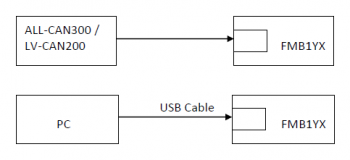
LV-CAN200 is used to read data from light vehicles, ALL-CAN300 is used to read data from any type of transport: light vehicles, trucks, buses, agriculture transport and other special transport and CAN-CONTROL is used to control various functions in light vehicles such us doors lock/unlock, windows open/close, turning lights and etc. Using these adapters FMB1YX device is able to collect and send vehicle data.
| PARAMETER | VALUE | |||
|---|---|---|---|---|
| Minimum | Typcial | Maximum | Unit | |
| Supply Voltage | ||||
| Supply Voltage (Recommended Operating Conditions) | +9 | +12 | +16 | V |
| Current Consumption | ||||
| Working Mode (with 12V) | 23.6 | mA | ||
| Sleep Mode (with 12V) | 0.95 | mA | ||
| After turning the Ignition on | 23.7 | mA | ||
| Operating Temperature | ||||
| Operating Temperature | -40 | 80 | °C | |
Connecting FMB1YX Device with CAN Adapter
FMB1YX has dedicated outputs for connecting CAN Adapters. Sequence for connection:
- Connect CAN Adapter Pin 5 to FMB1YX INPUT 5 and Pin 6 to INPUT 6 and connect CAN adapter to other end of the cable.
- Connect CAN adapter data pins as specified in wiring scheme. CAN interface location of the supported light vehicle is described on mounting scheme.
- Connect car power supply lines to CAN Adapter power lines. (For LV-CAN/ALL-CAN Pin 3 positive, Pin 4 negative. FOR CAN_CONTROL Pin 11 positive, Pin 10 negative)
- For numbered pinout see sticker on CAN Adapter
NOTE Not all Pin may be used in vehicle. Refer to wiring scheme for connection pin-out specific to your vehicle.
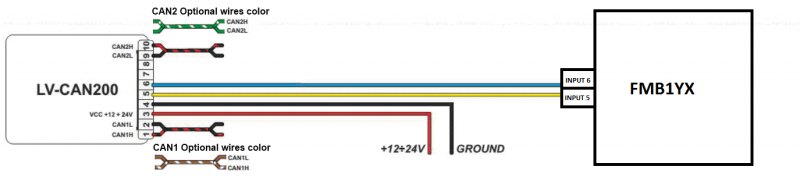
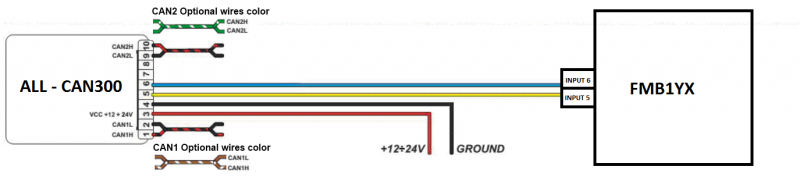
CAN Adapter Configuration
CAN Adapter program number selection
CAN Adapter must be set to program number which depends on the vehicle model. Needed program number is always written on CAN Adapter mounting scheme. Please contact Teltonika sales manager to get the latest supported vehicle list and mounting scheme for your vehicle providing information about car manufacturer, model and year.
CAN Adapter program number configuration via SMS command
CAN Adapter program number can be set remotely, using SMS command.
SMS command: lvcansetprog X or login pass lvcansetprog X
X is new program number value.
Example: lvcansetprog 11434 SMS response: LVCAN ProgNum: 11434
CAN Adapter program number configuration via configurator
CAN Adapter program number can be set via configurator: CAN Adapter -> Program Number. When program number is entered press Save to device button that saves the entered program number into FMB1YX.
Selecting CAN Adapter program number manually
Depending on used CAN Adapter, length of setup sequence will vary.

Steps to set program number:
- Hold SWITCH down until LED stars blinking.
- Release the SWITCH.
- Then LED starts blinking and counting first digit of program number (one blink means digit 1, two blinks mean digit 2 etc).
- To stop counter push SWITCH.
- Release the SWITCH, then LED starts blinking and counting second digit of program number.
- To stop counter push SWITCH.
- Release the SWITCH, then LED starts blinking and counting third digit on program number.
- To stop counter push SWITCH.
- Release the SWITCH, then LED starts blinking and counting fourth digit on program number.
- To stop counter push SWITCH (if you are set-upping ALL-CAN Adapter, skip next 2 steps).
- Release the SWITCH, then LED starts blinking and counting fifth digit on program number.
- To stop counter push SWITCH.
- Release SWITCH, if programming is successful LED will blink 10 times.
FMB1YX CAN Adapter parameters configuration
Because FMB1YX have CAN Adapter RX and TX in its own pinout, device configuration can be performed via micro-USB when CAN adapter is connected to the vehicle.
When FMB1YX is connected to CAN Adapter, user can see all information that is received from the vehicle in Configurator → CAN Adapter, all data are highlighted by green background color. Information in this section is automatically refreshed. CAN bus data which can be read from your car is provided in "CAN Adapter supported vehicle" documents.
The CAN Adapter I/O element can be configured like any other I/O element in FMB configurator.
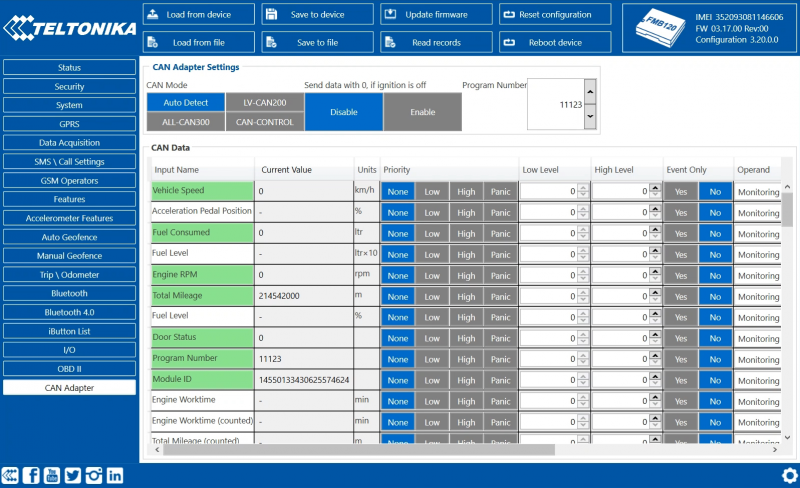
When using offline configuration method user can select which CAN data will be read from CAN Adapter and sent directly to the server without connection to adapter. Please note that parameters depend on vehicle manufacturer and vehicle model. For further information check "CAN Adapter supported cars” documents.
All information about I/O element parameters description is in section I/O settings.
All CAN Adapter parameters configuration settings are described in "FMB1YX Protocols" document, except state flag bitmasks, which are described in the table below.
SMS Configuration
All CAN Adapter IO elements can be configured remotely via SMS command.
SMS/GPRS Commands
CAN Adapters have several dedicated SMS/GPRS commands. All commands are case sensitive.
Essential fields in ‘SMS’ part is ‘Login’ and ‘Password’. The login and password are used with
every SMS sent to FM device. If login and password are not set, in every SMS sent to FM device
two spaces before command have to be used (<space><space><command>).
Command structure with set login and password:
<login><space><password><space><command>, example: asd 123 lvcangetinfo
GPRS commands require Codec 12 protocol.
For more SMS commands please see SMS/GPRS command list
| COMMAND | DESCRIPTION | RESPONSE |
|---|---|---|
| lvcansetprog # | Set program number to CAN Adapter that is connected to FMB1YX. # - three digit number that identity vehicle. |
Yes |
| lvcansimpletacho # | Add or remove simpletacho start byte. # - 0 or 1 (0 – don’t add start byte, 1 – add start byte). |
No |
| lvcangetprog | Get program number from CAN Adapter that is connected to FMB1YX. | Yes |
| lvcangetinfo | Get information about connected CAN Adapter | Yes |
| lvcanclear # | Clear Total Mileage (counted), Engine Work Time (counted), Fuel Consumed (counted) parameters values. # - parameter (0 – Engine work time (counted), 1 – Fuel Consumed (counted), 2 – Vehicle Mileage (counted)). |
Yes |
| allcanmode | Turn on ALL-CAN300 mode. | Yes |
| lvcanmode | Turn on LV-CAN200 mode. | Yes |
| lvcanfaultcodes | Read DTC fault codes | Yes |
| CAN-CONTROL specific commands | ||
| lvcanopenalldoors | Open [unlock] all doors | Yes |
| lvcanclosealldoors | Close [lock] all doors | Yes |
| lvcanopentrunk | Open [unlock] trunk | Yes |
| lvcanturninglights | One flash of all turn lights ordered trough accidental / blinking turn light switch | Yes |
| vcanwindowsopen:# | open windows # sec. (one sending of command will cause the windows to continue opening for xx seconds). #: [1,3,5...25,27,29] | Yes |
| lvcanwindowsclose:# | close windows # sec. (one sending of command will cause thewindows to continue closing for xx seconds). #: [1,3,5...25,27,29] | Yes |
CAN Adapter State Flags
CAN Adapters receive data about the states of various systems within the vehicle, and send them as flags to FMB1YX. FM device stores these flags in hexadecimal format, as one variable. Bellow is a list of kept flags and how to retrieve them. The full list is stored only by ALL-CAN300, LV-CAN200 and CAN-CONTROL store only control state and security state flags.
| Property name | Size, bytes | Value bitmasks |
|---|---|---|
| Control state flags | 4 | Byte0 (LSB): 0x01 – STOP |
| Agricultural machinery flags | 8 | Byte0 (LSB): 0x01 – Mowing |
| Security state flags | 8 | Byte0 (LSB): 0x20 – Bit appears when any operate button in car was put |
| Tachograph driver card presence | 1 | 0x00 – No driver card 0x01 – Driver1 card presence |
| Driver 1 states | 1 | 0xX0 – Break/rest 0xX1 – Availability |
| Driver 2 states | 1 |
Send data with 0, if ignition is off
Depending on CAN Adapter I/O parameters and ignition status, FMB1YX can send locked (last known) CAN Adapter I/O and active (real time) parameters values or reset values to 0. When ignition is off, CAN Adapter I/O parameters values sent to server are:
| CAN Adapter I/O element | Status |
|---|---|
| Vehicle Speed | reset |
| Accelerator pedal position | reset |
| Total fuel used | lock |
| Fuel level (liters) | lock |
| Engine RPM | reset |
| Total mileage | lock |
| Fuel level (%) | lock |
| Program number | lock |
| Module ID | lock |
| Engine Work Time | lock |
| Engine Work Time (counted) | lock |
| Total Mileage (counted) | lock |
| Fuel Consumed (counted) | lock |
| Fuel Rate | reset |
| Program number | lock |
| AdBlue Level (%) | lock |
| AdBlue Level (liters) | lock |
| Engine Load | reset |
| Engine Temperature | active |
| Axle 1 Load | lock |
| Axle 2 Load | lock |
| Axle 3 Load | lock |
| Axle 4 Load | lock |
| Axle 5 Load | lock |
| Control State Flags | active |
| Agricultural Machinery Flags | active |
| Harvesting Time | lock |
| Area of Harvest | reset |
| Mowing Efficiency | active |
| Grain Mown Volume | active |
| Grain Moisture | active |
| Harvesting Drum RPM | reset |
| Gap Under Harvesting Drum | active |
| Security State Flags | active |
| Tachograph Total Vehicle Distance | lock |
| Trip Distance | reset |
| Tachograph Vehicle Speed | reset |
| Tachograph Driver Card Presence | active |
| Driver1 States | active |
| Driver2 States | active |
| Driver1 Continuous Driving Time | active |
| Driver2 Continuous Driving Time | active |
| Driver1 Cumulative Break Time | active |
| Driver2 Cumulative Break Time | active |
| Driver1 Selected Activity Duration | active |
| Driver2 Selected Activity Duration | active |
| Driver1 Cumulative Driving Time | active |
| Driver2 Cumulative Driving Time | active |
LV-CAN200/ALL-CAN300 Important Information
Program Number logic change
Due to the growing number of supported cars, program numbers have exceeded "999". In order to maintain one number format, we are moving from 3-digit to 4-digit program numbers.
In new LV-CAN200/ALL-CAN300 firmware (from 2017-09-01) all program numbers that were up to 999 are changed to start from 1000. So that further program numbers would continue the counting with 4-digit numbers.
However, all existing program numbers stay the same, but "1" is added to the front. Device still understands the entered 3-digit program number (via SMS/GPRS), it will automatically add "1" before it. If you enter "247" - device number will turn into "1247". In Bootloader only 4-digit format is available, just add "1" to the front of the needed program number.
Example
When using older connection schemes where program number displayed as 3-digit program number:

Using LV-CAN200/ALL-CAN300 Bootloader from soft version 2017-09-27 it is necessary to add "1" to the front of program number:

SIMPLE-CAN - contactless CAN-BUS reader

SIMPLE-CAN is a contactless adapter used to read vehicle CAN data with LV-CAN200 or ALL-CAN300. If LV-CAN200 or ALL-CAN300 connection requires two CAN lines to get all data, then two SIMPLE-CAN readers are required.
Technical details
- Power supply voltage +9..+63 V.
- Power supply current: standby 1.6 mA, active 8.3 mA @ 12 V; standby 0.91 mA, active 4.3 mA @ 24 V.
- CAN-BUS speeds from 33.33 to 500 kb/s.
- Automatically sets CAN Low, CAN High polarity.
- Automatically adjusts signal level and speed.
SIMPLE-CAN works in the listening mode only, so that not all the data available on the CAN-BUS may be received using this solution. The device automatically sets CAN L/H polarity, but the calibration has to be always performed during installation process. Connection of previously calibrated unit to another car needs new calibration because the reader automatically adjusts signal level and speed to different CAN buses. The device also automatically adapts to the found noise level.
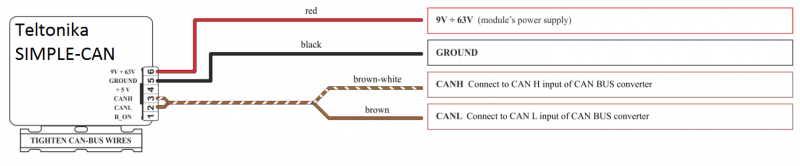
When power supply is connected, the LED shines continuously. It means that device is waiting for calibration. Calibration process has to be carried out when CAN-BUS twisted pair is tightened on SIMPLE-CAN and when ignition is ON. Please press the switch briefly and wait for the LED to start blinking every second. Automatic calibration process takes up to 10 seconds depending on the vehicle's model. Correct calibration process is confirmed by LED starting to blink every 2 seconds (when the CAN-BUS is active). When the CAN-BUS enters sleep mode, SIMPLE-CAN device also enters sleep mode and takes 1.6mA @ 12V. In the sleep mode LED does not shine. If after calibration process LED shines continuously, it means that device is not calibrated yet, CAN-BUS transmission has failed or ignition during calibration was not ON.