Template:FMB640 Features settings: Difference between revisions
No edit summary |
No edit summary |
||
| Line 10: | Line 10: | ||
! style="width: 500px; background: black; color: white;" | Description | ! style="width: 500px; background: black; color: white;" | Description | ||
|- | |- | ||
! style="text-align: left; vertical-align: top;" | '' | ! style="text-align: left; vertical-align: top;" | ''Output Control'' | ||
| style="text-align: left; vertical-align: top;" | | | style="text-align: left; vertical-align: top;" | Select DOUT for scenario to inform about generated event. | ||
|- | |- | ||
! style="text-align: left; vertical-align: top;" | '' | ! style="text-align: left; vertical-align: top;" | ''Scenario source'' | ||
| style="text-align: left; vertical-align: top;" | | | style="text-align: left; vertical-align: top;" | Select GPS to get data from satellites and use Green driving scenario OR select accelerometer and use ECO driving scenario. | ||
|- | |- | ||
! style="text-align: left; vertical-align: top;" | ''Max | ! style="text-align: left; vertical-align: top;" | ''Max Acceleration Force'' | ||
| style="text-align: left; vertical-align: top;" | Value which can be reached while | | style="text-align: left; vertical-align: top;" | Value which can be reached while accelerating without triggering harsh acceleration event. acceleration event. | ||
|- | |- | ||
! style="text-align: left; vertical-align: top;" | ''Max Cornering | ! style="text-align: left; vertical-align: top;" | ''Max Braking Force'' | ||
| style="text-align: left; vertical-align: top;" | Value which can be reached while braking without triggering harsh braking event.. | |||
|- | |||
! style="text-align: left; vertical-align: top;" | ''Max Cornering Force'' | |||
| style="text-align: left; vertical-align: top;" | Value which can be reached while cornering without triggering harsh cornering event. | | style="text-align: left; vertical-align: top;" | Value which can be reached while cornering without triggering harsh cornering event. | ||
|- | |- | ||
! style="text-align: left; vertical-align: top;" | '' | ! style="text-align: left; vertical-align: top;" | ''Acceleration Active Output Duration'' | ||
| style="text-align: left; vertical-align: top;" | | | style="text-align: left; vertical-align: top;" | Set active output duration after harsh acceleration event detected. | ||
|- | |||
! style="text-align: left; vertical-align: top;" | ''Braking Active Output Duration'' | |||
| style="text-align: left; vertical-align: top;" | Set active output duration after harsh braking event detected. | |||
|- | |||
! style="text-align: left; vertical-align: top;" | ''Cornering Active Output Duration'' | |||
| style="text-align: left; vertical-align: top;" | Set active output duration after harsh cornering event detected. | |||
|- | |- | ||
|} | |} | ||
==Over Speeding== | ==Over Speeding== | ||
| Line 67: | Line 73: | ||
<br/><br/><br/><br/><br/><br/><br/> | <br/><br/><br/><br/><br/><br/><br/> | ||
==Short burst data settings== | |||
FMB640 supports Iridium devices which can send short burst data (SBD) to server. This means that some data can be sent from FM device to server through satellites. | |||
FMB640 will enable satellite mode only if device can not send data via GPRS. Satellite mode has his own Save/Send period. If timeout is set to 0 no periodic records will be made. It is not recommended to save records often because of satellites traffic price. 8 kilobytes monthly data limit is hardcoded in firmware. If data limit is reached – data limit counter will reset automatically only on next month first day or you can rest counter by SMS command “sbdlimitsreset”. | |||
In addition, you can select which IO element can generate Satellite record. In order to do that you need to go to IO tab select IO record priority Panic and check checkbox “Satellite I/O” what you want to get that data through satellites if there is no GSM connection. | |||
Record which will be sent through Iridium satellites network will be different than the regular record. It will contain: 4 bytes timestamp, 3 bytes longitude, 3 bytes latitude, 1 byte record generation info, 1 byte DIN,DOUT info, 1 byte speed value. | |||
'''NOTE''': Port1/2 cable from FM package can be used for TSM232 connection. For this you need to cut a D-SUB connector and connect wires according instruction above (PIN 4 to TSM GND, PIN5 to TSM Rx, PIN6 to TSM Tx). | |||
'''NOTE''': SBD data is limited to 8000 Bytes per month. For firmware with bigger SBD data limit, please ask your sales manager. | |||
If data limit is reached you can reset it with SMS command “sbdlimitsreset” | |||
Revision as of 17:22, 27 November 2018
Green Driving
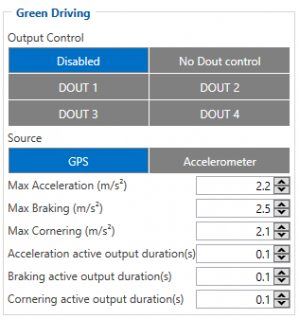
When vehicle parameters exceed the values of Max Acceleration, Max Braking or Max Cornering parameters, the scenario is activated: a record is generated and digital output status is changed to 1 when configured. You can configure all three parameters in m/s2 units. Scenario is activated until current Acceleration, Braking or Cornering value decreases below the set parameter value.
Parameters used with Green Driving functionality are given in a table below.
| Parameter name | Description |
|---|---|
| Output Control | Select DOUT for scenario to inform about generated event. |
| Scenario source | Select GPS to get data from satellites and use Green driving scenario OR select accelerometer and use ECO driving scenario. |
| Max Acceleration Force | Value which can be reached while accelerating without triggering harsh acceleration event. acceleration event. |
| Max Braking Force | Value which can be reached while braking without triggering harsh braking event.. |
| Max Cornering Force | Value which can be reached while cornering without triggering harsh cornering event. |
| Acceleration Active Output Duration | Set active output duration after harsh acceleration event detected. |
| Braking Active Output Duration | Set active output duration after harsh braking event detected. |
| Cornering Active Output Duration | Set active output duration after harsh cornering event detected. |
Over Speeding
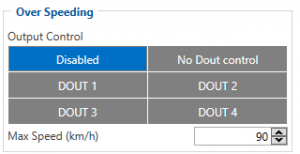
When vehicle speed exceeds configured maximum speed value the scenario is activated, an event record is generated and digital output status is changed to 1 when configured.
Scenario is active until detected speed decreases below the set parameter value.
Jamming
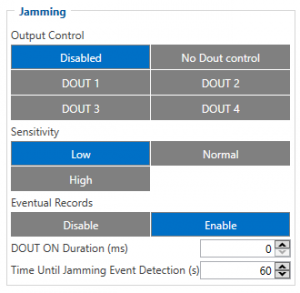
When jamming is detected the scenario is activated, an event record is generated and digital output status is changed to 1 when configured once Jamming timeout runs out. If jamming ends during timeout countdown no event will be generated and output will not be controlled.
Eventual Records parameter can be configured: when it is disabled scenario status value will appear in each AVL record, otherwise it will be appended only to eventual records.
Immobilizer
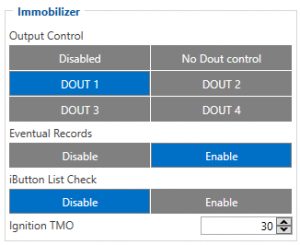
Vehicle can be used only if iButton is connected. In this scenario iButton list is not used; connect any iButton to pass Immobilizer security. Selected DOUT is controlled by scenario for user needs.
Authorized driving

Gives ability to use vehicle for 500 specific iButton owners (specified in iButton list). Selected DOUT is controlled by scenario for user needs, to manage buzzer, LED etc.
iButton Read Notification
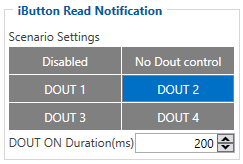
If scenario is enabled, when iButton is attached and is successfully read, configured DOUT goes ON for configurable amount of time (min: 0.1 s; max: 5.00 s; default: 0.2 s). If Immobilizer scenario is enabled and iButton’s indication scenario is enabled and the same DOUT controls are chosen then in case iButton is attached DOUT is not affected.
IButton’s event generation works as a standard IO event generation
Short burst data settings
FMB640 supports Iridium devices which can send short burst data (SBD) to server. This means that some data can be sent from FM device to server through satellites.
FMB640 will enable satellite mode only if device can not send data via GPRS. Satellite mode has his own Save/Send period. If timeout is set to 0 no periodic records will be made. It is not recommended to save records often because of satellites traffic price. 8 kilobytes monthly data limit is hardcoded in firmware. If data limit is reached – data limit counter will reset automatically only on next month first day or you can rest counter by SMS command “sbdlimitsreset”.
In addition, you can select which IO element can generate Satellite record. In order to do that you need to go to IO tab select IO record priority Panic and check checkbox “Satellite I/O” what you want to get that data through satellites if there is no GSM connection. Record which will be sent through Iridium satellites network will be different than the regular record. It will contain: 4 bytes timestamp, 3 bytes longitude, 3 bytes latitude, 1 byte record generation info, 1 byte DIN,DOUT info, 1 byte speed value.
NOTE: Port1/2 cable from FM package can be used for TSM232 connection. For this you need to cut a D-SUB connector and connect wires according instruction above (PIN 4 to TSM GND, PIN5 to TSM Rx, PIN6 to TSM Tx).
NOTE: SBD data is limited to 8000 Bytes per month. For firmware with bigger SBD data limit, please ask your sales manager.
If data limit is reached you can reset it with SMS command “sbdlimitsreset”
