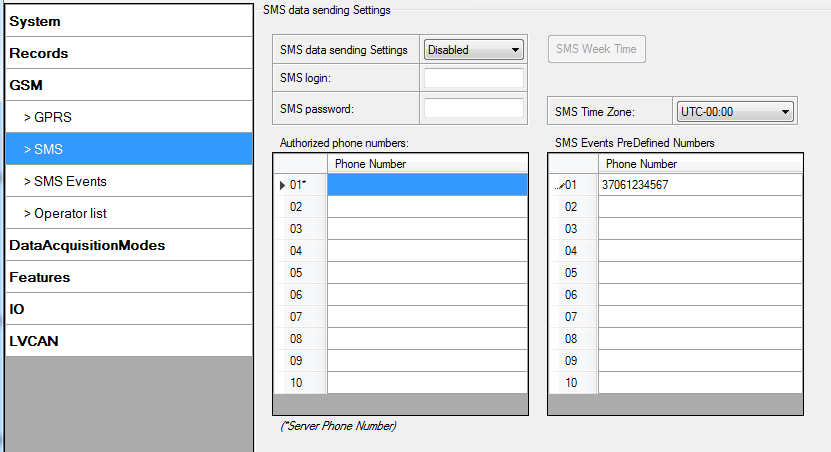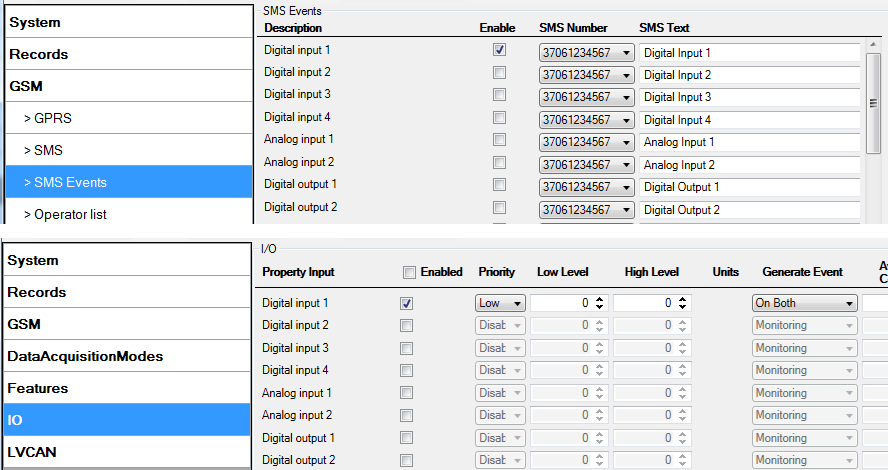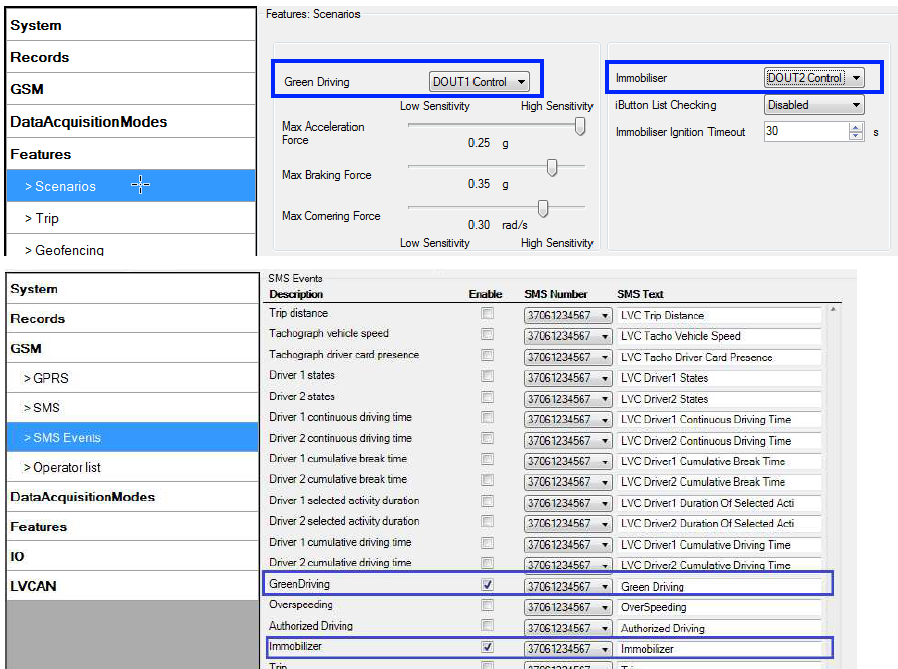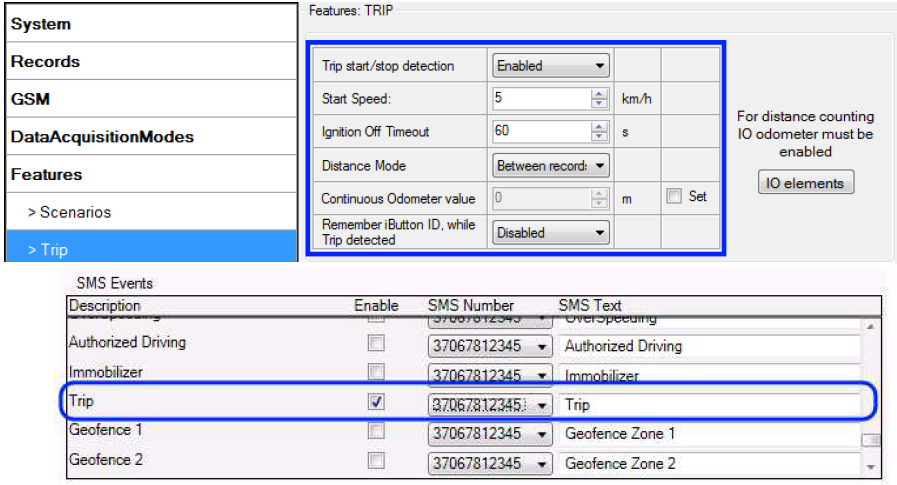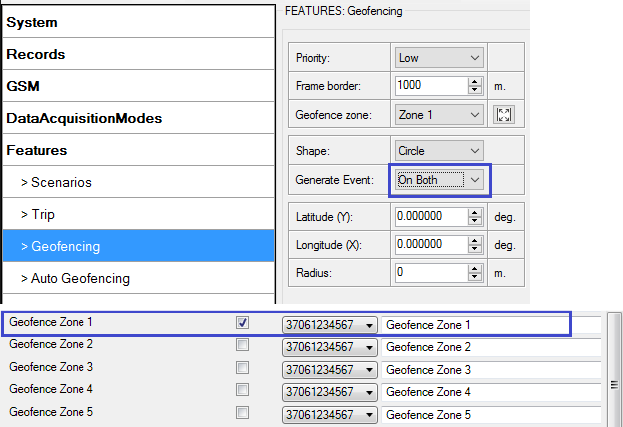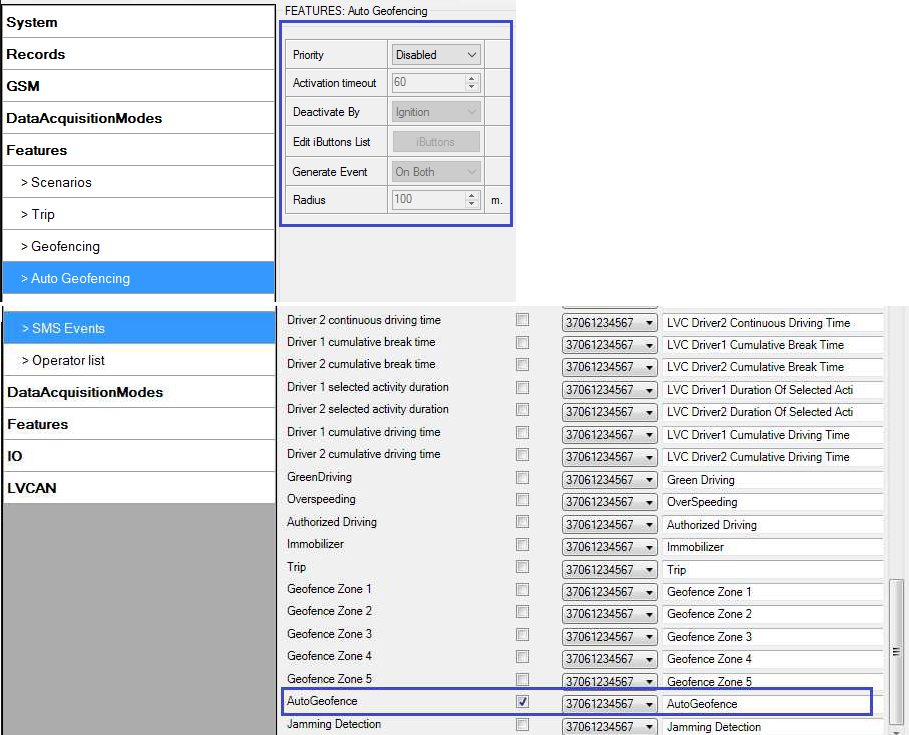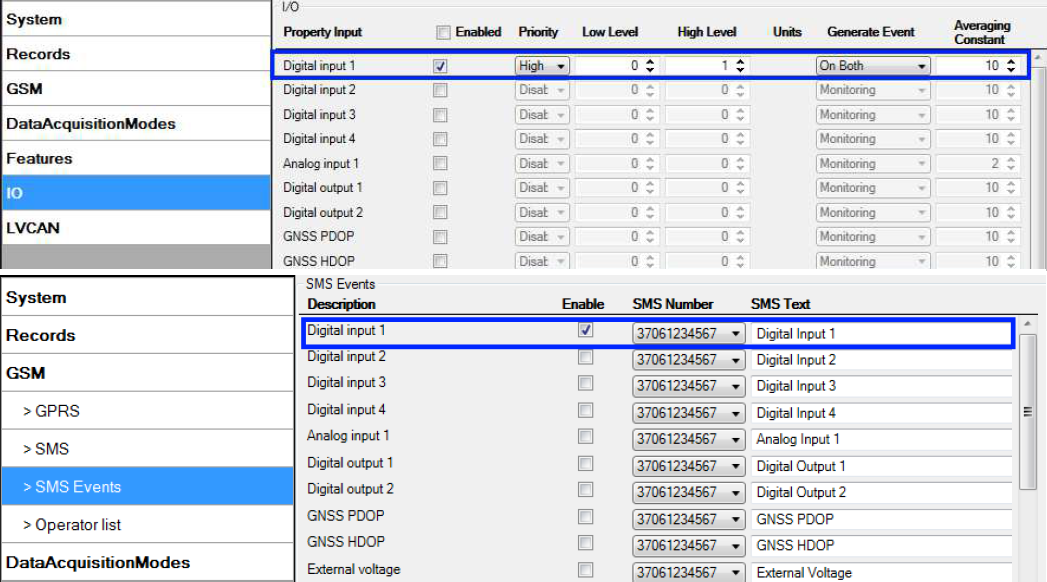FM36M1 SMS events: Difference between revisions
No edit summary |
No edit summary |
||
| Line 1: | Line 1: | ||
{{Template:FM36YX_SMS_events|model={{{model|FM36M1}}}}} | {{Template:FM36YX_SMS_events|model={{{model|FM36M1}}}}} | ||
[[Category:FM36M1 Configuration]] | |||
Revision as of 12:53, 30 April 2019
Main Page > EOL Products > FM36M1 > FM36M1 Configuration > FM36M1 SMS eventsSMS events functionality allows FM36M1 to send a configured SMS when an event is
triggered. This event can be triggered by:
- Green Driving
- Over Speeding
- Authorized driving
- Immobilizer
- Trip start/stop
- Geofence
- Autogeofence
- I/O event
When any of the above events is triggered, FM36M1 sends a configured SMS message to a defined phone number. If SMS events is activated, but there are no numbers defined in SMS events PreDefined Numbers list (figure below), then the device will not send any messages.
The sent SMS messages format is according to:
“Date Time EventText”
For example, if FM36M1 is configured to send an SMS (figure below "SMS Events" section), when Digital Input 1 reaches
High level, with priority High and configured to generate event on both range enter and exit(figure below "IO" section), then the sent SMS is:
“2016/1/20 12:00:00 Digital Input 1”
The SMS Text field can be altered and any text can be entered. Maximum message length is 90 symbols (numbers, letters and symbols in ASCII, except for comma “,”).
Configuration
Scenarios
To configure SMS events for scenarios, open Scenarios window and Enable desired scenario. Then go to GSM ->SMS -> SMS events window and activate SMS event for Enabled scenario. Figure below shows how to enable Green Driving and Immobilizer SMS Events.
When any of the scenarios events occurs, a text message will be sent to the predefined number.
TRIP
In order to configure Trip SMS events click on Trip window and Enable Trip feature (figure below). Then go to GSM -> SMS -> SMS Events settings and Enable Trip SMS event. After enabling SMS Events (figure below), trip event will be triggered and message sent, when Trip starts (GNSS speed exceeds the speed in Start Speed (ex. 5 km/h) and when Trip stops, that is ignition is turned off longer then the time written in Ignition Off Timeout (ex. 60 seconds).
Geofence
Geofence SMS event is triggered and message sent when the device exits and/or enters a configured Geofence zone. The Geofence zone must be configured to generate an event On Exit, On Enter or On Both (figure below). If No Event is selected, then it is not possible to turn on SMS events. If several zones are created then SMS events can be turned on separately for each zone entering different text message.
AutoGeofence
SMS events for AutoGeofence are configured the same as in Geofence. AutoGeofence is in Features -> Auto geofencing, for SMS events configuration, go to GSM -> SMS -> SMS Events (figure below).
I/O events
FM36M1 sends SMS event message when a configured I/O property enters and/or exits its configured High/Low boundaries or Hysteresis event generation is chosen (Monitoring does not generate event, so SMS event could not be configured). Every IO element SMS event can be configured to send individual message to different numbers.