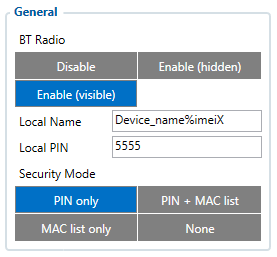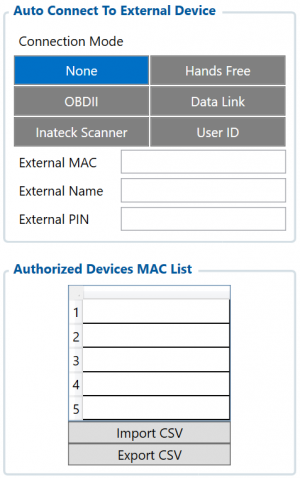Difference between revisions of "Template:FMU Blue-tooth settings"
m (Protected "Template:FMU Blue-tooth settings" ([Edit=Allow only administrators] (indefinite) [Move=Allow only administrators] (indefinite))) |
|
(No difference)
| |
Revision as of 11:59, 2 September 2019
General functionality
General functionality configures Blue-tooth to work in slave mode. This mode allows any external device to connect to FMU1YX.
Parameter BT Radio allows enabling or disabling Blue-tooth. There are three different settings:
- Disabled – Blue-tooth functionality will be disabled.
- Enable (hidden) – Blue-tooth functionality will be enabled, external devices will be able to connect to FMU1YX, but no devices will be able to detect it.
- Enable (visible) – Blue-tooth functionality will be enabled and any external device will be able to detect and connect to FMU1YX.
It is possible to configure the Local name of the device, as well as the Local PIN, which will be used when trying to pair with the FMU1YX device. There are two different parameters:
- Local Name parameter lets user declare a visible name of FMU1YX to external devices.
- Local PIN parameter lets user configure Blue-tooth PIN of FMU1YX device.
The FMU1YX supports composed Bluetooth Local names, which allows the user to have a predefined number of IMEI digits at the end of the device name. The format of the composed Bluetooth name looks like this:
Device name + %imeiX
X - how many digits will be taken from IMEI to show in Local name, digits will be taken from the end of IMEI. Minimum value of X is 1 and the Maximum value is 15.
Example:
If the configured Local Name parameter is "FMU_120_%imei7" and the IMEI of the device is 352093089520901, name will be displayed as FMU_120_9520901 (whether "_LE" is added at the end depends on whether device supports BLE or not. The full name of the device, which supports BLE would be FMU_120_9520901_LE).
If the Local Name is written incorrectly, the Bluetooth name of the device will be broadcasted as it is. An example can be seen below.
Example:
If the configured Local Name parameter is "FMU_120_%ime7" devices name will be broadcasted as FMU_120_%ime7 or if wrong X will be configured, for example "FMU_120_%imei20" devices name will broadcasted as FMU_120_%imei20.
| The Composed Bluetooth name is supported from 03.25.05 firmware version. |
FMU1YX Blue-tooth has several different Security Modes:
- PIN only – only Local PIN will be reacquired to complete connection to FMU1YX.
- PIN + MAC list – PIN and Authorized Devices MAC List will be checked against to allow connection to FMU1YX. If the external device MAC ID is in the list and correct Local PIN is entered then connection will be established, otherwise FMU1YX will reject connection.
- MAC list only – only Authorized Devices MAC List will be checked when trying to connect to FMU1YX. If external device MAC ID is in the list then connection will be established, otherwise FMU1YX will reject connection.
- None – neither Local PIN nor Authorized Device MAC List will be checked.
Auto Connect to External Device
Auto connection functionality configures FMU1YX as master device, which allows connecting FMU1YX to an external device. FMU1YX currently supports these modes:
- None – disables auto connection functionality.
- Hands Free or OBDII – FMU1YX starts searching for an external hands free headset. If FMU1YX finds a device which matches user defined External MAC or External Name then FMU1YX will try to pair with that external device. If the external device asks for PIN then FMU1YX will send user defined External PIN. After successfully pairing FMU1YX will connect to paired device.
- Data Link – BT Data link mode is enabled by Configurator Data Link parameter: when Data Link is configured and FMU has a link with the server, paired device can send messages via Blue-tooth SPP profile directly to the server. Messages will be encoded by codec12.
| FMU1YX supports ONE connection at a time. FMU1YX can see up to 10 available devices. If there are more than 10 devices, the list may change with each new scan. |
External Name parameter works as a substring, which allows user to enter a part of the full external device name. For example, if external device name is "HandsFreeHeadset" and user enters "HandsFree" in External Name parameter window, then FMU1YX will be allowed to connect to an external device named "HandsFreeHeadset".