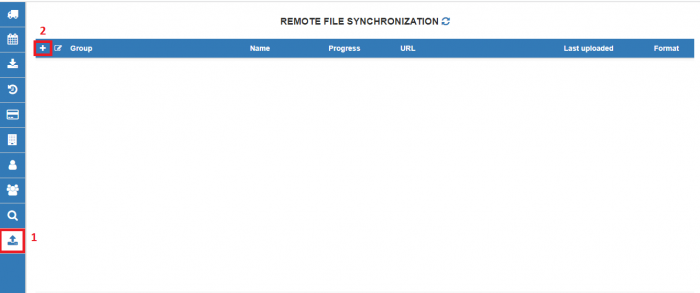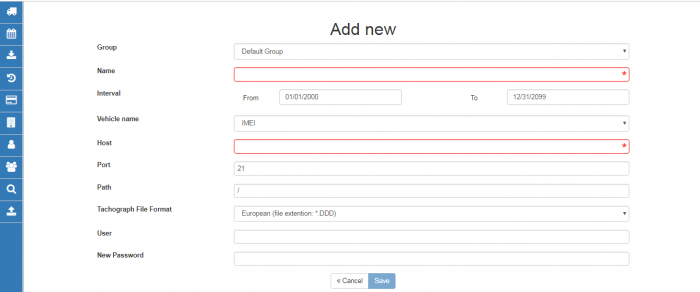WEB Tacho Remote file synchronization: Difference between revisions
Appearance
m Protected "WEB Tacho Remote file synchronization" ([Edit=Allow only administrators] (indefinite) [Move=Allow only administrators] (indefinite)) |
No edit summary |
||
| Line 11: | Line 11: | ||
[[image:WEBTACHO2.png|700px]] | [[image:WEBTACHO2.png|700px]] | ||
{| class=" | {| class="nd-othertables_2" | ||
|+ | |+ | ||
! style="width: 200px; | ! style="width: 200px; border-bottom: 2px solid #0054A6; vertical-align: middle; text-align: center;" | ROW | ||
! style="width: | ! style="width: 500px; border-bottom: 2px solid #0054A6; vertical-align: middle; text-align: center;" | DESCRIPTION | ||
|- | |- | ||
! style="text-align: left; vertical-align: | ! style="border: 1px solid white; border-bottom: 2px solid #E8E8E8; text-align: left; vertical-align: center; background: white; color: black;" | Group | ||
| style="text-align: left; vertical-align: top;" | Choose the group for which files will be synchronized | | style="text-align: left; vertical-align: top;" | Choose the group for which files will be synchronized | ||
|- | |- | ||
! style="text-align: left; vertical-align: | ! style="border: 1px solid white; border-bottom: 2px solid #E8E8E8; text-align: left; vertical-align: center; background: white; color: black;" | Name | ||
| style="text-align: left; vertical-align: top;" | Enter the name of synchronization | | style="text-align: left; vertical-align: top;" | Enter the name of synchronization | ||
|- | |- | ||
! style="text-align: left; vertical-align: | ! style="border: 1px solid white; border-bottom: 2px solid #E8E8E8; text-align: left; vertical-align: center; background: white; color: black;" | Interval | ||
| style="text-align: left; vertical-align: top;" | Choose time interval when the synchronization is active | | style="text-align: left; vertical-align: top;" | Choose time interval when the synchronization is active | ||
|- | |- | ||
! style="text-align: left; vertical-align: | ! style="border: 1px solid white; border-bottom: 2px solid #E8E8E8; text-align: left; vertical-align: center; background: white; color: black;" | Vehicle name | ||
| style="text-align: left; vertical-align: top;" | Choose file name for synchronized files | | style="text-align: left; vertical-align: top;" | Choose file name for synchronized files | ||
|- | |- | ||
! style="text-align: left; vertical-align: | ! style="border: 1px solid white; border-bottom: 2px solid #E8E8E8; text-align: left; vertical-align: center; background: white; color: black;" | Host | ||
| style="text-align: left; vertical-align: top;" | Enter FTP IP address | | style="text-align: left; vertical-align: top;" | Enter FTP IP address | ||
|- | |- | ||
! style="text-align: left; vertical-align: | ! style="border: 1px solid white; border-bottom: 2px solid #E8E8E8; text-align: left; vertical-align: center; background: white; color: black;" | Port | ||
| style="text-align: left; vertical-align: top;" | Enter FTP Port | | style="text-align: left; vertical-align: top;" | Enter FTP Port | ||
|- | |- | ||
! style="text-align: left; vertical-align: | ! style="border: 1px solid white; border-bottom: 2px solid #E8E8E8; text-align: left; vertical-align: center; background: white; color: black;" | Path | ||
| style="text-align: left; vertical-align: top;" | Enter the path where files will be resent | | style="text-align: left; vertical-align: top;" | Enter the path where files will be resent | ||
|- | |- | ||
! style="text-align: left; vertical-align: | ! style="border: 1px solid white; border-bottom: 2px solid #E8E8E8; text-align: left; vertical-align: center; background: white; color: black;" | Tachograph file format | ||
| style="text-align: left; vertical-align: top;" | Select in which format files will be downloaded | | style="text-align: left; vertical-align: top;" | Select in which format files will be downloaded | ||
|- | |- | ||
! style="text-align: left; vertical-align: | ! style="border: 1px solid white; border-bottom: 2px solid #E8E8E8; text-align: left; vertical-align: center; background: white; color: black;" | User | ||
| style="text-align: left; vertical-align: top;" | Enter the username/login for FTP | | style="text-align: left; vertical-align: top;" | Enter the username/login for FTP | ||
|- | |- | ||
! style="text-align: left; vertical-align: | ! style="border: 1px solid white; border-bottom: 2px solid #E8E8E8; text-align: left; vertical-align: center; background: white; color: black;" | New password | ||
| style="text-align: left; vertical-align: top;" | Enter the password for FTP | | style="text-align: left; vertical-align: top;" | Enter the password for FTP | ||
|- | |- | ||
Revision as of 10:21, 23 January 2020
Main Page > Software & Applications > WEB Tacho > WEB Tacho Remote file synchronizationRemote file synchronization
All downloaded tachograph files (all formats) that are on server can be synchronized with your FTP server.
To create file synchronization go to “Remote file synchronization” from the menu marked by number 1 in the picture and press “Add New” marked by number 2 in the picture.
In an opened window, choose and type the necessary information.
| ROW | DESCRIPTION |
|---|---|
| Group | Choose the group for which files will be synchronized |
| Name | Enter the name of synchronization |
| Interval | Choose time interval when the synchronization is active |
| Vehicle name | Choose file name for synchronized files |
| Host | Enter FTP IP address |
| Port | Enter FTP Port |
| Path | Enter the path where files will be resent |
| Tachograph file format | Select in which format files will be downloaded |
| User | Enter the username/login for FTP |
| New password | Enter the password for FTP |
When Remote file synchronization is configured, WEB TACHO server will connect to your FTP server and will create corresponding folders:
Your entered path, Group name, Client name, Vehicle name, where tachograph files will be transferred.
Note: the last folder name depends on selected Vehicle name field. Folder can be named by Vehicle name or by IMEI.