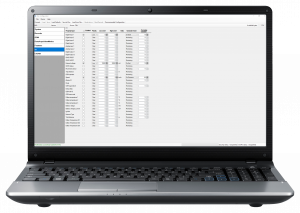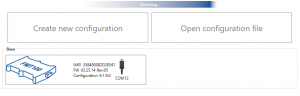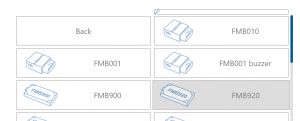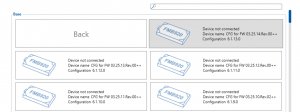Difference between revisions of "FM Configurator introduction"
| Line 17: | Line 17: | ||
===Getting started=== | ===Getting started=== | ||
[[File:Device select crop.png|thumb|Device select]] | [[File:Device select crop.png|thumb|Device select]] | ||
| − | In order to start, you must first download an appropriate version of the Teltonika Configurator from the [[ | + | In order to start, you must first download an appropriate version of the Teltonika Configurator from the [[FM_Configurator_versions|Configurator versions]] page. Configurator versions are released alongside firmware versions in order to support any new functionality that might be implemented. Devices with old firmware or experimental firmware might not be compatible with the newest stable release of the configurator, that is why the newest version is not always the best fit. If the version you require is not available in the Configurator versions page, contact your sales representitive. |
===Main menu=== | ===Main menu=== | ||
Revision as of 14:46, 24 April 2020
Main Page > EOL Products > FM Configurator > FM Configurator introductionTeltonika Configurator software is sophisticated tracker management tool. With just one application you can manage several types of devices.
This tool lets you also make firmware update, device diagnostics, status check and debug. Configurator supports connection over USB cable and Blue-tooth. Advanced tool tips integration allows you to use configurator without any user manuals.
To download the latest version or a specific version of the Teltonika Configurator, click the link below.
For more details on the specific parameters that can be changed in the Teltonika Configurator, please go to the Configuration section of the wiki page of your device. A list of all device wiki pages can be found here.
Getting started
In order to start, you must first download an appropriate version of the Teltonika Configurator from the Configurator versions page. Configurator versions are released alongside firmware versions in order to support any new functionality that might be implemented. Devices with old firmware or experimental firmware might not be compatible with the newest stable release of the configurator, that is why the newest version is not always the best fit. If the version you require is not available in the Configurator versions page, contact your sales representitive.
The configurator can be used to configure a device, but it can also be used to create or tweak a configuration without having to connect a device. The option to create a new configuration or to open an existing configuration file is always available.
Configure connected device
To start configuring a connected device, simply click on the button that shows what device the configurator can see.
Creating a new configuration
To create a new configuration, click the "Create new configuration" button in the main menu of the configurator. Then choose what device you want to create a configuration for, and then select the firmware version that the configuration should support. This will then take you to the configuration screen.
Opening an existing configuration
To edit an existing configuration, click the "Open configuration file" button in the main menu of the configurator. This will prompt you to select the configuration file. After selecting the file you want to edit, it will take you to the configuration screen.