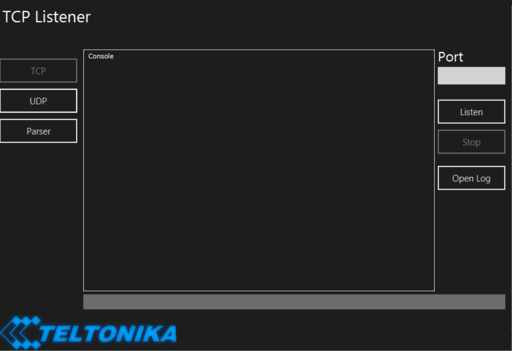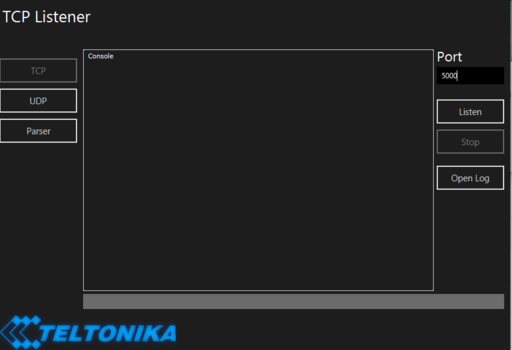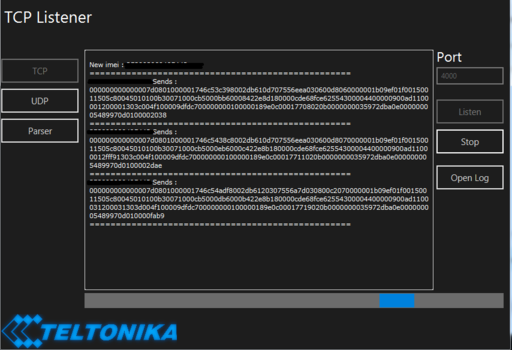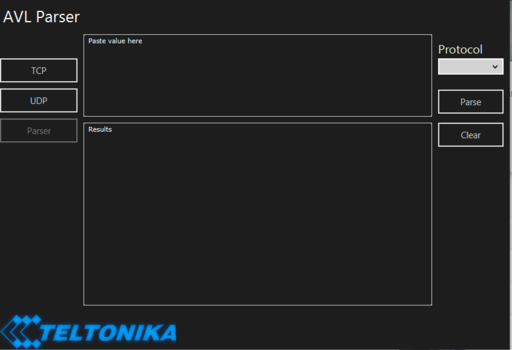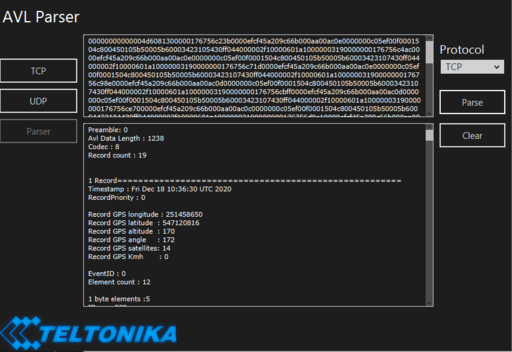Difference between revisions of "Java Parser First Start Guide"
| Line 1: | Line 1: | ||
| − | '''Step | + | Step 1: To open parser Software you will need to install: [https://www.java.com/en/ Java] |
| + | |||
| + | '''Step 2:''' Open parser Software. If you want to get a download link to this software, please contact your sales manager. | ||
[[File:Image12.png|none|thumb|512x512px]] | [[File:Image12.png|none|thumb|512x512px]] | ||
| − | '''Step | + | '''Step 3:''' Once opened, select TCP or UDP depending on the configuration done on the device. Type in the port number that you have opened on the router in the "Port" section. After adding the port, press the "Listen" button. |
[[File:Image8.png|none|thumb|512x512px]] | [[File:Image8.png|none|thumb|512x512px]] | ||
| − | '''Step | + | '''Step 4:''' Once button “Listen” is selected, the software will start accepting data sent by the devices. Data received is stored in the session LOG files, which are found by clicking "Open Log" button. |
[[File:Image9.png|none|thumb|512x512px]] | [[File:Image9.png|none|thumb|512x512px]] | ||
| − | '''Step | + | '''Step 5:''' Once you received data from the device, you can push the "Stop" button and copy data that you want to decode and go to "Parser". |
[[File:Image10.png|none|thumb|512x512px]] | [[File:Image10.png|none|thumb|512x512px]] | ||
| − | '''Step | + | '''Step 6:''' Paste your data in an appropriate area and select which data protocol and push the "Parse" button. You will receive decode data. |
[[File:Image11.png|none|thumb|512x512px]] | [[File:Image11.png|none|thumb|512x512px]] | ||
Revision as of 14:11, 23 December 2020
Step 1: To open parser Software you will need to install: Java
Step 2: Open parser Software. If you want to get a download link to this software, please contact your sales manager.
Step 3: Once opened, select TCP or UDP depending on the configuration done on the device. Type in the port number that you have opened on the router in the "Port" section. After adding the port, press the "Listen" button.
Step 4: Once button “Listen” is selected, the software will start accepting data sent by the devices. Data received is stored in the session LOG files, which are found by clicking "Open Log" button.
Step 5: Once you received data from the device, you can push the "Stop" button and copy data that you want to decode and go to "Parser".
Step 6: Paste your data in an appropriate area and select which data protocol and push the "Parse" button. You will receive decode data.