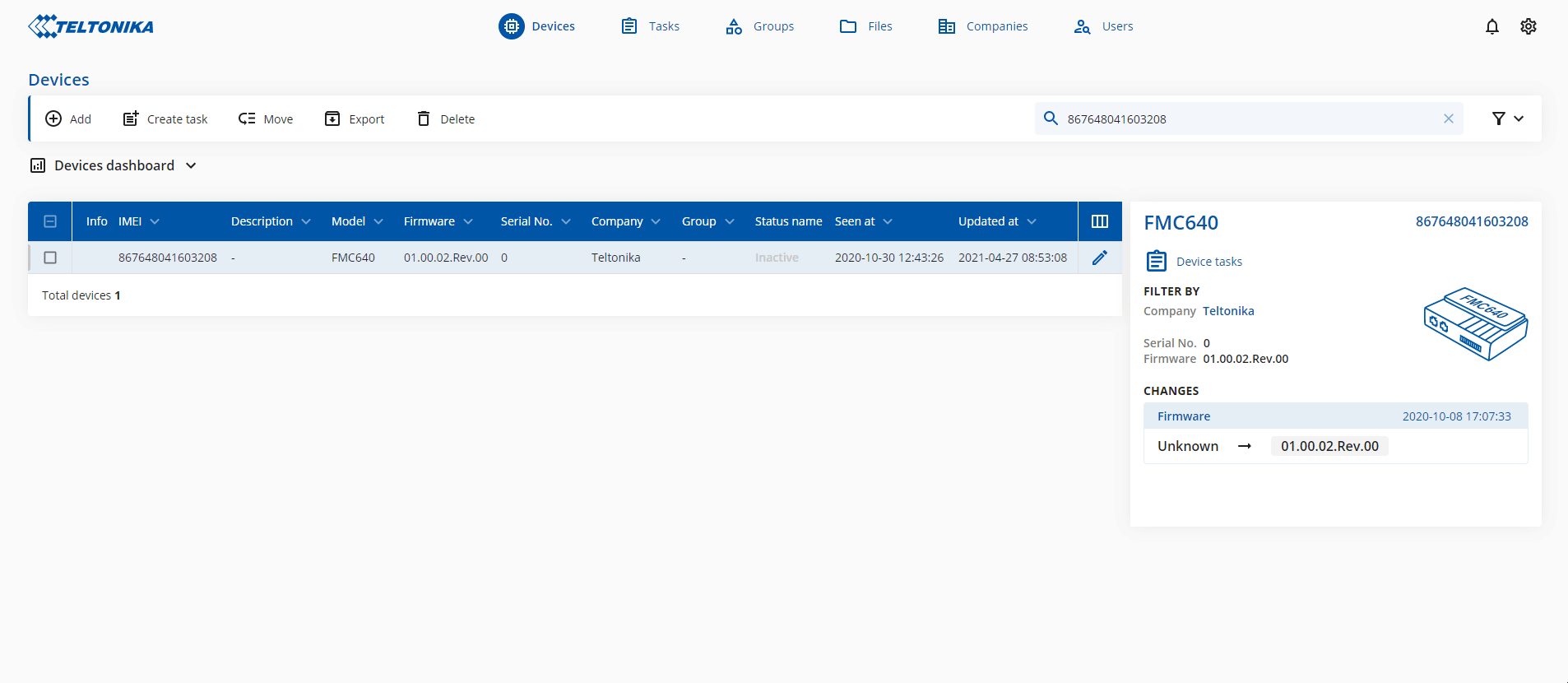Template:FMC640 and FMM640 BLE module update: Difference between revisions
No edit summary |
|||
| Line 21: | Line 21: | ||
To update BLE a check-box needs to be ticked, then | To update BLE a check-box needs to be ticked, then „Create task“ button pressed „Update BLE firmware“ selected: | ||
[[File:03 FMX640 bluetooth update.gif]] | [[File:03 FMX640 bluetooth update.gif]] | ||
Revision as of 08:15, 27 April 2021
Update via Configurator
The BLE Firmware for FMC640 and FMM640 devices can be update via Configurator. Firstly, you should obtain the BLE FW file from your Sales Manager, then connect the device to the PC, open configurator, press on "Bluetooth 4.0" tab and at the bottom you will find "Transfer BLE Firmware file" with the "Upload" button. Press "Upload" button, choose BLE FW file, click OK and the device will be updated shortly.
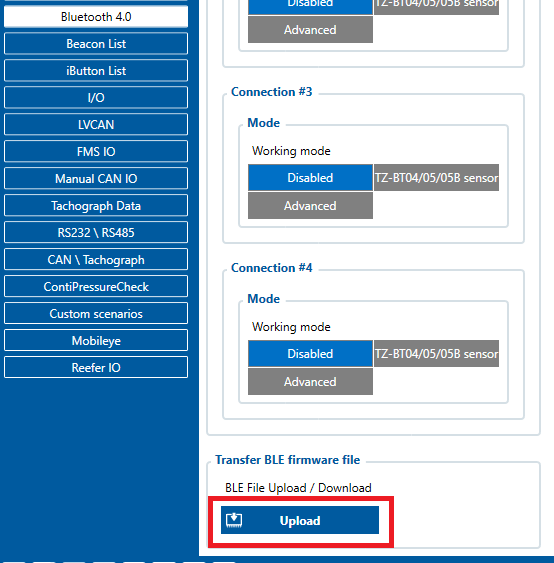
Update via FOTA WEB
The BLE Firmware for FMC640 and FMM640 devices can now be updated Over The Air by using FOTA WEB. Updating the BLE can enhanced performance and stability of BLE devices.
Please note: - the minimal device firmware that supports over the air BLE update is 01.00.02. - the minimal BLE firmware version is v0.1.5 In order to update your device‘s BLE firmware please follow a quick and simple step-by-step guide below. The procedure is the same for all devices. To get the module's firmware file, please contact your sales manager or fill a query in the VIP helpdesk.
FMC640 or FMM640 device must be registered in FOTA Web – device‘s model, firmware version, serial number and other information must be shown.
FMC640 or FMM640 device must have a correct device firmware version uploaded (Minimal device firmware 01.00.02). Once device with correct device firmware version connects to FOTA Web on the next scheduled connection (or instant connection, initiated by an SMS command "web_connect"), the data about the device will be updated.
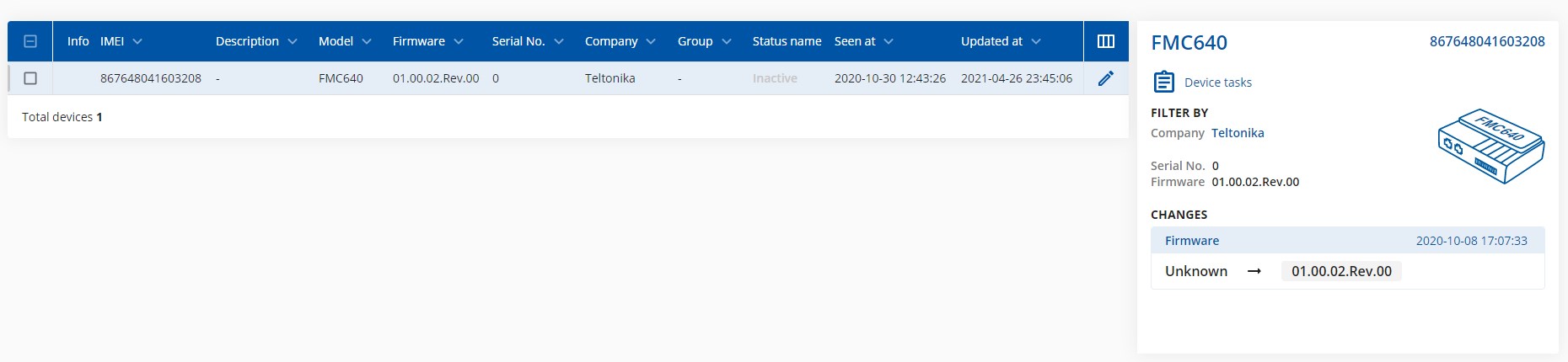
To update BLE a check-box needs to be ticked, then „Create task“ button pressed „Update BLE firmware“ selected:
Once the software update task has been assigned, it can be seen in the main window. Please note, that uploading will start after the next scheduled connection to Fota Web (or instant connection, initiated by an SMS command "web_connect"):