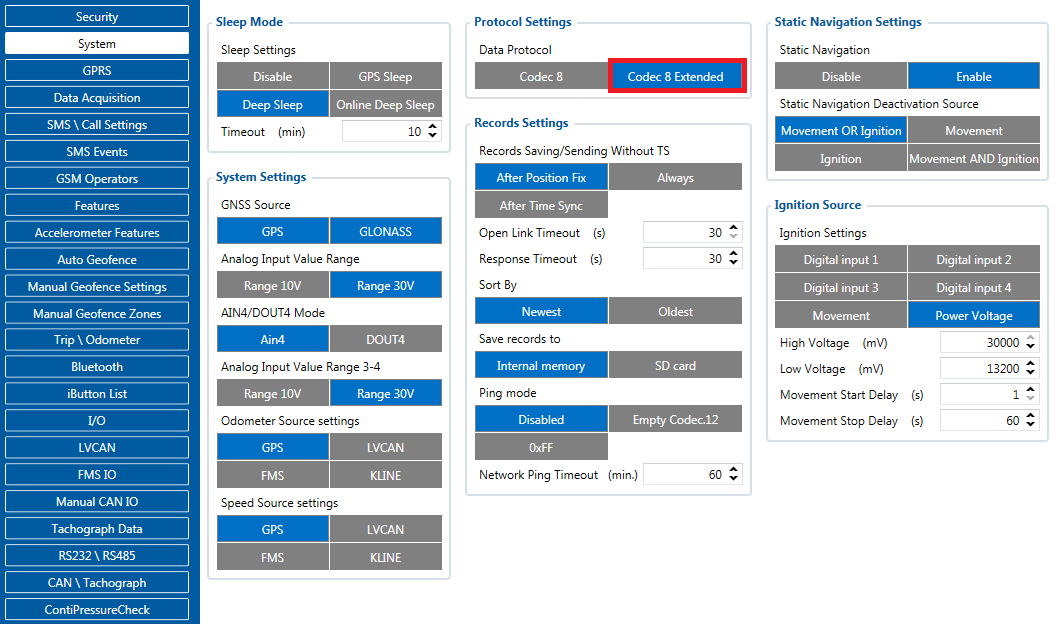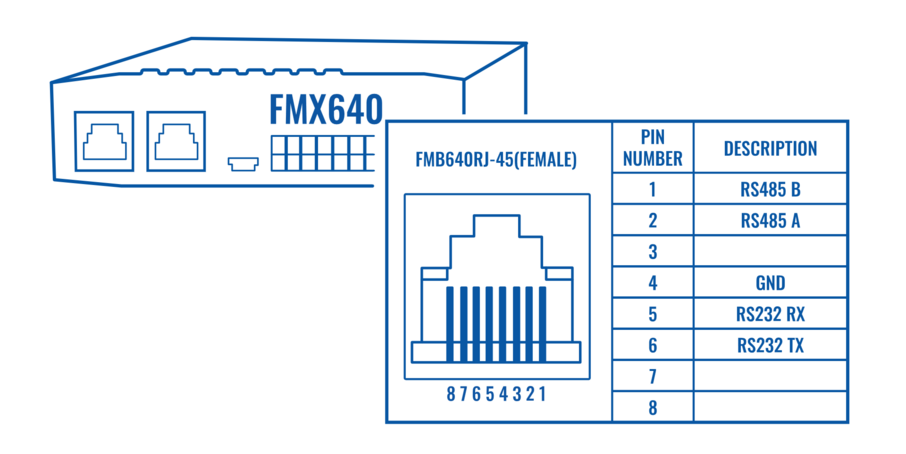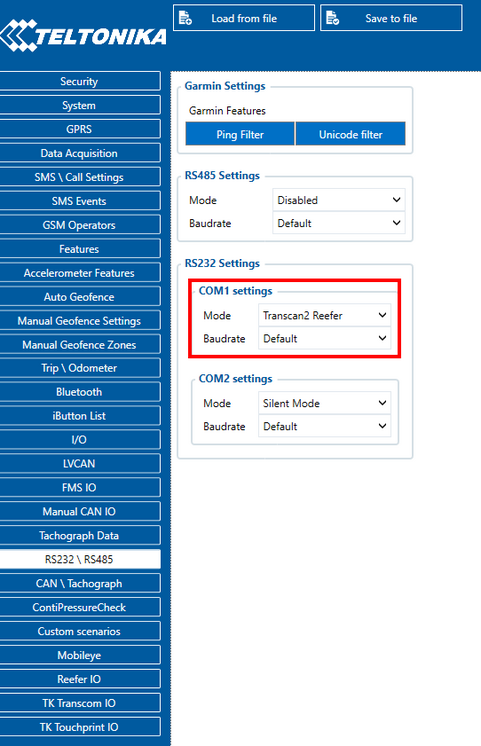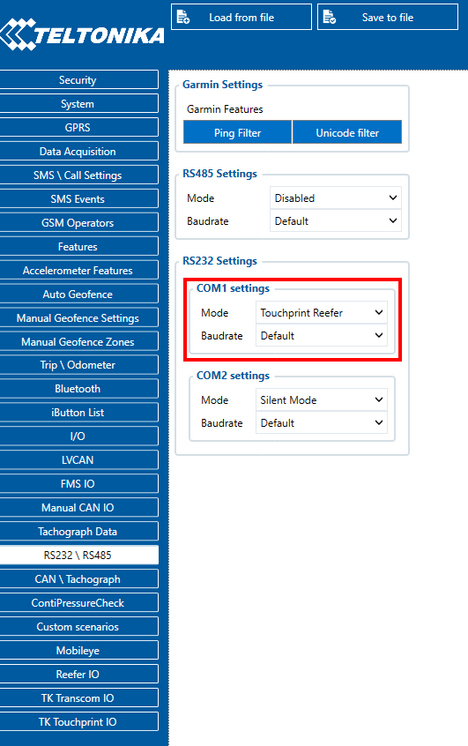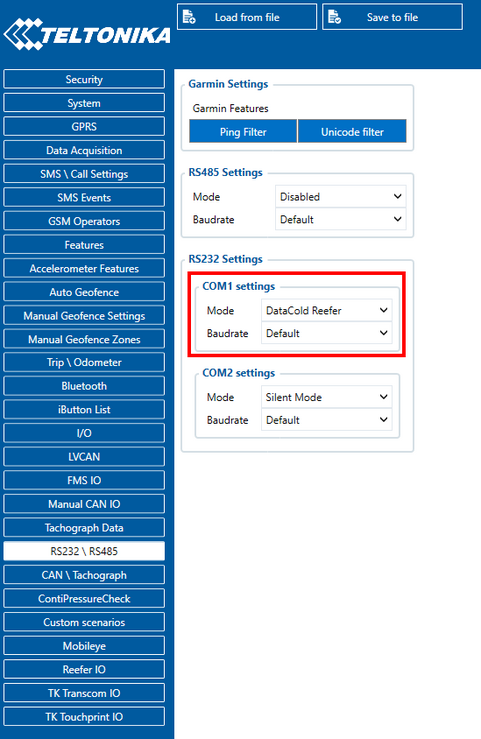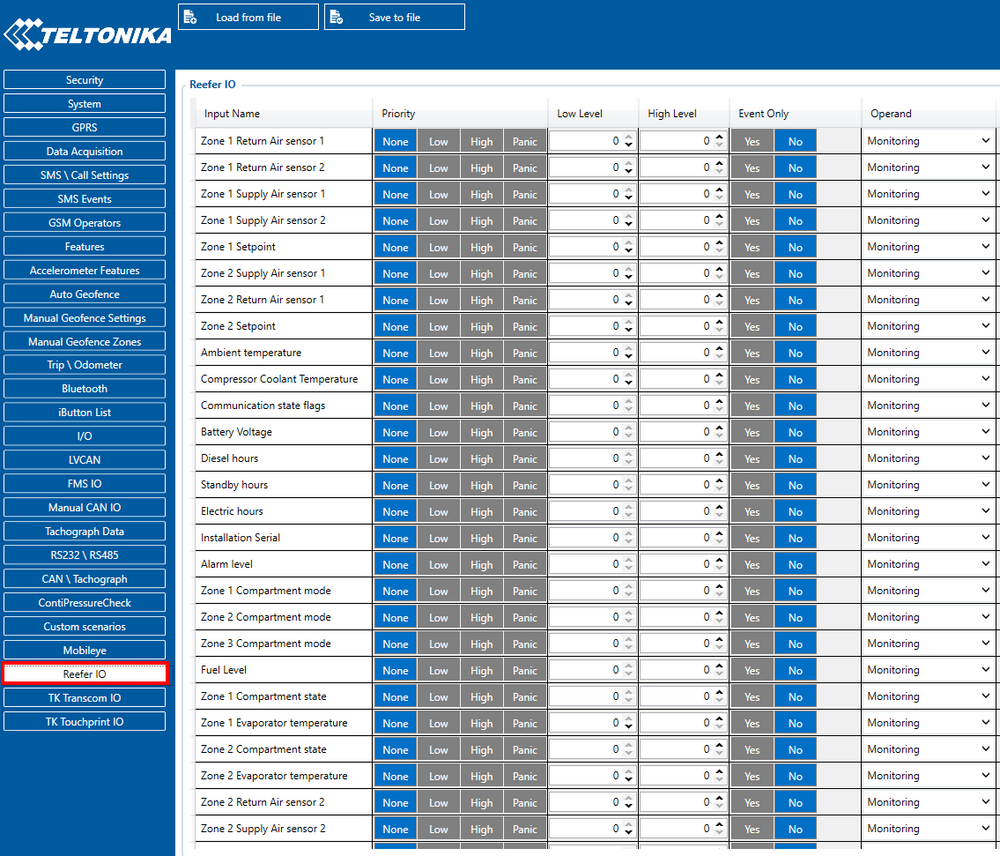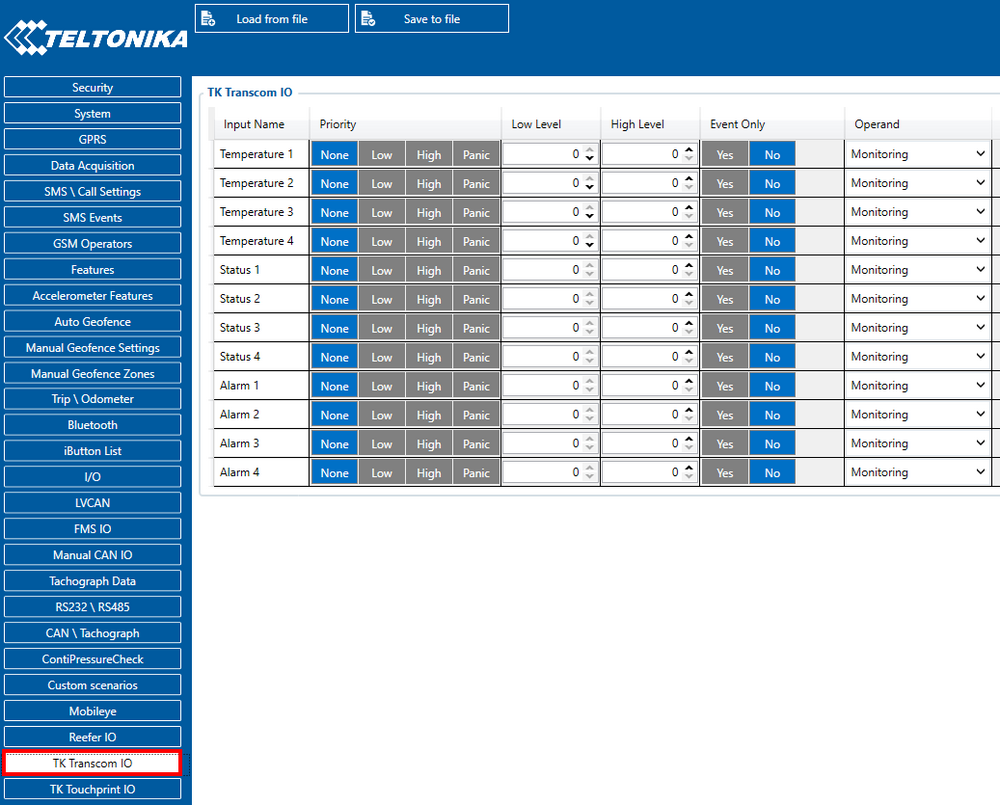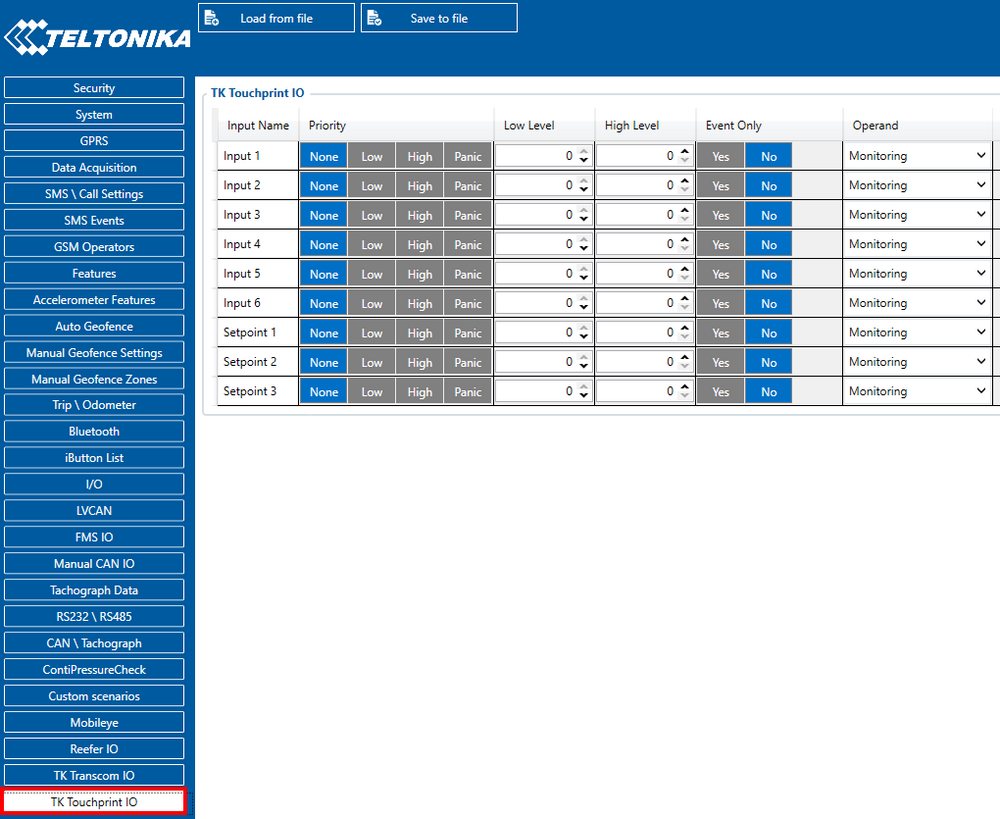FMB640 Thermograph: Difference between revisions
No edit summary |
No edit summary |
||
| Line 63: | Line 63: | ||
[[File:DataCold Reefer 2021 08 20.png|frameless|739x739px]] | [[File:DataCold Reefer 2021 08 20.png|frameless|739x739px]] | ||
To configure "DataCold Reefer" I/O parameters, please select "Reefer IO": | |||
[[File:Reefer IO settings.png|frameless|1000x1000px]] | |||
To configure "Transcan2 Reefer" I/O parameters, please select "TK Transcom IO": | |||
[[File:Transcom IO settings.png|frameless|1000x1000px]] | |||
To configure "Touchprint Reefer" I/O parameters select "TK Touchprint IO": | |||
[[File:Touchprint Reefer IO settings.png|frameless|1000x1000px]] | |||
More information on Freezer I/O parameters could be found [[FMC640 Teltonika Data Sending Parameters ID#Freezer IO|here]]. | More information on Freezer I/O parameters could be found [[FMC640 Teltonika Data Sending Parameters ID#Freezer IO|here]]. | ||
Revision as of 11:05, 20 September 2021
Main Page > EOL Products > FMB640 > FMB640 Manual > FMB640 ThermographIntroduction
With an increasing demand for cold-chain supply chains Teltonika is offering the ability to monitor real-time information from freezer trailer thermographs. Each thermograph has an RS232 communication line where FMX640 devices can connect via COM1/COM2 port of the device. The solution is easy to install and to configure. This allows to monitor the main information of the freezer trailer such as Temperature, Fridge door status, Alarms, etc. and generate events according to your needs. For more information please refer to the installation manual below.
Supported Thermographs
DataCold600*, Transcan2**, Touchprint**.
*Used with Carrier freezers.
**Used with Thermoking freezers.
RS-232 Interface
RS-232 supports full-duplex communication which means the data can be both sent and received at the same time as they use separate transmission lines. Most of the modes are the same as for FMB640. When entering Sleep or Deep sleep RS-232 will be powered off. FMB640 RS-232 connection diagram is shown in the figure below:
Installation guide
Thermoking
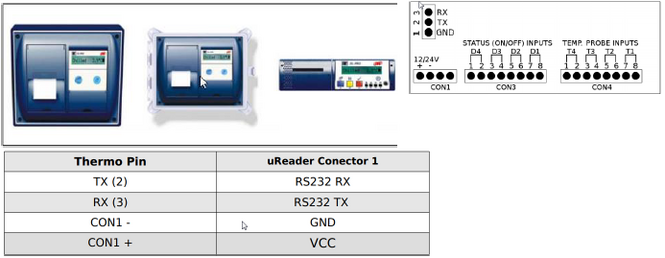
No configuration is necessary.
If the equipment does not receive information from the thermographer, the speed of the port accessing the configuration menu:
Keep the blue and red buttons pressed at the same time. "Enter PIN code" is displayed in screen, enter pin "1111" by pressing the blue button four times. Travel for the options with the red button.
The ENG Display> OFF option must be ON, change its value with the keys ◄ and ►. Once switched to ON, keep scrolling through the options until find Baud Rate> 9600. The value should be 9600, otherwise adjust the speed by moving the cursor with the ◄ and ► keys, and adjust speed with the keys ▲ and ▼.
Transcan

Same connections as the ThermoKing thermograph.
Configuration: No configuration is necessary.
See ThermoKing Configuration.
Carrier Datacold 600
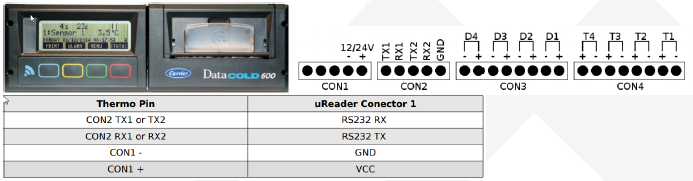
Press the green button for 4 seconds.
→ "Enter PIN" is displayed, enter "1111" with the blue button.
→ Choose Communication Setup menu with the blue button.
→ Configure COM1 or COM2 depending on the connection:
"11.1 COM 1 port settings" will be shown on the display.
Select the default value, "UCP protocol" with the yellow or blue button.
Confirm selection with the green button. Press the red button twice to access the
main menu.
Configuration
Make sure the FMx640 device is configured to receive data from “Transcan2 Reefer”, "Touchprint Reefer" or "DataCold Reefer". To do this, enter the configurator window, select the RS232 \ RS485 section displayed in the screenshots below, and configure accordingly (COM1 Settings, Mode “Transcan2 Reefer”, "Touchprint Reefer" or "DataCold Reefer", Baudrate: Default)
To configure "DataCold Reefer" I/O parameters, please select "Reefer IO":
To configure "Transcan2 Reefer" I/O parameters, please select "TK Transcom IO":
To configure "Touchprint Reefer" I/O parameters select "TK Touchprint IO":
More information on Freezer I/O parameters could be found here.
Codec 8 Extended should be selected as the main data protocol in the “Protocol Settings” tab, which is located in the “System” section.