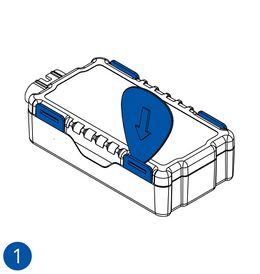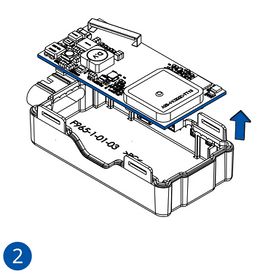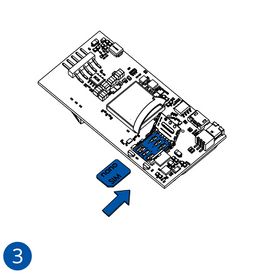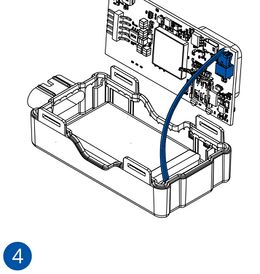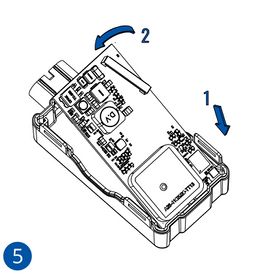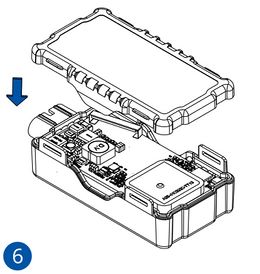Difference between revisions of "Template:FMB965 First start card"
From Wiki Knowledge Base | Teltonika GPS
| Line 27: | Line 27: | ||
{{{SIM3|[[Image:FMB965_sim_ir_battery_insert-3.png|260px]]}}} | {{{SIM3|[[Image:FMB965_sim_ir_battery_insert-3.png|260px]]}}} | ||
{{{SIM4|[[Image:FMB965_sim_ir_battery_insert-4.png|260px]]}}} | {{{SIM4|[[Image:FMB965_sim_ir_battery_insert-4.png|260px]]}}} | ||
| − | {{{SIM4|[[Image:FMB965_sim_ir_battery_insert- | + | {{{SIM4|[[Image:FMB965_sim_ir_battery_insert-5.png|260px]]}}} |
| − | {{{SIM4|[[Image:FMB965_sim_ir_battery_insert- | + | {{{SIM4|[[Image:FMB965_sim_ir_battery_insert-6.png|260px]]}}} |
Revision as of 09:10, 2 March 2022
Small and smart tracker with Bluetooth
How to insert Micro-SIM card
- Gently remove FMB9YX cover using plastic pry tool from both sides.
- Insert Micro-SIM card as shown with PIN request disabled or read Security info how to enter it later in Configurator. Make sure that Micro-SIM card cut-off corner is pointing forward to slot.
- Attach device cover back.
- Device is ready to be connected.
- Gently remove FMB9YX cover using plastic pry tool from both sides.
- Insert Micro-SIM card as shown with PIN request disabled or read Security info how to enter it later in Configurator. Make sure that Micro-SIM card cut-off corner is pointing forward to slot.
- Connect the battery as shown on device. Position the battery in place where it does not obstruct other components.
- Attach device cover back. Device is ready to be connected.
 |
Micro-SIM card insertion/removal must be performed when device is powered off – external voltage and internal battery disconnected. Otherwise Micro-SIM card might be damaged or device will not detect it. |