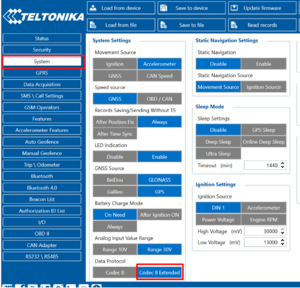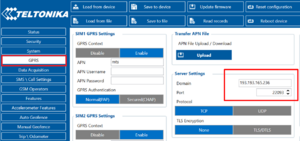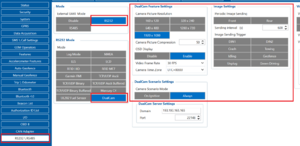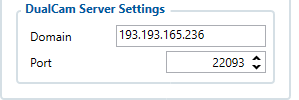Wialon+DUAL CAM solution: Difference between revisions
| Line 30: | Line 30: | ||
Dual Cam server settings will be the same as for the device. | Dual Cam server settings will be the same as for the device. | ||
Domain: 193.193.165.236 | Domain: 193.193.165.236 | ||
Port: 22093 | Port: 22093 | ||
| Line 38: | Line 40: | ||
Dual Cam Video settings, for the video settings only select Video frame rate to 30 FPS. | Dual Cam Video settings, for the video settings only select Video frame rate to 30 FPS. | ||
'''Note:''' Do not activate Video Sending Triggers in the configurator, because if you set this setting and device triggered video the Wialon platform will not accept it. So only from the Wialon side must be set video commands in the next chapter Wialon settings we will show how to configure it. | '''Note:''' Do not activate Video Sending Triggers in the configurator, because if you set this setting and device triggered video the Wialon platform will not accept it. So only from the Wialon side must be set video commands in the next chapter Wialon settings we will show how to configure it. | ||
[[File:Video frame.png|alt=|frameless]] | [[File:Video frame.png|alt=|frameless]] | ||
Revision as of 13:59, 9 March 2022
Solution description
For monitoring our device we have a lot of third-party platforms but only one which supports the DUAL CAM solution. In this chapter, we will show you how to configure the device and also how to configure the Wialon platform for receiving information from DUAL CAM.
Device configuration
Step 1
Enable codec 8 extended.
Step 2
Configure Domain and Port for the device to send data to the Wialon. Domain: 193.193.165.236 Port: 22093
Step 3 Go to RS232/RS485 and enable DualCam and configure the DualCam image sending setting for your needs.
Step 4
Dual Cam server settings will be the same as for the device.
Domain: 193.193.165.236
Port: 22093
Step 5
Dual Cam Video settings, for the video settings only select Video frame rate to 30 FPS.
Note: Do not activate Video Sending Triggers in the configurator, because if you set this setting and device triggered video the Wialon platform will not accept it. So only from the Wialon side must be set video commands in the next chapter Wialon settings we will show how to configure it.