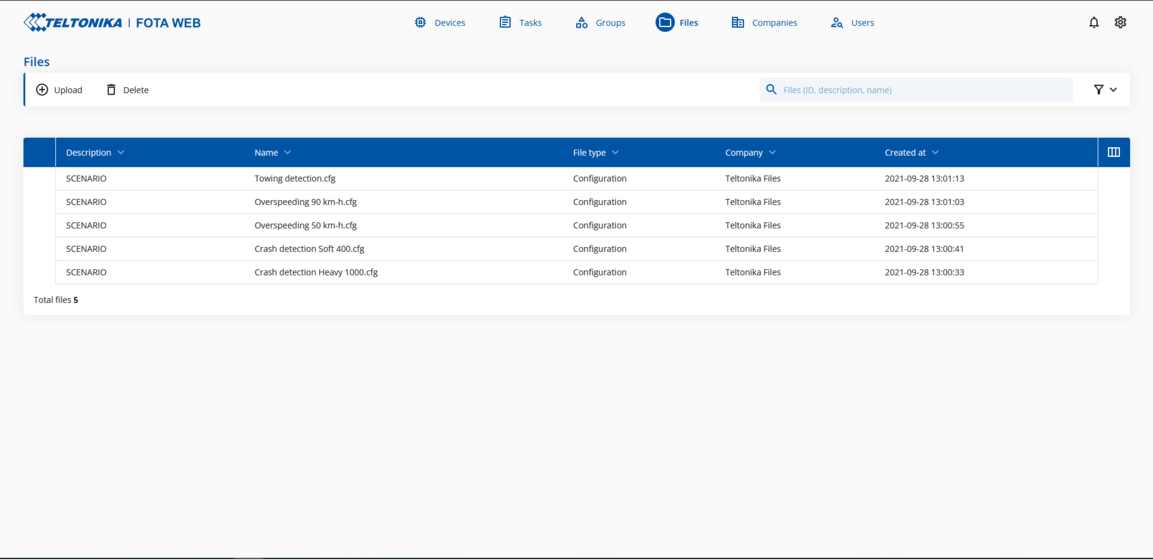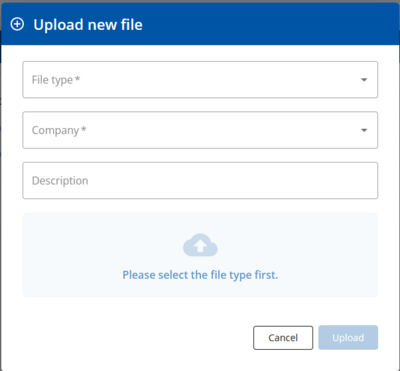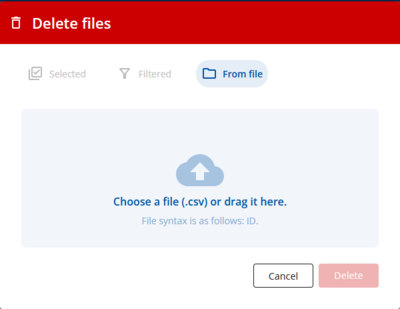FOTA WEB Files menu: Difference between revisions
Updated the images and descriptions |
|||
| Line 4: | Line 4: | ||
This chapter is an overview of '''FILES''' menu. | This chapter is an overview of '''FILES''' menu. | ||
[[File:Files.png|frameless|1153x1153px]] | [[File:Files.png|frameless|1153x1153px]] | ||
{| class="wikitable" style="width: 100%;" | {| class="wikitable" style="width: 100%;" | ||
Revision as of 10:37, 14 March 2022
Main Page > Software & Applications > FOTA WEB > FOTA WEB Files menu
This chapter is an overview of FILES menu.
| FIELD NAME | VALUE | DESCRIPTION |
|---|---|---|
| DESCRIPTION |
String: description; default: N/A |
Description shows user-defined explanation for this file. In case of configuration download from the device – it shows “From device”. |
| FILE |
String: file name |
Exact filename of uploaded file. In case of configuration download from device – it includes IMEI + Unix timestamp. |
| TYPE |
Firmware | configuration | certificate |
Shows whether the file is firmware, configuration, or certificate. |
| COMPANY |
String: Company name |
Shows to which company this file is assigned. If a file is assigned to a child level company – then only that particular company and its root level company can utilize this file. |
| CREATED AT |
String: date and time |
It shows when the file was uploaded to the FOTA WEB. Date/Time is adjusted by the browser according to the time of local PC. |
Upload
Upload menu allows to select a Company and assign Firmware, Configuration, or Certificate files to it.
| FIELD NAME | ACTIONS | DESCRIPTION |
|---|---|---|
| File type | Firmware | Configuration | Certificate | Allows user to select, if the file being uploaded is Firmware, Configuration, or Certificate. |
| Company | Select which company the uploaded file will be assigned to. | - |
| Description | Ability to add a user-defined description about the file being uploaded. | Non-mandatory field, that can be used by the client for easier management of the files. |
Delete
Delete menu allows the user to delete selected files from the FOTA WEB. The files that should be deleted can be selected by just adding a checkmark next to them, filtering them,
or listing the ID's of the files in a .csv file.
NOTE: Scenario files can not be deleted from the FOTA WEB files menu.
NOTE: configuration files that were downloaded via Devices -> Create task -> Receive configuration shall appear in FILES tab.
Configuration files can be downloaded to your PC from FILES menu. Configuration files can be opened only with the FM configurator.
Next chapter Account Settings