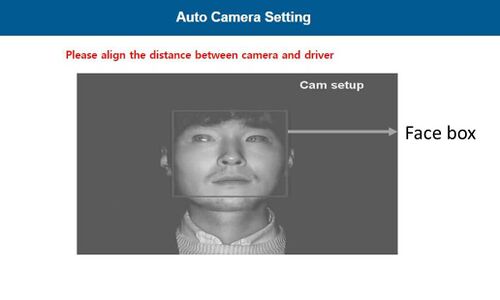DSM First Start: Difference between revisions
Appearance
MindaugasK (talk | contribs) No edit summary |
MindaugasK (talk | contribs) No edit summary |
||
| Line 14: | Line 14: | ||
* Select Speed Type | * Select Speed Type | ||
** GPS Speed setting - GPS antenna is embedded on DSM. If GPS work correctly, detected is shown. If GPS doesn’t work for 5 mins, Fail is shown. | ** GPS Speed setting - GPS antenna is embedded on DSM. If GPS work correctly, detected is shown. If GPS doesn’t work for 5 mins, Fail is shown. | ||
[[File:Auto Camera Setting img.jpg|500px|center]] | |||
Revision as of 14:47, 6 October 2022
Main Page > Video Solutions > DSM > DSM First StartPC Calibration
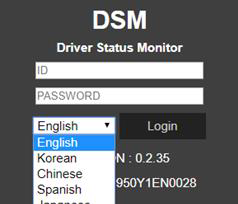
Driver Setup (ONLY SUPPORTS WINDOWS OS)
- NOTE: Before you connect or start calibration, please install RNDIS driver first.
Calibration Setup
- Access DSM Calibration page via PC
- Connect DSM to PC using Micro USB cable with 5 pins.
- Power on DSM. If you hear repeated beep sound, this means DSM is properly connected to computer.
- Activate the browser and enter into http://20.0.0.1:18087/ to access DSM calibration page. Google Chrome is recommended.
- If you see the page below, please select language you want and sign in using following information
‐ ID: admin ‐ Password: 1234
Calibration
- Select Speed Type
- GPS Speed setting - GPS antenna is embedded on DSM. If GPS work correctly, detected is shown. If GPS doesn’t work for 5 mins, Fail is shown.