Template:Fmx150 CAN Chip Update: Difference between revisions
Appearance
No edit summary |
No edit summary |
||
| Line 1: | Line 1: | ||
CAN Chip | *<b>{{{model|FMB150}}}</b> CAN Chip firmware can be updated Over The Air by using FOTA WEB. | ||
*In order to update {{{model|FMB150}}} CAN Chip firmware please follow a quick and simple step-by-step guide below. {{{model|FMB150}}} device, must be registered in FOTA WEB – device‘s model, firmware version, serial number, and other information must be shown | |||
*#Select the devices by clicking the check-box next to them | |||
*#Press "Create task" at the top-left corner of the page | |||
*#Select „Update FMX150 CAN Chip“ task type | |||
*#Select the latest firmware available on the list and press "Create" | |||
<br/> | |||
[[File:FMB 150 Update CAN Chip FW.gif|center]] | [[File:FMB 150 Update CAN Chip FW.gif|center]] | ||
<br/> | |||
*Please note, that the CAN Chip firmware update will start after the next scheduled connection to FOTA WEB (or instant connection, initiated by an SMS command "web_connect") | |||
Latest revision as of 15:03, 28 March 2023
- FMB150 CAN Chip firmware can be updated Over The Air by using FOTA WEB.
- In order to update FMB150 CAN Chip firmware please follow a quick and simple step-by-step guide below. FMB150 device, must be registered in FOTA WEB – device‘s model, firmware version, serial number, and other information must be shown
- Select the devices by clicking the check-box next to them
- Press "Create task" at the top-left corner of the page
- Select „Update FMX150 CAN Chip“ task type
- Select the latest firmware available on the list and press "Create"
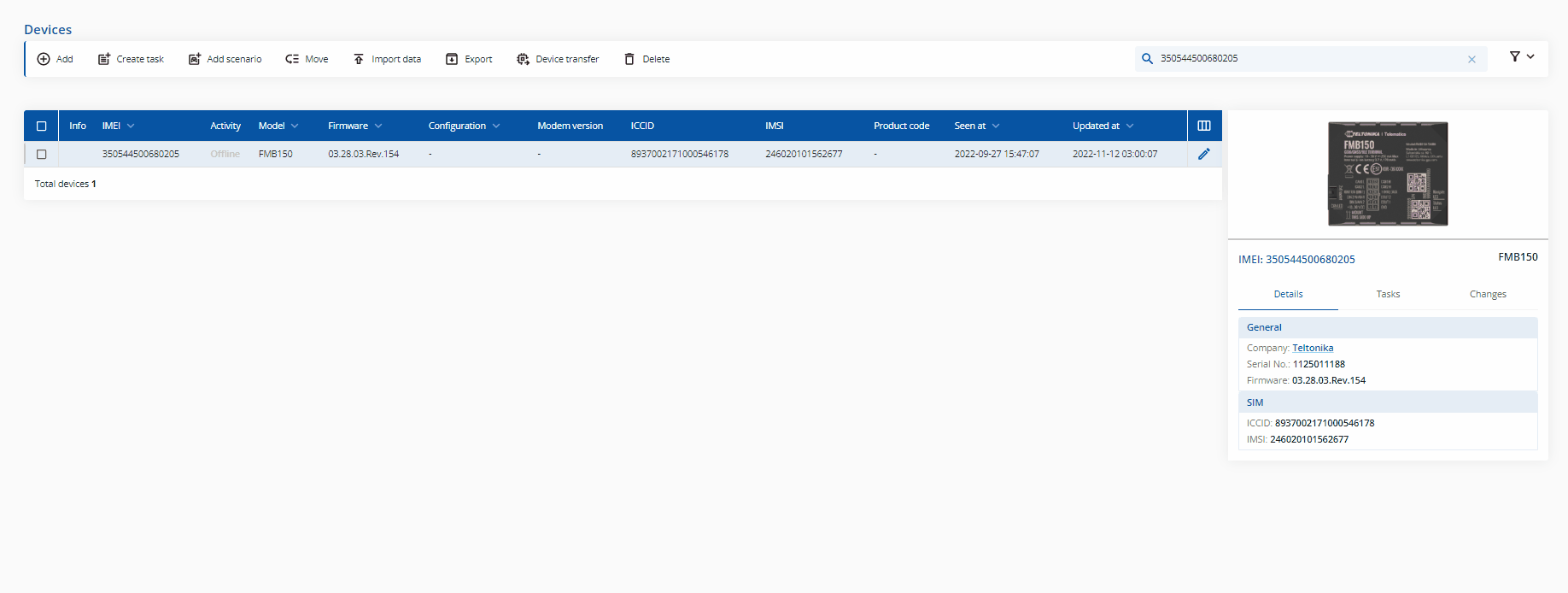
- Please note, that the CAN Chip firmware update will start after the next scheduled connection to FOTA WEB (or instant connection, initiated by an SMS command "web_connect")
