TCT Auto-Update: Difference between revisions
No edit summary |
No edit summary |
||
| Line 9: | Line 9: | ||
# If the update is available you will get a notification on the right top corner of the TCT main screen. | # If the update is available you will get a notification on the right top corner of the TCT main screen. | ||
# Click the '''Notification''' icon and select '''See what's new'''. | # Click the '''Notification''' icon and select '''See what's new'''. | ||
# ''' Version History''' screen will pop up, this will display your latest TCT version, current TCT version, release notes for each version, and an '''UPDATE''' button to upgrade your TCT. [[Image:1_New_Update.gif|alt=|center]] | # ''' Version History''' screen will pop up, this will display your latest TCT version, current TCT version, release notes for each version, and an '''UPDATE''' button to upgrade your TCT. | ||
# Click '''UPDATE''' from the '''Notification''' icon to start downloading your new version of TCT. [[Image:2_Update_from_notification_downloading.gif|alt=|center]] | <br />[[Image:1_New_Update.gif|alt=|center]] | ||
# If the downloading process has been successfully completed the icon will change from ''' Downloading ...''' to ''' Restart and Install '''. [[Image:3_Update_and_restart.gif|alt=|center]] | <br /> | ||
# Click '''UPDATE''' from the '''Notification''' icon to start downloading your new version of TCT. | |||
<br />[[Image:2_Update_from_notification_downloading.gif|alt=|center]] | |||
<br /> | |||
# If the downloading process has been successfully completed the icon will change from ''' Downloading ...''' to ''' Restart and Install '''. | |||
<br /> | |||
[[Image:3_Update_and_restart.gif|alt=|center]] | |||
<br /> | |||
# Click ''' Restart and Install ''' to start installing your new version of TCT. | # Click ''' Restart and Install ''' to start installing your new version of TCT. | ||
# To install the TCT please click [https://wiki.teltonika-gps.com/index.php?title=Getting_started_with_TCT&direction=next&oldid=81614#Telematics_Configuration_Tool_Installation here] | # To install the TCT please click [https://wiki.teltonika-gps.com/index.php?title=Getting_started_with_TCT&direction=next&oldid=81614#Telematics_Configuration_Tool_Installation here] | ||
| Line 22: | Line 29: | ||
# '''Version history''' can also be access using the '''Settings''' icon. | # '''Version history''' can also be access using the '''Settings''' icon. | ||
# To do it, click '''Settings''' go the the ''' Version history'''. | # To do it, click '''Settings''' go the the ''' Version history'''. | ||
# Click the '''UPDATE''' button to start updating your TCT.[[Image:4_Version_History_UPDATE.gif|alt=|center]] | # Click the '''UPDATE''' button to start updating your TCT. | ||
<br /> | |||
[[Image:4_Version_History_UPDATE.gif|alt=|center]] | |||
<br /> | |||
===TCT Version history=== | ===TCT Version history=== | ||
Revision as of 10:35, 30 March 2023
Main Page > Software & Applications > Telematics Configuration Tool (TCT) > TCT Auto-UpdateThe Telematics Configuration Tool (TCT) brings to you a new feature called Auto-Update. This feature allows users to update TCT to the newest available version right from the tool itself. Instead of having multiple configurator versions for different devices and firmware versions (as it was the case in the past), now you are able to maintain all your devices with only one tool.
Auto-Update using Notification Icon
To start updating your TCT using notification icon please follow the steps below:
- If the update is available you will get a notification on the right top corner of the TCT main screen.
- Click the Notification icon and select See what's new.
- Version History screen will pop up, this will display your latest TCT version, current TCT version, release notes for each version, and an UPDATE button to upgrade your TCT.
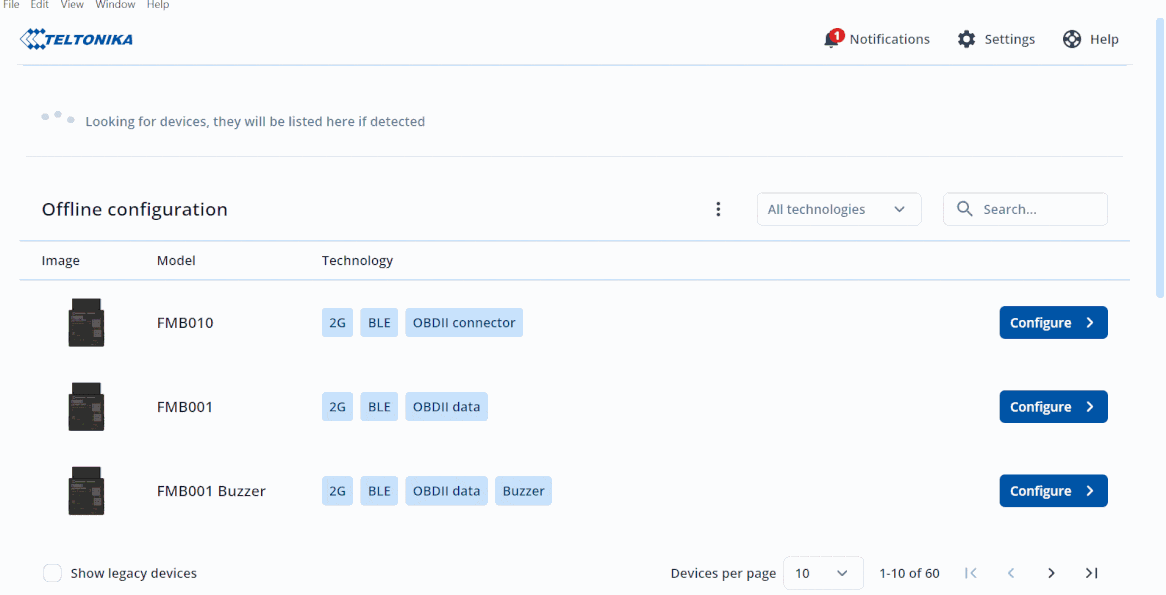
- Click UPDATE from the Notification icon to start downloading your new version of TCT.
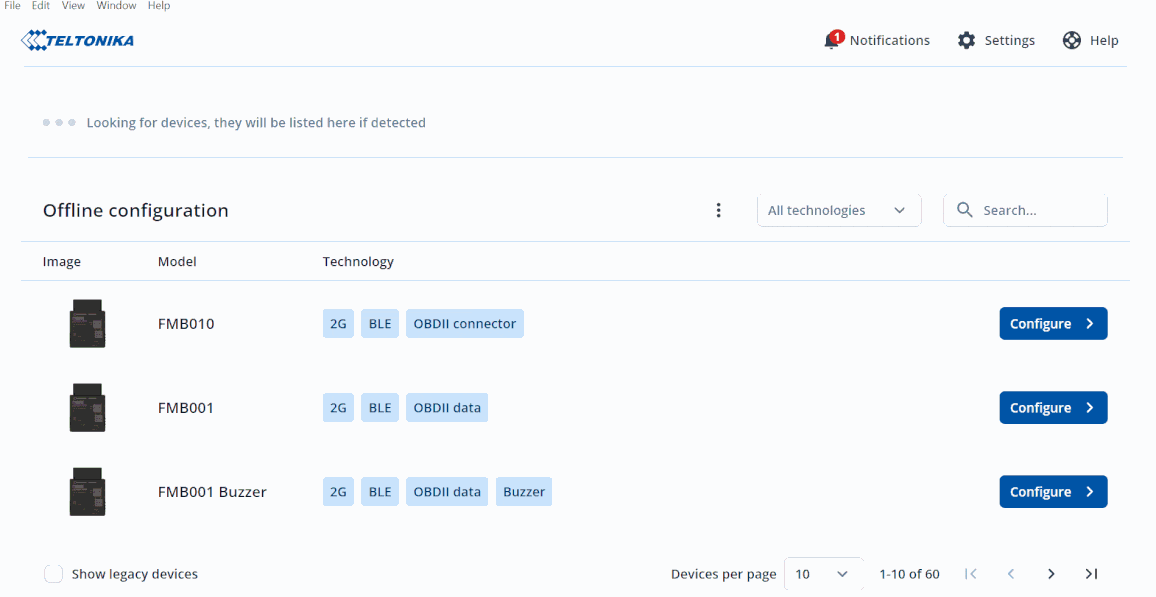
- If the downloading process has been successfully completed the icon will change from Downloading ... to Restart and Install .
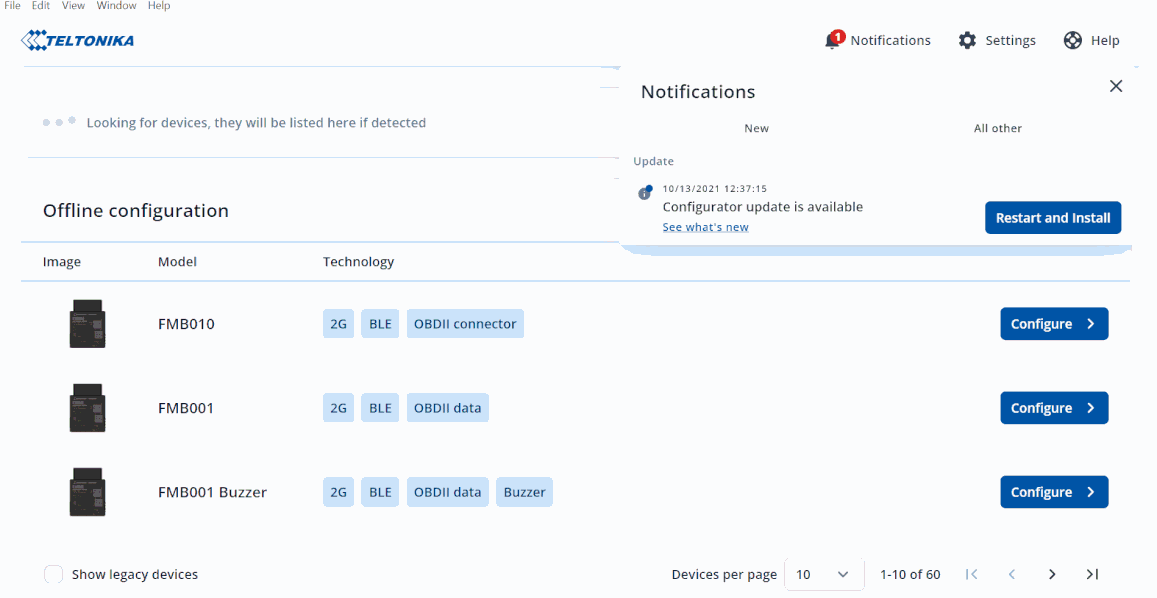
- Click Restart and Install to start installing your new version of TCT.
- To install the TCT please click here
TCT Notification
TCT Notification is one of the best features of TCT. It allows you to be notified whenever there is a firmware update, device disconnection, and more. There are two tabs in TCT Notification as follows:
- New - A list of all new notifications.
- All other - List of notifications that the user has already read.
Auto-Update using Version history
To start updating your TCT using Version history please follow the steps below:
- Version history can also be access using the Settings icon.
- To do it, click Settings go the the Version history.
- Click the UPDATE button to start updating your TCT.
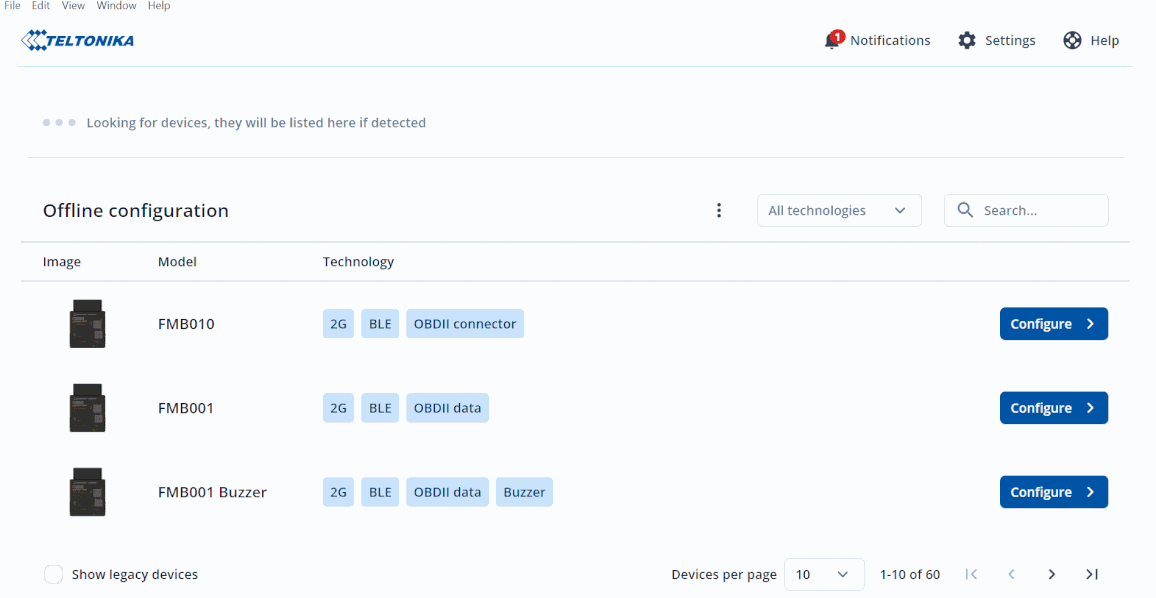
TCT Version history
Changelogs of the TCT versions can be accessed by using the TCT itself. The following information below can be found in the TCT Version history:
- Latest Version - Latest TCT version that is available for download.
- Your Version - You current TCT version.
- Release notes - Changelogs.
