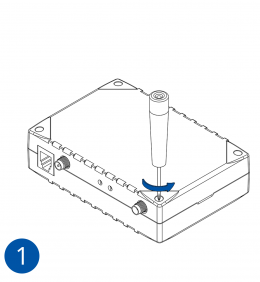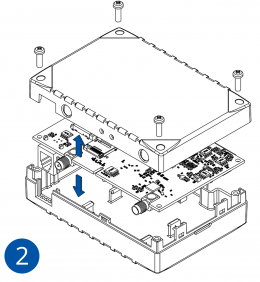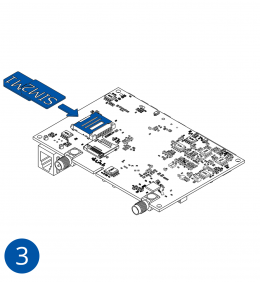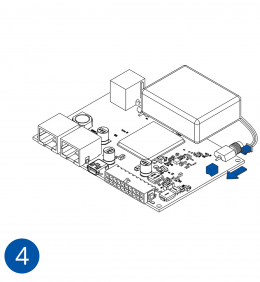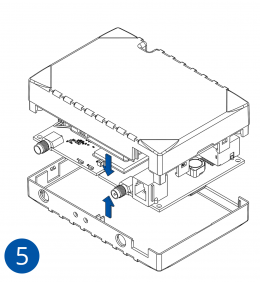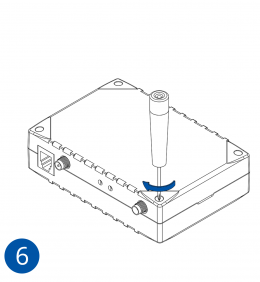Template:FMB64 First start card: Difference between revisions
Appearance
| Line 22: | Line 22: | ||
{| | |||
|- | |||
|[[File:Alert.png|left|link=]] <br> <b>{{{sim_type|Micro-}}}SIM card insertion/removal must be performed when device is powered off – external voltage {{{battery|and internal battery}}} disconnected. Otherwise {{{sim_type|Micro-}}}SIM card might be damaged or device will not detect it.</b><br> | |||
|-} | |||
{| | {| | ||
| Line 31: | Line 35: | ||
2) If you plan to use only one SIM card - insert it into SIM1 slot (lower slot) - this ensures greater pressure on SIM contacts as the contact bed is pushed by PCB.<br> | 2) If you plan to use only one SIM card - insert it into SIM1 slot (lower slot) - this ensures greater pressure on SIM contacts as the contact bed is pushed by PCB.<br> | ||
When 2 SIM cards are used simultaneously risk is mitigated as well - when SIM1 is inserted, a greater pressure is applied for SIM2, so SIM parts are harder to come lose </b><br> | When 2 SIM cards are used simultaneously risk is mitigated as well - when SIM1 is inserted, a greater pressure is applied for SIM2, so SIM parts are harder to come lose </b><br> | ||
|-} | |-} | ||
Revision as of 08:50, 12 April 2023

Leading LTE/GNSS/BLE Terminal for advanced applications

How to insert SIM card and connect the battery
- Unscrew 4 screws counterclockwise that are located on the bottom of the device.
- Remove the cover.
- Insert SIM card as shown with PIN request disabled or read Security info how to enter it later in Teltonika Configurator. Make sure that SIM card cut-off corner is pointing outwards. SIM slot 1 is closer to PCB, SIM slot 2 is the upper one.
- Connect battery as shown to device.
- After configuration, see “PC Connection (Windows)”, attach device cover back.
- Screw in all screws. Device is ready to be mounted.
 Micro-SIM card insertion/removal must be performed when device is powered off – external voltage and internal battery disconnected. Otherwise Micro-SIM card might be damaged or device will not detect it. |
How to insert microSD card into FMB640

- Push microSD card lock case.
- Open microSD card locker.
- Correctly insert microSD card into slot.
- Close microSD card locker.
- Push microSD card lock case to locked position.