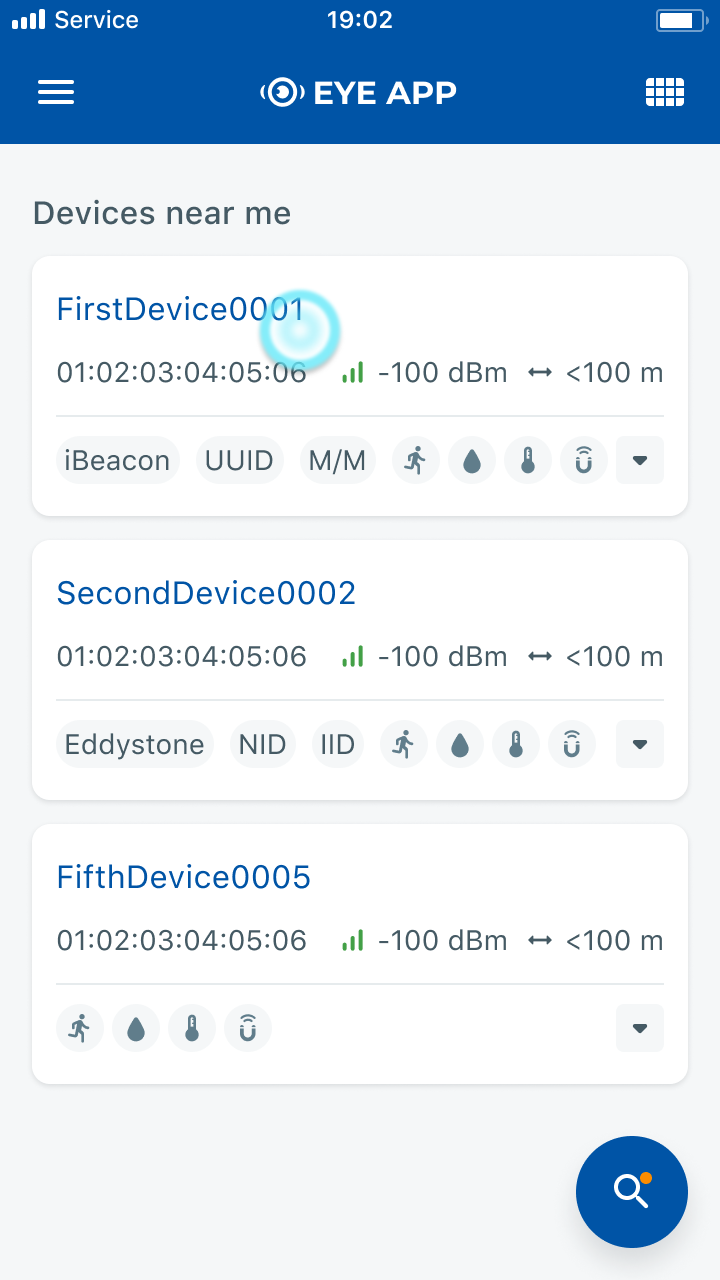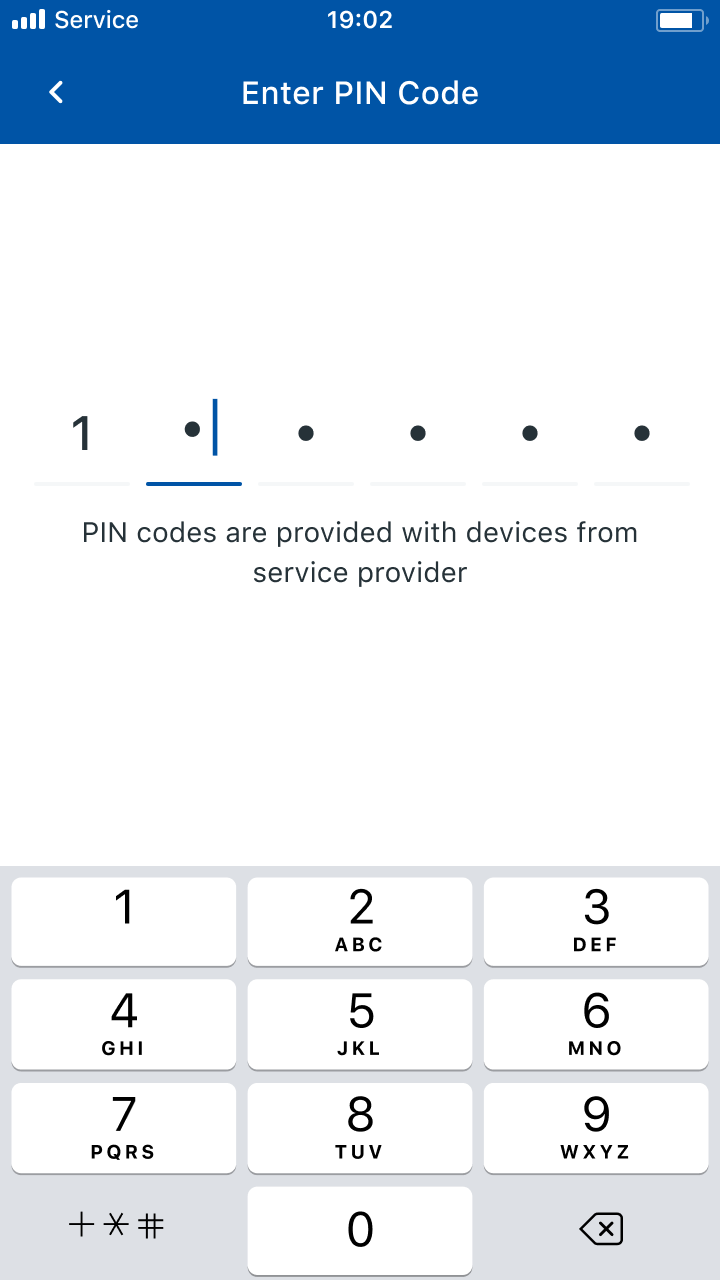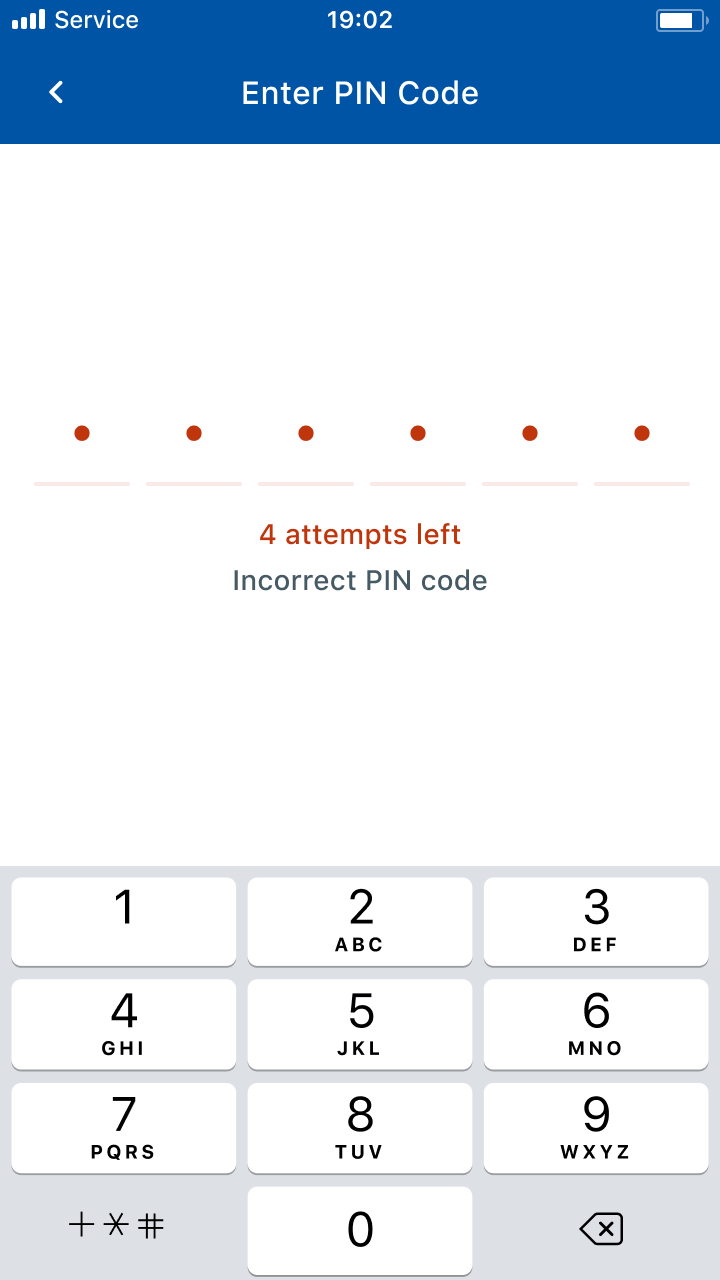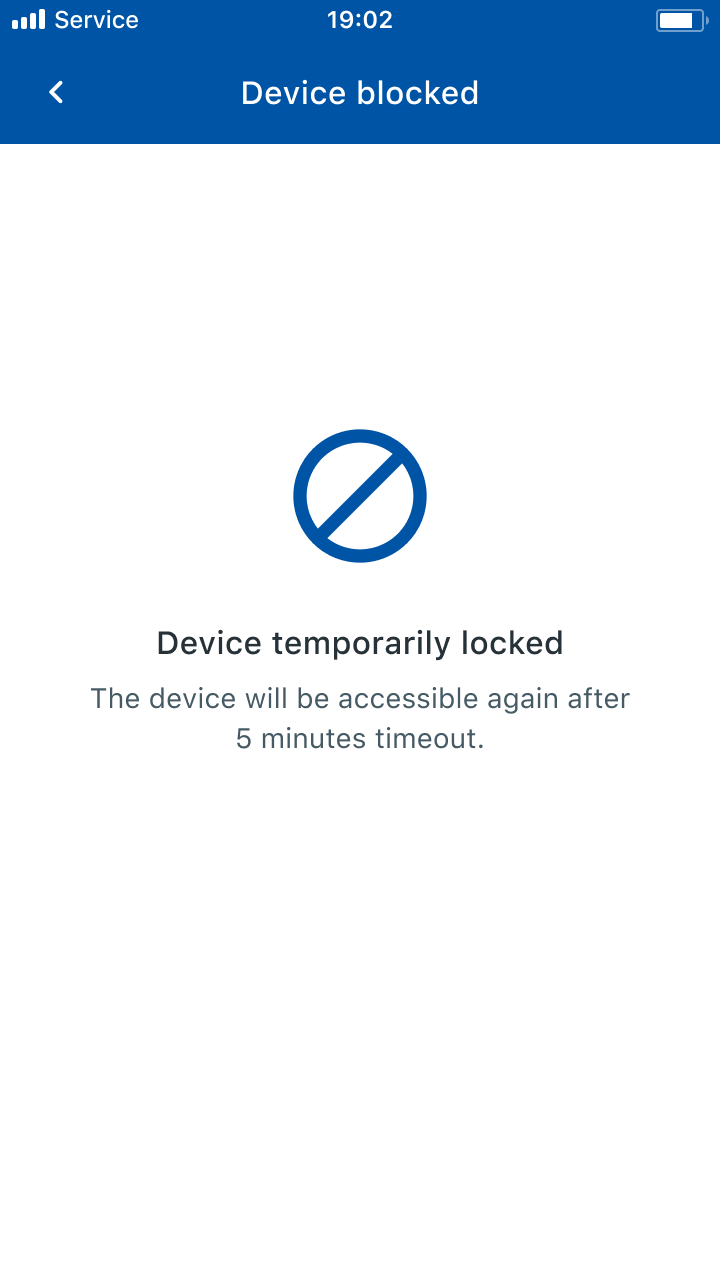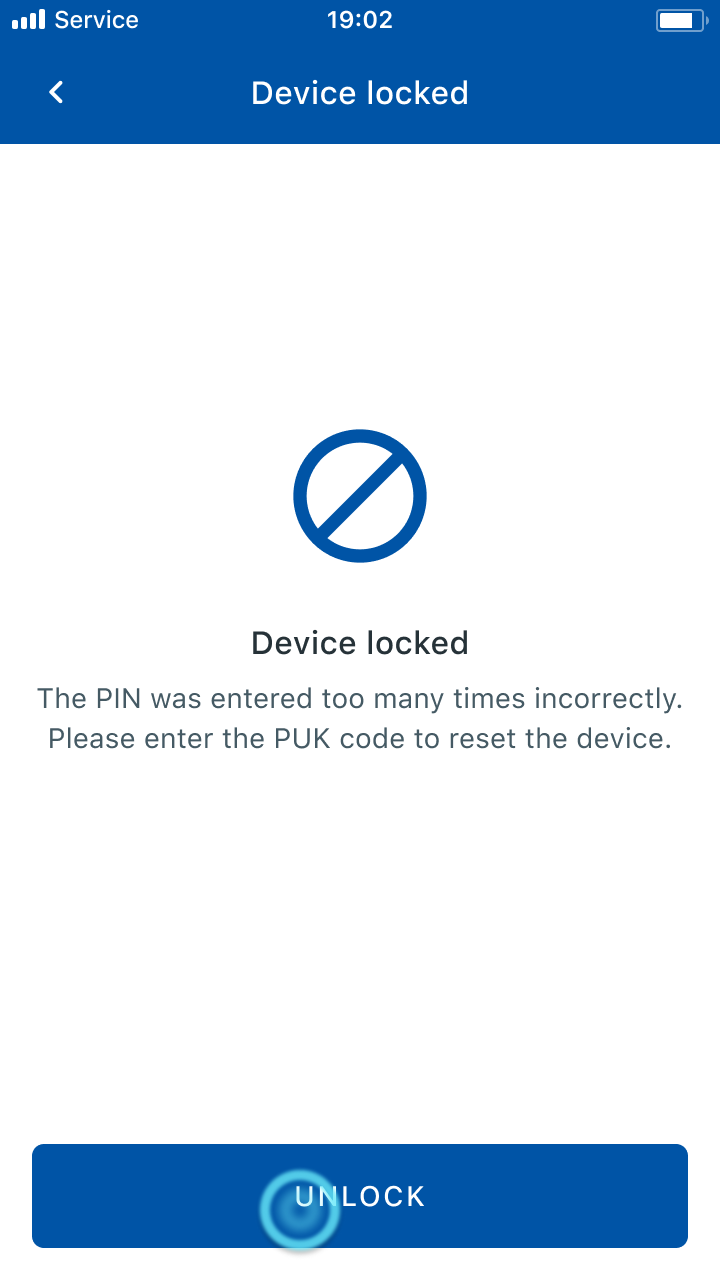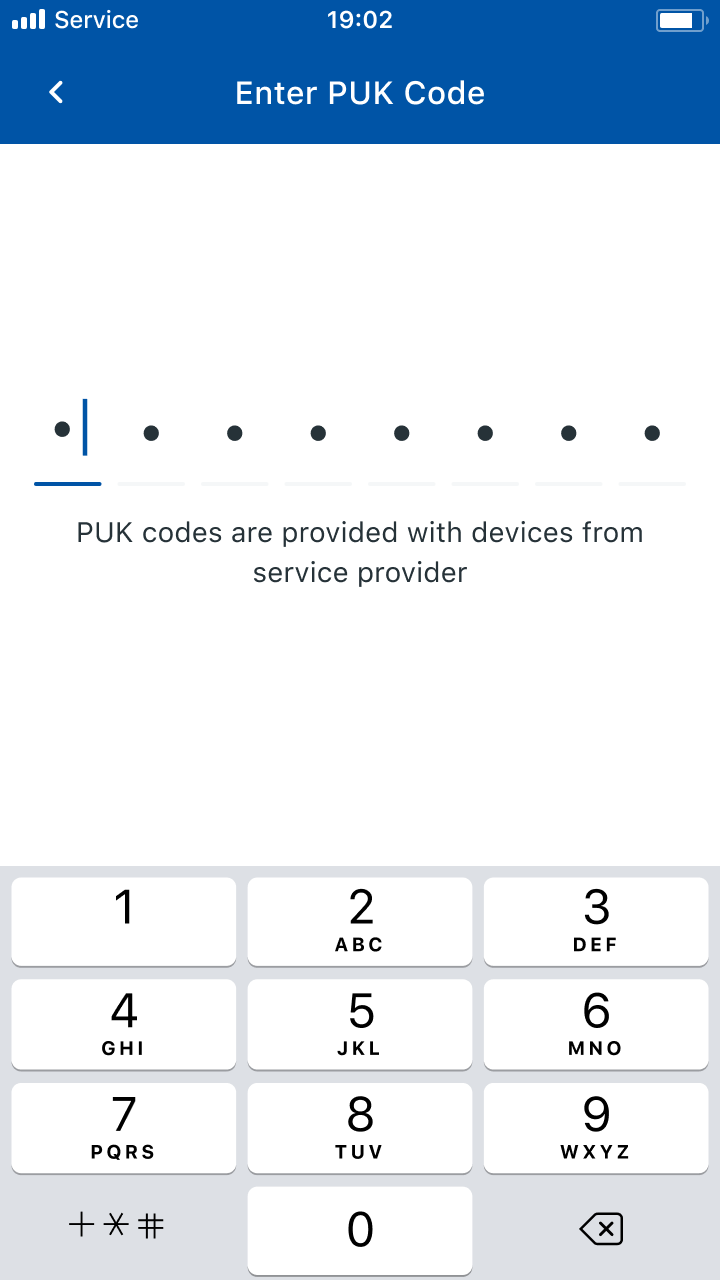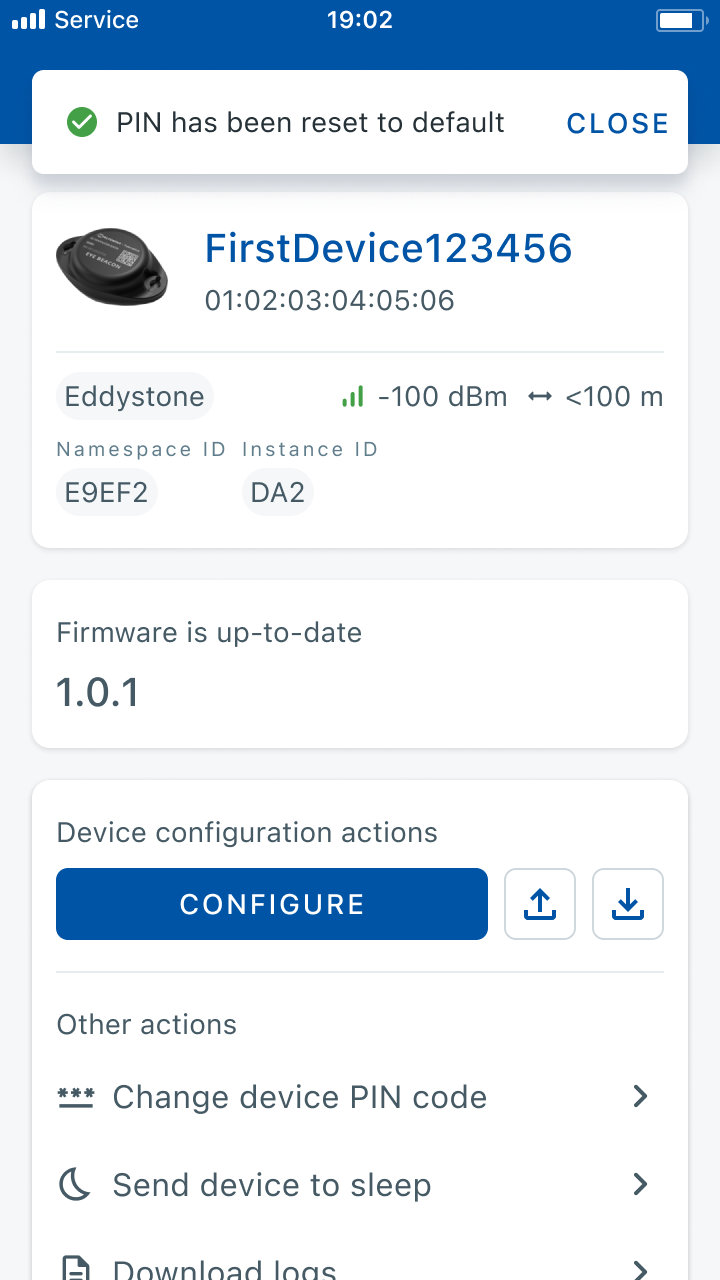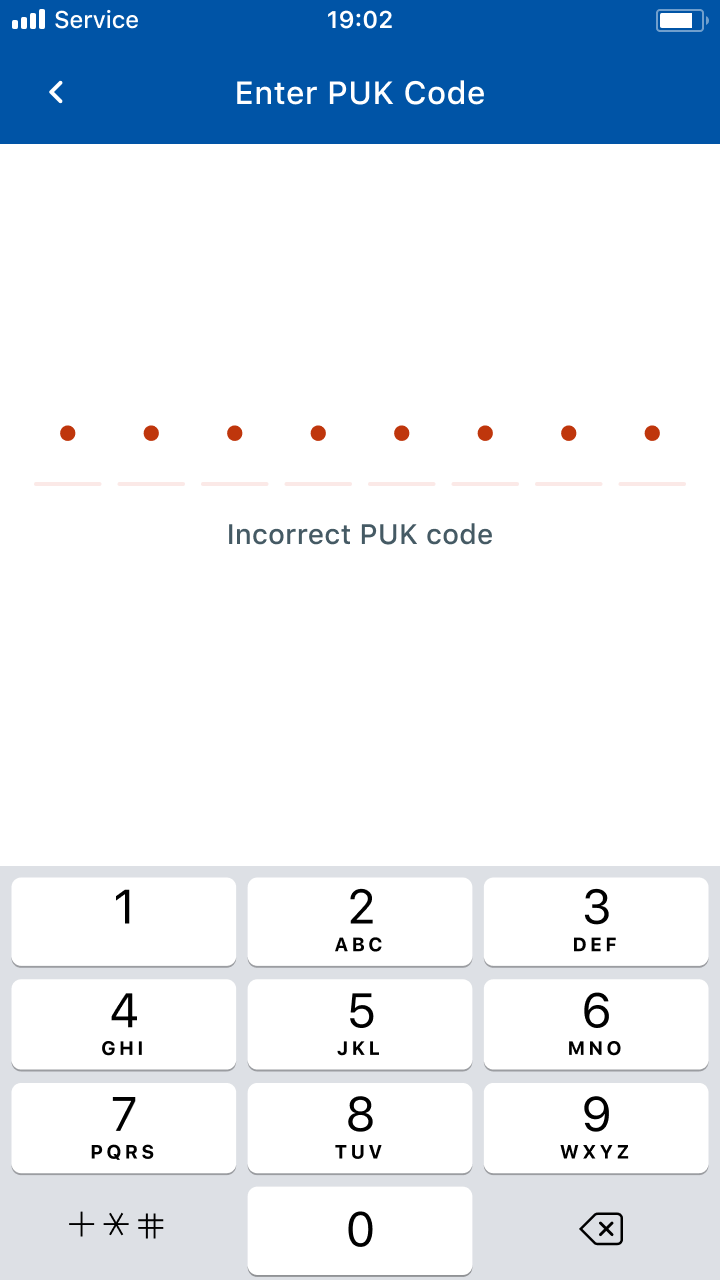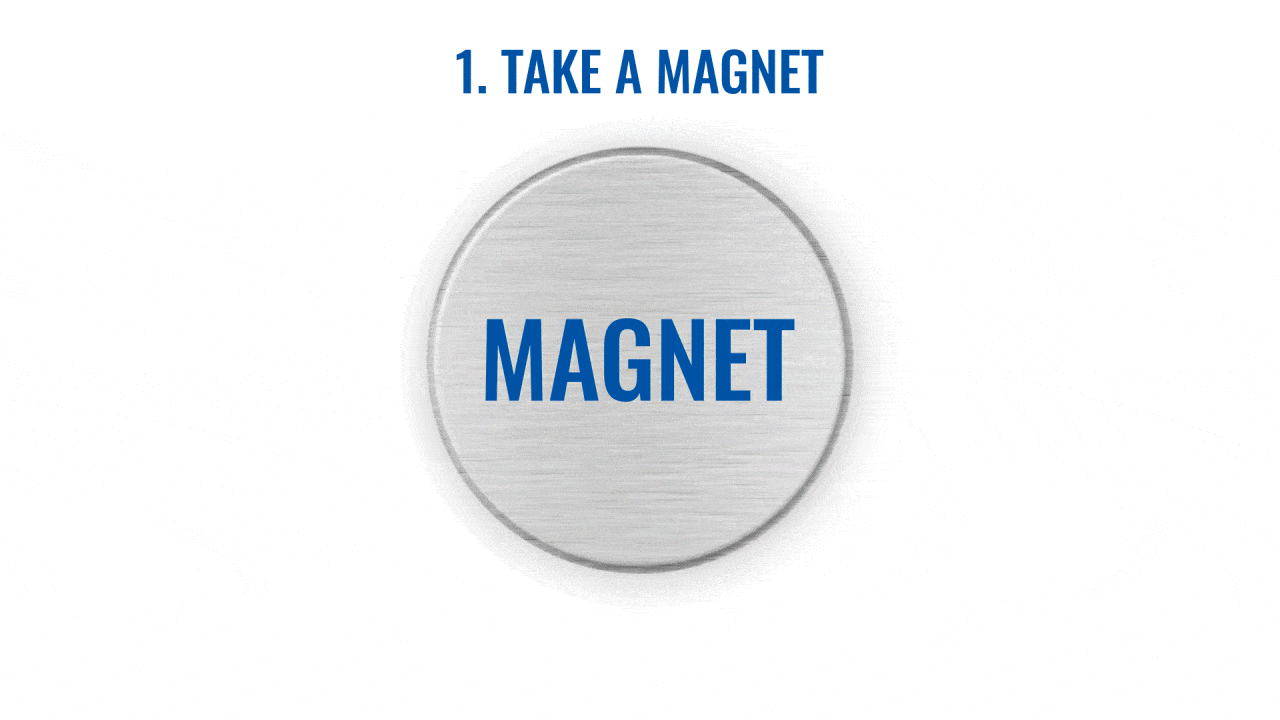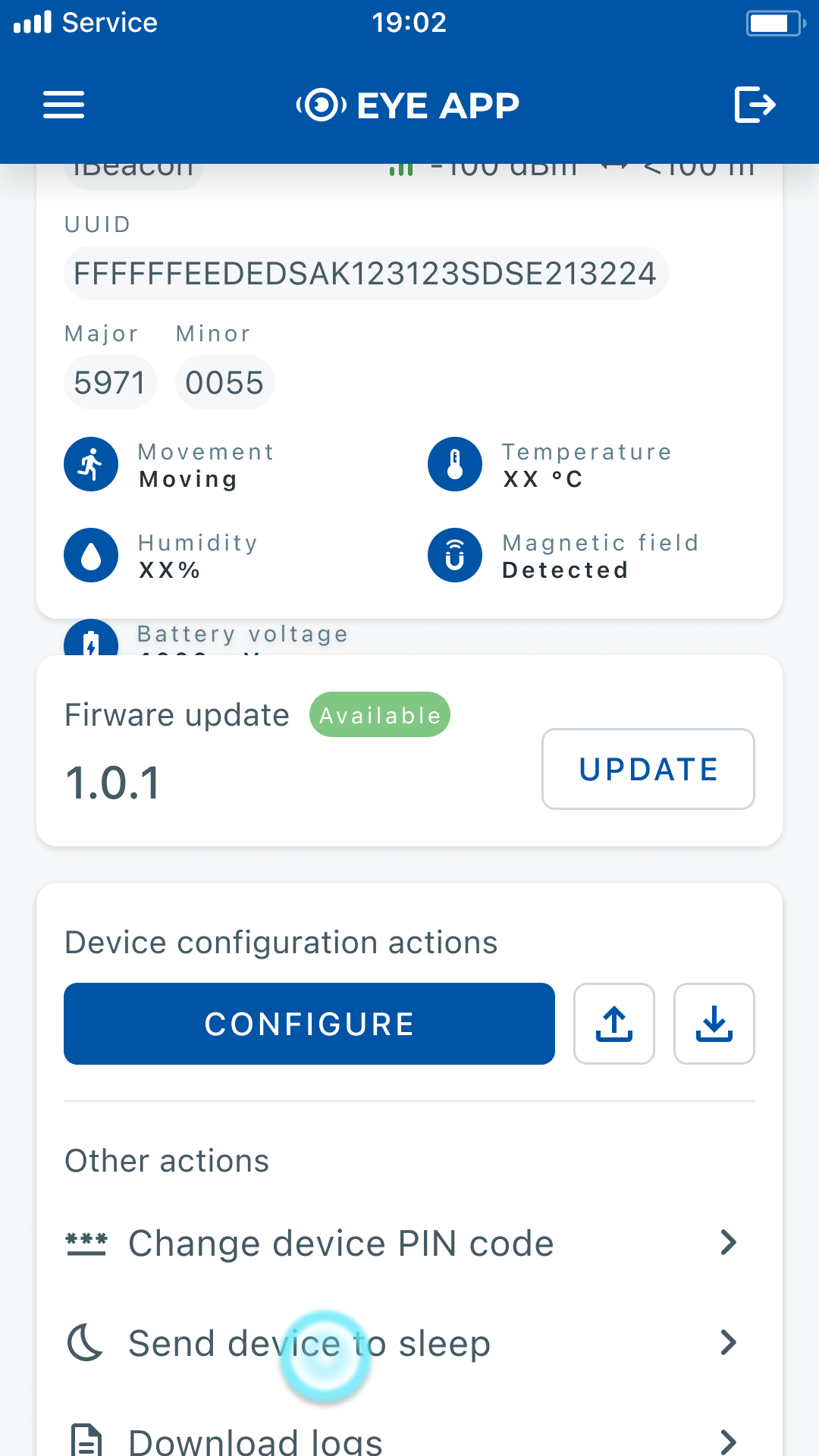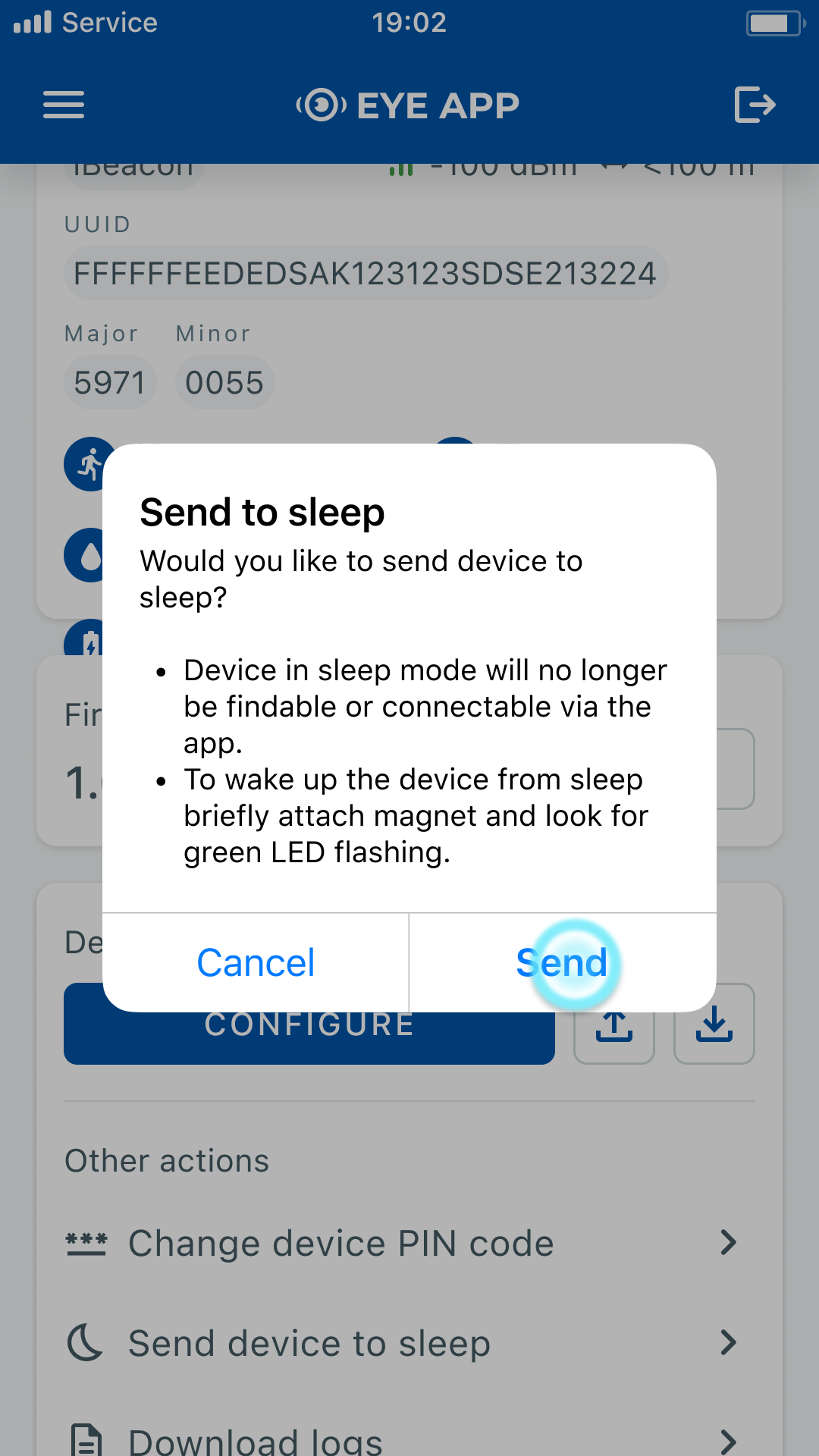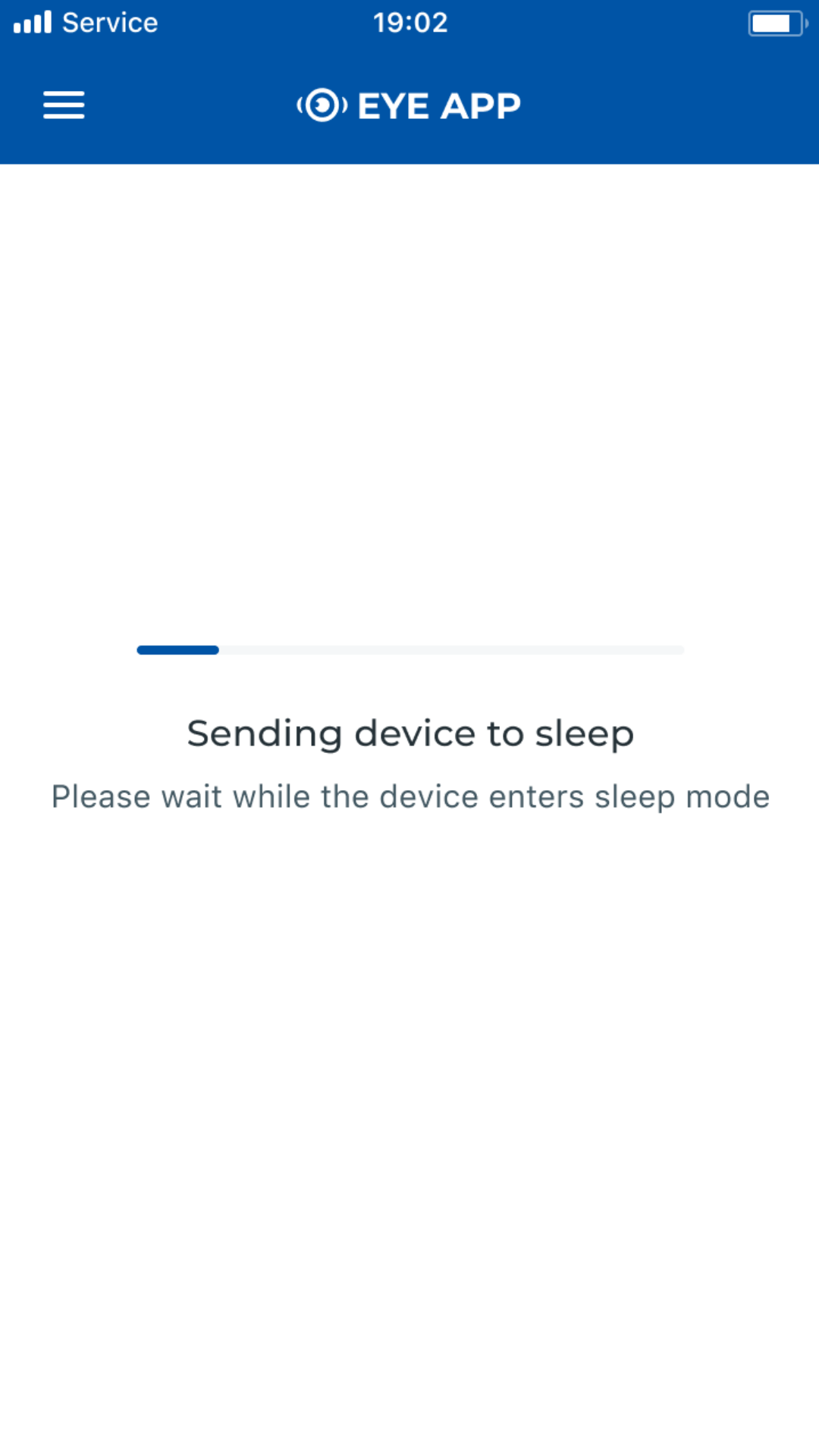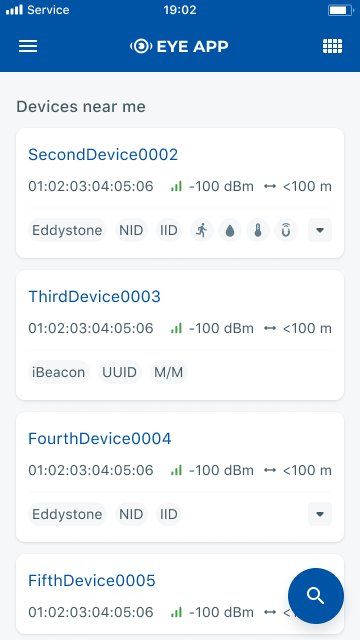Difference between revisions of "EYE FUNCTIONALITIES"
From Wiki Knowledge Base | Teltonika GPS
| Line 133: | Line 133: | ||
{| class="nd-othertables_2" style="width:60%;" | {| class="nd-othertables_2" style="width:60%;" | ||
!SW version requirements | !SW version requirements | ||
| − | ! colspan="5" | | + | ! colspan="5" |Firmware: 1.2.9.R.8+ |
| − | Firmware: 1.2.9.R.8+ | ||
|- | |- | ||
|Step No. | |Step No. | ||
| − | |1 | + | |1-3 |
| − | | | + | |4 |
| | | | ||
|- | |- | ||
| Line 148: | Line 147: | ||
|Additional desc. | |Additional desc. | ||
| | | | ||
| − | | | + | |Now device is discoverabled, scannable, connectable via BLE. |
| | | | ||
|- | |- | ||
| Line 155: | Line 154: | ||
| | | | ||
| | | | ||
| + | |} | ||
| + | Send to sleep: | ||
| + | {| class="nd-othertables_2" style="width:60%;" | ||
| + | !SW version requirements | ||
| + | ! colspan="5" |EYE APP: 1.2.0-60+ | ||
| + | Firmware: 1.2.9.R.8+ | ||
|- | |- | ||
| − | |Step desc. | + | |Step No. |
| − | | | + | |1 |
| − | | | + | |2 |
| − | | | + | |3 |
| + | | | ||
| + | |- | ||
| + | |Short step desc. | ||
| + | |Attach magnet to sleeping device and wait for LED to blink. | ||
| + | |Device starts broacasting | ||
| + | | | ||
|- | |- | ||
|Additional desc. | |Additional desc. | ||
| | | | ||
| − | | | + | |Now device is discoverabled, scannable, connectable via BLE. |
| | | | ||
|- | |- | ||
| − | | | + | |Successful attempt at functionality visual |
| − | | | + | |[[File:Send To Sleep.png]] |
| − | | | + | |[[File:Send To Sleep Confirm.png]] |
| − | | | + | |[[File:Send To Sleep Disconnect.png]] |
| + | |[[File:Detailed list.png]] | ||
|} | |} | ||
| − | |||
Revision as of 14:52, 17 April 2023
Description
This page will describe EYE device functionalities, their flow and functionality supporting software versions.
Functionalities:
Connecting to the device
| SW version requirements | EYE APP: 1.2.0-60+
Firmware: 1.2.1.R.0 to 1.2.8.R.2 | ||||
|---|---|---|---|---|---|
| Step No. | 1 | 2 | 3 | ||
| Short step desc. | Tap the selected device to connect to it | Enter PIN | Connected | ||
| Successful attempt at functionality visual | |||||
| Short step desc. | Tap the selected device to connect to it | Enter PIN incorrectly | Fail to enter PIN correctly 4 more times | Wait for 5 min timeout and enter PIN incorrectly | Fail to enter PIN correctly 4 more times |
| Additional desc. | Device is locked for 5 min but will allow to connect with PIN again after timeout | Device is locked for 5 min but will allow to connect with PIN again after timeout, thus this is continued in infinite loop. | |||
| Failed attempt at functionality visual | |||||
| SW version requirements | EYE APP: 1.2.0-60+
Firmware: 1.2.9.R.8+ | ||||
|---|---|---|---|---|---|
| Short step desc. | Tap the selected device to connect to it | Enter PIN incorrectly | Fail to enter PIN correctly 4 more times | Wait for 5 min timeout and enter PIN incorrectly | Fail to enter PIN correctly 4 more times |
| Additional desc. | Device is locked for 5 min but will allow to connect with PIN again after timeout | Device is locked with PUK code now and will remain so until correct PUK is entered, see PUK code unlock. | |||
| Failed attempt at functionality visual | |||||
PUK code unlock:
| SW version requirements | EYE APP: 1.2.0-60+
Firmware: 1.2.9.R.8+ | ||||
|---|---|---|---|---|---|
| Step No. | |||||
| Short step desc. | Tap the blocked device to connect to it | Enter PUK | Connected | ||
| Additional desc. | PIN automatically resets to default | ||||
| Successful attempt at functionality visual | |||||
| Step desc. | Tap the selected device to connect to it | Enter PUK incorrectly | Fail to enter PIN correctly 4 more times | ||
| Additional desc. | PUK is rejected and you can only go back or enter correct PUK | ||||
| Failed attempt at functionality visual | |||||
Hibernate mode:
Wake up:
Send to sleep: