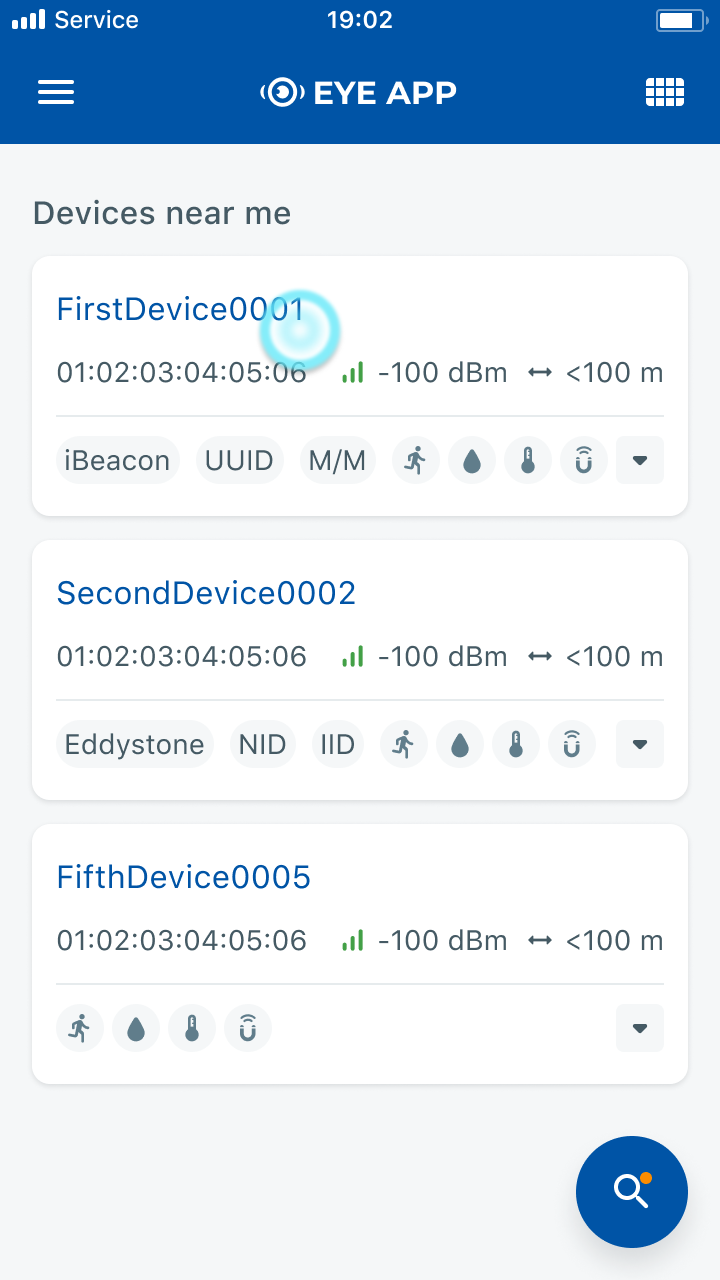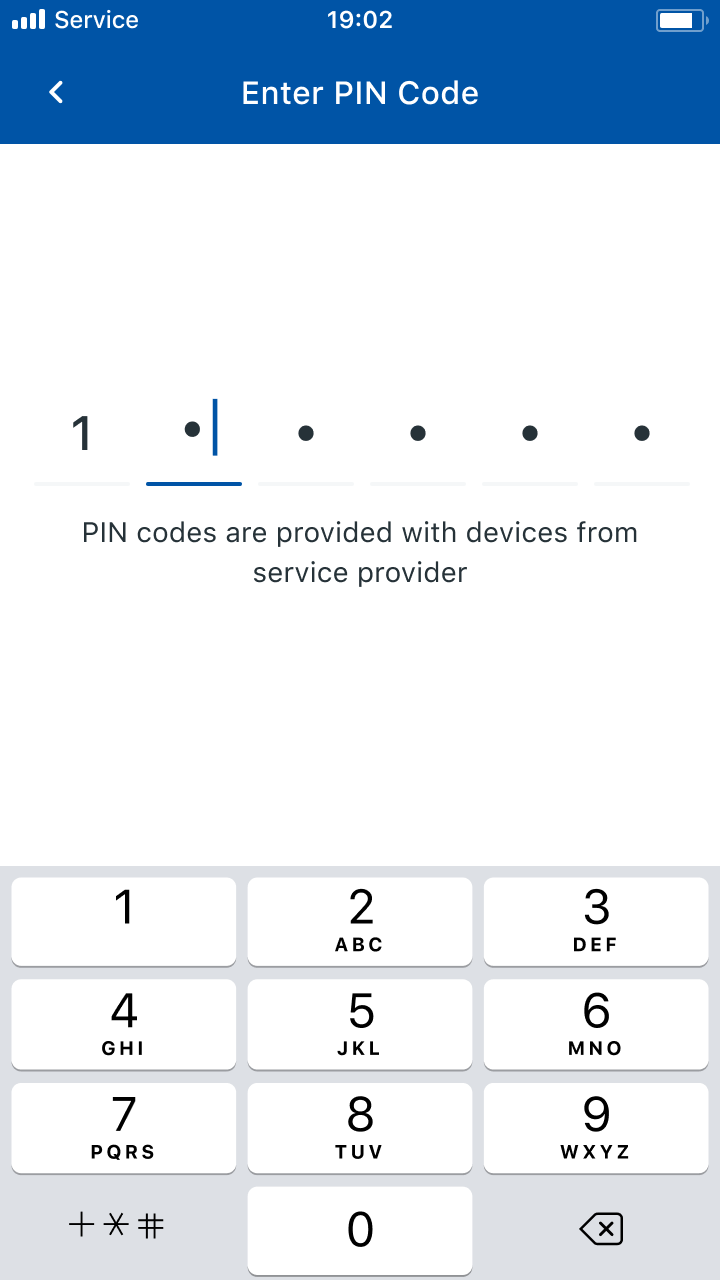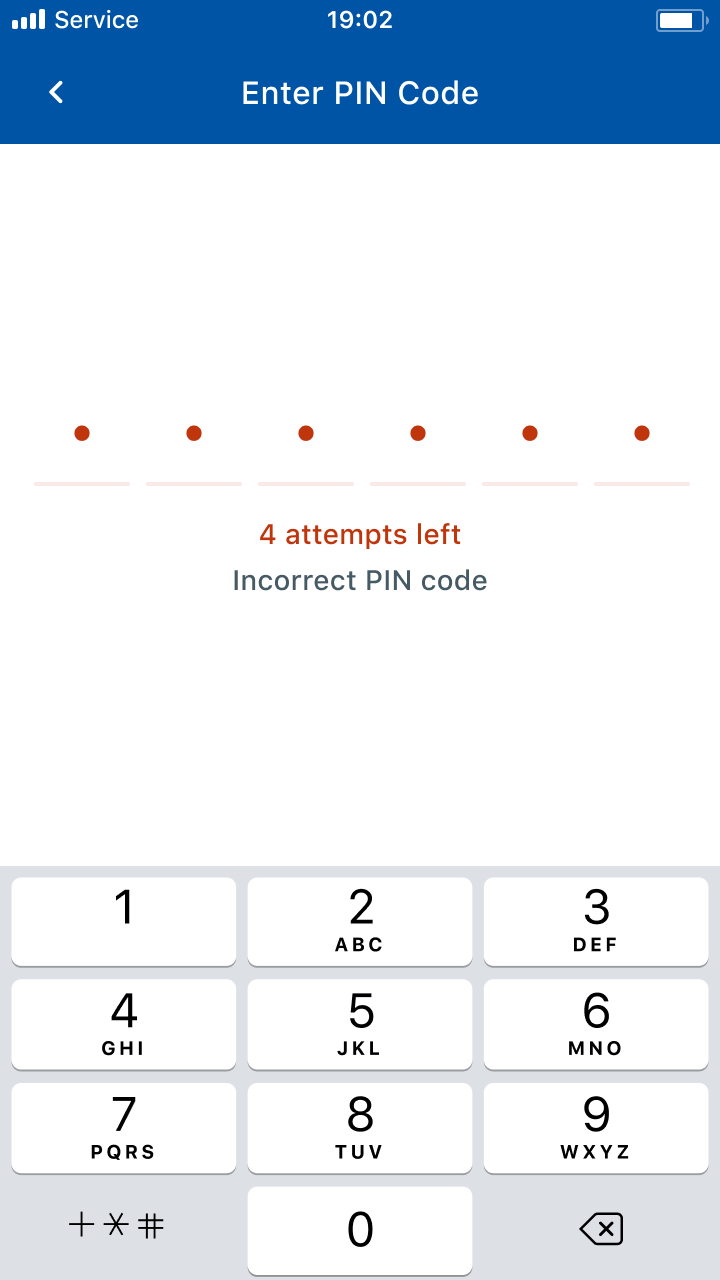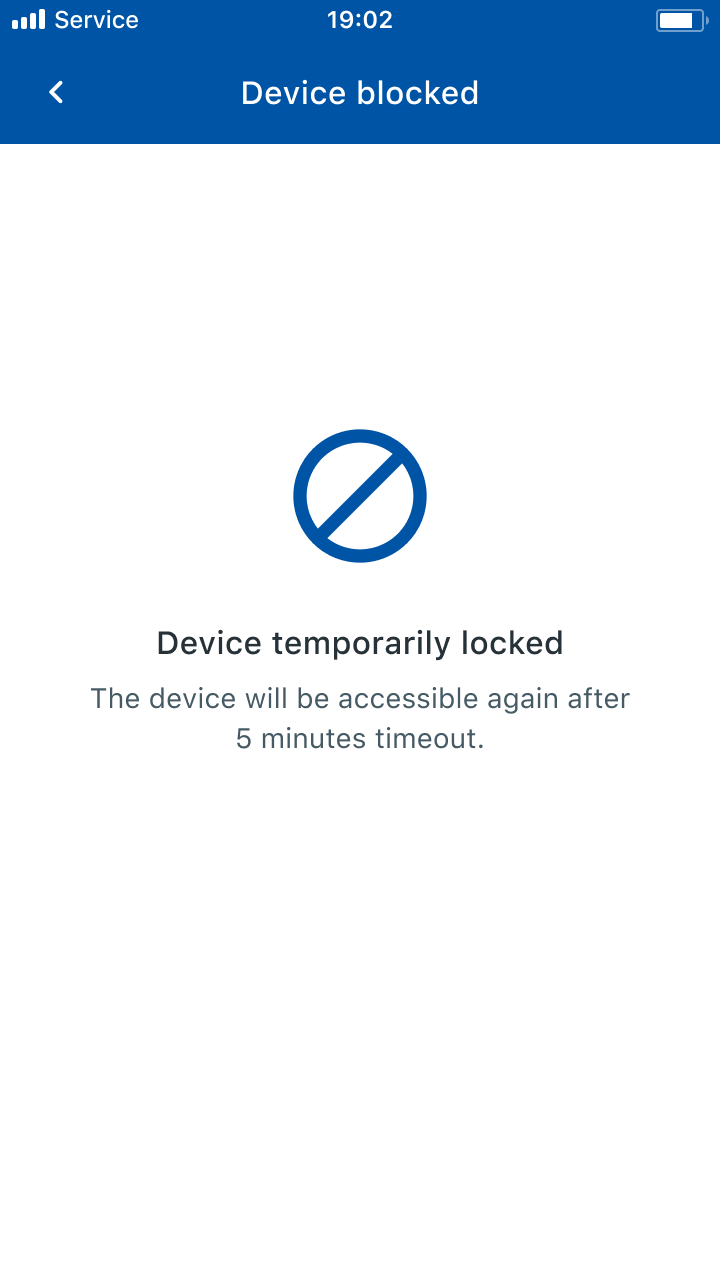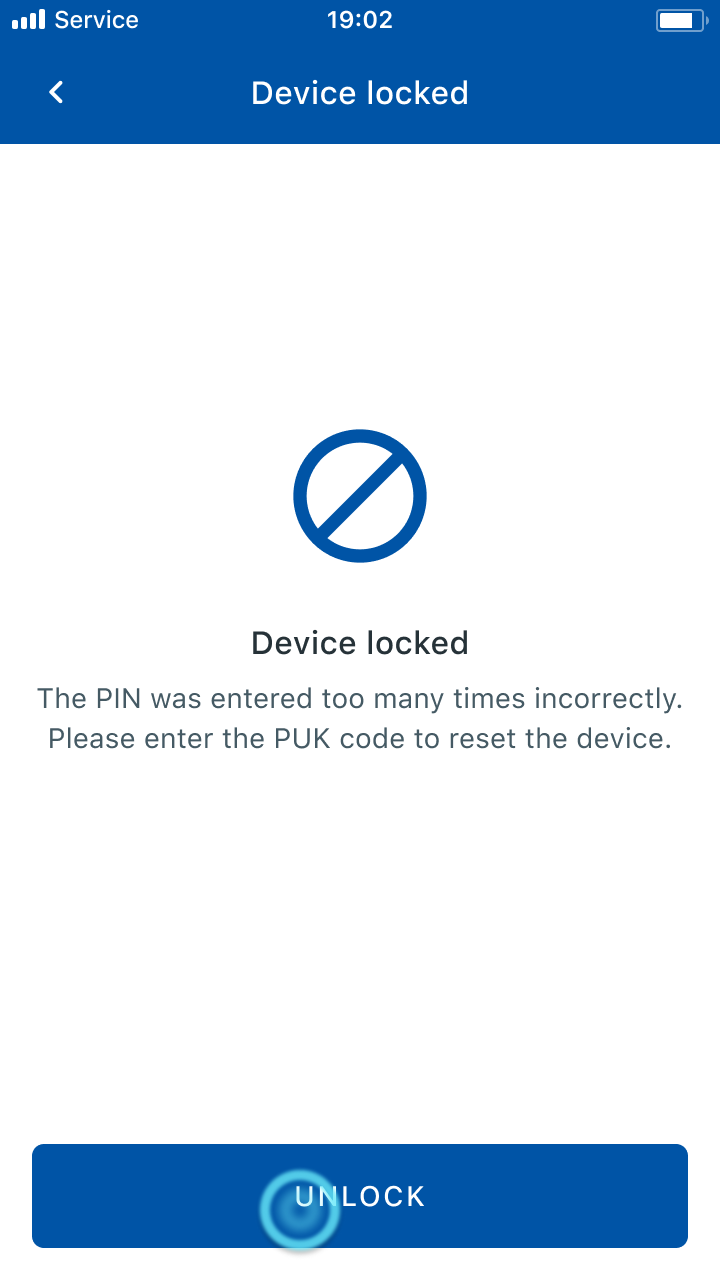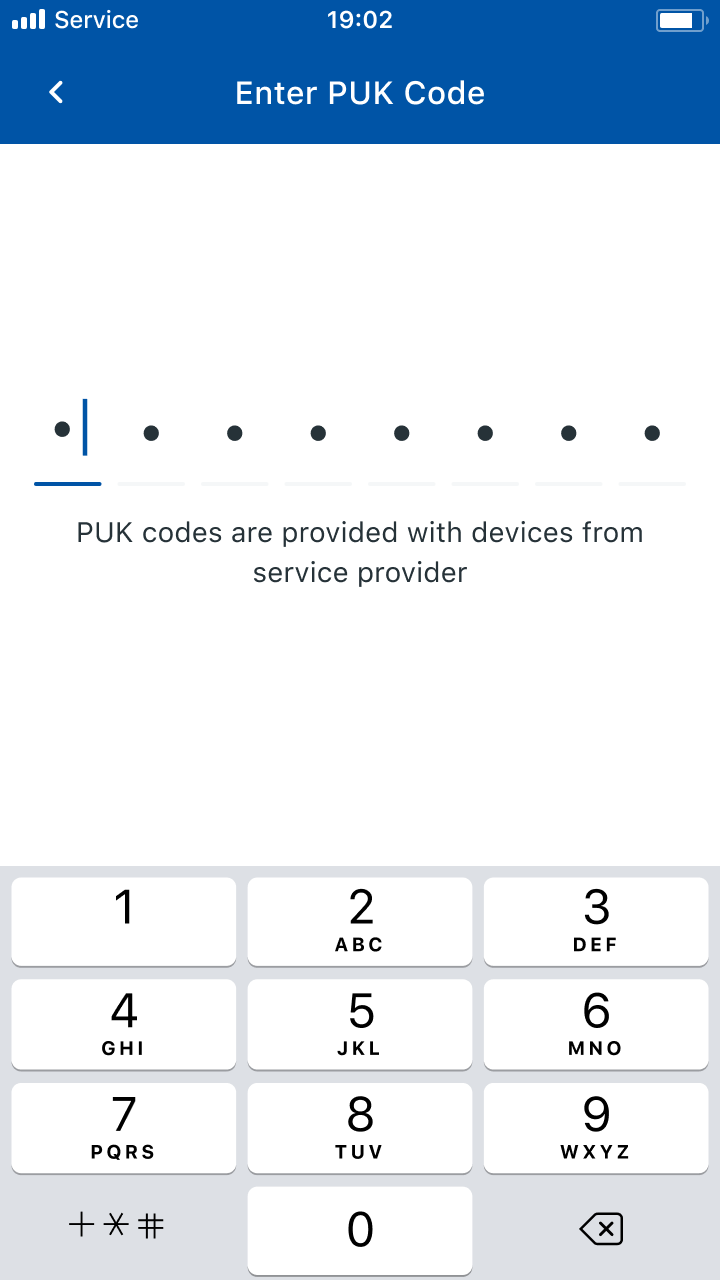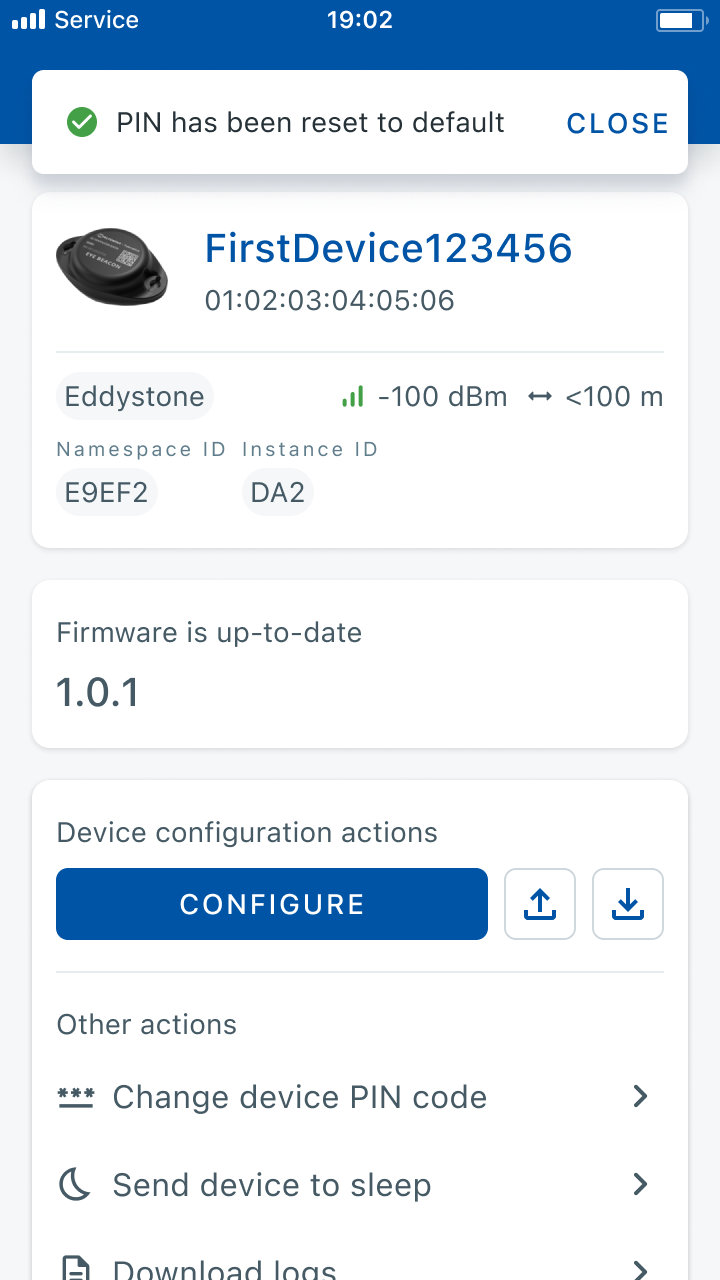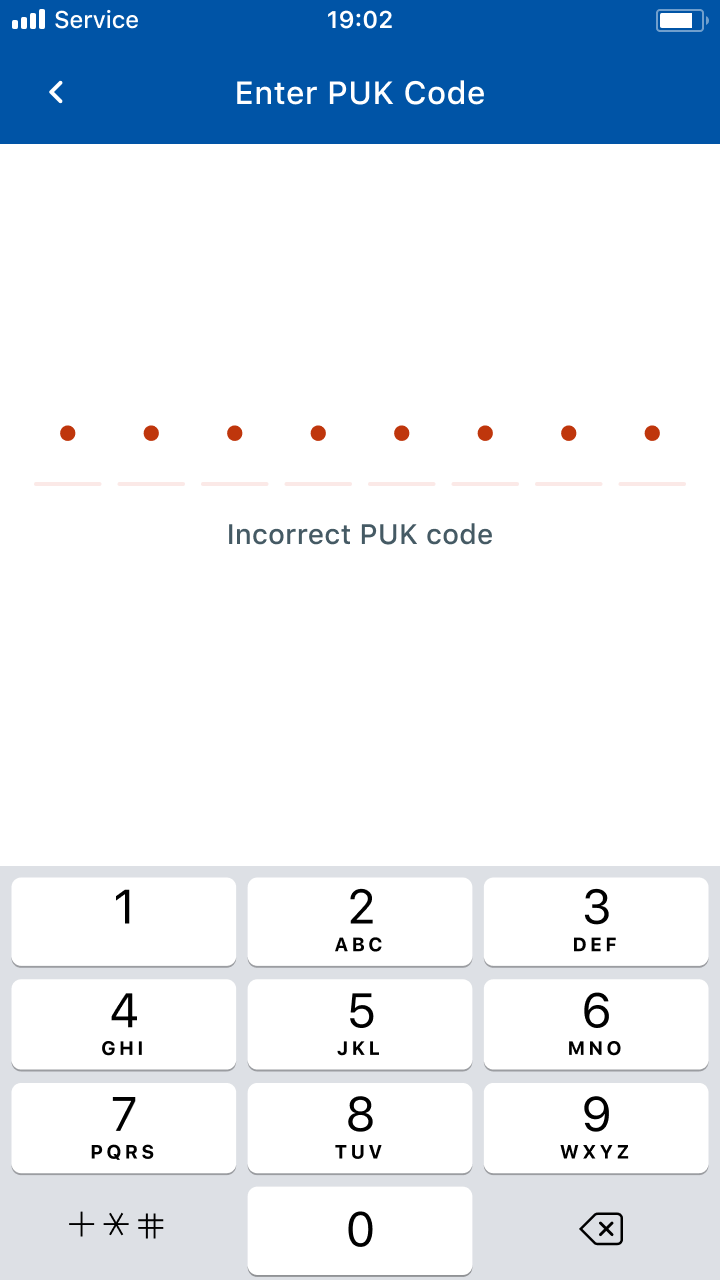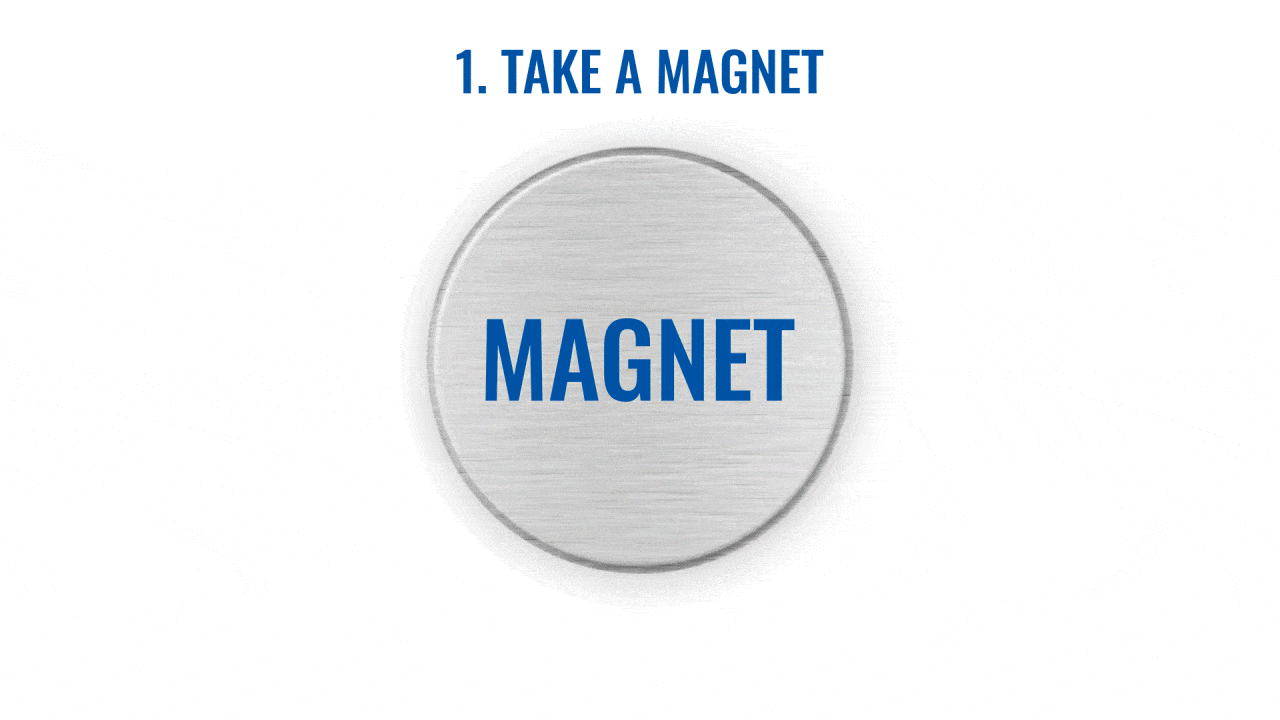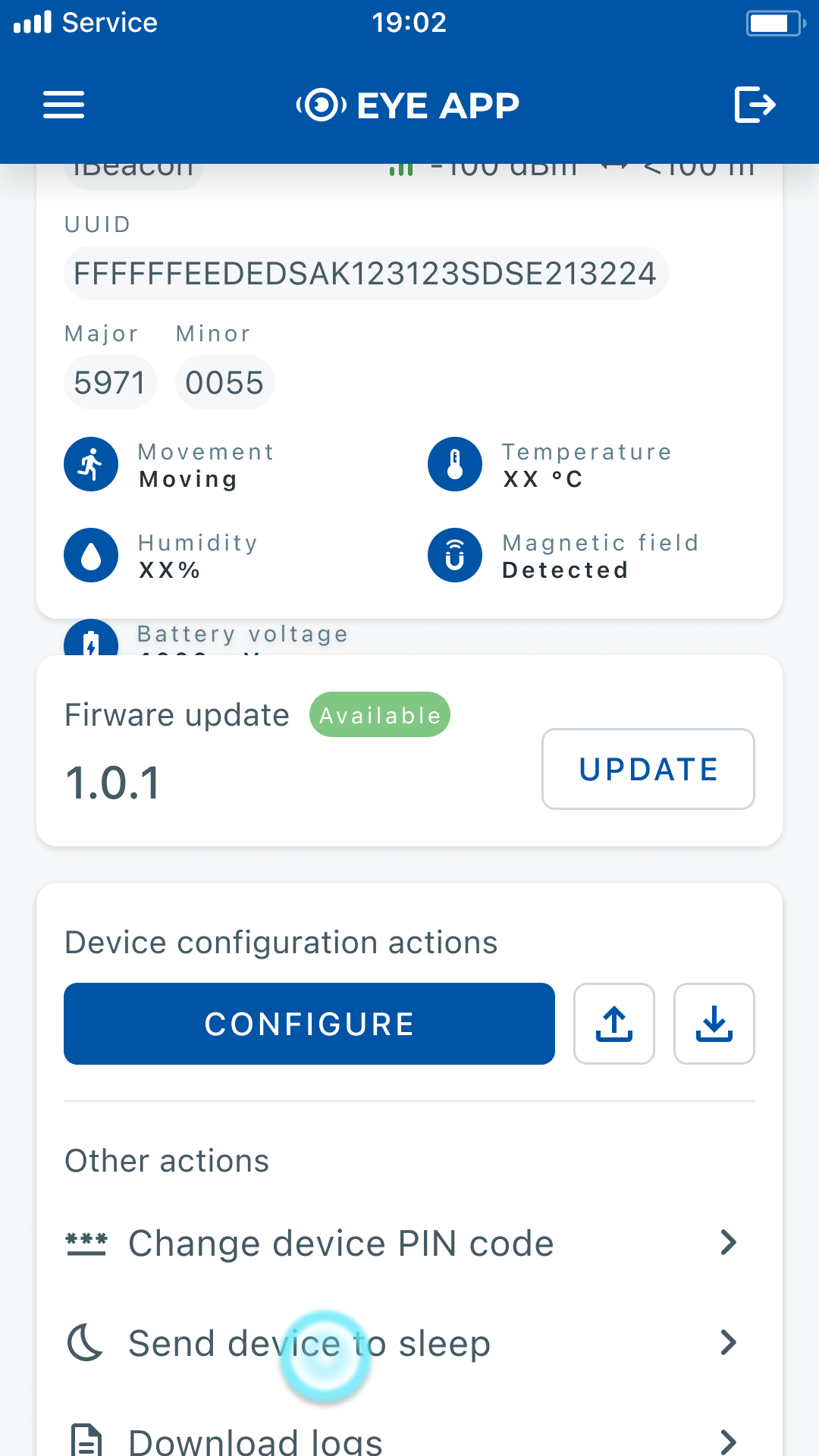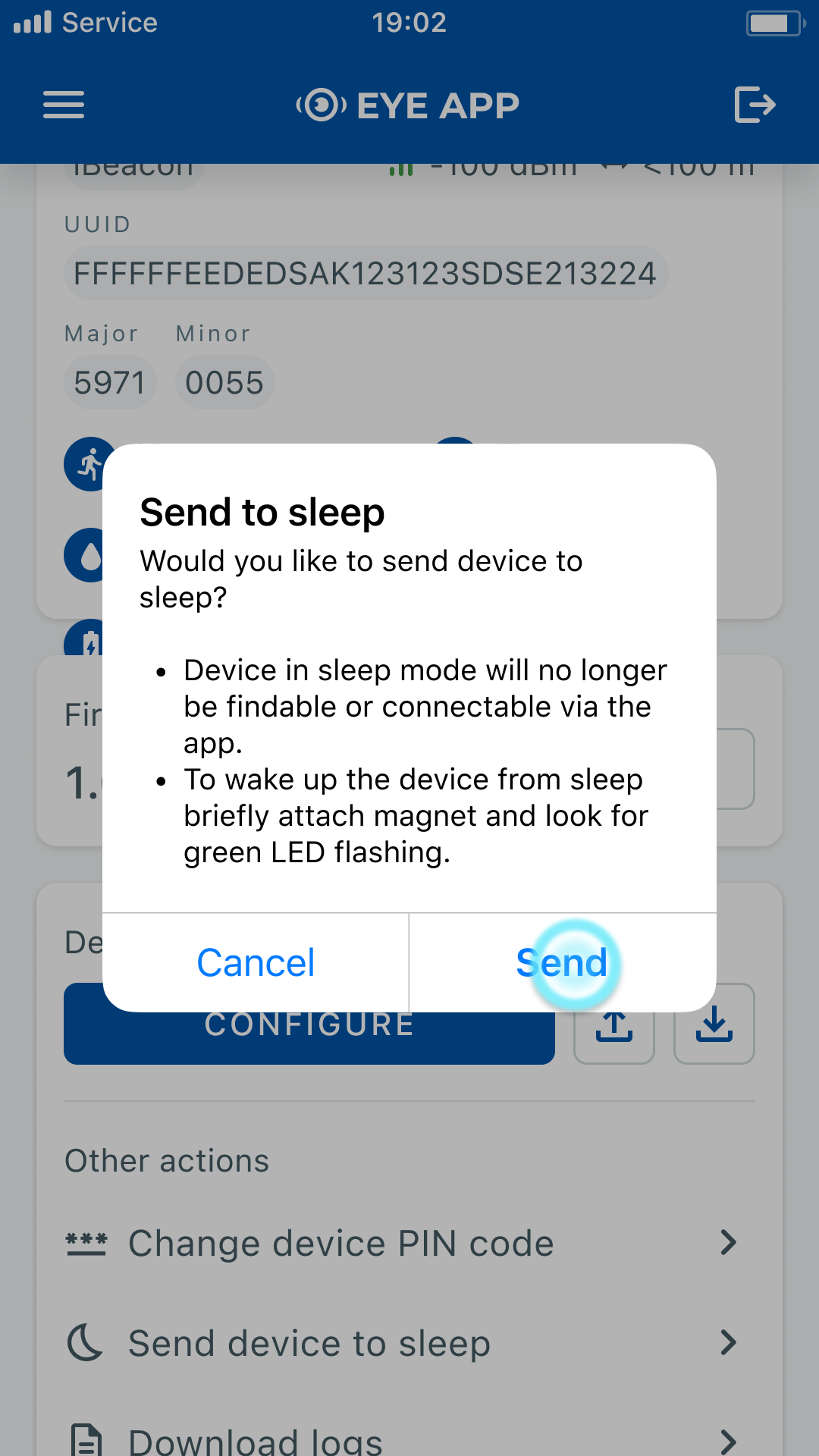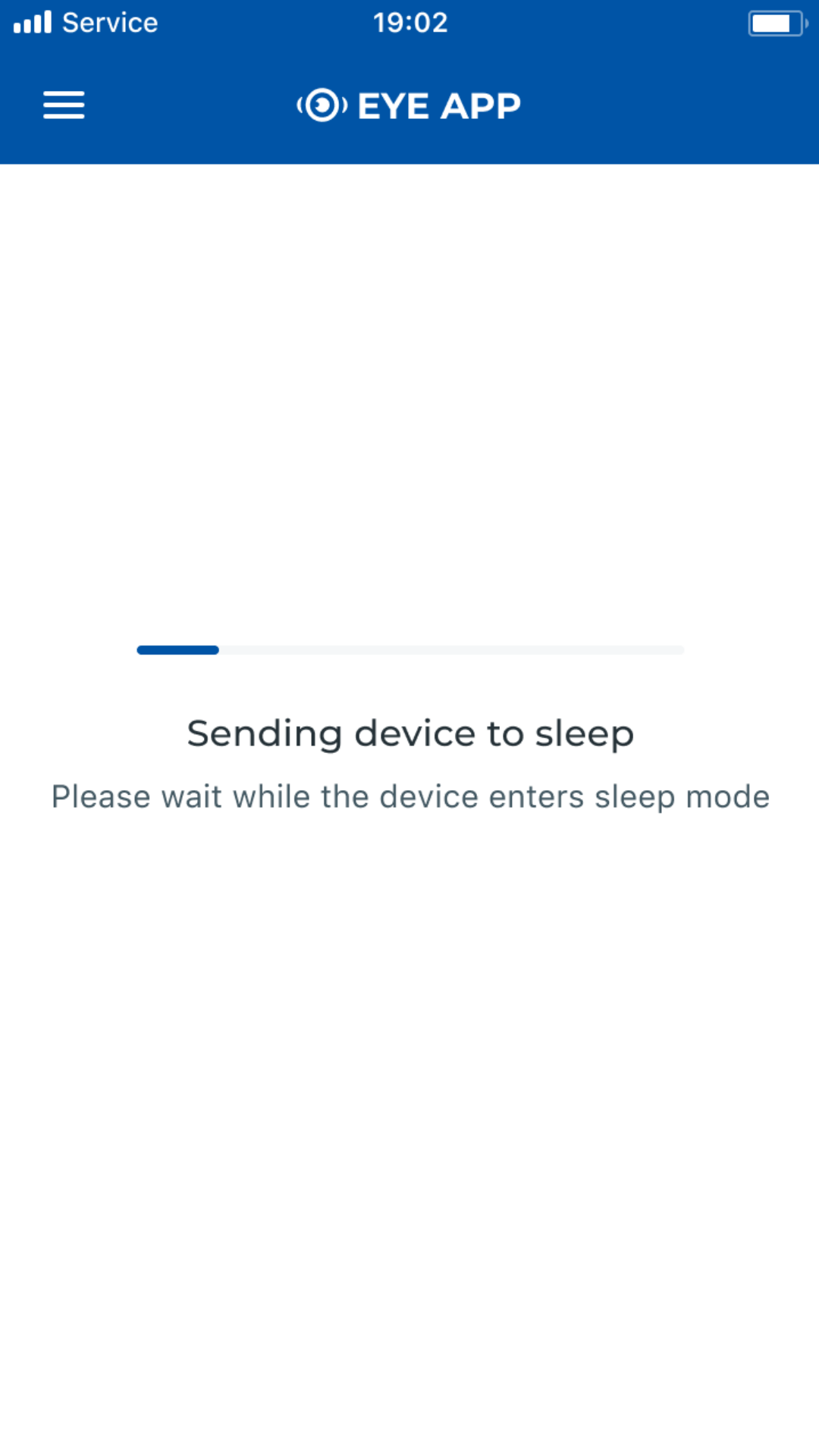EYE FUNCTIONALITIES: Difference between revisions
Appearance
| Line 158: | Line 158: | ||
====== Send to sleep: ====== | ====== Send to sleep: ====== | ||
{| class="nd-othertables_2" style="width: | {| class="nd-othertables_2" style="width:100%;" | ||
!SW version requirements | !SW version requirements | ||
! colspan="3" |EYE APP: 1.2.0-60+ | ! colspan="3" |EYE APP: 1.2.0-60+ | ||
Revision as of 15:14, 17 April 2023
Description
This page will describe EYE device functionalities, their flow and functionality supporting software versions.
Functionalities:
Connecting to the device
PUK code unlock: