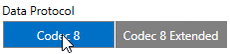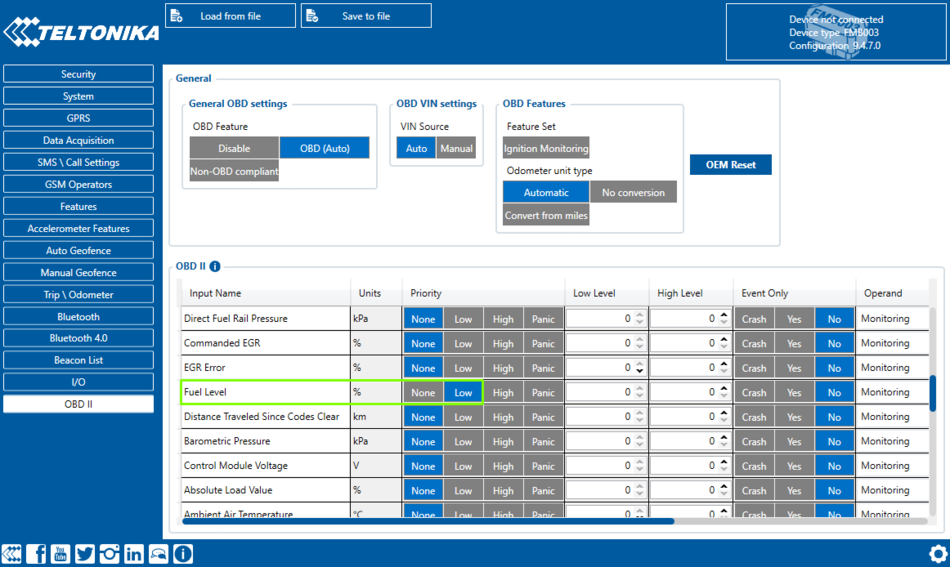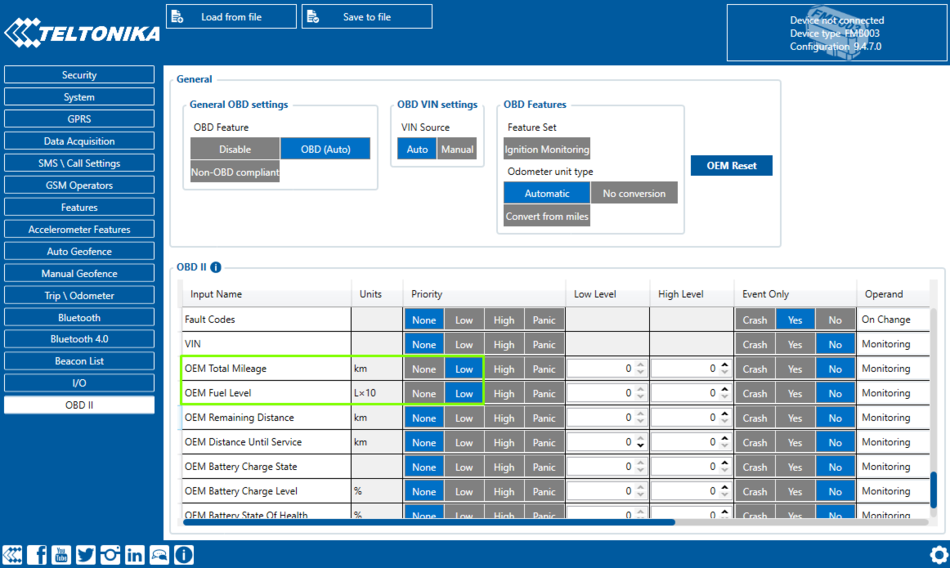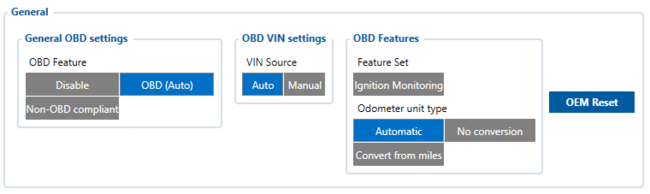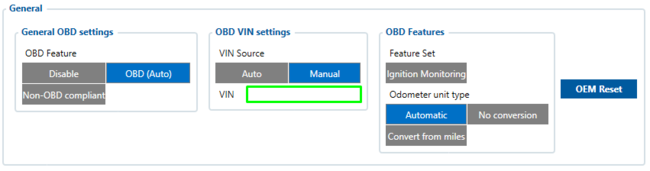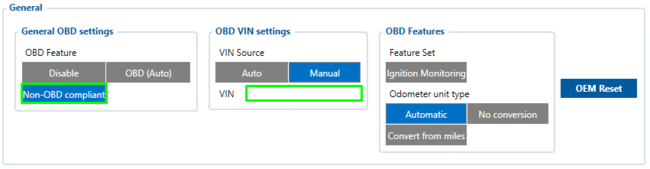Difference between revisions of "OBD Device Debugging"
From Wiki Knowledge Base | Teltonika GPS
BaronenasT (talk | contribs) |
BaronenasT (talk | contribs) |
||
| Line 10: | Line 10: | ||
If you have a vehicle that is not listed in the [[OBD_supported_vehicle_list|'''OBD OEM Supported Vehicle List''']] or you are facing problems with OBD OEM in General - follow the log capturing guide below. | If you have a vehicle that is not listed in the [[OBD_supported_vehicle_list|'''OBD OEM Supported Vehicle List''']] or you are facing problems with OBD OEM in General - follow the log capturing guide below. | ||
==== Capturing OBD logs from FMX00X with Filters ==== | ==== Capturing OBD logs from FMX00X with Filters ==== | ||
| + | #Make sure that the CAN adapter is [https://youtu.be/V9RTdSy1E8w connected properly] to the vehicle and to the FMB1YX series device. | ||
| + | #'''Start vehicle engine'''. | ||
| + | #Send following '''SMS commands''' to FMX1YX device: | ||
| + | #*If you have set SMS login and password:<code>login pass log2sdfilterset 0;2;3;4;1</code> | ||
| + | #*If SMS login and password are not set leave two spaces before command: <code><span style="color:#f8f9fa">aa</span>log2sdfilterset 0;2;3;4;1</code> <p>If command <code>log2sdfilterset</code> was sent correctly you should receive SMS Response:<code>Enabled Trace Filters:5</code> then you can restart the device</p> | ||
| + | # If FW version is <b>03.27.10</b> or higher <code>cpureset</code> command is not necessary to enable the filters. On lower versions <code>cpureset</code> is mandatory. | ||
| + | #*<p>If you have set SMS login and password: <code>login pass cpureset</code></p> | ||
| + | #*<p>If SMS login and password are not set leave two spaces before command:<code><span style="color:#f8f9fa">aa</span>cpureset</code></p><p>Filter description:</p><p>Filter 0 - default filters (No additional data)</p><p>Filter 4 - turn on CAN adapter filter</p><p>Filter 1 - save installed filters to memory after restart</p> | ||
| + | #After the SMS response message CAN adapter log capturing has been started. | ||
| + | #Wait at least '''5 minutes''' to get enough CAN bus data and '''turn off''' vehicle engine. | ||
| + | #'''Download''' captured log (dump) files. | ||
| + | # | ||
== '''Basic OBD OEM Configuration''' == | == '''Basic OBD OEM Configuration''' == | ||
Revision as of 12:40, 20 July 2023
Note: This page is in works!
Solution applies for these devices FMB001 FMC001 FMM001 FMB003 FMC003 FMM003
OBD Data Debugging
Device does not read listed OBD OEM parameters
Capturing OBD logs from FMX00X via OEM Reset
Requesting for OBD OEM Support
If you have a vehicle that is not listed in the OBD OEM Supported Vehicle List or you are facing problems with OBD OEM in General - follow the log capturing guide below.
Capturing OBD logs from FMX00X with Filters
- Make sure that the CAN adapter is connected properly to the vehicle and to the FMB1YX series device.
- Start vehicle engine.
- Send following SMS commands to FMX1YX device:
- If you have set SMS login and password:
login pass log2sdfilterset 0;2;3;4;1 - If SMS login and password are not set leave two spaces before command:
aalog2sdfilterset 0;2;3;4;1If command
log2sdfiltersetwas sent correctly you should receive SMS Response:Enabled Trace Filters:5then you can restart the device
- If you have set SMS login and password:
- If FW version is 03.27.10 or higher
cpuresetcommand is not necessary to enable the filters. On lower versionscpuresetis mandatory.If you have set SMS login and password:
login pass cpuresetIf SMS login and password are not set leave two spaces before command:
aacpuresetFilter description:
Filter 0 - default filters (No additional data)
Filter 4 - turn on CAN adapter filter
Filter 1 - save installed filters to memory after restart
- After the SMS response message CAN adapter log capturing has been started.
- Wait at least 5 minutes to get enough CAN bus data and turn off vehicle engine.
- Download captured log (dump) files.
Basic OBD OEM Configuration
- You need to make sure that your vehicle is supported with OBD OEM parameters. Compatibility can be checked here: OBD OEM Supported Vehicle List
- Enable Codec 8 Extended Protocol
- Configure Ignition Settings according to your vehicle.
If the vehicle is equipped with Internal Combustion Engine, it is recommended to keep Ignition Source settings with Power Voltage. Otherwise, if it is an EV/HV, set Ignition Source settings as Accelerometer.
- Check if OBD Feature is Enabled
For Internal Combustion Engine & HV OBD (Auto) must be Checked. If it is an EV, use Non-OBD compliant and enter VIN Source Manually.
- Now it is necessary to enable OBD OEM parameters according to the vehicle list
Let's say we have a VW Polo 2016. The list tells that Mileage (AVL ID 389), Fuel Level in Liters (AVL ID 390) and Fuel Level in % (AVL ID 48) is supported.
- Enable the listed parameters
Enabled Fuel Level in % (AVL ID 48) Parameter.
Enabled Mileage (AVL ID 389) and Fuel Level in Liters (AVL ID 390) Parameter.
- After enabling the parameters proceed with installation of FMX00X device into the OBDII port.
Once the device is installed, turn on the Ignition and send SMS command web_connect. This will force the device to acquire OBD OEM File from FOTA WEB.
Verify the Status on FOTA WEB
- Open your FOTA WEB account,
- Find device by IMEI
| Under Details, OBD section, you should see the VIN Number of your vehicle: | Under Tasks, you can verify if the file is delivered to the device or not: |
|---|---|
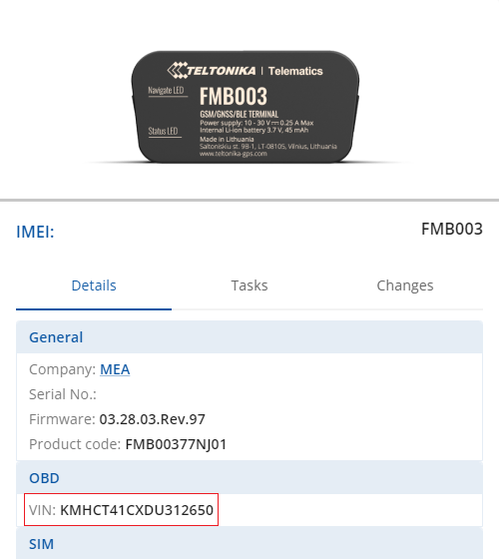 |
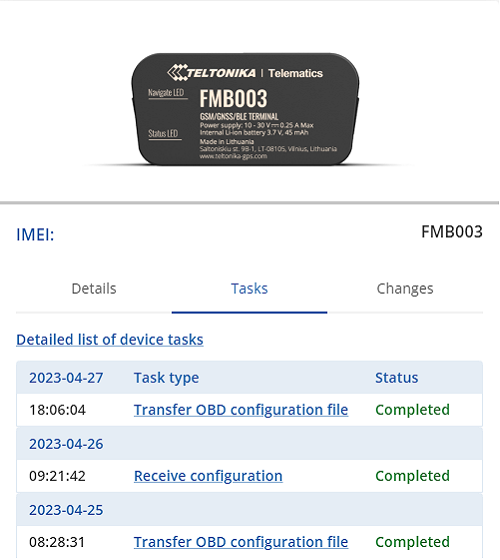
|
Lastly, check your server for the availability of OBD OEM Data.
OBD Feature
OBD Feature for Vehicles with Internal Combustion Engine
Regular configuration for vehicles with Internal Combustion engines. OBD Feature OBD (Auto), Vin Source (Auto).
If Auto VIN reading does not work, enter VIN Number manually.
OBD Feature for EVs
Configuration for EVs. OBD Feature Non-OBD compliant, Vin Source (Manual).
Renault & Peugeot Specific FMB003 Information
If you have Renault or Peugeot vehicle and OBD OEM does not work, check if you have the latest FMB003 Hardware.
Verify FMB003 Hardware Status on FOTA WEB
- Open your FOTA WEB account,
- Find device by IMEI
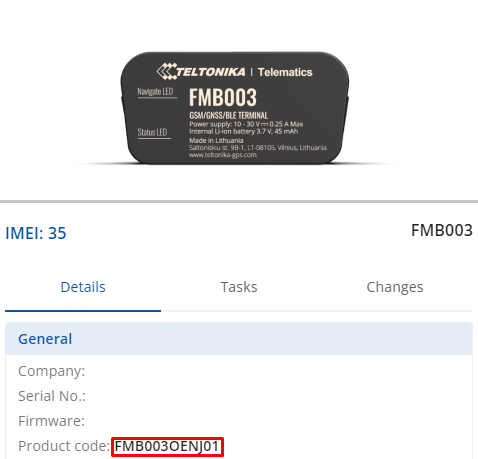 |
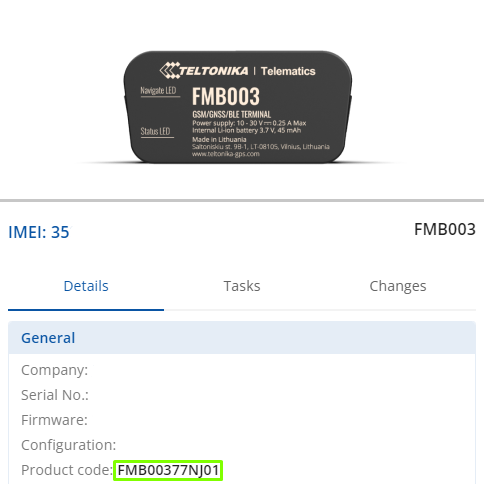
|
With this example FMB003OENJ01 is an old hardware and FMB00377NJ01 being a newer one. If Product Code contains - FMB003OE consider new Hardware. Contact your Sales Manager for more information.