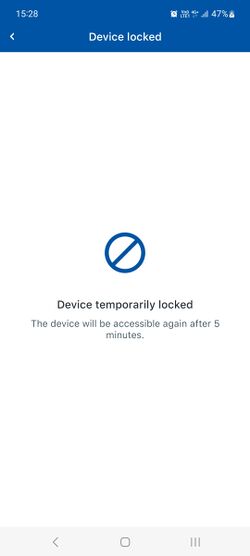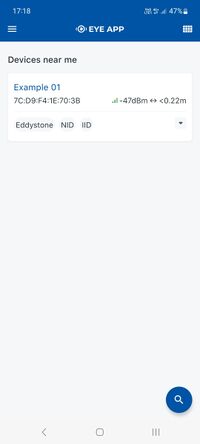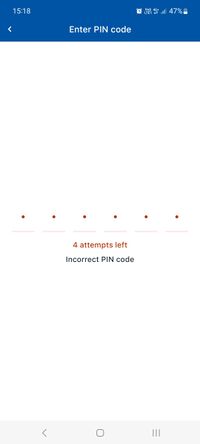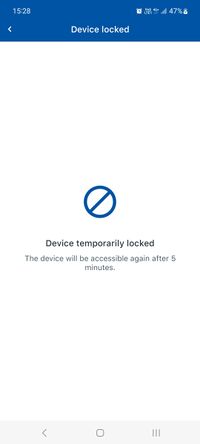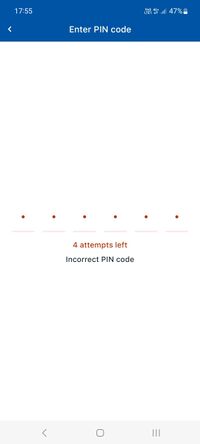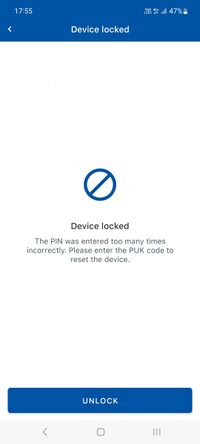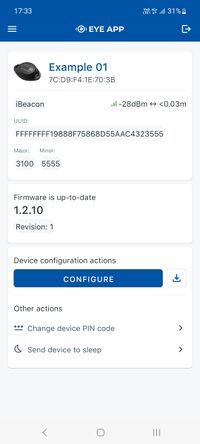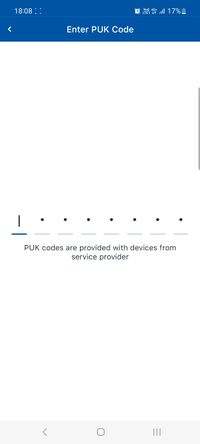Difference between revisions of "EYE FUNCTIONALITIES"
| Line 2: | Line 2: | ||
=== Page Description === | === Page Description === | ||
| − | This page will describe EYE device functionalities, their value flow and required firmware and software versions | + | This page will describe EYE device functionalities, their value flow and required hardware, firmware and software versions. |
===EYE APP 1.2.2-89=== | ===EYE APP 1.2.2-89=== | ||
| Line 85: | Line 85: | ||
====<u>Hibernate mode:</u>==== | ====<u>Hibernate mode:</u>==== | ||
| + | '''Functionality''': Eye App will allow users to send their devices back to hibernate mode | ||
| − | + | '''Firmware''': 1.2.9.R.8+ | |
| − | + | ||
| − | + | Hardware: BTSID1 hibernate version or any BTSMP1 | |
| − | + | ||
| − | + | '''Value''': Battery saving | |
| − | + | ||
| − | + | Wake up flow: 1. Take magnet 2. Attach magnet to hibernating device 3. Wait for LED to blink. | |
| − | + | ||
| − | + | [[File:520746_Magnet_EYE_gif_v1.6-min.gif|alt=|left|240x240px|link=https://wiki.teltonika-gps.com/view/File:520746_Magnet_EYE_gif_v1.6-min.gif]] | |
| − | + | ||
| − | + | ||
| − | + | ||
| − | + | ||
| − | + | ||
| − | + | ===== Send to hibernate flow: ===== | |
| − | + | 1. While connected and in overview tap "Send device to sleep". 2. Confirm your selection 3. Wait for EYE App to disconnect: | |
| − | |||
| − | |||
| − | |||
| − | |||
| − | |||
| − | |||
| − | |||
| − | |||
| − | |||
| − | + | [[File:Device screen 1.2.8 2.jpg|400x400px]][[File:Screenshot 20230509 173323 EYE APP.jpg|400x400px]][[File:Screenshot 20230512 164509 Gallery.jpg|400x400px]] | |
| − | |||
| − | |||
| − | |||
| − | |||
| − | |||
| − | |||
| − | |||
| − | |||
| − | |||
| − | |||
| − | |||
| − | |||
| − | |||
| − | |||
| − | |||
| − | |||
| − | |||
| − | |||
| − | |||
| − | |||
| − | |||
| − | |||
| − | |||
| − | |||
| − | |||
Revision as of 16:00, 8 December 2023
Page Description
This page will describe EYE device functionalities, their value flow and required hardware, firmware and software versions.
EYE APP 1.2.2-89
Search device with QR scan
Functionality: Now you can find devices with QR scan by pressing scan button ![]() and scanning device QR code.
and scanning device QR code.
Firmware: 1.2.1.R.0+
Value: Easier device management
Flow: 1. Tap ![]() 2. scan the QR code engraved onto EYE device
2. scan the QR code engraved onto EYE device 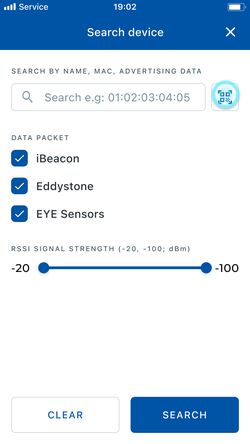
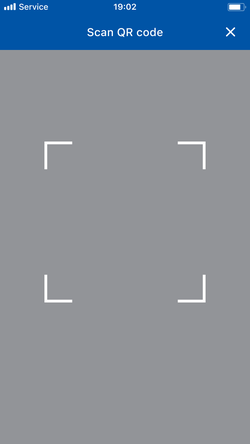
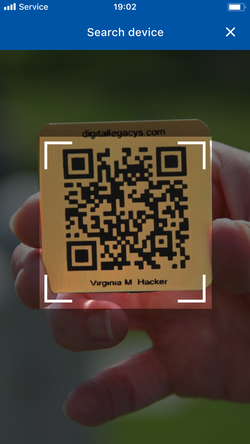
Customized Sensor Selection
Functionality: Users can disable sensors reading leaving only the sensors they require.
Firmware: 1.2.10.R.4+
Value: Data saving, battery life can be expanded by disabling accelerometer.
Flow: 1. Connect to EYE device 2. Click "configure" 3. Expand Active sensors tab 4. Uncheck sensors you want to deactivate 4. Save your configuration.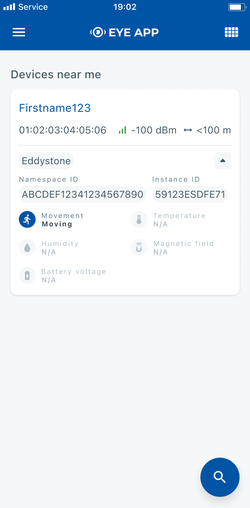
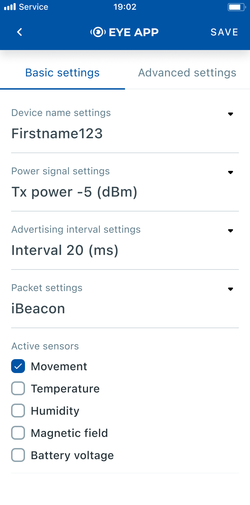
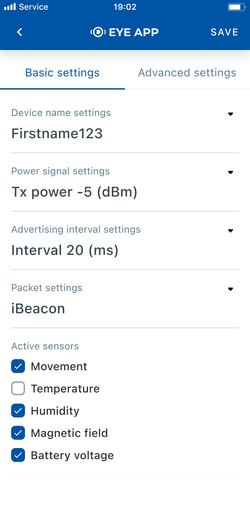
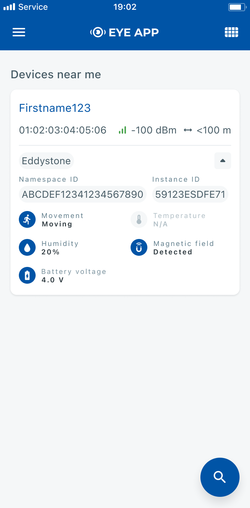
Auto-Disconnect Timer
Functionality: After 2 minutes of inactivity, users will be automatically disconnected from the device. Before disconnection, you will have the option to maintain the connection.
Firmware: 1.2.10.R.4+
Value: Enhanced privacy and energy saving.
Flow: 1. Connect to EYE device 2. Do not perform any saving actions for 2 minutes.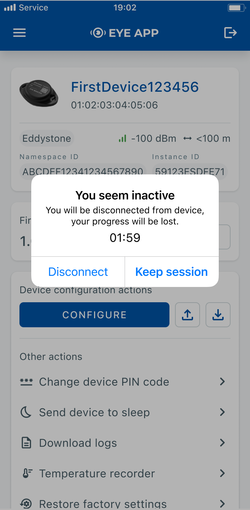
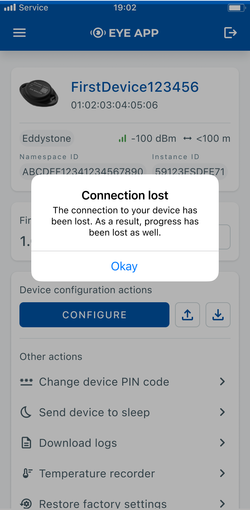
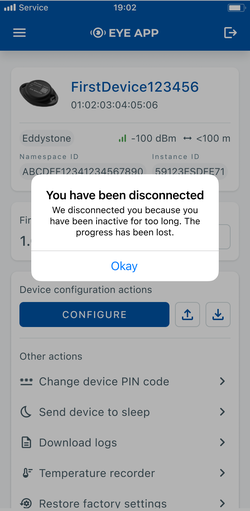
Visible battery voltage
Functionality: Eye App now provides a clear and convenient readout of the battery's voltage level, keeping users informed about their device's power status.
Firmware: 1.2.1.R.0+
Value: Keeping users informed about their device's power status.
Flow: 1. Expand sensor card in the overview screen or connect to the device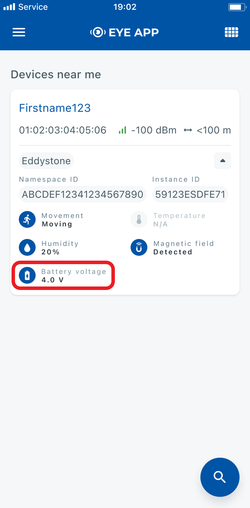
12 characters name
Functionality: Users can now assign names of up to 12 characters,
Firmware: 1.2.1.R.0+
Value: A full MAC address can be used as the name.
Flow: 1. Connect to EYE device 2. Click "configure" 3. Expand Name settings drop down 4. Enter desired name 4. Save your configuration.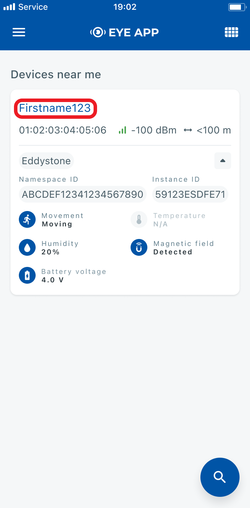
EYE APP 1.2.0-63
PIN code
Functionality: Eye App will time-out users on for 5 minutes after 5 unsuccessful PIN attempts
Firmware: 1.2.1.R.0 to 1.2.8.R.2
Value: Enhanced privacy
Flow: 1. Tap the selected device to connect to it 2. Enter PIN incorrectly, fail to enter PIN correctly 4 more times 3. Wait 5 minutes for timeout to end.
PUK code
Functionality: Eye App will block users that fail PIN 10 times.
Firmware: 1.2.9.R.8+
Value: Enhanced privacy
Lock flow: 1. Tap the selected device to connect to it 2. Enter PIN incorrectly, fail to enter PIN correctly 4 more times 3. Wait 5 minutes for timeout to end. 4. Tap the selected device to connect to it 5. Enter PIN incorrectly, fail to enter PIN correctly 4 more times. 6. Requirement to enter PUK code will now appear. PUK code is provided by support.
Unlock flow: 1. Tap the blocked device to connect to it 2. Enter PUK correctly 3. You will be connected, PIN will be reset to default
Hibernate mode:
Functionality: Eye App will allow users to send their devices back to hibernate mode
Firmware: 1.2.9.R.8+
Hardware: BTSID1 hibernate version or any BTSMP1
Value: Battery saving
Wake up flow: 1. Take magnet 2. Attach magnet to hibernating device 3. Wait for LED to blink.
Send to hibernate flow:
1. While connected and in overview tap "Send device to sleep". 2. Confirm your selection 3. Wait for EYE App to disconnect: