Template:PT Blue-tooth 4.0 settings: Difference between revisions
(Created page with "__TOC__ ==Disclaimer== left|link= <br> If you are not using Bluetooth®, '''please consider turning it off''' or '''change Bluetooth® PIN''' to remove pot...") |
No edit summary |
||
| Line 10: | Line 10: | ||
{{{model|FMB1YX}}} offers Bluetooth® 4.0 (Bluetooth® Low Energy, also referred as BLE) functionality. | {{{model|FMB1YX}}} offers Bluetooth® 4.0 (Bluetooth® Low Energy, also referred as BLE) functionality. | ||
[[Image:PT_Blue-tooth_4_settings. | [[Image:PT_Blue-tooth_4_settings.png|300px|none]] | ||
Configurable parameters: | Configurable parameters: | ||
Revision as of 08:57, 26 March 2024
Disclaimer

If you are not using Bluetooth®, please consider turning it off or change Bluetooth® PIN to remove potential risks.
If you are using Bluetooth® we strongly recommend using AES encryption for enhanced security.
Bluetooth® 4.0 settings
FMB1YX offers Bluetooth® 4.0 (Bluetooth® Low Energy, also referred as BLE) functionality.
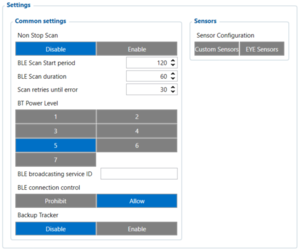
Configurable parameters:
- Non Stop Scan - Enabled Non Stop Scan feature, the device will try to scan for the sensors all the time if any of them are configured.
- BLE Scan Start period - Device will start BLE scanning at each period. Not used if ‘Non Stop Scan’ is enabled.
- BLE Scan Duration - At each scan period start, device will scan for BLE Scan duration. Not used if ‘Non Stop Scan’ is enabled.
- Scan retries until error - Configured scan retries, to show the Error Value '3000' - sensor disconnected.
- BT Power Level' - Higher level will allow device to be seen at a longer distance, but will increase power usage.
- BLE broadcasting service ID - This service ID will be placed into device’s advertising message. Needs to be specified, in order to start broadcasting.
- BLE connection control - Allows other devices to connect via BLE.
- Backup Tracker - Enables Backup Tracker feature.
- Working mode – Bluetooth® connection mode. Disabled: Bluetooth® 4.0 connection will not be used. TZ-BT04/05/05B sensor: this Bluetooth® connection will be used to communicate with TZ-BT04/05/05B sensor. Advanced - It allows to gather data from BLE device‘s broadcast packets regardless of what data packing protocol is used.
- Local Name – Bluetooth® local name user for pairing. If it is empty, name will be automatically generated: FMBxxx_<last 7 IMEI digits>. Maximum name length = 16 characters
Configuration modes
Non Stop Scan Enabled.
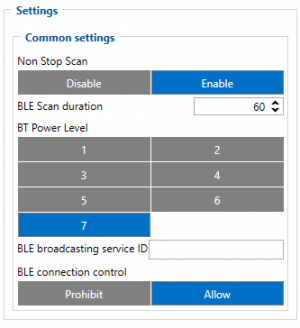
In Configurator when Non Stop sensor scans is active update frequency & scan retries until error will be hidden. Although BLE scan duration will still be active because it is important for btgetlist SMS command.
Non Stop Scan Disabled, Scan period is selected manually.
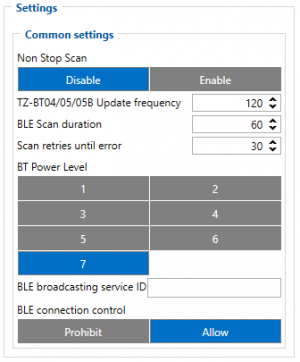
From the picture above, the Scan time period will be selected from two sources, BLE Scan Duration - the time when sensors are scanned and the Update frequency - The time when the sensor information is packed as the AVL Data record.
For example:
Update frequency - 120 seconds.
BLE Scan Duration - 60 Seconds
Device will start the first scan after 120 seconds and will scan nearby BLE devices for 60 seconds to update configured sensor data. The sensor data will be updated every 120 seconds. Update Frequency is counted even while a scan is performed.
Update frequency period passes. 120 seconds -> 0 seconds, a 60 second scan is initiated. Update Frequency countdown is restarted (countdown from configured value to 0) while the scan (according to the BLE Scan duration parameter) is performed.
Advanced Mode
When Advanced mode is selected a table with configurable parameters will appear:
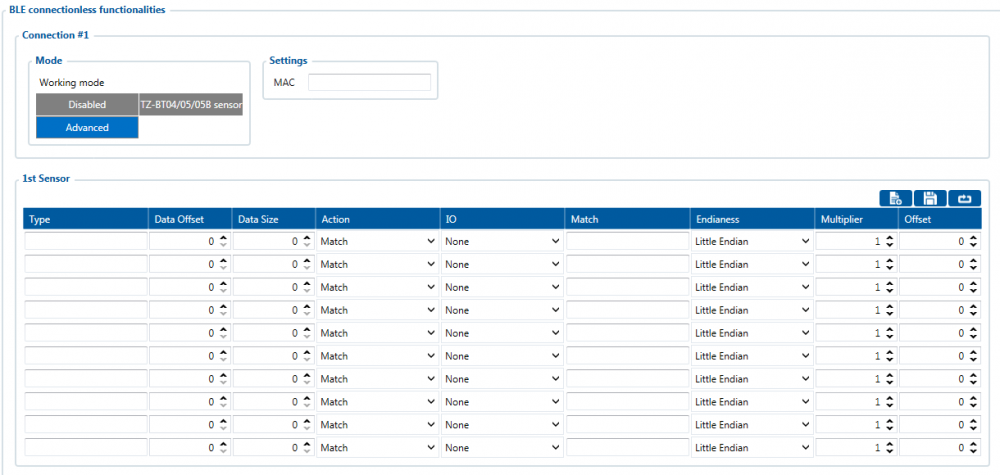
- The table has 9 types of parameters:
- Type – EIR data type. This parameter will indicate which type to look for and work with. Note: We have also added type with value 0xFE which will indicate to work with a whole data packet and not just a single data type.
- Data Offset – start index of data we are interested in.
- Data Size – size of the data we are interested in.
- Action – two actions are possible: Match and Save. Match means that we want to perform a validation of certain data. Save means that we want to get certain data and later save it to an AVL record.
- IO – tells which IO element's data will be saved to. Possible choices for IO elements will be described later in the chapter. Used only with Save action.
- Match – hex string to be matched with BLE sensor data. Used only with Match action.
- Endianness – endianness of data: little endian (ex. 0x1122) or big endian (ex. 0x2211). Used only with Save action.
- Multiplier – value to be used to multiply output data. Used only with Save action.
- Offset – value to be added to output data. Used only with Save action.
More information about Advanced Beacon Capturing Configuration can be found HERE
IO elements choices
| Name | Connection #1 AVL ID | Connection #2 AVL ID | Connection #3 AVL ID | Connection #4 AVL ID |
| None | - | - | - | - |
| Temperature | 25 | 26 | 27 | 28 |
| Battery | 29 | 20 | 22 | 23 |
| Humidity | 86 | 104 | 106 | 108 |
| Custom1 | 331 | 332 | 333 | 334 |
| Fuel | 270 | 273 | 276 | 279 |
| Luminosity | 335 | 336 | 337 | 338 |
| Fuel Frequency | 306 | 307 | 308 | 309 |
| Custom2 | 463 | 467 | 471 | 475 |
| Custom3 | 464 | 468 | 472 | 476 |
| Custom4 | 465 | 469 | 473 | 477 |
| Custom5 | 466 | 470 | 474 | 478 |
Backup Tracker
FMB devices from 03.28.06.Rev.02 firmware version have an ability to set up TAT100 device as a backup tracker. When the feature is enabled - FMB device starts to advertise encrypted BLE packets. In this solution - FMB device is a main tracker and TAT100 is set up as a backup tracker - TAT100 periodically checks if FMB advertised packets are available. If no FMB packets are read - an alarm is sent from TAT100 side and tracker switches it's mode to become the main tracker.
To enable Backup tracker:
1) BLE Connection control must be prohibited:
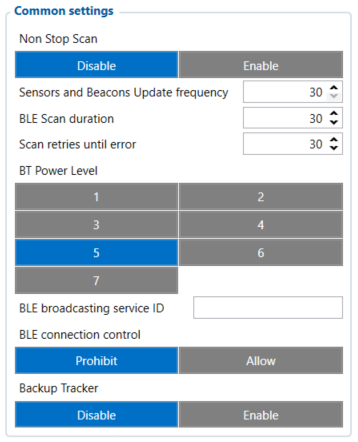
2) Enable Backup Tracker:
![]()
Note: when Backup Tracker is enabled - BLE sensor and Beacon settings become disabled. Additionally - Ultra Deep Sleep mode is also disabled (in this mode BLE packets would not be advertised)
TAT100 device recognizes the BLE packets by FMB devices IMEI, therefore after FMB configuration is done - additional TAT100 device configuration is required to support the full solution. You can learn more about the backup tracker and TAT100 configuration in our wiki site }}}
