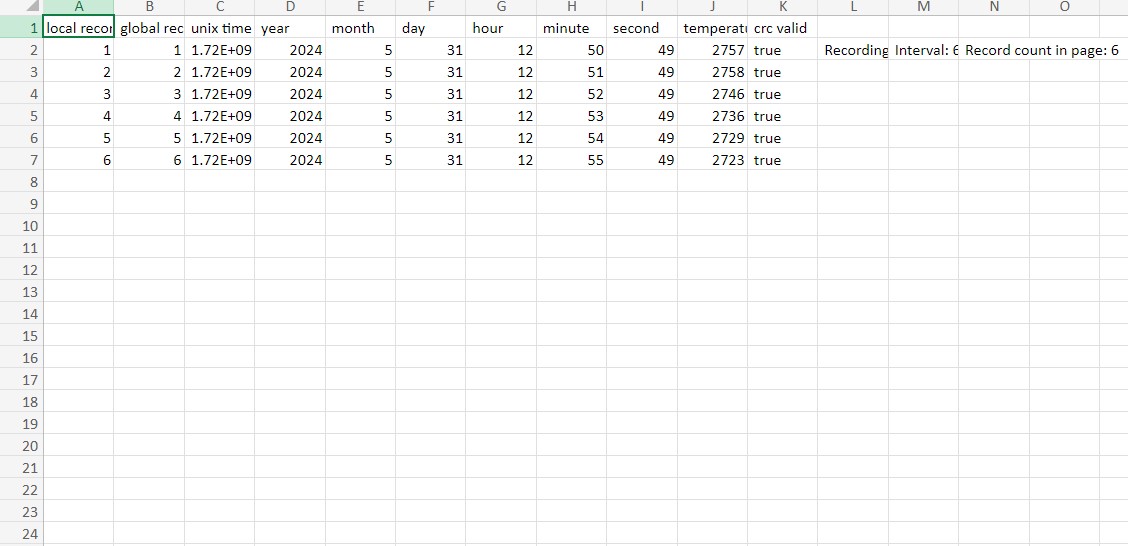Teltonika EN12830 EYE APP: Difference between revisions
Appearance
No edit summary |
No edit summary |
||
| Line 2: | Line 2: | ||
# Activate EYE Sensor EN12830 by touching it with any magnet | # Activate EYE Sensor EN12830 by touching it with any magnet | ||
#Download EYE APP (Evaluation version for EN12830).APK '''for Android only''' from this page [[File:Download_zip.png|x30px|link=Special:Redirect/file/EYE APP en12830 74.zip]] | #Download EYE APP (Evaluation version for EN12830).APK '''for Android only''' from this page [[File:Download_zip.png|x30px|link=Special:Redirect/file/EYE APP en12830 74.zip]] | ||
#If you have non EN12830 EYE APP, you should delete it first | #If you have non EN12830 EYE APP, you should delete it first | ||
Revision as of 17:19, 10 June 2024
Quick start guide – EYE Sensor EN12830
- Activate EYE Sensor EN12830 by touching it with any magnet
- Download EYE APP (Evaluation version for EN12830).APK for Android only from this page
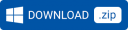
- If you have non EN12830 EYE APP, you should delete it first
- Click on .apk file to install the app, open it once installation is finished
- In the APP, find the desired sensor and press on it
- Enter PIN (default is 123456)
- How to start recording
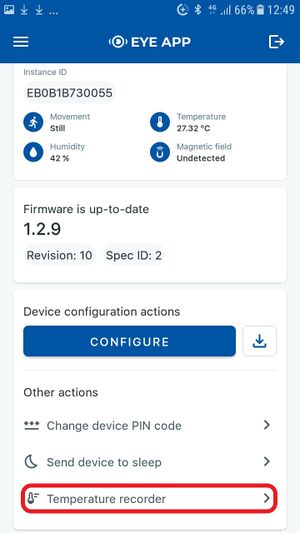 |
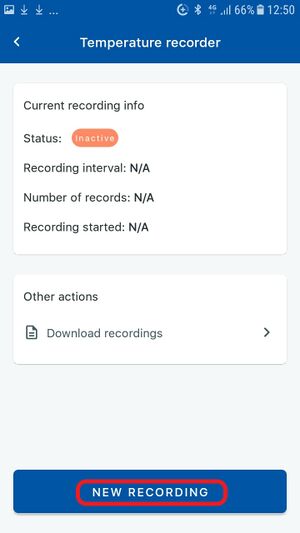 |
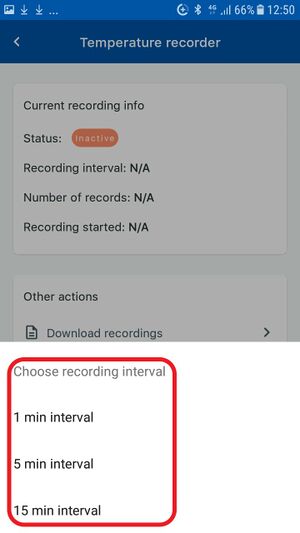 |
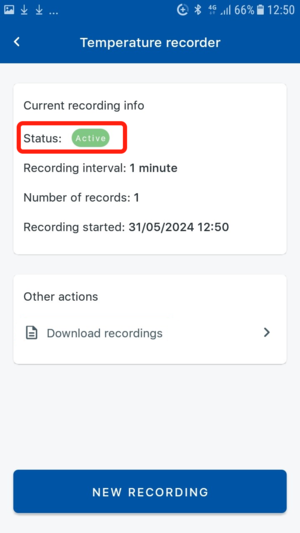 |
| Press "Temperature recorder" button in the sensor home screen | Press "NEW RECORDING" button. | Choose recording interval that you require. | Recording Status Info will change to Active |
That‘s it! Now EYE Sensor EN12830 will be recording temperature logs to its internal memory.
8. How to download the records
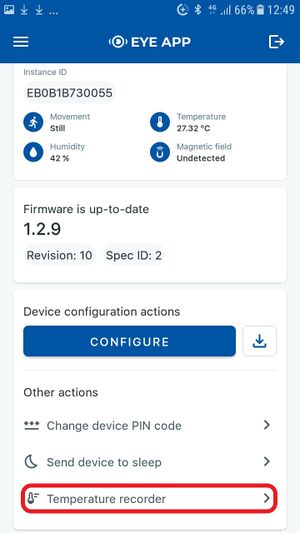 |
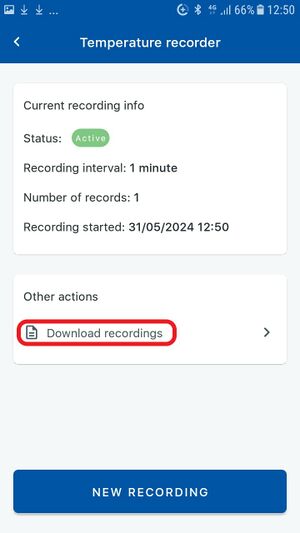 |
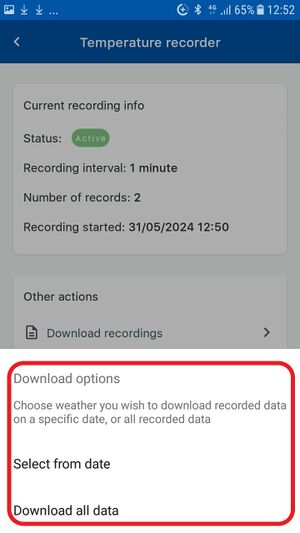 |
| Press "Temperature recorder" button in the sensor home screen | Press Download recordings | Choose either to download recordings from specific date or to download all available recordings |
That‘s it! a .csv file will be downloaded into your phones files folder. It will contain all the data from temperature recordings.
9. Example of recorded data open in excel: