Template:FMB640 Features settings
Green Driving
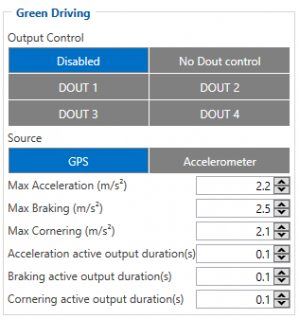
When vehicle parameters exceed the values of Max Acceleration, Max Braking or Max Cornering parameters, the scenario is activated: a record is generated and digital output status is changed to 1 when configured. You can configure all three parameters in m/s2 units. Scenario is activated until current Acceleration, Braking or Cornering value decreases below the set parameter value.
Parameters used with Green Driving functionality are given in a table below.
| Parameter name | Description |
|---|---|
| Scenario Settings | Enable/Disable Green driving functionality. |
| Max Acceleration | Value which can be reached while accelerating without triggering harsh acceleration event. |
| Max Braking Acceleration | Value which can be reached while braking without triggering harsh braking event. |
| Max Cornering Acceleration | Value which can be reached while cornering without triggering harsh cornering event. |
| Source | Which source (GPS or accelerometer) data will be collected from. |
Data output
Data from accelerometer/GPS are continiously monitored and processed and are used to decide whether a harsh event has occured. If either of three cases is satisfied, an event is generated and a record is saved and sent to the server (FMB640 must be properly configured in order to send the record). Event value is multiplied by 10 before sending/saving record to get more precision when displaying data.
Digital output 1 or digital output 2 can be activated for a period of time to warn the driver. Output on-time is configured separately for each feature case.
Over Speeding
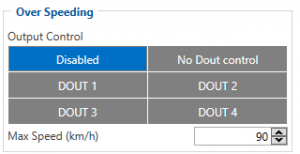
When vehicle speed exceeds configured maximum speed value the scenario is activated, an event record is generated and digital output status is changed to 1 when configured.
Scenario is active until detected speed decreases below the set parameter value.
Jamming
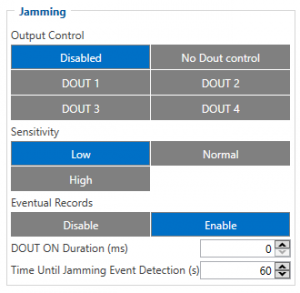
When jamming is detected the scenario is activated, an event record is generated and digital output status is changed to 1 when configured once Jamming timeout runs out. If jamming ends during timeout countdown no event will be generated and output will not be controlled.
Eventual Records parameter can be configured: when it is disabled scenario status value will appear in each AVL record, otherwise it will be appended only to eventual records.
Immobilizer
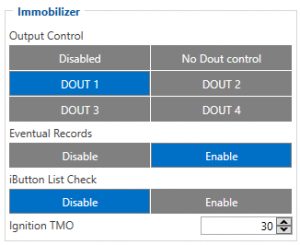
Vehicle can be used only if iButton is connected. In this scenario iButton list is not used; connect any iButton to pass Immobilizer security. Selected DOUT is controlled by scenario for user needs.
Authorized driving

Gives ability to use vehicle for 500 specific iButton owners (specified in iButton list). Selected DOUT is controlled by scenario for user needs, to manage buzzer, LED etc.
iButton Read Notification
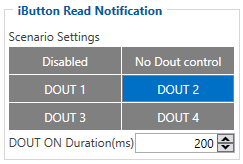
If scenario is enabled, when iButton is attached and is successfully read, configured DOUT goes ON for configurable amount of time (min: 0.1 s; max: 5.00 s; default: 0.2 s). If Immobilizer scenario is enabled and iButton’s indication scenario is enabled and the same DOUT controls are chosen then in case iButton is attached DOUT is not affected.
IButton’s event generation works as a standard IO event generation
DOUT controls
Please refer to DOUT controls.
