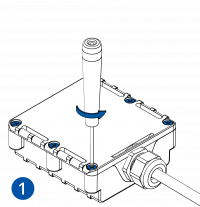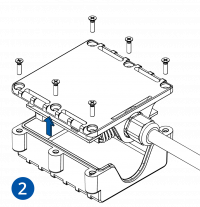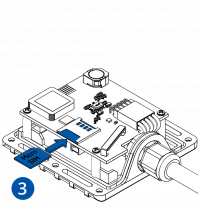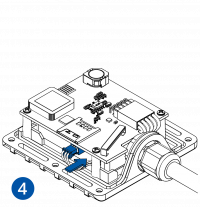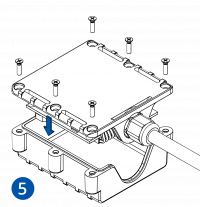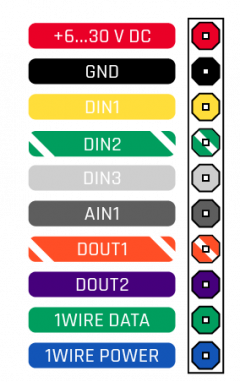FMA202 First Start

FMA202 Small and professional waterproof tracker with high gain internal GNSS/GSM antennas and high capacity internal Ni-MH battery
Quick Start Guide

How to insert micro SIM card into FMA202
1. Open FMA202 case using screwdriver.
2. Remove FMA202 case.
3. Insert SIM card as shown.
4. Connect battery connector as shown.
5. Attach case, and screw in the screws.
6. Device is ready.
Cable colors
How to install FMA202 drivers (Windows)
1. Please download COM port drivers from Teltonika website: https://teltonika.lt/?media_dl=5543.
2. Extract and run TeltonikaCOMDriver.exe. This driver is used to detect FMA202 device when it is connected to the computer.
3. Click Next in driver installation window.
4. In the following window click Install button.
5. Setup will continue installing the driver and eventually the confirmation window will appear. Click Finish to complete the setup. You are now ready to use the device on your computer.
Configuration (Windows)
.NET requirements
| Operating system | MS .NET Framework version | Version | Links |
|---|---|---|---|
| Windows XP with SP3 or later | MS .NET Framework 4 with KB2468871-v2 update | 32 and 64 bit | https://www.microsoft.com/en-US/Download/confirmation.aspx?id=17718 |
| 32 bit (x86) , 64 bit (x64 or IA64) | https://www.microsoft.com/en-us/download/details.aspx?id=3556
http://avl1.teltonika.lt/downloads/software/Framework/.NET%20Framework%204%20update%20KB2468871-v2/ | ||
| Windows Vista Windows 7 Windows 8.1 Windows 10 |
MS .NET Framework 4.6.2 | 32 and 64 bit | https://www.microsoft.com/en-us/download/confirmation.aspx?id=53344 |
At first FMA202 device will have default factory settings set. These settings should be changed according to the user's needs.
Device can be configured to acquire and send data to server, in this case the GSM settings shall be set in regards with GSM operator's information. If device GSM is unavailable, the device will not be able to send the data and FMA202 will start storing records to flash memory. It is possible to store up to 3500 data records. It will send data over GPRS when it is available. Note that FMA202 might reach its full memory capacity. If such case happens, the device will start deleting the oldest records in order to save new ones.
FMA202 configuration is performed via FMA202 Configurator program. Contact sales manager to get the latest FMA202 Configurator version. FMA202 configurator operates on Microsoft Windows OS and uses prerequisite MS .NET Framework.
Module configuration can be performed over USB cable. Configuration process begins by starting FMA202 Configurator software and then connecting to FMA202 device via Connect button located on the top left corner of configurator. FMA202 has one user editable profile, which can be loaded from device, and saved. User can also revert to default settings, by pressing Load Defaults button. After any modification of configuration settings it has to be saved to FMA202 device using Save button.
FMA202 has 2 configuration modes: Recommended Configuration.
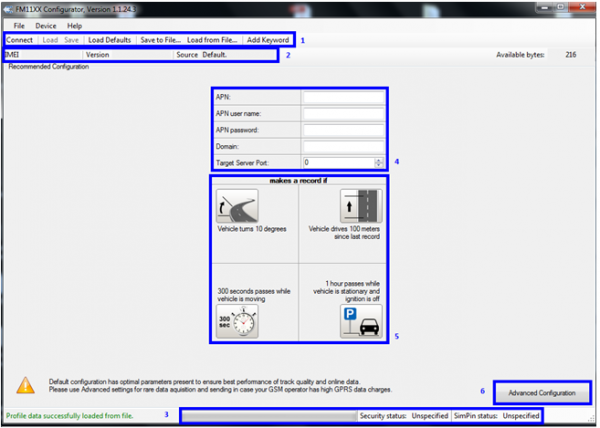
And Advanced Configuration .
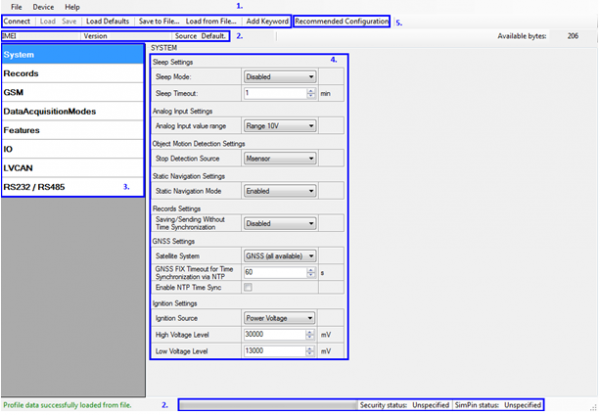
FMA202 Configurator is divided into main areas: 1 – main button area, 2 – information area, 3 –settings menu, 4 – parameters and values menu, 5 – recommended configuration values.
Button 6 is used to change between configuration modes.
Main Buttons description
- Connect – connects device.
- Load – reads configuration parameters from FMA202 Flash memory.
- Save – saves configuration parameters to FMA202 Flash memory .
- Load Defaults – loads default FMA202 settings that later can be modified. This procedure must be performed before entering new parameters.
- Save to file – allows user to save currently entered settings to .XML file, for later usage.
- Load from File – allows user to load configuration saved in .XML extension file.
- Reset device – reboots FMA202 and displays processor firmware version.
More details on using the Configurator can be found in the manual.
Mounting recommendations
1. Connecting wires
- Wires should be connected while the module is not plugged in.
- Wires should be fastened to stable wires or other non-moving parts. Any heat emitting and/or moving objects should be kept away from the wires.
- There should be no exposed wires. If factory isolation was removed while connecting the wires, the isolation material should be applied.
- If the wires are placed in the exterior or in places where they can be damaged or exposed to heat, humidity, dirt, etc., additional isolation should be applied and the wires should not be loose.
- Wires cannot be connected to the board computers or control units.
2. Connecting power source.
- Be sure that after the car computer goes to sleep mode, power might be still available on the power wires. Depending on the car model, this may happen in 5 to 30 minutes period.
- When the module is connected, measure the voltage again to make sure it did not decrease.
- It is recommended to connect to the main power cable in the fuse box.
- 3 A, 125 V external fuse shall be used.
3. Connecting ignition wire.
- Be sure to check if it is a real ignition wire i. e. power does not disappear after starting the engine.
- Check if this is not an ACC wire (when key is in the first position, most of the vehicle electronics are available).
- Check if power is still available when you turn off any of vehicles devices.
- Ignition is connected to the ignition relay output. As alternative, any other relay, which has power output when ignition is on, may be chosen.
4. Connecting ground wire.
- Ground wire is connected to the vehicle frame or metal parts that are fixed to the frame.
- If the wire is fixed with the bolt, the loop must be connected to the end of the wire.
- For better contact scrub paint from the spot where loop is going to be connected.
FMA202 installation instruction
FMA202 is the device that has internal GNSS and GSM antenna.
Internal GNSS antenna device should be mounted with the sticker view to the open sky
(metal free) with not less than ¾ of metal free area as shown in figure below.
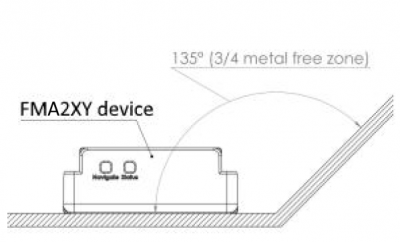
FMA202 has IP67 protection class. Top performance is reached if mounted outside of the
vehicle.
The device has 4 mounting holes on the edges, and can be tightened with screws, adhesive
tape or plastic straps.
FMA202 area with sticker and GNSS antenna is shown in figure below.

Link: FMA202 Installation_instruction
PAY ATTENTION!
Connecting the power supply must be carried out in a
very low impedance point on-board vehicle network. These points in the car are
the battery terminals. Therefore, we recommend connecting the power of
FMA202 (wire GND and POWER) directly to the battery terminals. Another valid
option is to connect the wires to the main POWER cable inside the fuse box (if
there is none, then to the power supply where the fuses of vehicle’s computer
are), wire GND must be connected in a special point, designed to connect GND
vehicle computer. Connecting the GND at an arbitrary point to the mass of the
car is unacceptable, as static and dynamic potentials on the line GND will be
unpredictable, which can lead to unstable FMA202 and even its failure.
Safety information
This message contains information on how to operate FMA202 safely. By following these requirements and recommendations, you will avoid dangerous situations. You must read these instructions carefully and follow them strictly before operating the device!
The device uses SELV limited power source. The device uses a 6 V...30 V DC power supply.
The nominal voltage is 12 V DC. The allowed range of voltage is 6 V...30 V DC.
To avoid mechanical damage, it is advised to transport the device in an impact-proof package. Before usage, the device should be placed so that its LED indicators are visible. They show the status of device operation.
When installing the connection cables to the vehicle, the appropriate jumpers of the power supply of the vehicle should be disconnected.
Before dismounting the device from the vehicle, the connection cables must be disconnected.
The device is designed to be mounted in a zone of limited access, which is inaccessible to the operator. All related devices must meet the requirements of EN 60950-1 standard.
The device FMA202 is not designed as a navigational device for boats.
Precautions