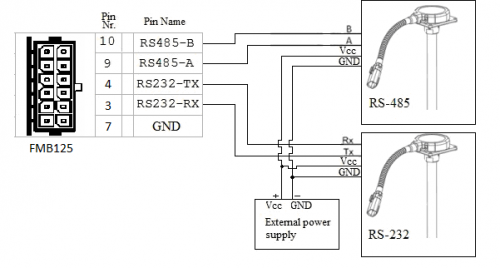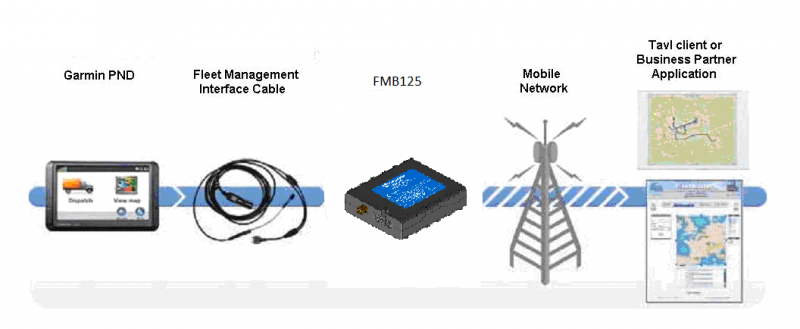FMB125 RS-232 and RS-485
RS-485 interface
RS-485 supports only half-duplex communication, which means data is transferred only one way at a time.
When activated RS-485 driver chip draws constant 30mA current, when entering Sleep or Deep sleep, RS-485 will be powered off.
FMB125 RS-485 connection diagram is shown below:
RS-485 modes
- RS-485 transmit (FMB log) mode:
RS-485 prints FMB device log and does not respond to commands.
- RS-485 transmit (GNSS NMEA) mode:
RS-485 prints GNSS NMEA log and does not respond to commands.
- RS-485 receive (LLS) mode:
This mode supports up to five LLS fuel level sensors each of which has a receiver ID.
- RS-485 TCP (ASCII/Binary) modes:
In TCP ASCII/Binary mode a link with external an device using text messages can be established.
RS-232 Interface
RS-232 supports full-duplex communication which means the data can be both sent and received at the same time as they use separate transmission lines. Most of the modes are the same as for RS-485. FMB125 RS-232 connection diagram is shown on the figure above.
RS-232 modes
Log mode, NMEA, LLS, TCP ASCII and TCP Binary modes are identical to those of RS-485. In RS-232 LLS mode only one LLS fuel level sensor can be connected.
- RS-232 LCD mode:
In this mode user is able to communicate with the server through terminal. A link between FMB device and the server has to be established for this mode to function properly.
- RS-232 RFID HID/RFID MF7 mode:
The difference between RFID HID Mode and RFID MF7 Mode is that in RFID HID Mode FMB125 understands RFID messages that are in hexadecimal format and RFID MF7 Mode interpretes messages that are in decimal format. The type of RFID message sent to FMB125 depends on the RFID reader. For example, RFID HID mode message looks like "$aa$02$03$04$17$89$00$01" while MF7 mode message is of following format: "1213141519".
The selected mode has to correspond to the RFID reader's mode.
For more information about RFID IDs and devices please contact your local sales representative.
- RS-232 GARMIN mode:
Garmin provides a Fleet Management Interface Tool Kit, once FMB125 is connected to the navigator it enables the driver to have a "screen" in their vehicle for real-time navigation and messaging, and offers job dispatch capabilities to help them be more efficient.
FMB125 and Garmin operational diagram is shown on the figure below.
Garmin protocols
The following is a list of protocols supported and the corresponding feature/benefit. FMB125 can fully support Fleet Management Interface (FMI) versions up to 2.1. Other or higher versions may be supported, but Teltonika is not responsible for the changes made by Garmin, which may affect the work of FMB125 and Garmin products. For more information about Garmin products and FMI versions, please go to http://www8.garmin.com/solutions/pnd/supportedproducts.jsp. Notice that some Garmin products use different connection cables than others.
Standard protocols
Text Message Protocol:
- Allows text messages sent to device to be displayed in "inbox" on unit;
- Garmin can provide confirmation that message was read;
- Garmin can also provide a yes/no box below the text of the message to enable a simple quick response;
- Messages can be up to 199 characters in length;
- Messages can also be generated from device and sent to dispatch/office;
- Messages received will be notified to driver through a pop-up alert on Garmin screen;
- Garmin provides a "virtual keyboard" on device through a touch-screen format for all text communication.
Stop (Destination) Protocol:
- Garmin can display a list of Stops/Jobs reported to the device in a separate icon called "My Stops".
- Driver has ability to navigate directly to Stop from list.
- Garmin can provide status on current Stop in progress.
- Is driver stopped at location?
- How far has Driver progressed through the list of Stops?
- Garmin can also provide confirmation that driver has received a particular Stop, read the details, or deleted it from list.
- Can provide confirmation that a Stop has been completed.
Estimated Time of Arrival Protocol:
- Dispatcher/office can request the ETA of the current stop/job in progress.
- Garmin will notify the actual time of arrival as well as distance remaining to stop.
Auto-Arrival at Stop Protocol:
- This feature is used to tell the Garmin PND to automatically detect that it has arrived at a Stop and then to prompt the driver if they would like to mark the Stop as done and begin navigating to next Stop on the list.
- Auto-arrival can be determined by how long the unit is stopped close to the destination (in the event driver has to park and walk) or by how close the unit needs to be to the destination before the Auto-arrival feature is activated.
Data Deletion Protocol:
- Dispatch/office has the ability to wipe clean the data on the Garmin PND.
- Clean up messages in inbox/remove stops.
Enchanced protocols
Canned Responses/Messages:
- Fleet managers can communicate by sending up to 200 "canned" responses from server to be stored directly on Garmin devices.
- Up to 50 of these canned responses can be utilized for any given scenarios.
- Drivers can store up to 120 canned messages, eliminating the need to type while driving
Status Protocol:
- Up-to-the-minute communications that allow drivers to automatically send status updates.
- Driver's units can store up to sixteen status indicators such as start/stop shift, on/off break, etc.
Supported features on TAVL client application
TAVL client application lets user to use the following features of GARMIN FMI:
- Text messaging;
- Destination message;
- ETA request.
Text messaging
Text messaging feature lets user to communicate with driver (user that uses Garmin device) by sending text messages via GPRS.
Destination message
Destination message is used to inform a driver of a new destination. When Garmin device receives a destination message from server it displays it as “Stop” to the driver and also gives the driver ability to start navigating to the “Stop” location. New destination in Tavl client is represented as Geozone so new Geozone (as destination) has to be created first.
ETA request message
ETA (Estimated Time of Arrival) request message is used when user wants to know expected arrival time to currently active destination and distance (in meters) from current object location to currently active destination.